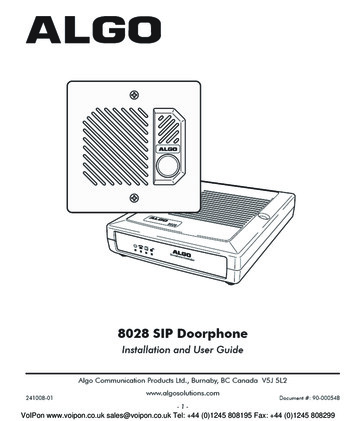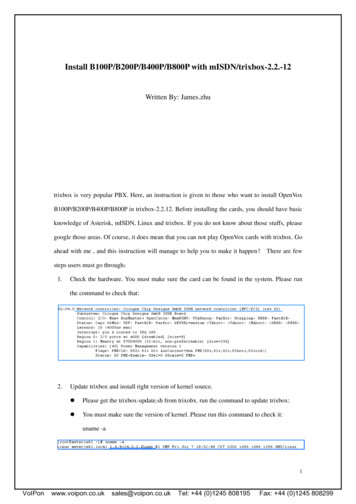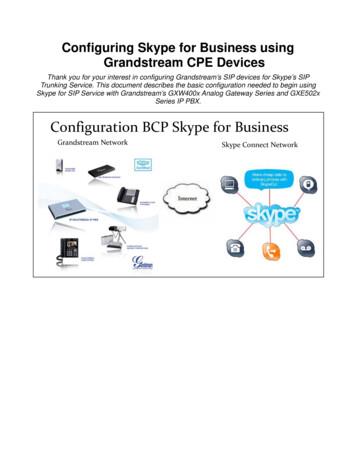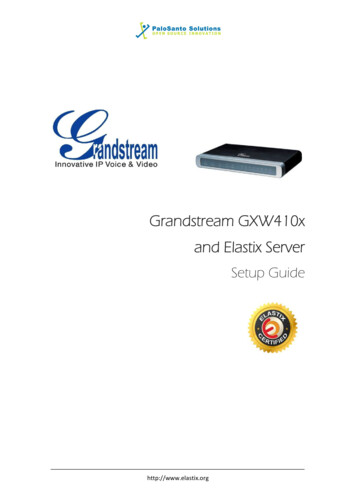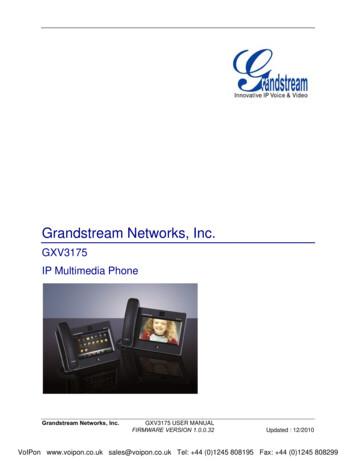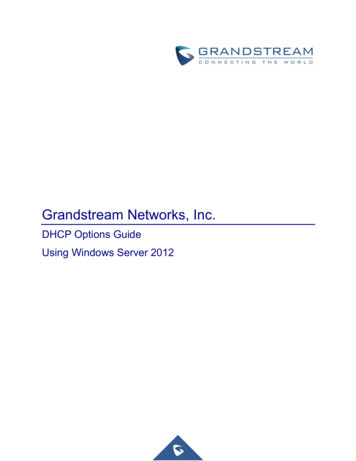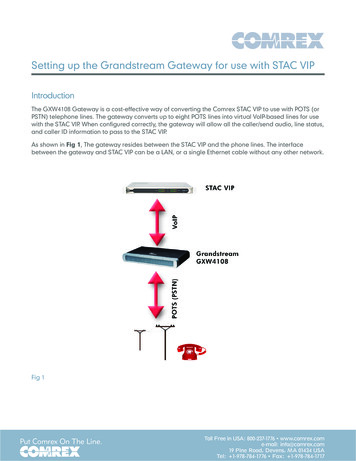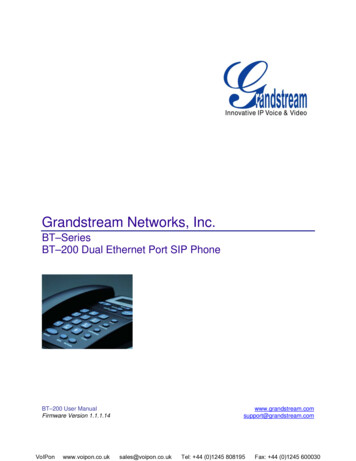
Transcription
Grandstream Networks, Inc.BT–SeriesBT–200 Dual Ethernet Port SIP PhoneBT–200 User ManualFirmware Version upport@grandstream.comsales@voipon.co.ukTel: 44 (0)1245 808195Fax: 44 (0)1245 600030
TABLE OF CONTENTSBT–200 USER MANUALWELCOME. 4CONNECTING YOUR PHONE. 5EQUIPMENT PACKAGING . 5CONNECT YOUR PHONE . 5CONNECT YOUR PHONE TO THE VOIP NETWORK . 5SAFETY COMPLIANCES . 6WARRANTY . 6PRODUCT OVERVIEW . 7KEY FEATURES . 7HARDWARE FEATURES . 9USING THE BT–200 IP PHONE . 9GETTING FAMILIAR WITH THE LCD / LED. 9GETTING FAMILIAR WITH KEYPAD . 11MAKING AND ANSWERING PHONE CALLS . 12HANDSET, SPEAKERPHONE AND HEADSET MODE . 12PLACING A TRADITIONAL PHONE CALL . 12PLACING CALLS USING AN IP ADDRESS . 12PLACING A DIRECT IP-IP CALL . 13Placing a Quick IP Call . 13ANSWER AN INCOMING CALL . 13Call Hold. 13Call Waiting and Call Flashing . 13Blind and Attended Call Transfer . 143-way Conference. 14Retrieving Messages . 14Mute/Delete. 14CALL FEATURES . 15CONFIGURATION GUIDE . 16CONFIGURATION WITH KEYPAD . 16CONFIGURATION WITH WEB BROWSER . 18Access the Web Configuration Menu . 18END USER CONFIGURATION . 18ADVANCED USER CONFIGURATION . 21SAVING THE CONFIGURATION CHANGES. 28REBOOTING THE PHONE FROM REMOTE . 29CONFIGURATION THROUGH CENTRAL PROVISIONING SERVER . 29FIRMWARE UPGRADE . 29UPGRADE THROUGH HTTP. 29UPGRADE THROUGH TFTP . 30RESTORE FACTORY DEFAULT SETTING. 31GLOSSARY OF TERMS . 32Grandstream Networks, Inc.VoIPonwww.voipon.co.ukBT-200 User ManualFirmware 1.1.1.14sales@voipon.co.ukTel: 44 (0)1245 808195Page 2 of 35Last Updated: 12/2006Fax: 44 (0)1245 600030
TABLE OF FIGURESBT–200 USER MANUALFIGURE 1:FIGURE 2:FIGURE 3:FIGURE 4:FIGURE 5:BT–200 ILLUSTRATION . 5BT–200 LCD ILLUSTRATION . 9BT–200 KEYPAD ILLUSTRATION . 11ADVANCED USER CONFIGURATION SCREENSHOT. 21SAVE CONFIGURATION SCREENSHOT . 28TABLE OF TABLESBT–200 USER MANUALTABLE 1: BT–200 CONNECTOR DEFINITIONS . 6TABLE 2: TECHNICAL SOFTWARE FEATURES . 8TABLE 2: TECHNICAL HARDWARE SPECIFICATIONS . 9TABLE 4: LCD ICON DEFINITIONS . 10TABLE 5: KEYPAD BUTTON DEFINITIONS . 11TABLE 6: CALL FEATURE DEFINITIONS . 15TABLE 7: CONFIGURATION MENU DEFINITIONS . 16TABLE 8: KEYPAD BUTTON DEFINITIONS . 19TABLE 9: DEVICE STATUS DEFINITIONS . 21TABLE 10: ADVANCED CONFIGURATION PAGE DEFINITIONS . 22TABLE 11: INDIVIDUAL SETTINGS DEFINITIONS . 25GUI INTERFACESBT–200 USER’S MANUALhttp://www.grandstream.com/GUI/GUI BT200.rar1.2.3.4.5.6.7.8.SCREENSHOT OF CONFIGURATION LOGIN PAGESCREENSHOT OF BASIC SETTINGS CONFIGURATION PAGESCREENSHOT OF STATUS CONFIGURATION PAGESTATUS CONFIGURATION PAGE DEFINITIONSSCREENSHOT OF ADVANCED USER CONFIGURATION PAGESCREENSHOT OF SIP ACCOUNT CONFIGURATIONSCREENSHOT OF SAVED CONFIGURATION CHANGESSCREENSHOT OF REBOOT PAGEGrandstream Networks, Inc.VoIPonwww.voipon.co.ukBT-200 User ManualFirmware 1.1.1.14sales@voipon.co.ukTel: 44 (0)1245 808195Page 3 of 35Last Updated: 12/2006Fax: 44 (0)1245 600030
WELCOMEThank you for purchasing the Grandstream BT–200 SIP phone. The BT–200 is an affordable, nextgeneration SIP phone that features excellent audio quality and rich telephony features. The BT–200supports popular voice codecs and is designed for full SIP compatibility and interoperability with 3rd partySIP providers, thus enabling you to fully leverage the benefits of VoIP technology.This manual will help you learn how to operate and manage your SIP phone and make the best use of itsmany upgraded features including 3-way conferencing, full-duplex hands-free speakerphone, voicemailwith indicator, and custom ring tones. This phone is very easy to use and is designed to be a basic VoIPsolution for the home or office.Caution: Changes or modifications to this product not expressly approved by Grandstream, or operationof this product in any way other than as detailed by this User Manual, could void your manufacturerwarranty. This document is contains links to Grandstream GUI Interfaces. Please download examples fromhttp://www.grandstream.com/user manuals/GUI/GUI BT200.rar for your reference. This document is subject to change without notice. The latest electronic version of this user manualis available for download @: http://www.grandstream.com/user manuals/BT-200.pdf Reproduction or transmittal of the entire or any part, in any form or by any means, electronic or print,for any purpose without the express written permission of Grandstream Networks, Inc. is notpermitted.Grandstream Networks, Inc.VoIPonwww.voipon.co.ukBT-200 User ManualFirmware 1.1.1.14sales@voipon.co.ukTel: 44 (0)1245 808195Page 4 of 35Last Updated: 12/2006Fax: 44 (0)1245 600030
CONNECTING YOUR PHONEConnecting your BT–200 is easy. Before you begin, please verify the contents of the BT–200 package.EQUIPMENT PACKAGINGThe BT–-200 phone package contains:1. One BT–200 Main Case2. One Handset3. One phone cord4. One Universal Power Adapter5. One Ethernet cableCONNECT YOUR PHONEConnecting your phone is simple. First, connect the handset to the handset port. Next, connect thenetwork port on the back of your phone to the Ethernet port on your router using the Ethernet cableincluded in your package. Then connect your BT–200 to your PC using the PC port. Lastly, connect yourpower supply to your phone and wall outlet. Please ensure your BT-200 has the latest firmware @http://www.grandstream.com/y-firmware.htm.FIGURE 1: BT–200 ILLUSTRATIONPC PortHeadsetLAN PortPowerCONNECT YOUR PHONE TO THE VOIP NETWORKFollow these steps to connect your phone to the VoIP network:1.2.3.4.5.6.Ensure your phone is connected to the Internet and the power socket.Wait 1 minute and press MENU.Press Arrow down 1 time to see on display [2] IP AddressPress MENU again to see IP address on displayEnter this IP in Internet Explorer browser.Login as administrator (password on default: admin)a. Type your SIP ID numbersb. Type your NAME used for Member Loginc. Type your PASSWORD used for Member Login7. REBOOT the BT–200 phoneGrandstream Networks, Inc.VoIPonwww.voipon.co.ukBT-200 User ManualFirmware 1.1.1.14sales@voipon.co.ukTel: 44 (0)1245 808195Page 5 of 35Last Updated: 12/2006Fax: 44 (0)1245 600030
TABLE 1: BT–200 CONNECTOR DEFINITIONSPOWER5V power port; Connect to your phone and the wall outletLAN10/100 Mbps Switch LAN port to connect your phone to an Ethernet port.PC10/100 Mbps Switch port to connect your phone to the PC.HEADSET2.5mm Headset portSAFETY COMPLIANCESThe BT-200 phone complies with FCC/CE and various safety standards. The BT-200 power adaptor iscompliant with UL standard. Only use the universal power adapter provided with the BT– package. Themanufacturer’s warranty does not cover damages to the phone caused by unsupported power adaptors.WARRANTYIf you purchased your BT–200 from a reseller, please contact the company where you purchased yourphone for replacement, repair or refund. If you purchased the product directly from Grandstream, contactyour Grandstream Sales and Service Representative for a RMA (Return Materials Authorization) numberbefore you return the product. Grandstream reserves the right to remedy warranty policy without priornotification. Grandstream reserves the right to remedy warranty policy without prior notification.Warning: Please do not use a different power adaptor with the BT-200 as it may cause damage to theproducts and void the manufacturer warranty.Grandstream Networks, Inc.VoIPonwww.voipon.co.ukBT-200 User ManualFirmware 1.1.1.14sales@voipon.co.ukTel: 44 (0)1245 808195Page 6 of 35Last Updated: 12/2006Fax: 44 (0)1245 600030
PRODUCT OVERVIEWThe BT–200 SIP phone is designed to provide all the feature functionality of a traditional phone plusadvanced features like voicemail, 3-way conferencing, remote configuration, and dual 100 Mbps switchedor routed network ports. The BT–200 is based on SIP Industry Standards and supports popular voicecodecs and is designed for full SIP compatibility and interoperability with 3rd party SIP providers. It’ssimple to use, configure and manage.KEY FEATURES Interoperable & compatible with SIP platformsTwo (2) 100 Mbps auto sensing Ethernet RJ45 ports (switched or routed)Full duplex speakerphoneStandard voice features and functionalityAdvanced functionalityVoicemail indicator with lightLinesEthernet PortsDHCPSecurityVoice MailIndicatorVoice CodecRemoteConfiguration1 Line / 1 SIPaccount2 RJ45 g)YesG.722, G.723,G.711, G.729,G.726, GSM,iLBCTFTP/HTTPGrandstream Networks, Inc.VoIPonwww.voipon.co.ukBT-200 User ManualFirmware 1.1.1.14sales@voipon.co.ukTel: 44 (0)1245 808195Page 7 of 35Last Updated: 12/2006Fax: 44 (0)1245 600030
TABLE 2: TECHNICAL SOFTWARE FEATURESFeatureSoftwareLines1 direct numberProtocol Support(1)IETF SIP (RFC 3261 and companion RFCs)Display12-digit caller ID LCDFeature Keys8 dedicated keys: Message Button, Hold, Transfer, Conference, Flash,Speakerphone, Send, Mute/Del, 5 display/menu navigation keysEthernet PortsDual 100 Mbps Ethernet LAN and PC ports (switched or routed)Device ManagementWeb interface or via secure (AES encrypted) central configuration file formass deploymentNAT-friendly remote software upgrade (via TFTP/HTTP) for deployeddevices including behind firewall/NATSupport Layer 2 (802.1Q, VLAN, 802.1p) and Layer 3 QoS (ToS, DiffServ,MPLS)Auto/manual provisioning systemKeypad & LCDAudio FeaturesFull-duplex hands-free speakerphoneAdvanced Digital Signal Processing (DSP)Dynamic negotiation of codec and voice payload lengthSupport for G.723,1 (5.3K/6.3K), G.729A/B, G.711 µ/A, G.726, G.722 (wideband), GSM and iLBC codecsIn-band and out-of-band DTMF (in audio, RFC2833, SIP INFO)Silence Suppression, VAD (voice activity detection), CNG (comfort noisegeneration), ANG (automatic gain control)Adaptive jitter buffer controlPacket delay & loss concealmentCall Handling FeaturesVoice mail indicator with indicator, 3-way conferencing, Caller ID display orblock, Call waiting, transfer, hold, forward, flash, muteRedial, call log, and volume controlDial plans, off-hook auto dial, early dial, click-to-dialNetwork andProvisioningTCP/UDP/IP, RTP/RTCP , HTTP, ARP/RARP, ICMP, DNS, DHCP, NTP,TFTP, PPPoE protocolsManual or dynamic host configuration protocol (DHCP) network setupSupport for IEEE 802.1p/Q tagging (VLAN), Layer 3 TOSRTP and NAT support traversal via STUN and external media proxyAdvanced ServerFeaturesSecurityGrandstream Networks, Inc.VoIPonwww.voipon.co.ukMessage waiting indicationServer redundancy – support for fail-over SIP server and DNS serverDIGEST authentication and encryption using MD5 and MD5-sessSRTP and TLS (pending)BT-200 User ManualFirmware 1.1.1.14sales@voipon.co.ukTel: 44 (0)1245 808195Page 8 of 35Last Updated: 12/2006Fax: 44 (0)1245 600030
HARDWARE FEATURES Headset with auto switch when in use 10/100 Mbps Full/Half Duplex Ethernet Switch with LAN and PC port, Auto detect Ethernet polarity - use either straight through or twist cable Message Waiting Indicator – RED LEDTABLE 2: TECHNICAL HARDWARE SPECIFICATIONSLAN interface2 x RJ45 10/100Mbps Ethernet PortsHeadset Jack2.5mm Headset portLED1 LED in RED colorPhone Case25-button keypad12-digit caller ID LCDUniversal SwitchingPower AdaptorInput: 100-240VAC 50-60 HzOutput: 5VDC, 1200mA, UL certifiedDimension18cm (W) x 22cm (D) x 6.5cm (H)Weight0.9kg (2lbs)Temperature40 - 130ºF 5 – 45ºCHumidity10% - 90%(non-condensing)ComplianceFCC / CE / C-TickUSING THE BT–200 IP PHONEGETTING FAMILIAR WITH THE LCD / LEDBT–200 has a numeric backlit LCD measuring 64mm x 24mm which displays icons to illustrate themode(s) of the phone. The LCD turns on with an incoming call. If voicemail is configured, there is also aRED LED message indicator.FIGURE 2: BT–200 LCD ILLUSTRATIONGrandstream Networks, Inc.VoIPonwww.voipon.co.ukBT-200 User ManualFirmware 1.1.1.14sales@voipon.co.ukTel: 44 (0)1245 808195Page 9 of 35Last Updated: 12/2006Fax: 44 (0)1245 600030
TABLE 4: LCD ICON DEFINITIONSIconLCD Icon DefinitionsConnectivity Status / SIP Proxy/Server Icon:Solid – connected to SIP Server/IP address receivedBlinking – physical connection failedBlank – SIP Proxy/Server not registeredPhone Status Icon:OFF when the handset is on-hookON when the handset is off-hookSpeaker Phone Status Icon:FLASH when phone rings or a call is pendingOFF when the speakerphone is offON when the speakerphone is onCalls Forwarded Icon:INDICATES calls are forwardedCurrently not implementedAlarm Clock Icon:Currently not implementedRTP Encryption Icon:Ensures data securityCurrently not implementedKeypad Lock Icon:Locks the keypadCurrently not implementedHandset, Speakerphone and Ring Volume Icon:Each icon appears next to the volume iconTo adjust volume, use the up/down buttonAMPMReal-time Clock:Synchronized to Internet time serverTime zone configurable via web browserAM/PM indicatorCall Logs and IP Address Separator Icons:01-10 for CALLED history (dialed number)01-10 for CALLERS history (Incoming caller ID)Numbers and Characters:0 – 9, “* key” , “# key“ Grandstream Networks, Inc.VoIPonwww.voipon.co.ukBT-200 User ManualFirmware 1.1.1.14sales@voipon.co.ukTel: 44 (0)1245 808195Page 10 of 35Last Updated: 12/2006Fax: 44 (0)1245 600030
GETTING FAMILIAR WITH KEYPADThe BT–200 keypad is the same as a traditional phone, with additional feature functionality includingspeaker, menu keys, LCD navigation keys, and advanced feature keys which include hold, transfer,conference and flash.FIGURE 3: BT–200 KEYPAD ILLUSTRATIONMessageButton & LEDNavigationKeysMenu andCall KeysAdvancedFeatureButtonsSpeaker, Send& Mute/DelTABLE 5: KEYPAD BUTTON DEFINITIONSKey ButtonKey Button DefinitionsUP Use button to select next “Menu Item” when phone is in keypad configuration mode; Orincrease handset/speakerphone volume when phone is ACTIVE; Or increase ring volumewhen phone is in IDLE modeDOWN Use button to select previous “Menu Item” when phone is in keypad configure mode; Ordecrease handset/speakerphone volume when phone is ACTIVE; Or decrease ring volumewhen is in IDLE modeMENUEnter keypad MENU mode when phone is in IDLE mode.It is also the ENTER key once entering MENUCALLEDAfter off hook, press to display the dialed numbers. When number displayed, press theSEND key can make call using that displayed numberCALLERSAfter off hook, press to display the incoming Caller IDs. When number displayed, press theSEND key can make call using that displayed numberMSGEnter to retrieve (video) voice mails or other messagesHOLDPlace ACTIVE call on holdTRNFTRANSFER key: Transfer an ACTIVE call to another numberGrandstream Networks, Inc.VoIPonwww.voipon.co.ukBT-200 User ManualFirmware 1.1.1.14sales@voipon.co.ukTel: 44 (0)1245 808195Page 11 of 35Last Updated: 12/2006Fax: 44 (0)1245 600030
CONFPress CONF button to connect Calling/Called party into conferenceFLASHFlash to switch between two linesSPEAKEREnable/Disable hands-free speaker modeSENDPress SEND to dial a new number or redial last number dialed. Press send button to senda call immediately before “no key entry timeout” value expiresMUTE/DELMute an active call; or Delete a key entryAlso used to ‘REJECT’ incoming call.0 - 9, *, #Standard phone keypad; press # key to send call; * key for special needsMAKING AND ANSWERING PHONE CALLSHANDSET, SPEAKERPHONE AND HEADSET MODEThe BT–200 handset can be toggled between speaker mode (hands-free) or headset mode. To togglebetween the handset and speaker/headset, press the Hook Flash in the handset cradle or press theSPEAKER button.PLACING A TRADITIONAL PHONE CALLThere are four ways to place a call:1. Use handset, headset or press SPEAKERPHONE button and dial.2. Press the SEND button directly to redial last number. Last dialed number will be displayed on theLCD as the number is dialed.3. Browse the CALLED/CALLER history, select the number using the navigation keys and pressSEND button to place the call.4. Use the menu key to browse the “CALLED/CALLERS” menu to scroll through the last 10numbers dialed or received. Select number using the navigation keys and press SEND button toplace the call.Examples: To dial another extension on the same proxy, such as 1008, pick up handset or press speaker, dial1008 and then press SEND. To dial an outside number such as 626-666-7890, enter prefix if necessary and dial number andpress SEND. Check with your VoIP provider for more information about prefixes.PLACING CALLS USING AN IP ADDRESSDirect IP calling allows two parties using a BT-200 and another VoIP device to talk with each other in anad hoc fashion without a SIP proxy. VoIP calls can be made between two phones if: both phone/VoIP device have public IP addresses, or both phone/VoIP device are on a same LAN/VPN using private or public IP addresses, or both phone/VoIP device can be connected through a router using public or private IPaddresses (with necessary port forwarding or DMZ)Grandstream Networks, Inc.VoIPonwww.voipon.co.ukBT-200 User ManualFirmware 1.1.1.14sales@voipon.co.ukTel: 44 (0)1245 808195Page 12 of 35Last Updated: 12/2006Fax: 44 (0)1245 600030
PLACING A DIRECT IP-IP CALLTo place a direct IP to IP call, first off-hook, then press the “MENU” key, then enter a 12-digit target IPaddress to make the call. If port is not default 5060, destination ports can be specified by using “*4”(encoding for “:”) followed by the port number.Examples: If the target IP address is 192.168.0.10, the dialing convention is MENU 192 168 000 010 followedby pressing the “SEND” key or wait for seconds in the No Key Entry Timeout. If the target IP address/port is 192.168.1.20:5062, then the dialing convention is MENU key192168001020*45062 followed by the SEND key or wait for 4 seconds.Placing a Quick IP CallThe BT–200 can dial an IP address under the same LAN segment by dialing the last octet in the IPaddress. Controlled static IP usage is recommended.In the “Advanced Settings” page, set the "Use Quick IP-call Mode” to YES. When #xxx is dialed, where xis 0 – 9 and xxx 255, a direct IP call to aaa.bbb.ccc.XXX is completed. “aaa.bbb.ccc” is from the localIP address regardless of subnet mask. The numbers #xx or #x are also valid. The leading 0 is notrequired but can be used.Examples: 192.168.0.2 calling 192.168.0.3 just dial #3 follow by SEND or #192.168.0.2 calling 192.168.0.23 just dial #23 follow by SEND or #192.168.0.2 calling 192.168.0.123 just dial #123 follow by SEND or #192.168.0.2 dial # 3 and # 03 and # 003 has same effect -- call 192.168.0.3NOTE: If you have a SIP Server configured, a Direct IP-IP call still works. If you are using STUN, theDirect IP-IP call will also use STUN. Configure the “Use Random Port” to “NO” when completing Direct IPcalls.ANSWER AN INCOMING CALLThe BT–200 works like any other traditional phone. There are two ways to answer an incoming call:1. Pick up the handset to answer the call normally using handset, or2. Press the SPEAKER button to answer in speakerphone or headset modeCall HoldPress the HOLD button to place a call on hold. Press the HOLD button again to release the previouslyheld call.Call Waiting and Call FlashingIf call waiting feature is enabled, a call waiting tone (stutter tone) will alert the caller to an incoming call.Press the FLASH button to place the current party on hold and switch to the incoming call. Press theflash button to toggle between two active calls.Grandstream Networks, Inc.VoIPonwww.voipon.co.ukBT-200 User ManualFirmware 1.1.1.14sales@voipon.co.ukTel: 44 (0)1245 808195Page 13 of 35Last Updated: 12/2006Fax: 44 (0)1245 600030
Blind and Attended Call TransferBT–200 supports both blind and attended call transfer. Each is easy to use. Use blind transfer if youwant to transfer a call without speaking with someone first; use attended transfer if you want to speak withthe xxxxxxxx prior to transferring call.Blind TransferTransfer an active call to a third party without announcement.Press the TRANSFER button and wait for a dial tone. Dial the third party’s phone number followed by theSEND button.Expected outcomes:a) A quick confirmation tone (call waiting tone) followed by a dial tone. This indicates the transfer issuccessful. Hang up or place another call.b) A quick busy tone followed by a restored call (on supported platforms only). The busy toneindicates the transfer failed.c) Continuous busy tone. The phone call has timed out. NOTE: continuous busy tone does notindicate the transfer has been successful, nor does it indicate the transfer has failed. It oftenmeans there was a failure to receive second NOTIFY – check firmware for most recent release.NOTE: The “Enable Call Feature” must be configured to “Yes” in the web configuration page to enablethis feature.Attended TransferTransfer an active call to a third party with an accompanying message. User has the option to speak tothe intended receiver of call prior to transferring the call.Press the FLASH button for a second dial tone. Dial the third party’s phone number and press the SENDbutton. If the call is answered, press TRANSFER to complete the transfer and hang up. If the call is notanswered, press FLASH to resume the original call.NOTE: If Attended Transfer fails, and party A hangs up, the HandTone-496 will ring party A to remind Athat party B is still on the line. Party A can pick up the phone to resume conversation with party B.3-way ConferenceThe BT–200 supports the advanced 3-way conferencing feature. To use 3-way conferencing, assumeCaller A and Caller B wish to conference Caller C.1. Press CONFERENCE for dial-tone, placing Caller B on hold. Dial third number and press SEND.2. Press CONFERENCE again to establish 3-way conference call.3. If Caller C does not answer, press FLASH to resume conversation with Caller B.NOTE: If either Caller B or Caller C drops the call, the two remaining parties can still talk. However, ifCaller A (conference initiator) ends the call, the conference is terminated and all lines hang up.Retrieving MessagesThe blinking red MWI (Message Waiting Indicator) indicates a message is waiting. Press the MSG buttonto retrieve the message. An IVR will prompt the user through the message retrieval menu.Mute/Delete1. To enable/disable mute during a call, press MUTE/DEL button.Grandstream Networks, Inc.VoIPonwww.voipon.co.ukBT-200 User ManualFirmware 1.1.1.14sales@voipon.co.ukTel: 44 (0)1245 808195Page 14 of 35Last Updated: 12/2006Fax: 44 (0)1245 600030
2. To delete entries when dialing, press MUTE/DEL to delete the digit.3. To send a call directly to voicemail (without picking up the call), press MUTE/DELCALL FEATURESThe BT–200 supports an advanced call feature list including but not limited to Caller ID Block (orAnonymous Call), Disable/Enable Call Waiting, Call Forward on Busy, Delay, or Unconditional. Thefollowing table outlines each call feature available on the BT–200.TABLE 6: CALL FEATURE DEFINITIONSKeyCall Features*30Block Caller ID (for all subsequent calls)*31Send Caller ID (for all subsequent calls)*67Block Caller ID (per call)*82Send Caller ID (per call)*70Disable Call Waiting (per Call)*71Enable Call Waiting (per Call)*72Unconditional Call ForwardDial “*72” for a dial tone. Dial the forwarding number followed by “#”.Wait for dial tone. LCD will display “Call FWD Activated”.*73Cancel Unconditional Call Forward: dial “*73” and get the dialtone, then hang up. LCD will display “Call FWD Activated”.*90Busy Call ForwardDial “*90” for a dial tone. Dial the forwarding number followed by “#”.Wait for a dial tone. Hang up.*91Cancel Busy Call Forward: dial “*91”. Wait for dial tone. Hang up.*92Delayed Call ForwardDial “*92” for a dial tone. Dial the forwarding number followed by “#”.Wait for a dial tone. Hang up. LCD will display “Call FWD Activated”.*93Cancel Delayed Call ForwardDial “*93” for a dial tone, then hang up.Grandstream Networks, Inc.VoIPonwww.voipon.co.ukBT-2
Grandstream Networks, Inc. BT-200 User Manual Page 7 of 35 Firmware 1.1.1.14 Last Updated: 12/2006 PRODUCT OVERVIEW The BT-200 SIP phone is designed to provide all the feature functionality of a traditional phone plus advanced features like voicemail, 3-way conferencing, remote configuration, and dual 100 Mbps switched or routed network ports.