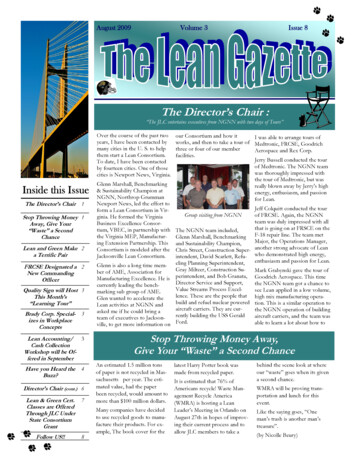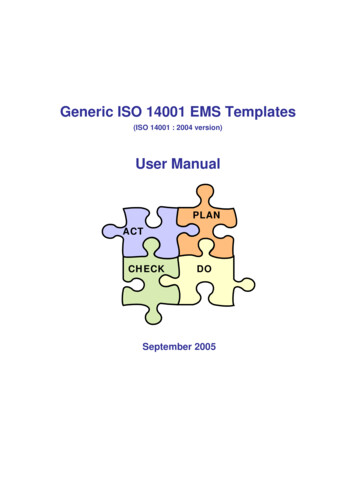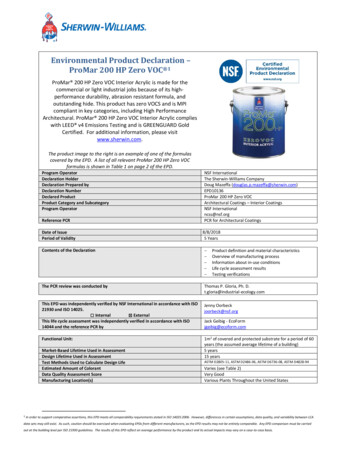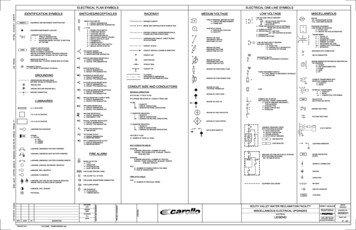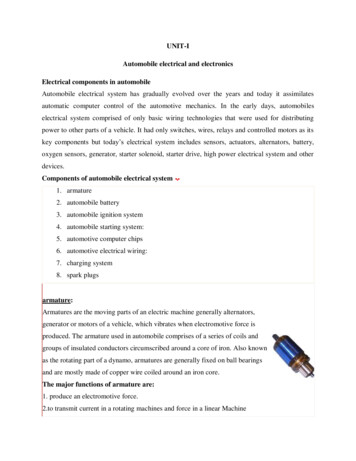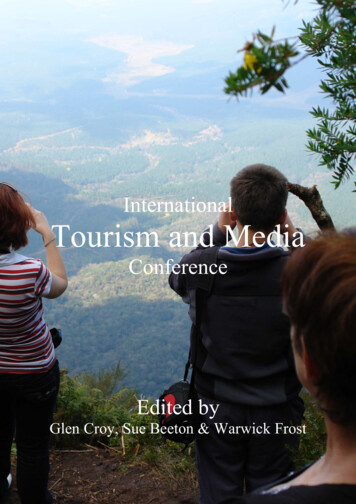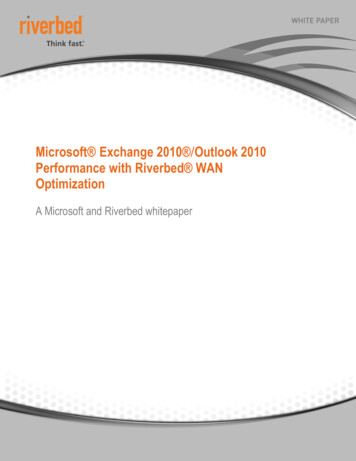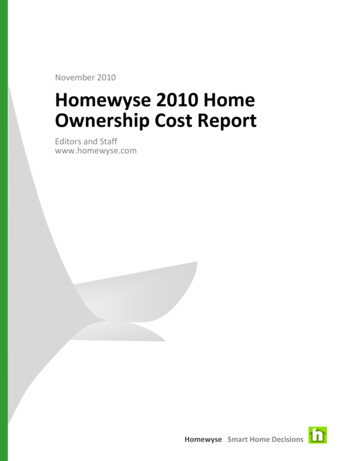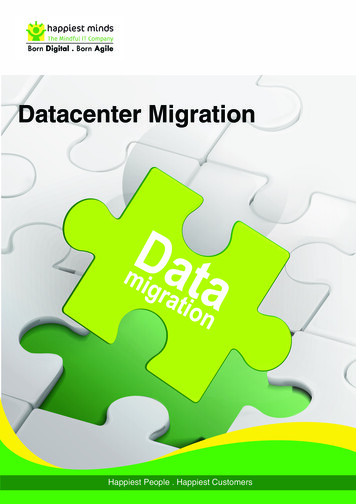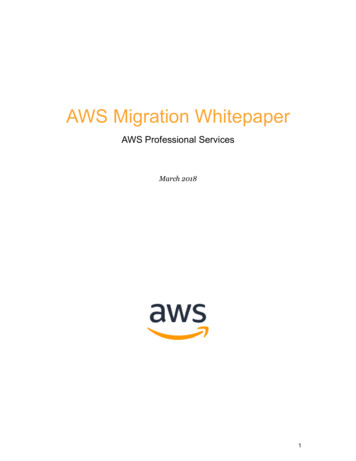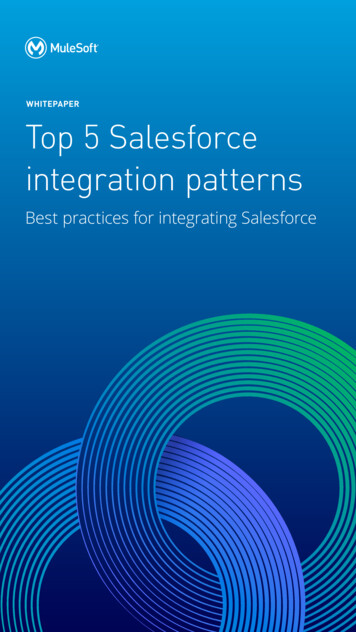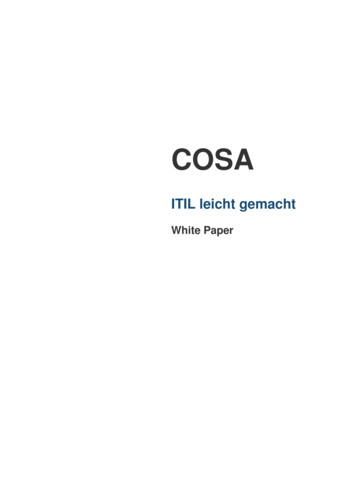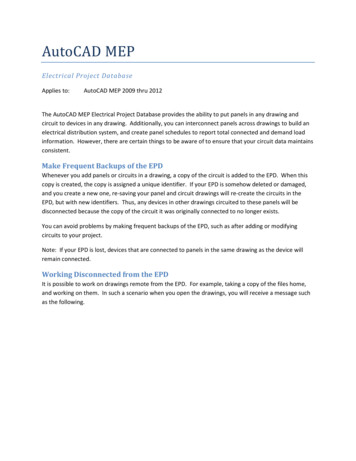
Transcription
AutoCAD MEPElectrical Project DatabaseApplies to:AutoCAD MEP 2009 thru 2012The AutoCAD MEP Electrical Project Database provides the ability to put panels in any drawing andcircuit to devices in any drawing. Additionally, you can interconnect panels across drawings to build anelectrical distribution system, and create panel schedules to report total connected and demand loadinformation. However, there are certain things to be aware of to ensure that your circuit data maintainsconsistent.Make Frequent Backups of the EPDWhenever you add panels or circuits in a drawing, a copy of the circuit is added to the EPD. When thiscopy is created, the copy is assigned a unique identifier. If your EPD is somehow deleted or damaged,and you create a new one, re-saving your panel and circuit drawings will re-create the circuits in theEPD, but with new identifiers. Thus, any devices in other drawings circuited to these panels will bedisconnected because the copy of the circuit it was originally connected to no longer exists.You can avoid problems by making frequent backups of the EPD, such as after adding or modifyingcircuits to your project.Note: If your EPD is lost, devices that are connected to panels in the same drawing as the device willremain connected.Working Disconnected from the EPDIt is possible to work on drawings remote from the EPD. For example, taking a copy of the files home,and working on them. In such a scenario when you open the drawings, you will receive a message suchas the following.
In this situation, you have the limitation that you can’t use circuits to panels that reside in otherdrawings. You can, however, use circuits to panels that exist in the current drawing.A user can work remote from the office with a copy of files, including the EPD, but only if using relativepaths. For example, if using fixed paths, the Power drawing may be set to use an EPD located on amapped drive on the server. A copy of the file on the local machine would have the same association,and a message similar to that above would appear when opening the file. However, using relative pathscan be effective at helping a consistent relationship between file locations, whether originals on theserver, or copies on a local machine.Note, however, if other users will continue to work in the office, and will be adding or modifying circuitsto the original copy of the EPD, there is a conflict in which set of changes to the EPD will be retained ifthere are panels and circuits added or modified. In such a scenario, a better option to copying fileswould be to utilize a VPN connection to the server, or use a remote desktop/virtual machine technology.If multiple users work on files while remote from the EPD, after copying the files back to the serverlocation, you will receive a message such as the following, reminding you to resave the drawings so theload information is updated to the EPD.
Don’t rename drawing filesA rename of any drawing or EPD file, or folders in the file path, especially those with panels in themwhere circuits reside, will break the internal file paths and thus the link to circuits. Windows considersthe full path to be part of the name, when “Full Path” is used. “Relative path” is just the ./File Name.The full name (including path) of the drawing file in which the panel for a set of circuits exists, is used touniquely identify the circuits, along with the circuits’ handle. (A handle is a unique identifier given toeach object within a drawing file.) If you rename the drawing, AutoCAD MEP will interpret this as a newdrawing file with a new set of panels and circuits. Any devices connected to the old drawing name willbecome uncircuited if you chose to ‘Remove stored data from the Electrical Project Database’. Deviceswill appear to be uncircuited even if you don’t select this remove option. Whether you select thisoption or not, your circuiting will be lost if you save your drawing. You can restore the circuiting byNOT saving the file, and renaming the files back to their original names. In some cases, AutoCAD MEPwill be able to resolve a single renamed file, but if multiple files are renamed, it becomes much morecomplicated. Thus, it is generally advised to not rename files associated with an EPD.
Don’t rename the EPDThere is currently an issue that if you rename the EPD, and re-set a drawing’s EPD to the renamed file,the devices in the drawing will become disconnected.This does not appear to affect changing the path of the EPD from fixed to relative. Changing from afixed path to a relative path works as expected.Use relative pathsIf you are not using relative paths, you run the risk of duplicating load information due to a couple ofdifferent scenarios. These are archiving procedures, as well as file access methods, which will bedescribed below.
ArchivingWhen using a fixed path, if you Save As a drawing to a new folder for the purpose of archiving, the newcopy will also be associated with the EPD, and as such, you will end up with two sets of the same loads.However, if you use a relative path, the new copy in the separate folder will not have the same relativepath to the EPD, and thus such duplication can be avoided.If you use some other means to copy the files to a separate folder for the purposes of archiving, with afixed path you still run the risk of someone opening and saving the copy, creating duplicate data in theEPD.In a similar vein, it is not advised that you Save As to the same folder as the original drawing for thepurposes of archiving. Even if you use a relative path, the path to the EPD in this case will be the same,and as such, you will result in redundant loads.File Access MethodsIn some cases, we have seen users that have opened files using different methods, resulting inredundant data in the EPD since all the different paths result in valid paths. Ultimately, in the EPD, allthe load data is stored with information as to what drawing the loads come from. Thus if you open fromdifferent paths to the same file, and save the file, the EPD will store load information for each of thepath names used. When the EPD checks the validity of the data (i.e., in order to prompt to remove datafor files that no longer exist), the paths are all valid, and thus nothing appears to need to be removed.For example, users may path to a file (or map a drive) using the IP address, the server name, the fullyqualified domain name, distributed file system name, fully qualified domain file system name, or relativepath. Each of these path methods can resolve to the same file, but will be seen as different files to theEPD. \\192.168.13.41\share\folder\project\POWER LEVEL 1.DWG\\SERVER\share\folder\project\POWER LEVEL OWER LEVEL 1.DWG\\DFSROOT\DFSNODE\folder\project\POWER LEVEL 1. POWER LEVEL 1. dwg
.\POWER LEVEL 1.DWGTo avoid the potential of different path methods, specify the Electrical Project Database to use aRelative Path.Don’t copy circuited devices from one drawing to another.In some cases, when you copy a circuited device from one drawing to another, a new circuit will becreated in the destination drawing. This new circuit will have the same circuit number as the originalcircuit, and will show up under what appears to be a duplicate of the original panel. In the image below,taken from a drawing named “Power 1”, you see the ‘real’ Panel represented by ‘New Panel 1 (CurrentDrawing)’. The duplicated circuit shows up under ‘New Panel 1 (Power 1)’. This circuit behaves as acopied circuit (i.e., as if you were using a circuit in “Power 2” that resides in a panel from “Power 1”),and as such, you cannot edit the properties of the circuit, or erase it.Removing Unneeded Circuit DataIf AutoCAD crashes, you may have to opportunity to create a recover file. This recover file is created inthe same location as the working file, and will be associated with the EPD; it is essentially the same as afile created using Save As and saving in the same drawing folder. In such a situation, the loadinformation will be duplicated in the EPD. However, by removing the unneeded file (whether youdecide to rename and keep the recover file, or keep the original file), you will be prompted to removethe stored data from the EPD.
When prompted, simply click OK, and the duplicate load information will be removed.You should always take care when this window appears to verify that you want the stored data removedfor the files listed.
AutoCAD MEP Electrical Project Database Applies to: AutoCAD MEP 2009 thru 2012 The AutoCAD MEP Electrical Project Database provides the ability to put panels in any drawing and circuit to devices in any drawing. Additionally, you can interconnect panels across drawings to build an electrical distribution system, and create panel schedules to report total connected and demand load information .