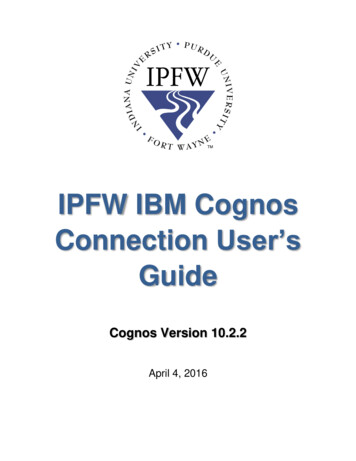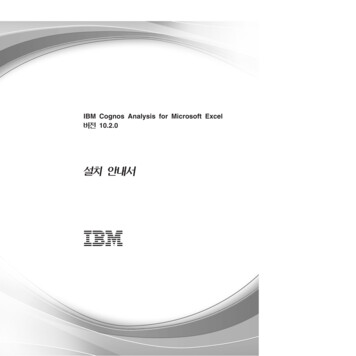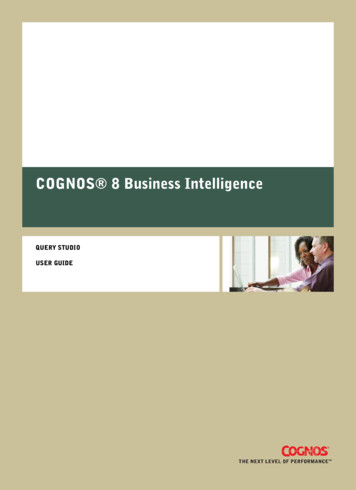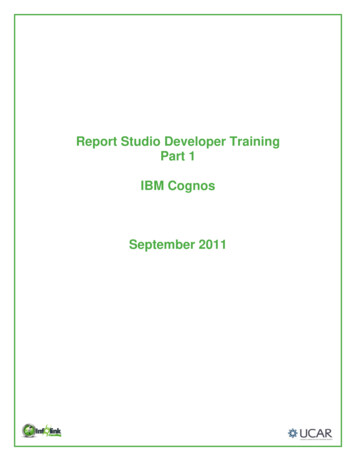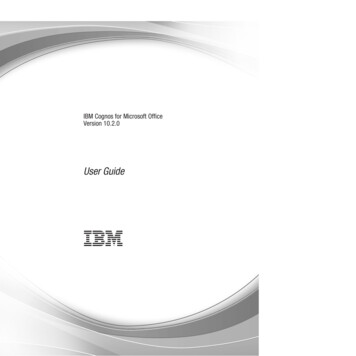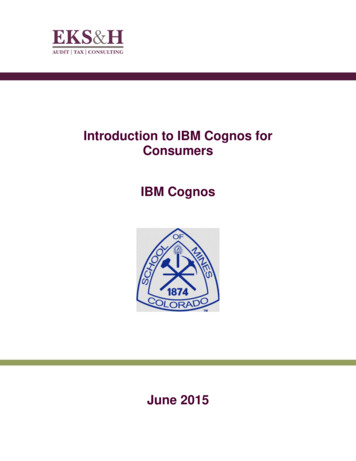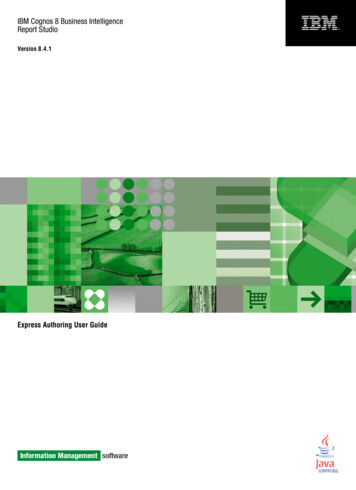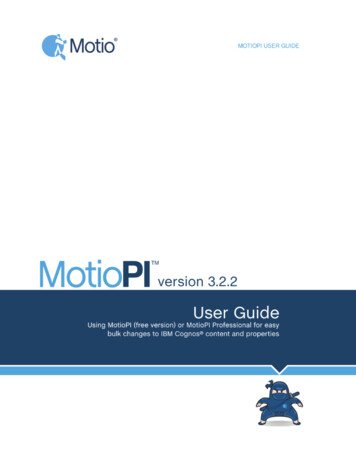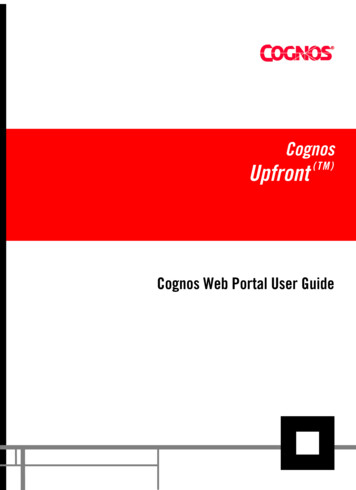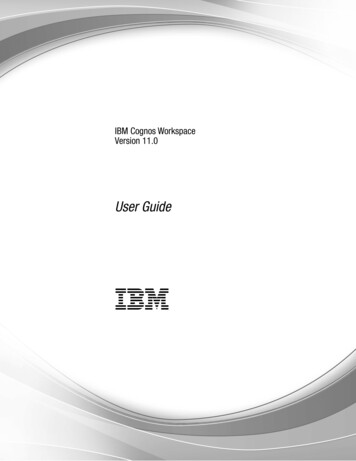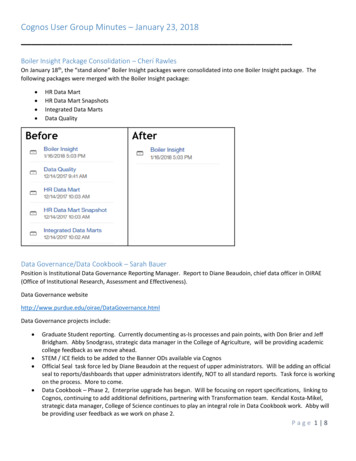
Transcription
Cognos User Group Minutes – January 23, 2018Boiler Insight Package Consolidation – Cherí RawlesOn January 18th, the “stand alone” Boiler Insight packages were consolidated into one Boiler Insight package. Thefollowing packages were merged with the Boiler Insight package: HR Data MartHR Data Mart SnapshotsIntegrated Data MartsData QualityBeforeAfterData Governance/Data Cookbook – Sarah BauerPosition is Institutional Data Governance Reporting Manager. Report to Diane Beaudoin, chief data officer in OIRAE(Office of Institutional Research, Assessment and Effectiveness).Data Governance htmlData Governance projects include: Graduate Student reporting. Currently documenting as-Is processes and pain points, with Don Brier and JeffBridgham. Abby Snodgrass, strategic data manager in the College of Agriculture, will be providing academiccollege feedback as we move ahead.STEM / ICE fields to be added to the Banner ODs available via CognosOfficial Seal task force led by Diane Beaudoin at the request of upper administrators. Will be adding an officialseal to reports/dashboards that upper administrators identify, NOT to all standard reports. Task force is workingon the process. More to come.Data Cookbook – Phase 2, Enterprise upgrade has begun. Will be focusing on report specifications, linking toCognos, continuing to add additional definitions, partnering with Transformation team. Kendal Kosta-Mikel,strategic data manager, College of Science continues to play an integral role in Data Cookbook work. Abby willbe providing user feedback as we work on phase 2.Page 1 8
Cognos User Group Minutes – January 23, 2018The ‘Reporting at Purdue’ videos are also available from the Data Governance website. Data training is an ongoing needand the videos are available 24-7.Training Videos – Sue WilderSue spoke to the training videos she is developing for the student side. These videos are set up in a Youtube style withmost being around 5 minutes in length. The intent is to give the user community a quick reference guide on studentdata. Each video contains a resource page in PDF.To access the videos go to the Resource page under Reporting at Purdue Videos on the OIRAE lThere will also be a link in the future from the BICC website.Please feel free to provide Sue Wilder (sawilder@purdue.edu) with suggestions for future videos.Cognos 11 Updates– Cherí RawlesDrill Thru IssueBoiler Insight users are experiencing a problem with the drill thru connection in reports. When a user runs a report inthe Cognos 11 interface and then attempts to drill thru on a link, they receive a blank drill thru report or the link doesnothing.The BICC team is working with IBM on a resolution. We believe this issue will be resolved with the Cognos 11.0.9upgrade.In the interim, a temporary resolution has been identified. We ask that users who want to utilize drill thru reports go tothe legacy /dispPlease note authors will not be able to edit or author reports in the legacy environment. You must go to the Cognos 11interface and update/author reports there. Any changes or new reports will appear in the legacy interface for users toconsume.Page 2 8
Cognos User Group Minutes – January 23, 2018Student Package Permission IssueStudent users are experiencing an intermittent problem with a package permission error.The BICC team is working with IBM on a resolution. We do not know if this issue will be fixed with Cognos 11.0.9upgrade. We are working to replicate the error in our DEV/QA environments so we can better troubleshoot theproblem.In the interim, a temporary work around was applied to some of the student packages. This is a behind the scenespermission fix. We are not able to apply this fix to all student packages such as the OLTP and Course packages as thesehave custom permissions. As a results, users will continue to experience the issue on these packages.If you encounter this error message, our recommendation is to re-run the report. You may need to re-run the reportmultiple times before you see results. If you encounter the error message on multiple runs, wait 10-15 minutes inbetween runs to see if that resets the system and runs the report. We have also seen positive results when running thereport in the background.General Comments regarding Cognos 11The floor was open for users to provide feedback and/or ask questions regarding their experience with Cognos 11. Thefollowing questions were asked:Where do I find Rows per Page Property?After creating the list report, activate the Show Properties by clicking on Show Properties iconlocated on theApplication Bar. Click on the three red dots in the upper left-hand corner of the list report to activate the list properties.Under the Data section of the list properties, there is a Rows Per Page option.Page 3 8
Cognos User Group Minutes – January 23, 2018Cognos defaults the rows per page to 25. If you increase the rows per page, you potentially risk performance issues.How do I remove the Automatic Totals from the Report Object?In Cognos 11, authors are now experiencing summary rows on list report objects. Authors have voiced this is aninconvenience when developing reports. This functionality can be turned off on a report by report basis.The Automatic group and summary functionality must be turned off before adding the report type to the Content Area.1. Click on the Moreicon on the Application Bar and select Options.2. Under Options, select the Report Tab and uncheck the Automatic group and summary behavior for lists.This only turns off the functionality for that report. You must turn it off for any new reports.Page 4 8
Cognos User Group Minutes – January 23, 2018How do I place a page break on a field?1. Click on the field you wish to add the page break to activate the toolbar.2. On the toolbar, select the Section/unsection icon and click on Set page break.An additional tip and trick when dealing with page breaks, is how do you remove a page break.1. Navigate to the report page and right-click on the report page (in this example it is Page 1).2. If a page break is on a field it will resemble this report page layout (a page break was placed on Fund in thisexample).3. Click on the item with the folder icon next to itPage 5 8
Cognos User Group Minutes – January 23, 20184. In the Page set properties under the Data section, click on Grouping & sorting.5. Remove Fund from the Groups folder by selecting Fund and clicking on the red X.Page 6 8
Cognos User Group Minutes – January 23, 2018How do I Run a Report Page?When Full Interactivity mode is on, Cognos will not allow you run a specific report page. You must turn off this mode inorder to activate the Run Page functionality.1. Click on the Pages icon on the Navigation Bar2. Select Report3. Activate the Show Propertiesicon4. Under Running & Validating, set the Run with full interactivity to “No”Once Full Interactivity mode is set to “No”, the “Run Page” is activated on the Report page.Cognos 11 (Cognos Analytics) Project Update – Cherí RawlesA Cognos upgrade project currently underway. This project will be a two phased project with the first phase being anupgrade to release 9 and the second phase implementing new Cognos features. The upgrade to release 9 is to address current issues/bugs such as the drill thru problem and the return of theActivities and SchedulesPhase 1 implementation is scheduled to go into Production around March 10, 2018Phase 2 implementation is scheduled to go into Production around April 23, 2018Page 7 8
Cognos User Group Minutes – January 23, 2018Cognos 11 (Cognos Analytics) Project Update – Cherí RawlesThe authoring community was asked to provide input on whether they are interested in adding new functionality toCognos to dynamically name Excel tabs. This functionality is an all or nothing approach and will impact all users, thusthe importance of getting feedback from the authoring community.TestingScenario 1: A report with 2 report pages. Report page 1 has the first field grouped. Report page 2 does not have anygrouped fields. The report was set up to provide a very large data sets from both report pages to see how theworksheets will appear in Excel. The report pages were not named.Worksheet tabs after running the report.The dynamic naming of tabs did not acknowledge the grouping in Report page 1.Scenario 2: A report with 2 report pages. Report page 1 is named “2016 and 2017” and Report page 2 is named “2017and 2018”. Both reports have the same field information with Fiscal Year and Fund grouped.Worksheet tabs after running the report.Overall, the consensus from the user group is this is not a feature they want enabled.Page 8 8
Cognos 11 (Cognos Analytics) Project Update - Cherí Rawles . A Cognos upgrade project currently underway. This project will be a two phased project with the first phase being an upgrade to release 9 and the second phase implementing new Cognos features.