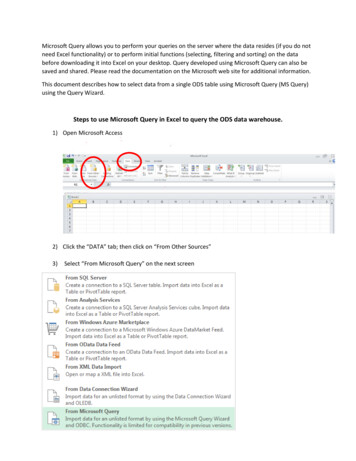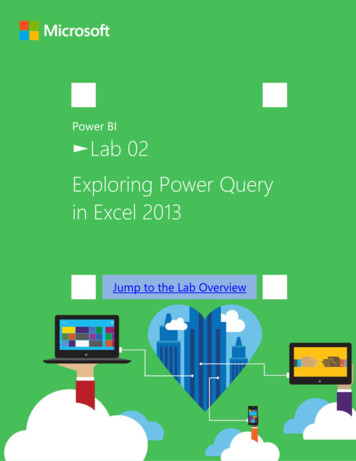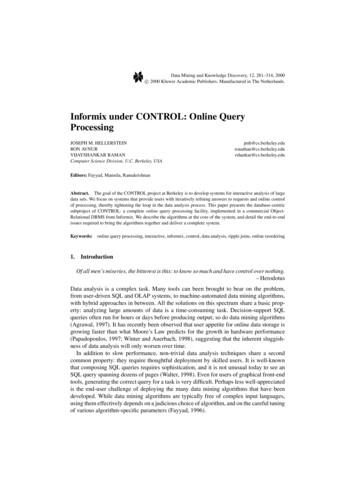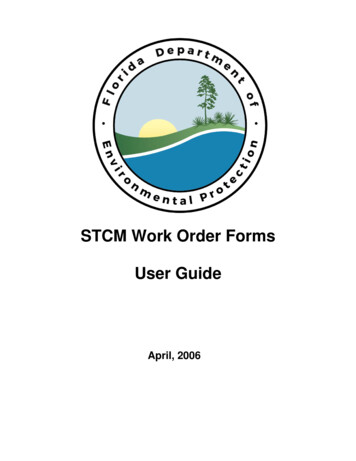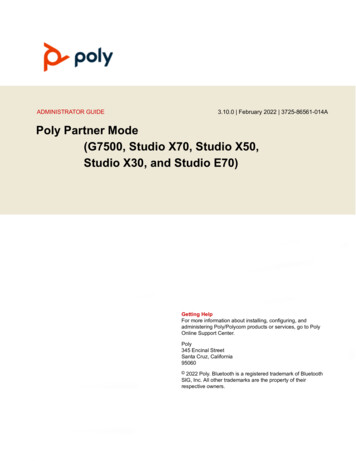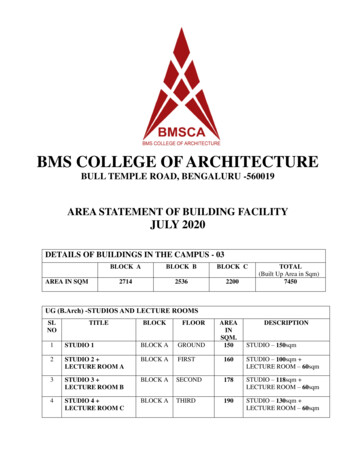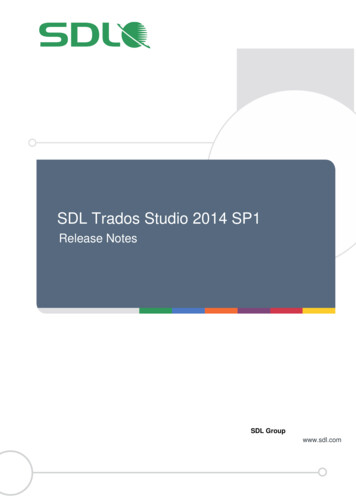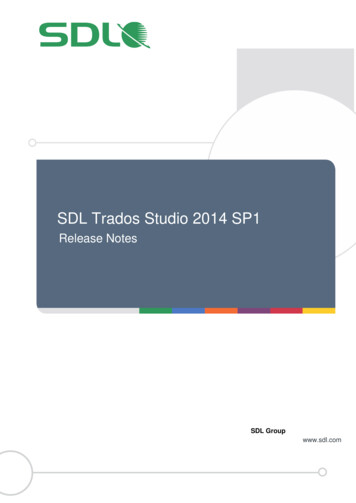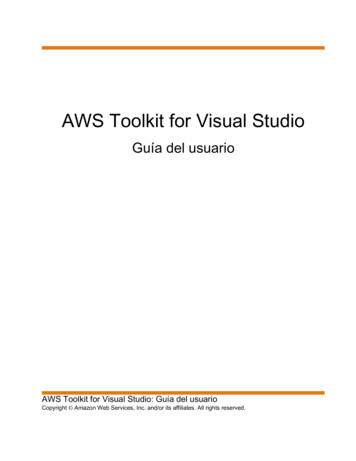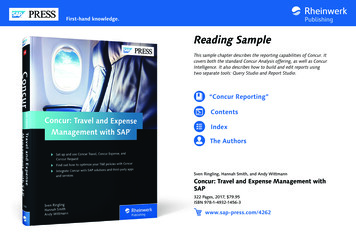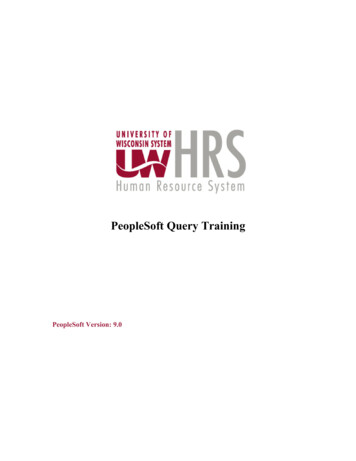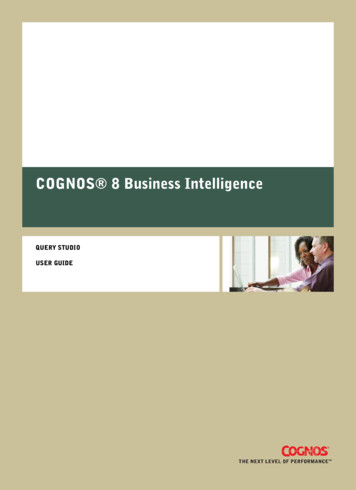
Transcription
COGNOS 8 Business IntelligenceQUERY STUDIOUSER GUIDE
Product InformationThis document applies to Cognos 8 Version 8.3 and may also apply to subsequent releases. To check for newer versions of this document,visit the Cognos Global Customer Services Web site (http://support.cognos.com).CopyrightCopyright 2007 Cognos Incorporated.Portions of Cognos software products are protected by one or more of the following U.S. Patents: 6,609,123 B1; 6,611,838 B1; 6,662,188B1; 6,728,697 B2; 6,741,982 B2; 6,763,520 B1; 6,768,995 B2; 6,782,378 B2; 6,847,973 B2; 6,907,428 B2; 6,853,375 B2; 6,986,135 B2;6,995,768 B2; 7,062,479 B2; 7,072,822 B2; 7,111,007 B2; 7,130,822 B1; 7,155,398 B2; 7,171,425 B2; 7,185,016 B1;7,213,199 B2.Cognos and the Cognos logo are trademarks of Cognos Incorporated in the United States and/or other countries. All other names are trademarksor registered trademarks of their respective companies.While every attempt has been made to ensure that the information in this document is accurate and complete, some typographical errors ortechnical inaccuracies may exist. Cognos does not accept responsibility for any kind of loss resulting from the use of information containedin this document.This document shows the publication date. The information contained in this document is subject to change without notice. Any improvementsor changes to either the product or the document will be documented in subsequent editions.U.S. Government Restricted Rights. The software and accompanying materials are provided with Restricted Rights. Use, duplication, ordisclosure by the Government is subject to the restrictions in subparagraph (C)(1)(ii) of the Rights in Technical Data and Computer Softwareclause at DFARS 252.227-7013, or subparagraphs (C)(1) and (2) of the Commercial Computer Software - Restricted Rights at 48CFR52.227-19,as applicable. The Contractor is Cognos Corporation, 15 Wayside Road, Burlington, MA 01803.This software/documentation contains proprietary information of Cognos Incorporated. All rights are reserved. Reverse engineering of thissoftware is prohibited. No part of this software/documentation may be copied, photocopied, reproduced, stored in a retrieval system, transmittedin any form or by any means, or translated into another language without the prior written consent of Cognos Incorporated.
Table of ContentsIntroduction7Chapter 1: What’s New?9Changed Features in Version 8.3 9Summaries on Non-Additive Measures Give Incorrect Results for SAP BW 9Changes to Default Data Formats for OLAP Data Sources 9Chapter 2: Using Query Studio11Building Cognos 8 Applications 12Open the Web Portal 13Creating a Report 14Create a Report 14Open an Existing Report 15Reports and Package Versions 15Add Data to a Report 16Save a Report 18Save a Report Using a Different Name or Location 18Run a Report 19View a Report in PDF Format 21View a Report in CSV Format 21View a Report in XML Format 22View a Report in Excel 2000 Format 22View a Report in Excel 2000 Single Sheet Format 22View a Report in Excel 2002 Format 23Open a Report in Report Studio 23Print a Report 24Techniques for Creating Accessible Reports 24Get the Report Definition 25Setting up a Multilingual Reporting Environment 25Report Types 27List Reports 27Example - Create a List Report for Quantity 27Grouped List Reports 28Example - Create a Grouped List Report for Units Sold 30Crosstab Reports 31Charts 33Changing the Appearance of Reports 35Apply a Template 35Change the Title 36Format Text and Data 37Format Borders 39Collapse a Report 39Reorder Report Items 40Change the Report Item Name 40User Guide 3
Table of ContentsSwap Rows and Columns 40Specify the Rows Per Page 41Highlight Key Information by Defining Conditional Styles 41Example - Define Conditional Styles for Units Sold 42Set Page Breaks 44Report Administration 44Chapter 3: Working with Data45Filters 45Multiple-fact Queries 47Create a Simple Filter 49Create a Complex Filter 51Example - Create a Complex Filter For Units Sold 52Add a Model Filter 53Use a Prompt 54Create Custom Groups 55Example - Create a Custom Group for North America 56Sort Data 57Group Identical Values 58Turn Off Automatic Summarization 60Change the Data Format 61Calculations 63Add a Summary to a Report 63Add a Calculation to a Report 66Example - Calculate Units Sold in Each Country as a Percentage of the Total 68Drilling to View Related Data 69Drill Up or Drill Down 69Navigate to Another Target 70Appendix A: Troubleshooting71QE-DEF-0260 Parsing Error 71Chart Labels Overwrite One Another 71Background Color in Template Does not Appear 71Subtotals in Grouped Lists 72HRESULT DB E CANTCONVERTVALUE Error When Filtering on a make timestampColumn 72Cannot Find the Database in the Content Store (Error QE-DEF-0288) 72Parse Errors When Opening or Running an Upgraded Report 72Overflow Error Occurs When a Value in a Crosstab Is More Than 19 Characters 73A Report or Analysis Does Not Run Because of Missing Items 73Query Studio Output Takes a Long Time to Run 73Drill-through Links Not Active in the Safari Browser 73A Printed HTML Report is Unsatisfactory 73Problems When Printing a PDF Manual 74A Running Total in Grouped Reports Gives Unexpected Results 74Appendix B: Samples75Great Outdoors Samples 75Samples in the Go Data Warehouse (analysis) Package 76Return Quantity by Product Line Chart 764 Query Studio
Table of ContentsReturns by Product Type 76Appendix C: Chart Types77Choosing a Chart Type and Configuration 78Pie Charts 79Column Charts 79Bar Charts 80Line Charts 80Area Charts 81Column-Line Charts 81Radar Charts 82Chart Configurations 82Standard Charts 82Stacked Charts 83100% Stacked Charts 833-D Charts 84Appendix D: Producing Reports in Microsoft Excel Format85Unable to Load Images from the Cognos 8 Content Store in a Report 85A Blank Worksheet is Opened 85A Warning Message Appears When Excel Opens a Cognos 8 Report 85Spreadsheet Content Not Saved for Reports Saved in XLS Format 86Unable to Load Excel Report in Netscape 7.01 86Unsupported Cognos 8 Formatting 86Cell Contains Series of # 87Reports with More Than 256 Columns Cannot Be Rendered in Excel 87Table and Column Width 87Secure Socket Layer (SSL) Is Not Supported in Some Excel Formats and Versions 88Number Format Becomes Currency Format in Japanese Excel 88Report Shows Data in Wrong Columns 88Unable to Access a Report on a Remote Server 88Unsupported Excel Formatting 89Hyperlink Buttons Are Not Supported 89Unable to View Reports in Excel Format Sent as Email Attachments 89Appendix E: Format Rules for Calculations Returning Number Data Types91Sum, Difference, Maximum, Minimum 91Product 91Division, Average 92Percent, Percent Difference, Percent Total 92Percentile, Rank, Quartile, Quantile 92Round, Round Down 93Absolute 93Power, Sqrt 93GlossaryIndex9599User Guide 5
Table of Contents6 Query Studio
IntroductionThis document is intended for use with Query Studio. Query Studio is a Web product for creatingsimple queries and reports.This document includes procedures and background information to help you create simple businessintelligence reports.AudienceTo use this guide effectively, you should be familiar with your organization's business and its data,and the Web.Related DocumentationOur documentation includes user guides, getting started guides, new features guides, readmes, andother materials to meet the needs of our varied audience. The following documents contain relatedinformation and may be referred to in this document.Note: For online users of this document, a Web page such as The page cannot be found may appearwhen clicking individual links in the following table. Documents are made available for yourparticular installation and translation configuration. If a link is unavailable, you can access thedocument on the Cognos Global Customer Services Web site (http://support.cognos.com). Logoncredentials are available either from your administrator or by request from os 8 Getting Started Teaching new users how to use Cognos 8Cognos Connection User Using Cognos Connection to publish, find, manage, organize, andGuideview Cognos content, such as scorecards, reports, analyses, and agentsCognos 8 Administration Managing servers, security, reports, and portal services; setting upand Security GuideCognos samples; troubleshooting; and customizing Cognos 8Framework Manager User Creating and publishing models using Framework ManagerGuideReport Studio Professional Authoring reports that analyze corporate data according to specificAuthoring User GuideneedsReport Studio ExpressAuthoring User GuideAuthoring financial reports that analyze corporate data according tospecific needsUser Guide 7
IntroductionFinding InformationTo find the most current product documentation, including all localized documentation, access theCognos Global Customer Services Web site (http://support.cognos.com). Click the Documentationlink to access documentation guides. Click the Knowledge Base link to access all documentation,technical papers, and multimedia materials.Product documentation is available in online help from the Help menu or button in Cognos products.You can also download documentation in PDF format from the Cognos Global Customer ServicesWeb site.You can also read PDF versions of the product readme files and installation guides directly fromCognos product CDs.Using Quick ToursQuick tours are short online tutorials that illustrate key features in Cognos product components.To view a quick tour, start Cognos Connection and click the Quick Tour link in the lower-rightcorner of the Welcome page.Getting HelpFor more information about using this product or for technical assistance, visit the Cognos GlobalCustomer Services Web site (http://support.cognos.com). This site provides product information,services, user forums, and a knowledge base of documentation and multimedia materials. To createa case, contact a support person, or to provide feedback, click the Contact Us link. For informationabout education and training, click the Training link.Printing Copyright MaterialYou can print selected pages, a section, or the whole book. Cognos grants you a non-exclusive,non-transferable license to use, copy, and reproduce the copyright materials, in printed or electronicformat, solely for the purpose of operating, maintaining, and providing internal training on Cognossoftware.8 Query Studio
Chapter 1: What’s New?This section contains a list of changed features for this release. It also contains a cumulative list ofsimilar information for previous releases. It will help you plan your upgrade and applicationdeployment strategies and the training requirements for your users.For information about upgrading, see the Installation and Configuration Guide for your product.For information about new features for this release, see the New Features Guide.To review an up-to-date list of environments supported by Cognos products, such as operatingsystems, patches, browsers, Web servers, directory servers, database servers, and application servers,visit the Cognos Global Customer Services Web site (http://support.cognos.com).Changed Features in Version 8.3Listed below are changes to features since the last release. Links to directly-related topics areincluded.For more information about changes in the product behaviour, see Upgrading to Cognos 8 BI 8.3:Changes in Product Behavior on the Global Customer Services Web site (http://support.cognos.com/go/docs/cognos8 bi/8.3/changes productbehavior.html).Summaries on Non-Additive Measures Give Incorrect Results for SAP BWIf your list or grouped list report includes a summary, such as a total, average, or variance, on anon-additive measure (such as the price of an item, or the quantity on hand in an inventory system), error cells, which typically show two dashes (--), are now returned. However, when using an SAPBW data source, the first value is returned as the summary for the non-additive measure instead oftwo dashes.In Query Studio, a meaningless number may now appear instead of two dashes.To obtain correct results, in Report Studio, set the Suppress property for the query to None. Thisoption may cause more empty rows to appear in the report. You can also remove the summariesfrom your report. The report will no longer include a footer with two dashes or empty cells as thesummary.Changes to Default Data Formats for OLAP Data SourcesThe default formats for calculated values have changed when you use the following OLAP datasources: Dimensionally modeled relational data sources Cognos PowerCubeUser Guide 9
Chapter 1: What’s New? Cognos 8 Planning - Contributor Essbase SAP BWThe changes may affect the number of decimal places, group separators, or the rounding precisionused in your reports. The following table lists some examples of the changes.Data format or calculation Description of changeGroup separatorsLarge percentage results now include group separators (typicallya comma at every three digits). For example, 1234.00%becomes 1,234.00%.If none of the values in a calculation or summary use groupseparators, the results also do not use group separators. 0 formatMeasures that were formatted with the Cognos format string 0 (possible with Essbase) now have decimal places, since thisformat string doesn’t specify that decimals should besuppressed.DivisionIf the numerator is a currency with at least one decimal, andthe denominator is a query constant, a number, or a percentage,the result now has as many decimals as the currency. In allother cases, the result of a division always has three decimals.If the denominator is a query constant, a number, or apercentage, the result now has t, he same format type as thenumerator. In all other cases, the result of a division is anumber.Square rootIf the operand is a currency with decimals, its decimal precisionis now used for the result. Otherwise the result has threedecimal places.RoundingThe results now have as many decimals as the roundingprecision.You can override these default formats using Report Studio or Query Studio. For more information,see the Knowledge Base on the Cognos support Web site (http://support.cognos.com).10 Query Studio
Chapter 2: Using Query StudioQuery Studio is the reporting tool for creating simple queries and reports in Cognos 8, the Web-basedreporting solution.In Query Studio, you can view dataConnect to a data source to view data in a tree hierarchy. Expand the query subjects to seequery item details. create reportsUse the data source to create reports, which you can save and reuse. You can also use an existingreport to create a new report. change the appearance of reportsImprove the layout of your report. For example, you can create a chart, add a title, specify textand border styles, or reorder columns for easy comparison. work with data in a reportUse filters, summaries, and calculations to compare and analyze data. Drill up and drill downto view related information.To use Query Studio effectively, you should be familiar with the Web, as well as your organization'sbusiness and its data. You may also need to be familiar with other components of Cognos 8.Report StudioReport Studio is the professional reporting tool for Cognos 8. Use it to author more complex reports.Report Studio offers greater flexibility in calculating and formatting results. Report authors canopen Query Studio reports to create more advanced reports.Cognos ConnectionCognos Connection is the Web portal for Cognos 8. Use the portal to store and access your reports.If you have the necessary permissions, you can also use the portal for report administration, includingscheduling and distributing reports.Administrators use the portal to administer servers, optimize performance, and specify accesspermissions.Framework ManagerFramework Manager is the data modeling tool for Cognos 8.The packages that you use to generate reports are based on models that are created in the modelingtool, Framework Manager. A model is a set of related objects, such as query subjects, dimensions,User Guide 11
Chapter 2: Using Query Studiofilters, and calculations. When you open a package in Cognos 8, these model objects are visible inthe left frame.Analysis StudioAnalysis Studio is the analysis tool for Cognos 8. Use it to explore, analyze, and compare dimensionaldata.Analysis Studio helps you answer business questions by finding meaningful information in largedata sources.Metric StudioMetric Studio is the metrics tool for Cognos 8. Use it to create scorecard applications and monitorthe metrics within them.Metric Studio helps you translate your organization’s strategy into relevant, measurable goals thatalign each employee's actions with a strategic plan.Event StudioEvent Studio is the event management tool for Cognos 8. Use it to notify decision-makers in yourorganization of events as they happen, so that they can make timely and effective decisions.Event Studio ensures that critical information is detected quickly and delivered to key stakeholdersin your business. You can create and manage processes that monitor data and perform tasks whenthe data meets predefined thresholds.Building Cognos 8 ApplicationsThe lifetime of a Cognos 8 business intelligence application can be months, or years. During thattime, data may change, and new requirements appear, so authors must modify existing content anddevelop new content, and administrators must update models and data sources as the underlyingdata changes. For more information about using data sources, see the Administration and SecurityGuide and the Framework Manager User Guide.In a working application, the technical and security infrastructure and the portal are in place, aswell as processes for change management, data control, and so on. For information about theworkflow associated with creating Cognos 8 content, see the Architecture and Deployment Guide.For more information, see the Cognos Solutions Implementation Methodology toolkit, whichincludes implementation roadmaps and supporting documents. The Cognos SIM toolkit is availableon the Cognos Global Services Web site, .html.Locate and preparedata sources and models 12 Query StudioBuild and publishthe contentlocate and prepare data sources and modelsDeliver the information
Chapter 2: Using Query StudioCognos 8 can report from a wide variety of data sources, both relational and dimensional.Database connections are created in the web administration interface, and are used for modeling,for authoring and for running the application.To use data for authoring and viewing, the business intelligence studios need a subset of amodel of the metadata (called a package). The metadata may need extensive modeling inFramework Manager. build and publish the contentReports, scorecards, and so on are created in the business intelligence studios of Cognos 8.Which studio you use depends on the content, lifespan and audience of the report, and whetherthe data is modeled dimensionally or relationally. For example, self-service reporting andanalysis are done through Query Studio and Analysis Studio, and scheduled reports are createdin Report Studio. Report Studio reports and scorecards are usually prepared for a wider audience,published to Cognos Connection or another portal, and scheduled there for bursting, distribution,and so on. You can also use Report Studio to prepare templates for self-service reporting. deliver and view the informationYou deliver content from the Cognos portal or other supported portals, and view informationthat has been saved to portals, or delivered by other mechanisms. You can also run reports,analyses, scorecards, and so on from within the business intelligence studio in which they werecreated.For information about tuning and performance, see the Administration and Security Guide andthe Cognos Global Services Web site, http://support.cognos.com.Open the Web PortalThe Cognos Connection Web portal is a single point of access to all Cognos 8 content.You also use the portal to manage and distribute your reports. For information about other tasksyou can do in Cognos Connection, see "Report Administration" (p. 44).Steps1. Start your Web browser.2. In the address bar, type the URL supplied by your administrator, and then press Enter.If prompted, type your logon name, password, and any other information required.Tip: Create a bookmark in your browser for quick access to the portal.You can now create a new report using an available package as a data source or open an existingreport.User Guide 13
Chapter 2: Using Query StudioCreating a ReportWhen you create a report in Query Studio, you are actually creating a query definition, which is aspecific set of instructions for extracting particular data.Before you can create a report, the administrator must have previously created a package inFramework Manager and published it to a location in the Cognos Connection portal to which youhave access. In addition, the administrator must grant you Query Studio capabilities before youcan begin. You need the Create capability to create reports and the Advanced capability to useadvanced authoring features, such as creating complex filters.Before you use Query Studio, answer the following questions: What business question do you want to answer? For example, you can ask "Which salesrepresentative sold the most products?" Which type of report best answers the business question, a crosstab report or a chart? Who is the target audience? What data items and calculations do you need?Creating a report involves the following tasks: Create the report. Add data. Save the report. Run the report.You can work with the data that appears in the report and change the layout (p. 35).Create a ReportYou can create a report from scratch by inserting items from the data source into an empty report.You can also create a new report by opening an existing report, changing it, and saving it usinganother name.Steps1. In the Cognos Connection home page, on the Public Folders tab, navigate to the packagethat you want to use as a data source.If there is more than one package available, the Select a Package page appears. No Entriesmeans that no reports were created using this package.You may not be able to use a package if you do not have access permission. For example, ifthe data source is a cube, cube security may prevent you from accessing certain data. For moreinformation, contact your administrator.2. From the Launch menu, click the Query Studio link14 Query Studio.
Chapter 2: Using Query StudioQuery Studio opens. The query items you can use are listed in the left pane.Tip: To exit Query Studio and return to Cognos Connection, click Return.You can now add data and save the report.Open an Existing ReportYou can open an existing report to make changes to it, use it as the basis of a new report, or viewthe current data.You can also create a new report from scratch (p. 14).Step In the Cognos Connection home page, locate and click the name of the report you want toopen.The report opens in Query Studio.Tip: You can use the Open with Query Studio iconCognos Connection.to identify a Query Studio report inTips If you want to use the report as the basis of a new report, save it using a different name. To browse through the pages of a report, use the links at the bottom of the page. If a report contains more columns than you can see, use the scroll bar to move left or right. To increase the available space for viewing reports, click the hide menu button in the top rightcorner of the menu. To view the menu, click the show menu button You can also resize the menu, and hide/show toolbarsin the top left corner of the report.Reports and Package VersionsIn Query Studio, reports always use the most recent version of the package. If the package isrepublished, you are notified that the report will use the newest version of the package. You mustsave the report to complete the update.Note that changes to the package can affect the report.In Cognos Viewer, if you open a saved report after the package it is based on is republished, oneof two things happens: If the original version of the package still exists, the report runs against the original version. If the original version of the package no longer exists, the report is updated to run against themost recent version.User Guide 15
Chapter 2: Using Query StudioFor information about using the report viewer to produce an HTML version of a report, see theCognos Connection User Guide.The report modeler specifies whether previous versions of a package are preserved. For informationabout model versioning, see the Framework Manager User Guide.Add Data to a ReportA new report contains no data. You choose the report items that you want to include in the reportfrom the package. Packages can include query subjects query items, such as columns of measures and non-measures query items created by the data modeler, such calculated report items dimensions organized in hierarchies and levelsItems added from the package to your report are called report items. Report items appear as columnsin list reports, and as rows and columns in crosstab reports. In charts, report items appear as datamarkers and axis labels.You can expand the scope of an existing report by inserting additional report items, or you canfocus on specific data by removing unnecessary report items.If you frequently use items from different query subjects or dimensions in the same reports, askyour modeler to organize these items into a folder or model query subject and then to republish therelevant package. For example, if you use the product code item in sales reports, the modeler cancreate a folder that contains the product code item and the sales items you need.You can also add calculations to a report (p. 66).Data Source IconsEach object in the data source has a representative icon. You can insert all of the following objectsin a report, except for packages and dimensions.IconObjectPackage, which contains the objects you can insert in a report.Query subject, which represents a table in the database.In relational data sources, query item, which represents a column of qualitative datain the database, such as product name or country.In dimensional data sources, level attribute, which represents a property of a level.A member is a unique item within a hierarchy. For example, Camping Equipmentand 4 Man tent are members of the Products Hierarchy.16 Query Studio
Chapter 2: Using Query StudioIconObjectDimension, which represents a broad grouping of descriptive data about a majoraspect of a business, such as products, dates, or markets.Hierarchy, which represents a collection of dimensional members organized into atree structure.Level, which is a set of members that have common attributes. For example, ageographical dimension might contain levels for country, region, and city.Multiple levels can exist within a level hierarchy, beginning with the root level. Theroot level is the parent and rollup of all members in the first level. It is used to obtaina rollup of all values across the hierarchy and to provide a convenient point to startdrilling.For example, a Years level hierarchy may contain the following levels: Root level Years First level Year Second level Quarter Third level MonthMeasure or fact, a query item that represents a column of quantitative data in thedatabase, such as revenue or quantity.Measures folder, which contains hierarchical measures.Model filter.A folder is used to organize data items. You cannot import a folder into your report.Steps1. Open a report in Query Studio.2. Click the Insert Data menu command.A tree hierarchy of the selected package appears in the left pane.Note: If you are working with a dimensional data source, the names of levels and members ina dimension come from the model. It is the responsibility of the modeler to provide meaningfulnames.3. In the left pane, double-click the items you want to add.The items appear in the work area.User Guide 17
Chapter 2: Using Query StudioTips By default, each new report item follows the last report item, but you can insert an item in adifferent position. Click an existing heading in your report. The next item you add from thepackage precedes this heading. You can also control the order of items by dragging them to the work area. For example, youcan drag an item between two columns that are already in your report. To simultaneously add several query items, use Ctrl click to select multiple items, and then, atthe bottom of the left pane, click Insert. To remove data permanently from your report, click the report item heading, then click thedelete buttonon the toolbar.Save a ReportSave your report to preserve any changes.What you save in Query Studio is the query definition, which is a specific set of instructions forextracting particular data. It is not a snapshot of the data you retrieve at the time you save thereport. For example, if you run a report that you saved two weeks ago, the data in the report reflectsany changes in the updated data source.Steps1. Click the save buttonon the toolbar.2. If you are saving the report for the first time, specify where you want to save the report andtype a file name.If you want to include a description, type the information you want to add in the Descriptionbox.3. Click OK.Save a Report Using a Different Name or LocationYou can save a report using a different name or location to use it as the basis of a new report.Steps1. Click the save as buttonon the toolbar.2. Specify a name and location.To include a description, type the information you want to add in the Description box.3. Click OK.18 Query Studio
Chapter 2: Using Query StudioRun a ReportYou can run a report to retrieve any recently updated data from the data source. A Query Studioreport also runs when you open it, or when you make any changes.If
Using Cognos Connection to publish, find, manage, organize, and view Cognos content, such as scorecards, reports, analyses, and agents Cognos Connection User Guide Managing servers, security, reports, and portal services; setting up Cognos samples; troubleshooting; and customizing Cognos 8 Cognos 8 Administration and Security Guide