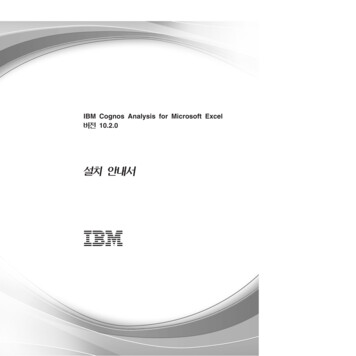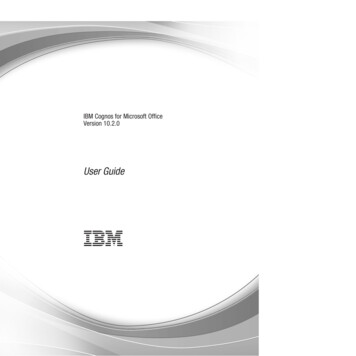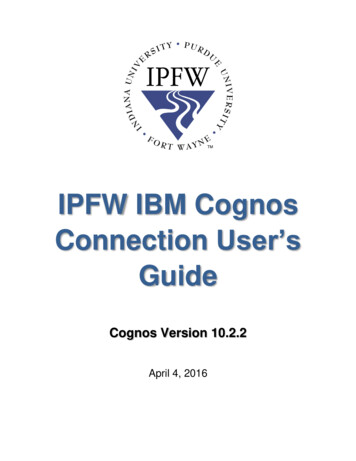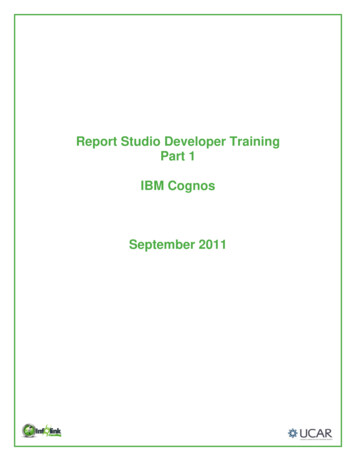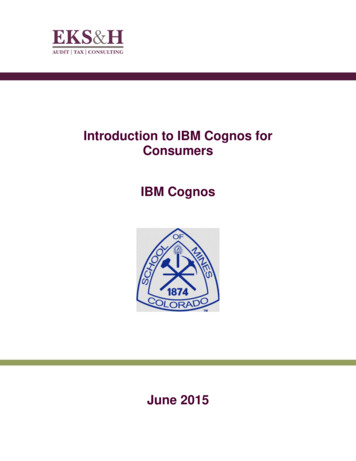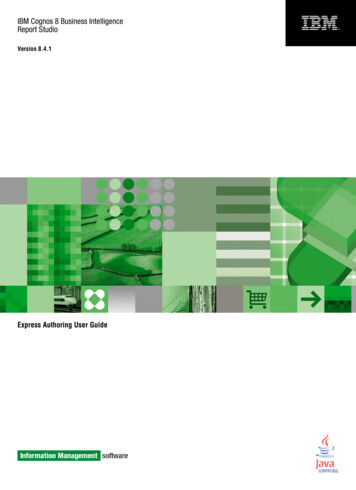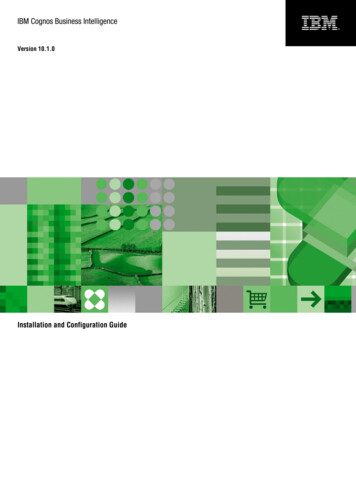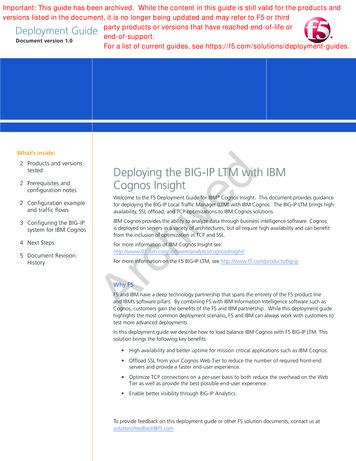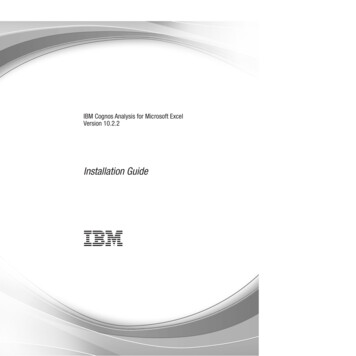
Transcription
IBM Cognos Analysis for Microsoft ExcelVersion 10.2.2Installation Guide
NoteBefore using this information and the product it supports, read the information in “Notices” on page 43.Product InformationThis document applies to IBM Cognos Analysis for Microsoft Excel Version 10.2.2 and may also apply tosubsequent releases.Licensed Materials - Property of IBM Copyright IBM Corporation 2005, 2014.US Government Users Restricted Rights – Use, duplication or disclosure restricted by GSA ADP Schedule Contractwith IBM Corp.
ContentsIntroduction . . . . . . . . . . . . . . . . . . . . . . . . . . . . . . . . . . vChapter 1. What's new? . . . . . . . . . . . . . . . . . . . . . . . . . . . . . 1New features in version 10.2.0 . . . . . . . . . .New features in version 10.1.1 . . . . . . . . . .Enhancements to supported environments and platformsAdditional language support . . . . . . . . . .1112Chapter 2. IBM Cognos Analysis for Microsoft Excel . . . . . . . . . . . . . . . . 3Chapter 3. Preparing to Install . . . . . . . . . . . . . . . . . . . . . . . . . . 5Review the Release Notes Before You Install .Supported Environments . . . . . . . 5. 5Chapter 4. Installing IBM Cognos Analysis for Microsoft Excel . . . . . . . . . . . . 7Installing Microsoft .NET Framework . . . . . . . . . . . . . . .Primary interop assemblies (PIAs) for Microsoft Excel . . . . . . . . .Modifying the Microsoft Office setup to install primary interop assemblies forInstalling PIAs for Microsoft Excel . . . . . . . . . . . . . . .Uninstalling previous versions of IBM Cognos Analysis for Microsoft Excel . .Installing IBM Cognos Analysis for Microsoft Excel . . . . . . . . . .Enabling the Proper Display of Chinese Characters . . . . . . . . . .Install GB18030 Support on a Microsoft Windows XP Client . . . . . .Enable GB18030 Font Linking . . . . . . . . . . . . . . . .Testing IBM Cognos Analysis for Microsoft Excel . . . . . . . . . . . . .Excel. . . . . . . . 7. 8. 8. 9. 9. 10. 11. 11. 12. 12Appendix A. Accessibility features . . . . . . . . . . . . . . . . . . . . . . . . 15Accessibility features for the Installation wizardKeyboard navigation in the Installation wizardVendor software . . . . . . . . . . .IBM and accessibility . . . . . . . . .15151616Appendix B. Troubleshooting . . . . . . . . . . . . . . . . . . . . . . . . . . 17Troubleshooting a problem . . . . . . . . . . . . .Searching knowledge bases . . . . . . . . . . . . .Getting fixes . . . . . . . . . . . . . . . . . .Contacting IBM Support . . . . . . . . . . . . . .Exchanging information with IBM . . . . . . . . . . .Sending information to IBM Support . . . . . . . . .Receiving information from IBM Support . . . . . . .Subscribing to Support updates. . . . . . . . . . . .Common errors . . . . . . . . . . . . . . . . .Configuration Issues . . . . . . . . . . . . . .Processing issues . . . . . . . . . . . . . . .Security Issues . . . . . . . . . . . . . . . .Cognos Office Numbered Error Messages . . . . . . .Cognos Analysis for Microsoft Excel numbered error messages.Appendix C. Rebranding Cognos Office ComponentsResource Files . . . . . . . . . . . . .Rebranding or Localizing Cognos Office ComponentsEdit the Resource (.resx) Files . . . . . . .Compile the Updated Resource Files . . . . .Test Your Work . . . . . . . . . . . . Copyright IBM Corp. 2005, 2014.1719192021212122232328303032. . . . . . . . . . . . . . . 35.3536373838iii
Appendix D. Setting Up an Unattended Installation. . . . . . . . . . . . . . . . . 39Set up the installation using a file generated from the Installation wizard.Set up the installation using the response.ats file . . . . . . . . . 39. 40Notices . . . . . . . . . . . . . . . . . . . . . . . . . . . . . . . . . . . 43ivIBM Cognos Analysis for Microsoft Excel Version 10.2.2: Installation Guide
IntroductionThis document is intended for use with IBM Cognos Analysis for MicrosoftExcel. IBM Cognos Analysis for Microsoft Excel is a Microsoft Excel-based tool thatprofessional report authors use to build sophisticated, multiple-sheet,multiple-query reports against multiple databases.AudienceThis guide assumes that you are familiar with IBM Cognos products, such as IBMCognos Business Intelligence, IBM Cognos for Microsoft Office, and IBM CognosPowerPlay . You should also be familiar with the Microsoft Office system, such asMicrosoft Excel.Finding informationTo find Cognos Analysis for Microsoft Excel product documentation on the web,including all translated documentation, access Cognos Analysis for Microsoft Exceldocumentation /welcome) on IBM Knowledge Center. Release Notes are published directly toKnowledge Center and include links to the latest technotes and APARs.You can also read PDF versions of the product release notes and installation guidesdirectly from IBM Cognos product disks.Forward-looking statementsThis documentation describes the current functionality of the product. Referencesto items that are not currently available may be included. No implication of anyfuture availability should be inferred. Any such references are not a commitment,promise, or legal obligation to deliver any material, code, or functionality. Thedevelopment, release, and timing of features or functionality remain at the solediscretion of IBM.Accessibility featuresAccessibility features help users who have a physical disability, such as restrictedmobility or limited vision, to use information technology products. IBM CognosAnalysis for Microsoft Excel has accessibility features. For more information, seeAppendix A, “Accessibility features,” on page 15. IBM Cognos HTMLdocumentation has accessibility features. PDF documents are supplemental and, assuch, include no added accessibility features.Samples disclaimerThe Sample Outdoors Company, Great Outdoors Company, GO Sales, anyvariation of the Sample Outdoors or Great Outdoors names, and Planning Sampledepict fictitious business operations with sample data used to develop sampleapplications for IBM and IBM customers. These fictitious records include sampledata for sales transactions, product distribution, finance, and human resources.Any resemblance to actual names, addresses, contact numbers, or transactionvalues is coincidental. Other sample files may contain fictional data manually ormachine generated, factual data compiled from academic or public sources, or data Copyright IBM Corp. 2005, 2014v
used with permission of the copyright holder, for use as sample data to developsample applications. Product names referenced may be the trademarks of theirrespective owners. Unauthorized duplication is prohibited.viIBM Cognos Analysis for Microsoft Excel Version 10.2.2: Installation Guide
Chapter 1. What's new?This section contains a list of new or changed features for this release. It helps youto plan your upgrade and application deployment strategies and the trainingrequirements for your users.To review an up-to-date list of environments supported by IBM Cognos products,including operating systems, patches, browsers, Web servers, directory servers,database servers, and application servers, visit the Cognos Analysis for MicrosoftExcel 10.2.2 Supported Software Environments (http://www.ibm.com/support/docview.wss?uid swg27041498).New features in version 10.2.0The information later in this section lists new features since the last release. Linksto directly related topics are included.v IBM Cognos Office products, such as IBM Cognos Analysis for Microsoft Exceland IBM Cognos BI for Microsoft Office now require the use of Microsoft .NETFramework 4.This updated conformance has implications for upgrading systems. If you are acurrent user of an IBM Cognos Office product and installed only Microsoft .NETFramework 2, you must also install .NET Framework 4. You must install theupdated .NET Framework before installing IBM Cognos Office products.Microsoft .NET Framework versions can work along side each other. You do notneed to uninstall previous versions.v Additional language supportThe following additional languages are available for IBM Cognos Officeproducts: Croatian, Danish, Kazakh, Slovenian, and Thai.New features in version 10.1.1The information later in this section lists new features since the last release. Linksto directly related topics are included.Enhancements to supported environments and platformsEnhancements were made to extend support for multiple platforms andenvironments.Support for 64-bit installationIBM Cognos Analysis for Microsoft Excel supports a 64-bit environment. 64-bitenvironments have the ability to provide better memory management andimproved scalability and performance. You now have a choice between installingand running 32-bit and 64-bit versions of IBM Cognos Analysis for Microsoft Excel.The IBM Cognos application is able to run in a 32-bit and 64-bit Microsoft Officeversion of Excel, on a 64-bit operating system.If you perform a 64-bit installation, the default path that is used for installation isdifferent from the default path that is used in a 32-bit installation. The following isthe default installation directory: Copyright IBM Corp. 2005, 20141
v For a 32-bit installation, C:\Program Files\IBM\cognos\Cognos for MicrosoftOfficev For a 64-bit installation in 64bit OS, C:\Program Files\IBM\cognos\Cognos forMicrosoft Officev For a 32-bit installation in 64bit OS, C:\Program Files(X86)\IBM\cognos\Cognosfor Microsoft OfficeSupport for Microsoft Office 2010Version 2010 of the Microsoft Excel software is now supported for IBM CognosAnalysis for Microsoft Excel.Because the new Office Open XML format is a recognized industry standardsupported by ECMA International, the new format, which is supported byMicrosoft Office 2010, facilitates extensibility and interoperability by enablingimplementations on multiple platforms.Support for Mozilla FirefoxVersion 4 of the Mozilla Firefox web browser is now supported for IBM CognosAnalysis for Microsoft Excel.Support for Internet ExplorerVersion 9 of the Microsoft Internet Explorer web browser is now supported forIBM Cognos Analysis for Microsoft Excel.Additional language supportIBM Cognos Analysis for Microsoft Excel now supports Norwegian.2IBM Cognos Analysis for Microsoft Excel Version 10.2.2: Installation Guide
Chapter 2. IBM Cognos Analysis for Microsoft ExcelIBM Cognos Analysis for Microsoft Excel works with secure IBM Cognos BusinessIntelligence and IBM Cognos TM1 content in Microsoft Excel.Users can build sophisticated multiple-sheet, multiple-query reports in Excel fromdifferent kinds of data sources, and analyze and explore IBM Cognosdimensionally modeled data. The application provides formula-based data accessso that users can solve business problems and present key results in a format thatis most convenient to them.For IBM Cognos BI, this application is used to analyze enterprise data to identifytrends, opportunities, problems, or project characteristics. For IBM Cognos TM1,this application is used by financial analysts and planners who plan and measurebusiness and operational data. Copyright IBM Corp. 2005, 20143
4IBM Cognos Analysis for Microsoft Excel Version 10.2.2: Installation Guide
Chapter 3. Preparing to InstallBefore you install the IBM Cognos Office components, you must set up resourcesin your environment so that the components can operate.Use the following checklist to guide you through the setup process:v Review the Release Notes.v Supported environmentsAfter you complete these tasks, continue with Chapter 4, “Installing IBM CognosAnalysis for Microsoft Excel,” on page 7.Review the Release Notes Before You InstallBefore you install your IBM Cognos product, it is important to be aware of allissues that may affect your installation strategy.There may be late-breaking issues that were not known when this installationguide was created.Review the Release Notes before you install your product. The Release Notescontains late-breaking information about known issues, and documentationupdates and deprecation notices. The Release Notes are available from the firstpage of the installation wizard, from the product disc, and on Cognos Analysis forMicrosoft Excel documentation /welcome).Supported EnvironmentsTo ensure that your product works properly, apply all minimum requiredoperating system patches, and use only the supported versions of third-partysoftware.To review an up-to-date list of supported environments, visit the IBM SoftwareProduct Compatibility Reports (http://www.ibm.com/support/docview.wss?uid swg27041498). The website provides information aboutrequirements related to the following parts of your environment.v Operating systemsv Patches or service packs or equivalentv Web browsersv Web serversv Directory serversv Database serversv Application serversUnless otherwise indicated, IBM Cognos products are compatible with laterversions of patches/service packs from the versions stated. Copyright IBM Corp. 2005, 20145
It is important to note that the Linux operating system is available in a number ofdistributions and supports a number of hardware platforms. Ensure that thecombination of the operating system and hardware that you are using issupported.Cognos products and virtualization environmentsThe IBM virtualization policy n policy.html) describes IBM support for virtualization environments.6IBM Cognos Analysis for Microsoft Excel Version 10.2.2: Installation Guide
Chapter 4. Installing IBM Cognos Analysis for Microsoft ExcelTo use IBM Cognos Analysis for Microsoft Excel, you must install Microsoft .NETFramework 4.0 or later and the IBM Cognos Analysis for Microsoft Excelcomponents.The IBM Cognos Business Intelligence samples include samples for IBM CognosAnalysis for Microsoft Excel. The samples illustrate product features and technicaland business best practices using data from a fictitious company, Great Outdoors.You can also use them for experimenting with and sharing report designtechniques, and for troubleshooting. To use the samples, you must have youradministrator set up and configure them or contact your administrator to find outwhere they are installed. For instructions on how to set up and configure samples,see the IBM Cognos Installation and Configuration Guide or the IBM CognosAdministration and Security Guide.You must first uninstall older versions of IBM Cognos Analysis for Microsoft Excelbefore you can install the new version.Procedure1. Install Microsoft .NET Framework.For more information, see Installing Microsoft .NET Framework.2. Install Primary Interop Assemblies.For more information, see Installing Primary Interop Assemblies.3. Uninstall previous versions of IBM Cognos Analysis for Microsoft Excel.For more information, see “Uninstalling previous versions of IBM CognosAnalysis for Microsoft Excel” on page 9.4. Install IBM Cognos Analysis for Microsoft Excel components.For more information, see Installing IBM Cognos Analysis for Microsoft Excelcomponents.5. Test IBM Cognos Analysis for Microsoft Excel.For more information, see Testing IBM Cognos Analysis for Microsoft Excel.Installing Microsoft .NET FrameworkIBM Cognos Analysis for Microsoft Excel requires Microsoft .NET Frameworkversion 4.0 or later to be installed on all user computers.For a list of supported versions of Microsoft .NET Framework, see the IBM CognosCustomer Center (http://www.ibm.com/support/docview.wss?uid swg27041498).When you install Microsoft .NET Framework on a non-English operating system,Microsoft .NET error messages, shortcuts, and utilities appear in English.For a language other than English, you can apply the Microsoft .NET FrameworkLanguage Pack to view error messages, shortcuts, and utilities in the language ofyour operating system. For example, if your operating system is French and youinstalled Microsoft .NET Framework, you must also apply Microsoft .NET FrenchLanguage Pack. Copyright IBM Corp. 2005, 20147
Procedure1. Go to the Microsoft download website.2. Search for .NET Framework 4.0 or later, select the redistributable package, andfollow the instructions to download it.3. Check for other security updates that relate to your version of .NET Frameworkand download them.Primary interop assemblies (PIAs) for Microsoft ExcelTo use the features of IBM Cognos Analysis for Microsoft Excel, you must haveinstalled the primary interop assemblies (PIAs) for Excel. Typically, the PIAs areinstalled automatically when you install Microsoft Office on the computer.However, in some cases you might need to install the PIAs separately.Computer workstations must have the PIAs installed and registered in the globalassembly cache to run Office solutions that target the .NET Framework 4.0 or later.You can install the complete set of PIAs in the global assembly cache in two ways:v Modify the Microsoft Office setup.If you did not install .NET Framework before you installed the Office system,the PIAs are not installed with your Office installation. If you installed .NETFramework after you installed the Office system, you can install the PIAs bymodifying the Office setup.v Install them from the redistributable PIA package.The Microsoft Office PIAs are installed in the global assembly cache indrive:/WINDOWS/assembly or drive:/WINNT/assembly.Modifying the Microsoft Office setup to install primary interopassemblies for ExcelTo use the features of IBM Cognos Analysis for Microsoft Excel, you must haveinstalled the primary interop assemblies (PIAs) for Excel. Typically, the PIAs areinstalled automatically when you install Microsoft Office on the computer.However, in some cases you might need to install the PIAs separately.Computer workstations must have the PIAs installed and registered in the globalassembly cache to run Office solutions that target the .NET Framework 4.0 or later.However, the Office PIAs are not required on computers to run Office solutionsthat target the .NET Framework 4.If you did not install .NET Framework before you installed the Office system, thePIAs are not installed with your Office installation. If you installed .NETFramework after you installed the Office system, you can install the PIAs bymodifying the Office setup.The Microsoft Office PIAs are installed in the global assembly cache indrive:/WINDOWS/assembly or drive:/WINNT/assembly.Before you beginYou must be an administrator on the computer to install the .NET Framework andthe Microsoft Office PIAs.8IBM Cognos Analysis for Microsoft Excel Version 10.2.2: Installation Guide
Procedure1. From the Start menu, click Control Panel, and then double-click Add orRemove Programs.2. In the list of programs, click the Microsoft Office version, and then clickChange.3. In the Microsoft Office Setup wizard, in the Maintenance Mode Optionspage, select Add or Remove Features.4. In the Custom Setup page, select the Excel option and the Choose advancedcustomization of applications check box, and then click Next.5. In the Advanced Customization page, expand Microsoft Office, and theMicrosoft Office Excel node.6. Click the symbol next to the .Net Programmability Support feature, and thenclick Run from my computer.The feature will be installed and stored on your hard disk.7. Click Update.Installing PIAs for Microsoft ExcelTo use the features of IBM Cognos Analysis for Microsoft Excel, you must haveinstalled the primary interop assemblies (PIAs) for Excel. Typically, the PIAs areinstalled automatically when you install Microsoft Office on the computer.However, in some cases you might need to install the PIAs separately. If you didnot install .NET Framework before you installed the Office system, the PIAs arenot installed with your Office installation. You can install them from theredistributable PIA package.Computer workstations must have the PIAs installed and registered in the globalassembly cache to run Office solutions that target the .NET Framework 4.0 or later.However, the Office PIAs are not required on computers to run Office solutionsthat target the .NET Framework 4.The Microsoft Office PIAs are installed in the global assembly cache indrive:/WINDOWS/assembly or drive:/WINNT/assembly.Before you beginYou must be an administrator on the computer to install the .NET Framework andthe Microsoft Office PIAs.Procedure1. Ensure that the .NET Framework 4.0 is installed.2. Go to the Microsoft download website.3. Follow the instructions in the download page to install the primary interopassemblies.Uninstalling previous versions of IBM Cognos Analysis for MicrosoftExcelIf you have a previous version of IBM Cognos Analysis for Microsoft Excel, youmust uninstall it before you can install the new version of IBM Cognos Analysisfor Microsoft Excel.Chapter 4. Installing IBM Cognos Analysis for Microsoft Excel9
The uninstall does not completely remove all application files or directories duringthe uninstall process; therefore, you may have to perform this action manually.If you installed more than one component in the same location, you can choose thepackages to uninstall using the uninstall wizard. All components of the packagewill be uninstalled.Before you beginBefore uninstalling, close all Microsoft Office applications.Procedure1. From the Start menu, click Programs, IBM Cognos for Microsoft Office,Uninstall IBM Cognos, Uninstall IBM Cognos.The Uninstall wizard appears.Tip: IBM Cognos for Microsoft Office is the default name of the ProgramFolder that is created during the installation. If you chose another name, go tothat folder to find the program.2. Follow the instructions to uninstall the component.The cognos uninst log.txt file records the activities that the Uninstall wizardperforms while uninstalling files.Tip: To find the log file, look in the Temp directory.Installing IBM Cognos Analysis for Microsoft ExcelTo install IBM Cognos Analysis for Microsoft Excel, you run an issetup.exe filefrom the product CD or central LAN location. The file installs a security update forMicrosoft .NET Framework and then installs the IBM Cognos Analysis forMicrosoft Excel components.Application samples for IBM Cognos Analysis for Microsoft Excel are on a separatedisc. If you want to use the samples, your IBM Cognos Business Intelligenceadministrator must install them from the IBM Cognos BI Samples disc.Before you beginIBM Cognos Analysis for Microsoft Excel is available as a 32-bit or 64-bitinstallation. The corresponding installation must be installed on either a 32-bit or64-bit Windows computer.Before you update and install components, ensure that the following statementsare true:v You have administrative privileges on the computer.v Microsoft .NET Framework 4.0 or later is installed.v You have uninstalled any previous version of IBM Cognos Analysis forMicrosoft Excel.v You have the appropriate license to use your IBM Cognos for Microsoft Officeproduct.Procedure1. Insert the IBM Cognos Analysis for Microsoft Excel CD or go to the locationwhere the installation files were downloaded. The Welcome page appears in anew window.10IBM Cognos Analysis for Microsoft Excel Version 10.2.2: Installation Guide
2. If no Welcome page appears or you are not installing from the CD, dependingon your operating system and version of Microsoft Excel, choose whether toinstall the 32-bit or 64-bit version.v To install the 32-bit version, go to the win32 directory and double-clickissetup.exe.v To install the 64-bit version, go to the winx64h directory and double-clickissetup.exe.3. Select the language to use for the installation.The language that you select determines the language of the user interface. Youcan change the language to any of the installed languages after installation.4. In the Component Selection page, select IBM Cognos Analysis for MicrosoftExcel.5. Follow the directions in the installation wizard to copy the required files toyour computer.ResultsIf you want to use the samples that are available for IBM Cognos Analysis forMicrosoft Excel or IBM Cognos BI, your administrator must install the IBM CognosBI samples. For more information, see the IBM Cognos BI Installation andConfiguration Guide.Enabling the Proper Display of Chinese CharactersSimplified Chinese characters may not display properly in the IBM Cognos Officeapplications. To properly display Simplified Chinese characters, you must performthe following tasks:v “Install GB18030 Support on a Microsoft Windows XP Client”v “Enable GB18030 Font Linking” on page 12Install GB18030 Support on a Microsoft Windows XP ClientIf your locale is Simplified Chinese, ensure that the appropriate language supportis installed so that the IBM Cognos for Microsoft Office applications can displaythe menus and dialog boxes correctly.GB18030 is a Chinese National Standard for encoding characters. To displaySimplified Chinese characters properly on Windows XP or earlier, you must addGB18030 support for Windows core fonts, such as Tahoma, Arial, and MicrosoftSans Serif. The GB18030 Support Package contains SimSun18030.ttc, a TrueTypefont collection file that combines two Chinese fonts, SimSun-18030 andNSimSun-18030.You can install the language support for Simplified Chinese on any non-SimplifiedChinese version of Windows. Perform the following procedure on a computer withWindows XP installed.Procedure1. From the Start menu, click Control Panel, and then double-click Regional andLanguage Options.2. On the Languages tab, select the Install files for East Asian languages checkbox.3. Install the GB18030 support package as a download from Microsoft.Chapter 4. Installing IBM Cognos Analysis for Microsoft Excel11
Enable GB18030 Font LinkingTo properly display GB18030 characters in IBM Cognos for Microsoft Officeapplications, you must ensure that certain settings are correct.You must ensure thatv the language for non-Unicode programs is set to China - PRC in the RegionalSettings and Language Options dialog box (Control Panel, Regional Settingsand Language Options, Advanced tab)v the FontLink registry entry contains SimSun-18030 in each active system fontface nameFont linking allows you to render non-Latin characters when the font set by theapplication does not support those characters. It is used when an applicationcannot use a single font to render all the characters required. You can link one ormore fonts, called linked fonts, to another font, called the base font.After you link fonts, you can use the base font to display characters that do notexist in the base font, but that do exist in one of the linked fonts. For example,linking a Han font to a Tahoma font allows you to display the Chinese charactersin a Tahoma font.Important: Incorrectly editing the registry can cause serious problems that mayrequire you to reinstall your operating system. You may not be able to resolveproblems resulting from editing the registry. Before editing the registry, back upany valued data on the computer.Procedure1. From the Windows Start menu, click Run.2. In the Open box, type Regedit, and then click OK.3. In the Registry Editor, go to the Registry branch: HKEY LOCAL MACHINE\SOFTWARE\Microsoft\Windows NT\CurrentVersion\FontLink\SystemLink4. In the Name list, right-click the Tahoma font that you want to link to, and thenclick Modify.5. In the Edit Multi-String dialog box, on a new line, add the following:SimSun18030.ttc,SimSun-180306. Click OK.7. Repeat steps 4 to 6 for the Microsoft Sans Serif, Arial, and SimSun fonts thatreference SimSun.8. Click OK to restart the computer.Testing IBM Cognos Analysis for Microsoft ExcelYou can test the installation of the client components by starting the application.IBM Cognos Office starts automatically when users start Microsoft Excel, or whenusers open a Microsoft Excel spreadsheet. Users can then link to IBM CognosAnalysis for Microsoft Excel.Before you beginFor full access to IBM Cognos Analysis for Microsoft Excel, you should be amember of the Express Authors or Report Administrators role in IBMCognos Business Intelligence. An administrator must configure these privilegesusing IBM Cognos Administration.12IBM Cognos Analysis for Microsoft Excel Version 10.2.2: Installation Guide
Procedure1. Start Microsoft Excel or open a Microsoft Excel spreadsheet.2. Confirm that IBM Cognos appears in the toolbar.If IBM Cognos is not in the toolbar, from the View menu, click Toolbars, IBMCognos for Microsoft Office.3. To show the action pane, click IBM Cognos in the toolbar.The Welcome pane appears. It includes a link to IBM Cognos Analysis forMicrosoft Excel.4. Click IBM Cognos Analysis for Microsoft Excel in the action pane.The heading of the action pane changes to IBM Cognos Analysis. You canswitch between action panes by clicking the icons on the action pane.Chapter 4. Installing IBM Cognos Analysis for Microsoft Excel13
14IBM Cognos Analysis for Microsoft Excel Version 10.2.2: Installation Guide
Appendix A. Accessibility featuresAccessibility features help users who have a disability, such as restricted mobilityor limited vision, to use information technology products successfully.Accessibility features for the Installation wizardThe Installation wizard has accessibility features that help users who have aphysical di
Version 4 of the Mozilla Firefox web browser is now supported for IBM Cognos Analysis for Microsoft Excel. Support for Internet Explorer Version 9 of the Microsoft Internet Explorer web browser is now supported for IBM Cognos Analysis for Microsoft Excel. Additional language support IBM Cognos Analysis for Microsoft Excel now supports Norwegian.