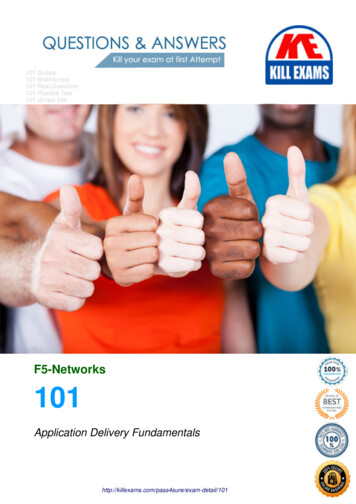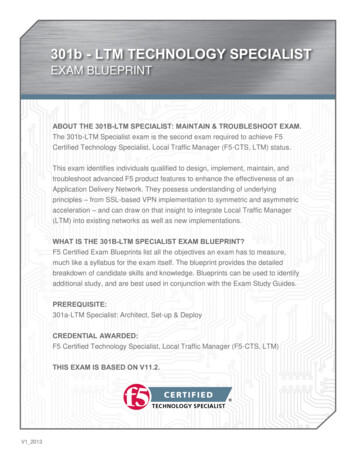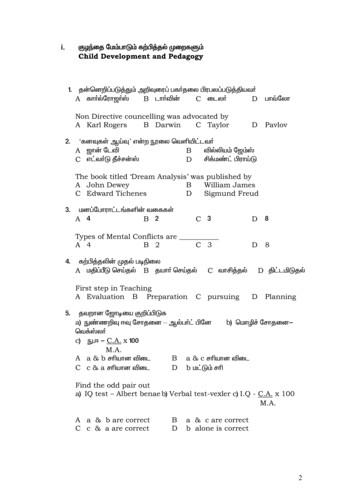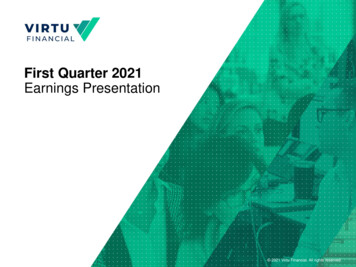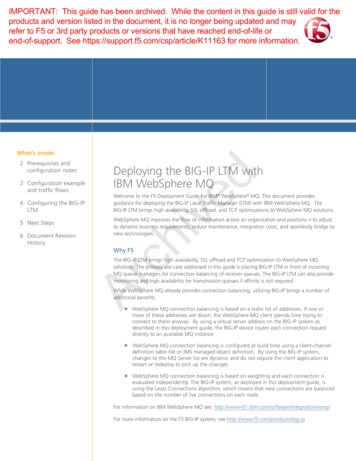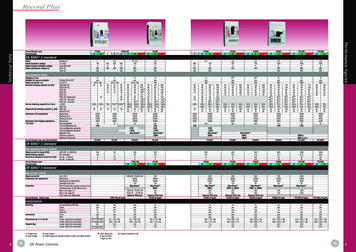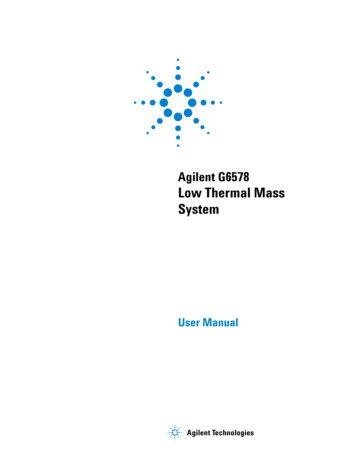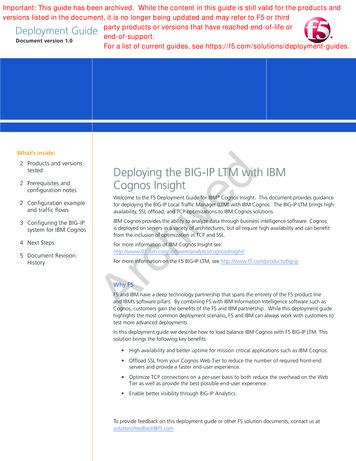
Transcription
Important: This guide has been archived. While the content in this guide is still valid for the products andversions listed in the document, it is no longer being updated and may refer to F5 or thirdparty products or versions that have reached end-of-life orDeployment Guide end-of-support.Document version 1.0For a list of current guides, see s inside:2 Prerequisites andconfiguration notes2 Configuration exampleand traffic flows3 Configuring the BIG-IPsystem for IBM Cognos4 Next StepsWelcome to the F5 Deployment Guide for IBM Cognos Insight. This document provides guidancefor deploying the BIG-IP Local Traffic Manager (LTM) with IBM Cognos. The BIG-IP LTM brings highavailability, SSL offload, and TCP optimizations to IBM Cognos solutions.IBM Cognos provides the ability to analyze data through business intelligence software. Cognosis deployed on servers in a variety of architectures, but all require high availability and can benefitfrom the inclusion of optimization in TCP and SSL.For more information of IBM Cognos Insight s/insight/For more information on the F5 BIG-IP LTM, see http://www.f5.com/products/big-ipAr5 Document RevisionHistoryDeploying the BIG-IP LTM with IBMCognos Insightchived2 Products and versionstestedWhy F5F5 and IBM have a deep technology partnership that spans the entirety of the F5 product lineand IBM’s software pillars. By combining F5 with IBM Information Intelligence software such asCognos, customers gain the benefits of the F5 and IBM partnership. While this deployment guidehighlights the most common deployment scenario, F5 and IBM can always work with customers totest more advanced deployments.In this deployment guide we describe how to load balance IBM Cognos with F5 BIG-IP LTM. Thissolution brings the following key benefits: High availability and better uptime for mission critical applications such as IBM Cognos. ffload SSL from your Cognos Web Tier to reduce the number of required front-endOservers and provide a faster end-user experience. ptimize TCP connections on a per-user basis to both reduce the overhead on the WebOTier as well as provide the best possible end-user experience. Enable better visibility through BIG-IP Analytics.To provide feedback on this deployment guide or other F5 solution documents, contact us atsolutionsfeedback@f5.com
DEPLOYMENT GUIDEIBM Cognos InsightProducts and versions testedProductVersionBIG-IP LTM11.1 HF-2 (applies to 11.x)IBM Cognos Insight 10.1.010.1.0 ake sure you are using the most recent version of this deployment guide, found atImportant: s-insight-dg.pdf.Prerequisites and configuration notesThe following are general prerequisites and configuration notes for this guide:chivedhh You must have a Cognos implementation with web servers deployed.hh You must have a BIG-IP system with Local Traffic Manager (LTM) provisioned.hh I f you are using the BIG-IP system to offload SSL, we assume you have already obtained anSSL certificate and key and it is installed on the BIG-IP LTM system. When you configure theiApp, you are asked for the SSL Certificate and Key you imported for this configuration.Configuration example and traffic flowsArIn this deployment guide, we cover the scenario of optimizing Cognos with the BIG-IP system loadbalancing the Microsoft IIS Servers to provide offload as well as high availability. The followingdiagram shows a logical configuration example.1ClientsInternet32BIG-IPLocal Traffic ManagerIBM CognosInsight ServersMicrosoft IISServersWeb Tier2Application Tier1.T raffic enters the BIG-IP LTM, which is configured to perform health monitoring on theApplication tier.2.Traffic is balanced across the application tier.3.T he traffic is then returned back to the user (and optionally through the web tier) through theBIG-IP LTM.
DEPLOYMENT GUIDEIBM Cognos InsightConfiguring the BIG-IP system for IBM CognosUse this section for configuring the BIG-IP LTM for IBM Cognos Insight. The following tablecontains a list of LTM objects along with any non-default settings you should configure as a partof this deployment. Settings not mentioned in the table can be modified as applicable for yourconfiguration. For instructions on configuring individual objects, see the online help or manuals.BIG-IP ObjectHealth MonitorNameType a unique nameTypeHTTPInterval30 (recommended)Timeout91 (recommended)Send StringGET /tm1web/TM1WebLogin.aspx HTTP/1.1\r\nHOST: yourhostname \r\nConnection: close\r\n\r\n 1Receive StringService UnavailableReverseYesNameType a unique nameHealth MonitorSelect the monitor you created aboveLoad Balancing MethodChoose Least Connections (Member)AddressType the IP Address IIS server nodesService Port80 (repeat Address and Service Port for all nodes)chived(Main tab-- Local Traffic-- Monitors)Non-default settings/NotesPool (Main tab-- LocalTraffic -- Pools)NameHTTP(Profiles-- Services)Parent ProfileArRedirect RewriteProfiles(Main tab-- Local Traffic-- Profiles)httpAll2HTTP Compression(Profiles-- Services)NameType a unique nameParent Profilewan-optimized-compressionWeb Acceleration(Profiles-- Services)NameType a unique nameParent ProfilewebaccelerationTCP WAN(Profiles-- Protocol)NameType a unique nameParent Profiletcp-wan-optimizedTCP LAN(Profiles-- Protocol)NameType a unique nameParent Profiletcp-lan-optimizedPersistence(Profiles-- Persistence)NameType a unique namePersistence TypeCookieOneConnect(Profiles-- Other)NameType a unique nameParent ProfileoneconnectNameType a unique nameParent ProfileclientsslCertificateSelect the appropriate CertificateKeySelect the associated KeyClient SSL 2(Profiles-- SSL)NameType a unique name.Virtual ServerAddressType the IP Address for the virtual server(Main tab-- Local Traffic-- Virtual Servers)Service PortProtocol Profile (client)443 if offloading SSL, 80 if not offloading SSL2Protocol Profile (server) 21232Type a unique nameSelect the WAN optimized TCP profile you created aboveSelect the LAN optimized TCP profile you created aboveReplace red text with the host name of your IIS server; for example: CORP. The String must be entered on a single line.Only necessary if you are offloading SSL on the BIG-IP LTM
DEPLOYMENT GUIDEIBM Cognos InsightBIG-IP ObjectNon-default settings/NotesOneConnect ProfileVirtual Server(Main tab-- Local Traffic-- Virtual Servers)1HTTP ProfileSelect the HTTP profile you created aboveHTTP Compression profileSelect the HTTP Compression profile you created aboveWeb Acceleration profileSelect the Web Acceleration profile you created aboveSSL Profile (client)Select the Client SSL profile you created above1SNAT PoolAutomap2Default PoolSelect the pool you created abovePersistence ProfileSelect the cookie persistence profile you created aboveOnly necessary if you are offloading SSLCreate a SNAT pool if you expect more than 64,000 simultaneous connections.chived2Select the OneConnect profile you created aboveThis completes the configuration.Next StepsNow that you’ve completed the BIG-IP system configuration for IBM Cognos, here are someexamples of what to do next.Adjust your DNS settings to point to the BIG-IP systemArAfter the configuration is completed, your DNS configuration should be adjusted to point to theBIG-IP virtual server for Cognos. For example, you would change the DNS entry for the CognosURL (such as http://cognos.example.com), to point to the BIG-IP LTM virtual server IP address youconfigured in this guide.Using F5 Analytics for testing, troubleshooting and measuring performanceYou can gather useful statistics about the performance of the BIG-IP LTM by creating a customAnalytics profile and applying it to the LTM virtual server. Analytics are made available as part ofthe Application Visibility Reporting (AVR) module, which allows you to view statistics specific toyour Cognos implementation. AVR is available on all BIG-IP systems v11 and later, however youmust have the AVR provisioned for this option to appear.Note that this is only for Application Visibility Reporting, you can always view object-level statisticsfrom the BIG-IP without provisioning AVR. Enabling Analytics may adversely affect overall systemperformance. If you choose to enable Analytics, we recommend gathering statistics for a set timeperiod, such as one week, and then disabling Analytics while you process the data.If you plan on using AVR for analytics, we recommend creating a custom Analytics profile. To createa new profile, from the Main tab, expand Local Traffic, select Profiles and then click Analytics.Click New and then add the Cognos virtual server. Configure the rest of the profile as applicablefor your configuration. Learn more about Analytics by reading the LTM Analytics Implementationsguide, found on Ask F5:http://support.f5.com/kb/en-us/products/big-ip ltm/manuals/product/bigip analyticsimplementations 11 0 0.html4
5DEPLOYMENT GUIDEIBM Cognos InsightDocument Revision HistoryVersionNew guideDate09-11-2012Archived1.0DescriptionF5 Networks, Inc. 401 Elliott Avenue West, Seattle, WA 98119888-882-4447www.f5.comF5 Networks, Inc.Corporate HeadquartersF5 NetworksAsia-PacificF5 Networks Ltd.Europe/Middle-East/AfricaF5 NetworksJapan nfo@f5.com 2012 F5 Networks, Inc. All rights reserved. F5, F5 Networks, the F5 logo, and IT agility. Your way., are trademarks of F5 Networks, Inc. in the U.S. and in certain other countries. Other F5 trademarks areidentified at f5.com. Any other products, services, or company names referenced herein may be trademarks of their respective owners with no endorsement or affiliation, express or implied, claimed by F5.
Welcome to the F5 Deployment Guide for IBM Cognos Insight. This document provides guidance for deploying the BIG-IP Local Traffic Manager (LTM) with IBM Cognos. The BIG-IP LTM brings high availability, SSL offload, and TCP optimizations to IBM Cognos solutions. IBM Cognos provides the ability to analyze data through business intelligence .