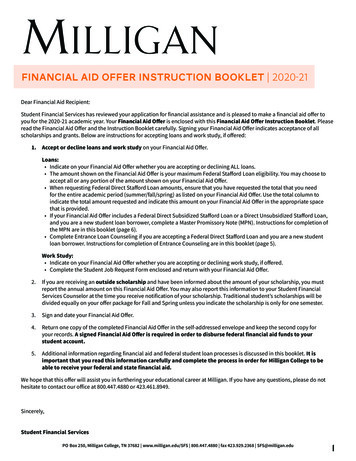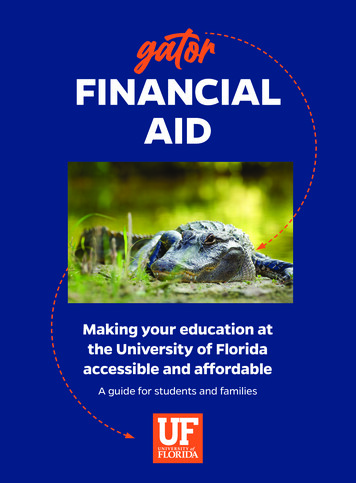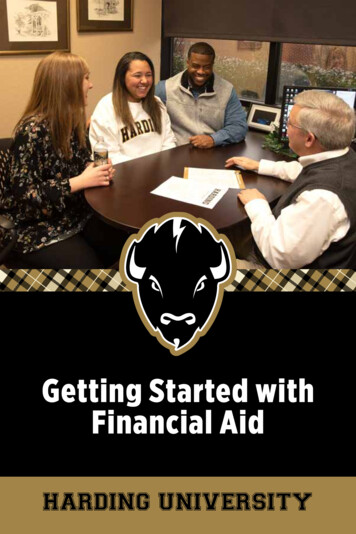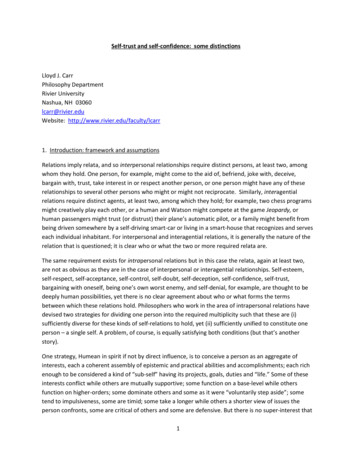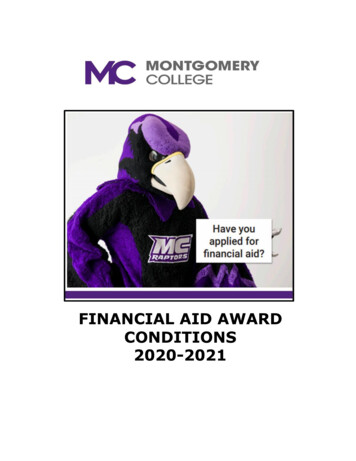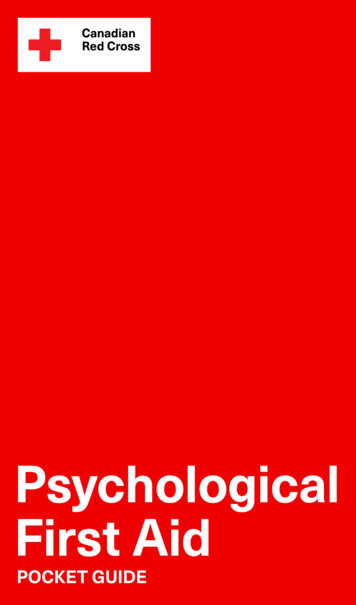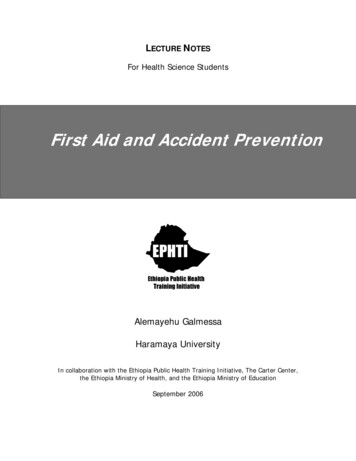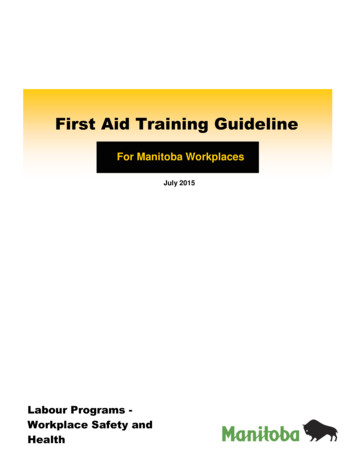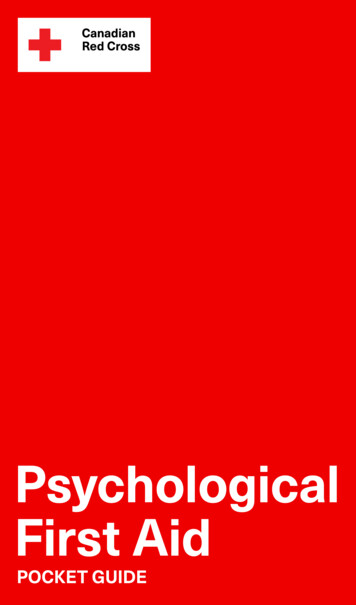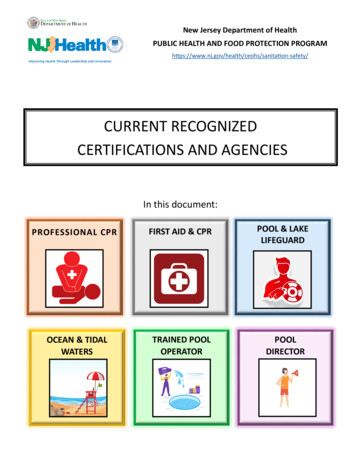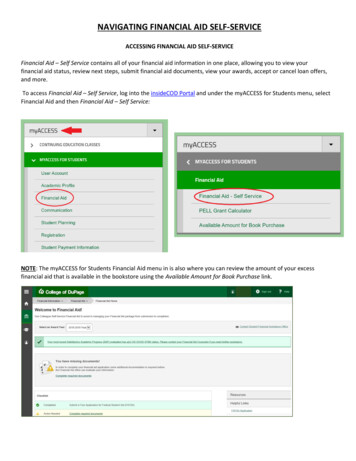
Transcription
NAVIGATING FINANCIAL AID SELF-SERVICEACCESSING FINANCIAL AID SELF-SERVICEFinancial Aid – Self Service contains all of your financial aid information in one place, allowing you to view yourfinancial aid status, review next steps, submit financial aid documents, view your awards, accept or cancel loan offers,and more.To access Financial Aid – Self Service, log into the insideCOD Portal and under the myACCESS for Students menu, selectFinancial Aid and then Financial Aid – Self Service:NOTE: The myACCESS for Students Financial Aid menu in is also where you can review the amount of your excessfinancial aid that is available in the bookstore using the Available Amount for Book Purchase link.
NAVIGATING FINANCIAL AID SELF-SERVICESelect the academic year you would like to view. Academic years include Fall, Spring, and the following Summersemesters.The Financial Aid dropdown menu at the top of your screen allows you to navigate throughout Financial Aid – Self Service(note that not all dropdown options may be available):
You will also see contact information and direct email links to the Office of Student Financial Assistance throughoutFinancial Aid – Self Service.
SATISFACTORY ACADEMIC PROGRESS (SAP)The Financial Aid – Self Service home screen displays your current Satisfactory Academic Progress (SAP) status. Studentswho are in a Suspension status may not be eligible for financial assistance.For additional detail concerning your Satisfactory Academic Progress (SAP) standing on all of the required elements, aswell as your SAP history, select Satisfactory Academic Progress from the Financial Aid menu. Descriptions of each of theSAP evaluation elements are available by expanding each item:
FINANCIAL AID STATUSThe home screen will alert you as to where you stand in the financial aid process. You’ll see below that this particularstudent has documents that need to be completed. This status changes as you move through the financial aid process.FINANCIAL AID DOCUMENTSIf you have documents that must still be completed to finalize your financial aid eligibility, you can click on “CompleteRequired Documents” in your Financial Aid Status or in the Financial Aid Checklist (outlined below) to review the statusof your outstanding documents. Forms that are still needed are marked as Incomplete. With the exception of theBookstore Authorization Form (which is optional), Incomplete forms will cause your aid evaluation and disbursement tobe on hold. Students will receive email reminders to their COD email account regarding Incomplete documents.Once submitted, forms can take up to two weeks to be reviewed and marked with a Received status, though it maytake longer during peak processing times. If, after this timeframe, your document still displays an Incomplete status, itrequires additional attention. Please resubmit the form, paying close attention to completing it in its entirety, orcontact the Office of Student Financial Assistance for more information as to why a document is still markedIncomplete. Students are encouraged to submit paperwork in a timely manner to prevent processing delays.
FINANCIAL AID CHECKLIST AND RESOURCES/HELPFUL LINKSAs you scroll down the Financial Aid – Self Service homepage, your Checklist will come into view. Your Checklistdisplays where you stand in the financial aid process and alerts you to any remaining steps you still need to take tofinalize your financial aid package. Click on “Action Needed” items for more information.You will also see a section for “Resources” and “Helpful Links”, where the Office of Student Financial Assistance postslinks with more information about the financial aid process.PRIOR LOAN AND GRANT INFORMATIONThe bottom of the Financial Aid – Self Service homepage displays your Federal Loan and Pell Grant information from theNational Student Loan Data System. These aid programs have annual and lifetime limitations.
FINANCIAL AID AWARD PACKAGEWhen you receive the email notification from our office to your COD email account that your financial aid awardpackage is ready, you can review your financial aid award package on the My Awards screen, accessed from theFinancial Aid dropdown menu or the “Review and accept your Financial Aid Award Package” Checklist link. Awardsare categorized by type, and displayed with annual amounts alongside term-by-term breakdowns:
We automatically move your gift aid (your grants and scholarships) to an Accepted status. However, you will need totake action on any offered Federal Loans. Expand each loan type in order to accept, decline, or request a change tothe loan amount.If accepting student loan funds, be sure to accept the Subsidized Loan (if offered) prior to Unsubsidized Loan funds, asinterest is paid on your behalf by the Federal government on Subsidized Loans while you are in school. If you choose toaccept Federal Loans, necessary next steps will be emailed to you. Please watch your COD email for financial aidnotifications.Declined loans or requests to change the amount are sent to the Office of Student Financial Assistance for review. Theloan will be on hold pending this review. Once we have reviewed your request, you will receive notification to yourCOD email.Review the “Understanding your Award Letter” information on our website to learn more about the aid items includedon your financial aid award package.
FINANCIAL AID AWARD LETTERView your Financial Aid Award Letter by selecting this option from the Financial Aid dropdown menu or by linking fromthe “Review and sign your Financial Aid Award Letter” Checklist item. Your award letter contains importantinformation about your financial aid.
The current award letter will display. You can download a PDF version of your award letter by clicking the link underthe applicable academic year on the left. You can also review revisions to your awards within the same academicyear by selecting previous versions from the Award Letter History dropdown.
Once you have fully reviewed your award letter and all of the terms and conditions, you have the option to sign youraward letter electronically. If this option does not display, go back to the My Awards screen to review awards thatyou need to take action on. Once all awards are accepted or declined, your award letter will be able to be signed.This step is not required in order to finalize your financial aid, though we strongly encourage you to review theterms and conditions of your financial aid package in this step. As long as you have completed all other steps on yourFinancial Aid Checklist, your accepted financial aid will be processed. Contact the Office of Student FinancialAssistance if you have any questions.
Financial Aid and then Financial Aid – Self Service: NOTE : The myACCESS for Students Financial Aid menu in is also where you can review the amount of your excess financial aid that is available in the bookstore