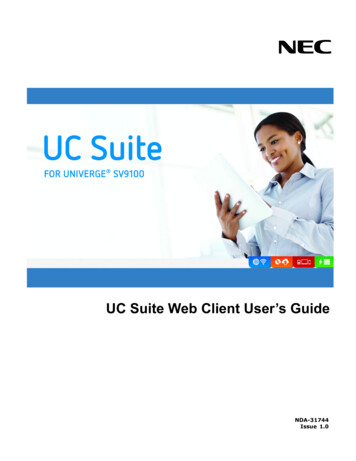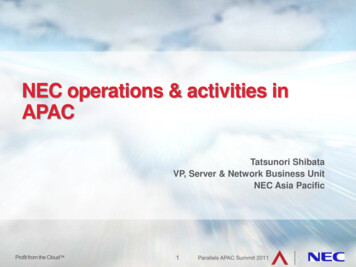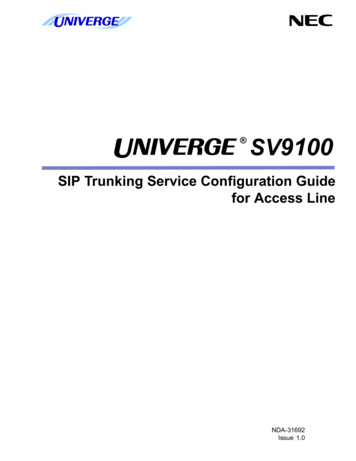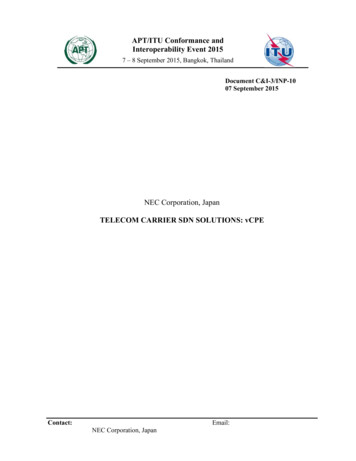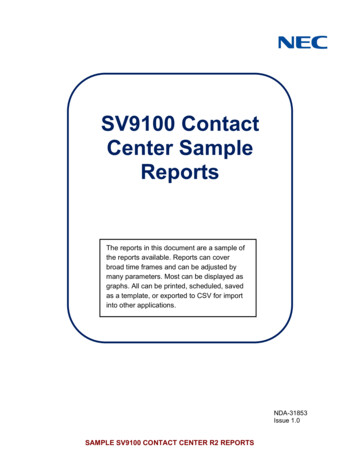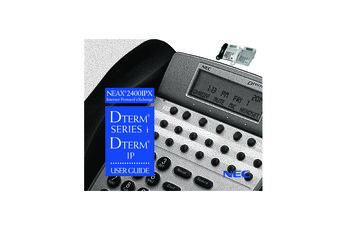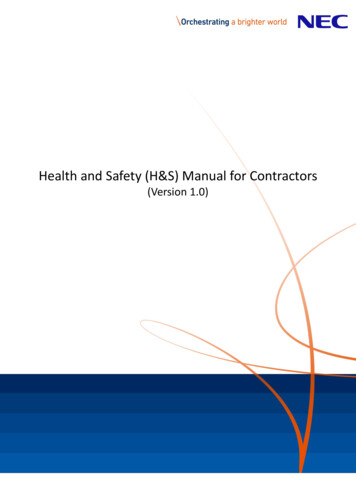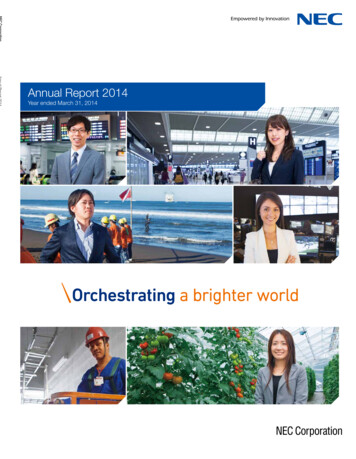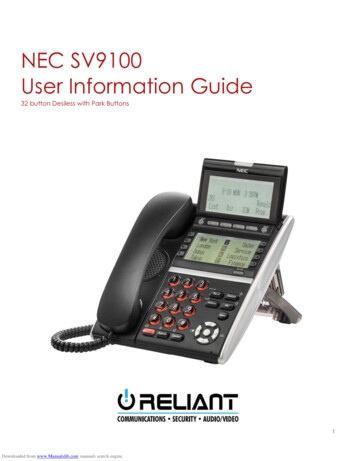
Transcription
NEC SV9100User Information Guide32 button Desiless with Park Buttons1Downloaded from www.Manualslib.com manuals search engine
503 393-7614 reliantco.comR2.0DT330/DT730 Telephone1. Lock Button-Not equipped2. Message waiting lightFlashes when you have voice mailmessages3. LCD Information Display-See page 34. Exit ButtonPress to exit programming, help or menuitems5. Soft Keys- See page 36. Help Button- Actually is CheckDetails of Programmable Keys can beviewed by pressing the Help key plus aprogrammable key.7. Button LCD Display- See page 39. Scroll (or page) buttonUse this button to scroll through the fourbutton pages10. RecallPress this key will hang up the current calland return dial tone.11. FeatureUsed to activate terminal setup functionsand to program One-Touch keys.12. Answer-Not used on your system13. MicTurns on and off Speakerphone mic.Lamp is it when Mic is on.14. Menu- Direct access to Phone Menu items15. Direct access to ABB directory (system speed dial directory)16. “Select” or “Enter” to select System Menu items, such as speed dial lists.17. Direct access to Last 10 Numbers Dialed list.18. Speaker- Controls built-in speaker, which can be used for Hands Free Dialing/Monitoring.19. Transfer- Allows the extension user to transfer a call or make a second call.20. HoldPress this key to put a call on hold on your phone only, Press “Call 1” or “Call 2” keys to retrieve call2Downloaded from www.Manualslib.com manuals search engine
LCD DisplaySoft KeysUsing Soft KeysSoft keys change according to what you are doing on the phone at that timePress the soft key under the label you wish to selectButton DisplayPress Scroll button to scroll through pagesBlack Background indicates page num.Press the button to the left or right of the labelCursor ControlMenuPress Enter key to access menu listUse up and down arrow scroll buttons to scroll through menu itemsPress enter to select menu itemPlease see full NEC SV9100 Terminal User Guide for more information on menu items, available from your system administrator.User adjustmentsUse the Cursor UP and Down buttons to adjust contrast, ringing and speakerphone volumeDisplay contrast adjust- press up and down when the phone is idleRing adjust- press up and down when the phone is ringingVolume adjust- press up and down when the phone is on speakerphone3Downloaded from www.Manualslib.com manuals search engine
Making Outgoing CallsIntercom (three options)Pick up handset and dial extension numberHit speaker and dial extension number (or Vice versa)Hit one touch button and use speaker phone or pick up handsetIntercompany Branch Office CallsSame as Intercom aboveOutside CallsPick up the handset, dial 9 and numberPress speaker (“SPK”), dial 9 and number (or Vice versa)Hint: To return to handset from speaker phone, simply pick up handsetTo switch from handset to speaker, hit Speaker button once and pick up handsetReceiving and Transferring CallsAnswer a call by either picking up handset or hit speaker buttonHoldTo place a call on hold on your phone only, press hold button and hang up handsetParkTo place a call on hold that can be retrieved on any phone, press Park and hang up handsetTransferTo transfer a call to another extensionPress Transfer button or “Xfer” softkeyDial extension numberAnnounce call and hang up to connectOr just hang up to send callTransfer to an outside numberPress TransferDial 9 and phone number and wait for at least 1 ringAnnounce call or simply hang up to complete transferTransfer to Voice MailPress Hold buttonPress “Vmsg” soft keyDial the extension number and hang upAdditional featuresTransferring a co-worker into voice mail for message retrievalWith caller on the line:Press HoldDial 200Hang up4Downloaded from www.Manualslib.com manuals search engine
Other FeaturesSpeed Dial ListsABB (alphabetical system speed dial list)EXT (Intercompany extension list)STA (Button) please see SV9110 User Guide for instructions on this featureTELBK (Group list) please see SV9110 User Guide for instructions on this featureUsing the System Speed Dial (A.K.A. ABB Directory list)Press “Redial” cursorUse cursor up and down or softkey up and down arrows to scroll through listWhen desired name appears, pick up handset or press speaker button to dial.See your System Administrator for programming this list.Caller ID listsRedialPress “List” softkeyPress “Redial” softkeyUse cursor up and down or softkey up and down arrows to scroll through listWhen desired number appears, pick up handset or press speaker button to dial.CID (Incoming caller I.D.)Press “List” softkeyPress “CID” softkeyUse cursor up and down or softkey up and down arrows to scroll through listWhen desired number appears, pick up handset or press speaker button to dial.Phone settingsTo Adjust Handset Receiver VolumePress the Up/Down key in the off-hook status or during the call.To Adjust Speaker VolumePress the Up/Down key during speakerphone operation or during the call.To Adjust Ringer TonePress the Up/Down key during ringing.To Adjust LCD ContrastPress the Up/Down key in the on-hook status.5Downloaded from www.Manualslib.com manuals search engine
Setting up and using VoiceMailDefault is no password. You must set your password!To access your voicemail from your phonePress “VMsg” softkeyEnter your four digit security code ţUse the soft keys (or press 5) to listen to your messagesOr press Zero to hear all optionsChecking your voice mail from another system phoneDial 200Enter your extension numberEnter your security codeChecking your voice mail form outsideDuring business hoursCall in and ask to be transferred to extension 200Enter “#” and then your extension number and security codeAfter hoursCall in and during main greeting Press “#”Enter your extension number and security code*** Setting up your mail box ***Changing your security codeEnter your voice mail box as abovePress 0 (Zero) for More OptionsPress 67 for SetupPress 7 for Security codeFollow the voice promptsChange your Personal GreetingEnter your voice mail box as abovePress “Greet” softkeySelect “Grt 1” softkeyFollow the voice promptsChange your name Press “More”, “Name”Enter your voice mail box as abovePress “More” softkeyPress “RcNam” softkeyFollow the voice prompts to record your name only6Downloaded from www.Manualslib.com manuals search engine
ţ The first time you enter your mailbox you will not be required to enter a security code.7Downloaded from www.Manualslib.com manuals search engine
8Downloaded from www.Manualslib.com manuals search engine
Advanced FeaturesConference CallingEstablish an intercom or outside call.Press “Conf” softkey or the “CONF” buttonDial the extension you want to add.OR dial 9 and an outside number. Wait for called party to answerWhen the called party answers, press the “Add” softkey or “CONF” button twice.5. Repeat steps 2 4 above to add more partiesThe maximum number of parties is 3 outside and 3 inside calls including yourself.Changing Voice/Ring on Intercom callsTo select Voice Announce on intercom callsPress “Speaker” button and dial 721, “Voice Announce” will appear on display. Press speaker button againTo select Ring on intercom callsPress “Speaker” button and dial 723, “Signaling” will appear on the display. Press speaker button againTo change your ringtonePress Enter button, scroll to Phone Stetting, Press Enter, Scroll to Ring Options, press enter, Scroll to Ring Tones,Select either Internal calls or External calls, scroll to desired ring and press Enter. Press Exit button when done.9Downloaded from www.Manualslib.com manuals search engine
12. Answer-Not used on your system 13. Mic Turns on and off Speakerphone mic. Lamp is it when Mic is on . 14. Menu- Direct access to Phone Menu items 15. Direct access to ABB directory (system speed dial directory) 16. ÒSelectÓ or ÒEnterÓ to select System Menu items, such as speed dial lists. 17. Direct access to Last 10 Numbers D ialed .