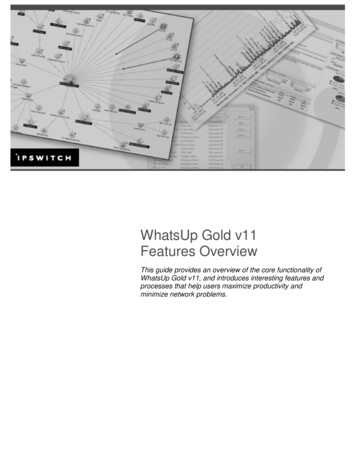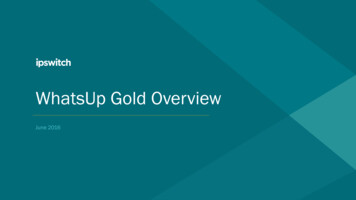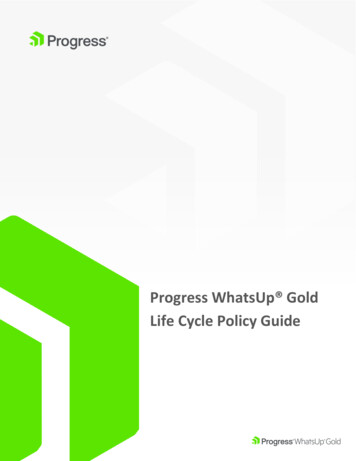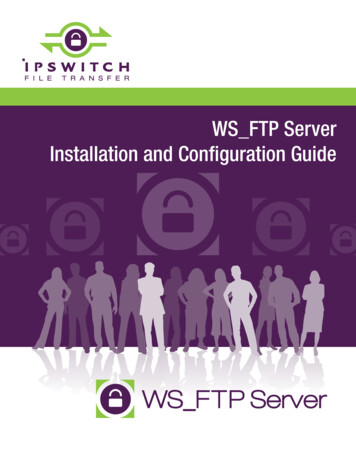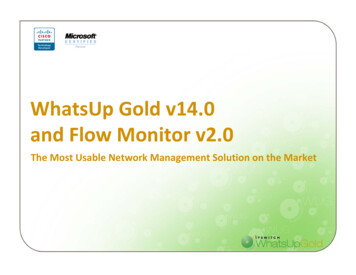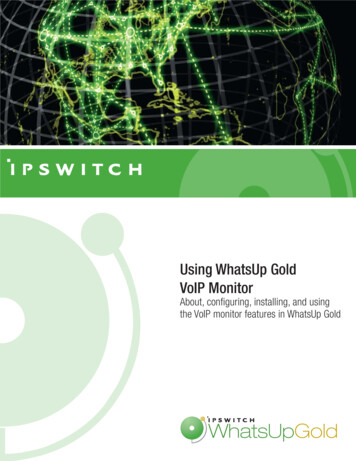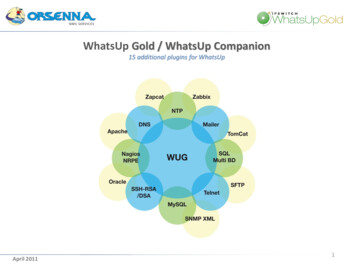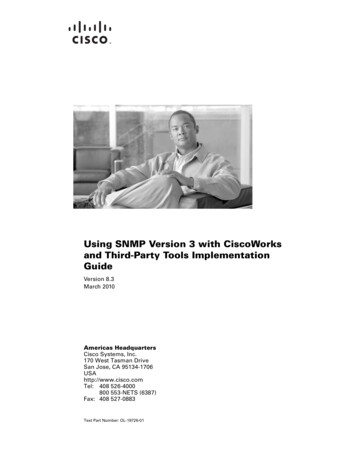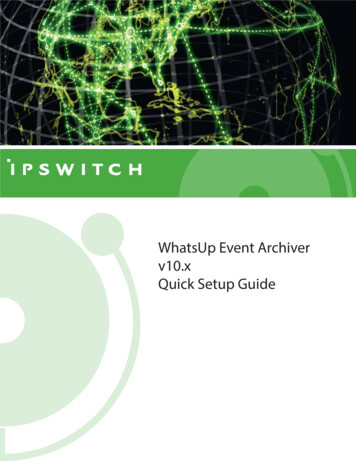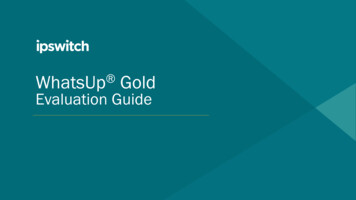
Transcription
WhatsUpGoldEvaluation Guide
Table of ContentsThis guide provides and overview of WhatsUp Gold. Refer to our Online Help for more details.2SectionDescriptionStep 1: Getting StartedInstallation requirements and configurationStep 2: DiscoveryNetwork discovery and the discovered network mapStep 3: MappingMapping and network diagramsStep 4: MonitoringBasic and advanced capabilities, configuring monitorsStep 5: ReportingReview built-in reports and dashboard reporting
Getting Started❯ Prior to installation Consult the release notes to ensure your system meets the minimum requirements. Ifyou plan on discovering over 500 devices.❯ Have Credentials Ready WhatsUp Gold requires credentials to get the most information out of the devices onthe network. Be sure your devices are configured correctly and you have proper accessprior to running a discovery. See the credentials section for more details.❯ Review additional resources Our Online Help section provides additional detail on setup and configuration Our Ipswitch Community provides questions, answers and scripts3
DiscoveryDiscoveryNew Scan SettingsNew Scan CredentialsNew Scan ScheduleDiscovered Network MapFilter DevicesHide DevicesDevice Roles4
Discovery: New Scan Settings❯ Launch a new discovery From the main page, select Discover New Scan❯ Determine discovery scope You can discover Individual IPs, ranges, or subnets with the IPrange scan. The Seed discovery relies on SNMP to findconnected devices. You can select a discovery depth with thismethod (to discover neighbors of neighboring devices)❯ Provide discovery limits Be sure to limit the discovery. Consider limiting it to privatenetworks, or set a maximum number of discovered devices❯ Review advanced settings Set your data collection settings accordingly. If you arediscovering wireless or virtualization environments, be surethose are selected. To have the discovery complete faster, youcan increase the maximum thread count.5Discovery Video
Discovery: Add Credentials❯ In credentials tab click plus mark to selecttype: SNMP – Most default monitors require SNMPROaccess Windows – Used to create WMI monitors andgather data from Hyper-V virtualizationenvironments ADO - Database Connection string information tocreate query monitors for SQL or Oracle DB server Telnet/SSH – Command line monitors for expectedresults or to backup configurations VMware – Access vCenter or VMware hosts formapping and performance statistics JMIX – Creating JMX monitors SMIS – Required for NetApp storage devices6Helpful Tip: Be sure to select the credentials youwant WUG to try against the devices during thisdiscovery. Choices will be saved to the credentiallibrary for later use.
Discovery: Scan Schedule❯ Regularly scheduled discoveries Schedule discoveries to occur on a regular basisto refresh monitors or find new devices on thenetwork. Prior to selecting this option be sure to doublecheck your scan settings Check off ‘schedule’ to reveal discovery scheduleoptions. Consider running scheduled discoveriesduring non-peak business hours. You can also setup notifications when thediscovery finds new devices❯ Unscheduled discoveries You can also run ad hoc discoveries The summary tab provides details about thediscovery you are about to run. When you areready, select “run” to kick it off.7Helpful Tip: You can schedule multiple discoveryscans at different intervals for different subnets
Discovery: Discovered Network Map❯ Discovery results If the Role appears as “device” no credentialsworked against it. Check for credential typos orbad device configurations. Rediscovery withworking credentials will correct classification❯Add monitoring to devices Choose a single unmonitored device or use the‘selector tool’ to chose multiple unmonitored devices Select ‘start monitoring’ (top right) Confirm ‘Start/Update’ monitoring by selecting Start8Helpful Tip: WhatsUp Gold has built-in device rolesthat apply monitors based on device type. Thedevice role will only apply a ping monitor tounclassified devices. Be sure that your devices areclassified correctly before monitoring them
Discovery: Device Filters❯ Use Filters to group devices Filters provide an easy way to group devices bycriteria. The devices that do not fit the criteria willbe greyed out and are unable to be selected Choose a filter and use the selector tool to beginmonitoring selected devices9Examples: Use the Roles Filter to select all deviceswith device role of switch. Use the credential filter toselect all SNMP devices. Use the scan time filter toselect recently discovered devices.
Discovery: Hiding Devices❯ When and how to hide devices Hidden devices are removed from the discoverednetwork map Once hidden they are not added back to thediscovered map on subsequent discoveries. Consider hiding devices that you do not wantmonitored. workstations or printers. Click on a device on the map to hide it. Select‘Hide’ from the Device Card that pops up. Select “Hidden Devices” from the icon on the topleft of screen to validate selection10Helpful Tip: Take advantage of the selector tool and Filters tohide devices in bulk. Many users will hide Role: Device orCredentials Types: None.
Discovery: Device Roles❯ About Device Roles Devices are assigned roles and sub rolesautomatically after the discovery whichdetermines which monitors get assigned to thedevices. Users can customize the existing deviceroles or create new ones.❯ Customization From the Admin Console located on your WhatsUpGold server select Tools - Device Role Settings.From here, you can customize existing device roles(add monitors or action policies) or create newdevice roles. The Role identification determineshow this role will be applied to discovered devices11Helpful Tip: Be sure to make customizations prior to thediscovery. Changing a device role will not edit the monitorsapplied to a device if it has already been discovered. Device Roles Video
MappingMappingMonitored Network MapDevice GroupsCustomizing MapsDevice Dependencies12
Mapping: Monitored Network Map❯ About the Map After adding monitoring to devices from thediscovered map they appear on the “My Network”tab.❯ Navigation Selecting a device on the map reveals its devicecard from which you can 1) assign credentials, 2)navigate to device properties, 3) review statusand 4) navigate to the monitor setup page❯ Overlays Map overlays add additional information to thenetwork map. Overlays exist for connectivity,dependencies, link status and utilization, wirelessnetworks and virtual machine and hostrelationships13Helpful Tip: The majority of tasks can be initiated directly fromthe map itself. If list view is preferred, you can click the listview button on the bottom right of the map.Topology Video
Mapping: Device Groups❯ Creating Groups Many dynamic and layer two groups are populatedautomatically Create additional device groups, layer two groups,or dynamic groups by selecting “New Group” fromthe device group menu.❯ Group Types Regular Device Groups are created manually using“Copy Device To ” to include selected devices.Device groups can leverage custom maps. Dynamic Device Groups are populated accordingto attributes like hostname, device type, or IPaddress. Layer Two Device Groups can be populated basedon a number of different properties, and providesthe ability to include connected devices.14Helpful Tip: You can limit user access to device groups viauser access rights to ensure users view only the devices theymanage.Device Groups Video
Mapping: Customization❯ Creating Custom Maps Upload image files and arrange the devices on theimage in a way that is meaningful to yourorganization. Select a device group, and select “Custom Layout”from the top left of the screen. Select the pencil icon (bottom right of screen) toarrange devices or add text and images Select the image icon to upload an image, anddrag and drop it on the custom map.15
Mapping: Device Dependencies❯ How they work Reduce polling overhead by eliminating deviceswhose state can be assumed based on the statusof another device Up dependency - device is polled only if theselected active monitors on another device are up Down dependency - device is polled only if theselected active monitors on another device aredown Configuring device dependencies can help reducealert storms with minimal configuration Discover devices – Be sure to apply monitoring todevices before attempting to set dependencies Apply up/down dependencies – On the discoverednetwork map, select devices and navigate to “setup/down dependencies Review using device dependencies dashboard(Device- Dependencies). On the report, select anindividual device to view the dependencies16
MonitoringBasic MonitoringActive MonitorsPassive MonitorsPerformance MonitorsApplying MonitorsAction PoliciesAlert CenterMaintenance ModeAdvanced MonitoringConfiguration ManagementNetwork Traffic AnalysisVirtual MonitoringApplication Monitoring17
Monitoring: Active Monitors❯ How they work Active Monitors poll devices for an up/down oryes/no response. The active monitor library includes built-in,configurable monitors including ping, port checks,file and folder monitoring, HTTP content monitorsand SSL certificate monitors❯ Configuring an Active Monitor (example) From the main page, navigate to Settings Libraries- Monitors. Click on the plus mark, select active monitor andadd “NT Service Monitor.” Select a protocol to use, and select “ ” to enterWMI/SNMP credentials Provide a name and description and save to library After the service monitor is created, you can applythe monitor to devices18Helpful Tip: Active monitors poll devices every60 seconds by default. The polling intervalcan be customized.
Monitoring: Passive Monitors❯ How they work User configure devices to send SNMP traps, Syslogor Windows Event logs to Passive Monitors onWhatsUp Gold server and alert when a specificmessage is received❯ Creating a Passive Monitor From Settings- Libraries- Monitors click on theplus mark and select passive monitor❯ Use case examples Set a trap to fire when a device configurationchanges - set an action to backup the newconfig Use the Alert Center to get notified when apredefined number of traps are received inspecified timeframe Get notified whenever a ‘critical’ or ‘emergency’syslog message is received.19
Monitoring: Performance Monitors❯ How they work Performance monitors track integers metrics likeCPU, memory, disk or interface utilization over bypolling devices on regular intervals (10 min defaultand configurable).❯ Creating a Passive Monitor From Settings- Libraries- Monitors click plusmark, select performance monitor. You can create performance monitors using anumber of different protocols including SSH, SNMP,or WMI. You can use the Alert center to create thresholdbased alerts for performance monitors.20
Monitoring: Applying Monitors❯ How it works Select a device on your monitored network mapand select “Monitors” (Top right of Map) Pick the monitor to be added and select “Apply toselected Devices” For multiple devices use the selector tool to highlightmultiple devices on a map and navigate to EditDevices Assign Monitors For groups of devices use the group selectormenu. Navigate to Edit Devices- Assign Monitorsto add monitors to all devices in a group21
Monitoring: Action Policies❯ How they work They determine actions to initiate upon activemonitor state changes and can be assigned toindividual monitors or on the device level Actions include: email alerts, SMS alerts,service restarts, and web alarms❯ Creating Action Policies From Settings Actions & Alerts Action & Policiescreate actions in the action library Create an action policy from the actions from thelibrary.❯ Applying Action Policies From the monitor setup page you can assign toindividual monitors or on the device level underthe actions and action policies section22Helpful Tip: Change action initiated timesin the admin console under Configure Program Options Device StatesAction Policies Video
Monitoring: Alert Center❯ About The alert center provides a centralized view ofdevice thresholds and policies applied and letsyou create threshold based alerts andnotifications❯ Creating & Viewing Alert Thresholds From Settings Actions & Alerts Alert CenterLibraries click the plus icon under thresholdlibrary. You can customize multiple thresholds and selectwhich devices they apply to. The notification policy library lets you setupnotifications From Analyze Dashboards Alert Center to viewall the configured thresholds and filter options23Helpful Tip: Use blackout policies to suspendnotifications during specific times such as assuringmanagement do not receive notification on weekends.Alert Center Video
Monitoring: Maintenance Mode❯ About Maintenance mode is used to suspend polling andalerts when a device is known to be out of service. Maintenance mode can be activated on demandor devices can be scheduled to be automaticallyadded or removed❯ Workflow From the discovered network map, select a deviceand select “start maintenance mode” from thedevice navigation menu. To schedule click “monitor setup” on the devicecard navigate to the polling and maintenancesection and select the plus mark to define amaintenance schedule Schedules can be copied to multiple devices fromEdit Devices Set Maintenance Schedule The dynamic device group “devices inmaintenance mode” allows you to reviewsuspended devices24
Monitoring: Maintenance Mode❯ About Maintenance mode is used to suspend polling andalerts when a device is known to be out of service. Maintenance mode can be activated on demandor devices can be scheduled to be automaticallyadded or removed❯ Workflow From the discovered network map, select a deviceand select “start maintenance mode” from thedevice navigation menu. To schedule click “monitor setup” on the devicecard navigate to the polling and maintenancesection and select the plus mark to define amaintenance schedule Schedules can be copied to multiple devices fromEdit Devices Set Maintenance Schedule The dynamic device group “devices inmaintenance mode” allows you to reviewsuspended devices25
26WhatsUp Gold ReportingReportingBuilt-in ReportsDashboardsApplication Reporting26
Reporting: Built-In Reports❯ About WhatsUp Gold comes with a variety of built-inreports covering network performance, inventoryinformation and device availability❯ Report Filters Once in a report you can sort the data and add orremove report columns. There are filtersavailable to change what the report examines. The available filters will vary from report to report.Some may include device groups to examine,timeframes, or business hour filters.❯ Report Scheduling Select Export Schedule Export Select the export button (top right of report) toexport the report in a variety of formats Reports can also be automatically emailed tousers on a regular basis.27Helpful Tip: Be sure todefine your devicegroups in advance soyou can run reports onyour defined groups.
Reporting: Dashboards❯ About Create your own custom dashboards at Analyze Dashboards Home DashboardsHelpful Tip: Users can sharedashboard views with otherusers using the drop downmenu on the top left❯ Customization From the dashboard screen, select “Add view Empty view.” Provide a dashboard name andselect the amount of columns to be included.Select “Add Reports” to populate dashboard You can ‘filter’ reports’ by selecting the Settingsbutton Use the thumbtack icon to pin the filter –applying it to all reports in a dashboard28Dashboards Video
Network Traffic Analysis❯ About Get granular details as to who or what isconsuming bandwidth by analyzing Netflow, NSEL,S-Flow, J-Flow and IPFIX records Configure devices to send flow data to WhatsUpGold on port 9999 From Analyze Dashboards Network TrafficAnalysis you can apply filters to look at specificinterfaces, ports, applications, or protocols Alert center thresholds and notifications areavailable from Settings Actions & Alerts AlertCenter LibrariesNetwork Traffic Analysis29
Configuration Management❯ About You can automate network device configurationbackups for any device that supports telnet or SSH WhatsUp Gold comes with built-in, customizablescripts for common devices to change SNMPstrings, add or remove usernames and backuprunning and starting configurations.❯ Running and Configuration Task From Settings Configuration Management TaskLibrary select the script to use, which devices torun against and threshold settings then define arun schedule You can also setup email notifications for changesto the configuration or audit the configurationagainst defined policies You can view and compare device configurationsinside device properties page30Helpful Tip: Be sure that SNMP and Telnet/SSH credentialsare assigned to the device running the configuration task.The credentials should be assigned to the deviceautomatically if it was discovered with proper credentials.Configuration Manager Video
Virtualization Monitoring❯ About Virtual Monitoring gathers performance statistics,maps out the virtual environment and can allowsusers to be notified based on Hyper-V or VMwareevent logs From Analyze Dashboards Virtual Monitoringselect a virtual device to view virtual machinestatistics Navigate to Settings- Actions & Alerts- Alert CenterLibraries to setup either VMware or Hyper-V eventlog notification policies.Virtualization Monitoring31Helpful Tip: VMware virtual monitoring requiresdevices to be discovered with VMwarecredentials. Hyper-V monitoring uses windowscredentials.
Application Monitoring❯ About WhatsUp Gold provides built-in profiles to monitorcommonly used applications like MicrosoftExchange, SQL, SharePoint, and Active Directory. After applying the application profile to devicesrunning the application, application monitoringdashboards show the health of monitoredapplication components Create your own application profile by editing anexisting profile or create a new profile by addingcomponents to be monitored❯ Setup From Settings Application Monitoring Application and Profile Setup. Select a profile fromthe menu, and click “add application instance.” Fill out information about the application, andassign the device running the application to theprofile. Test all the components in the profile byselecting the “test all” button. Save and close theprofile when complete.32Helpful Tip: To use action policies to be notified ofapplication state changes navigate to Settings ApplicationMonitoring Application Monitoring Actions and PoliciesApplication Monitoring Video
Application Reporting❯ About Application dashboards allow user to drill down intoan application profile the component level. After Application profiles have been configured,navigate to Analyze Dashboards ApplicationMonitoring The default state summary re[prt sjpws the healthof all monitored applications. You can apply a filter from the top of the report tolook at the health of each monitored componentof an individual application instance You can apply a filter on the component level to seethe how it performed over time33Helpful Tip: Reports included in the Application Monitoring dashboardcan be included in custom dashboards
More Features to Check Out❯ See WhatsUp Gold 2018 34Cloud MonitoringOverview DashboardMeraki monitoringStorage MonitoringInterface Utilization Overlay
Contact sales or your Local resellerto learn more or get pricing information35
2 This guide provides and overview of WhatsUp Gold. Refer to our Online Helpfor more details. Table of Contents Section Description Step 1: GettingStarted Installation requirements and configuration Step 2:Discovery Network discovery and the discovered networkmap Step 3:Mapping Mapping and networkdiagrams Step 4:Monitoring Basic and advanced capabilities, configuringmonitors