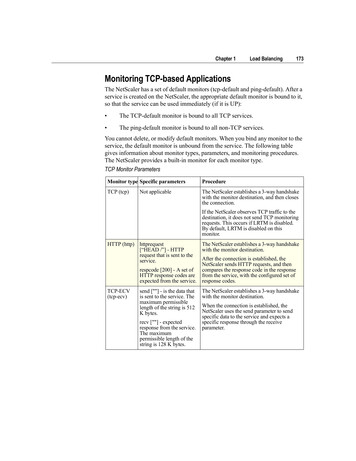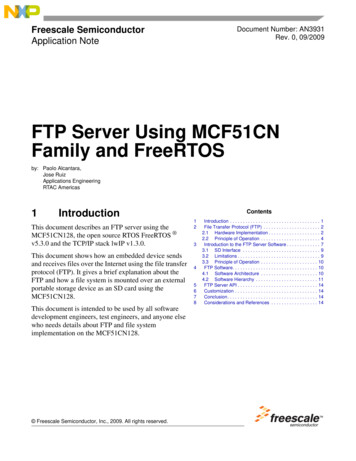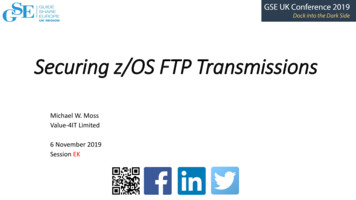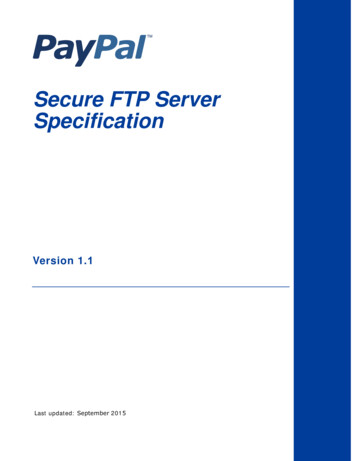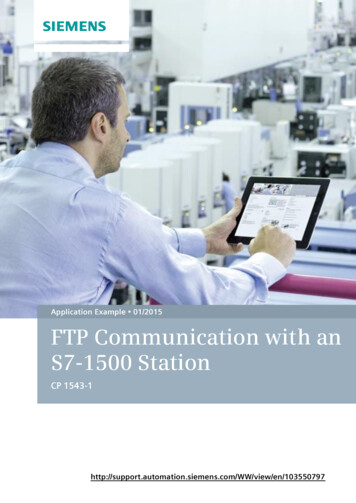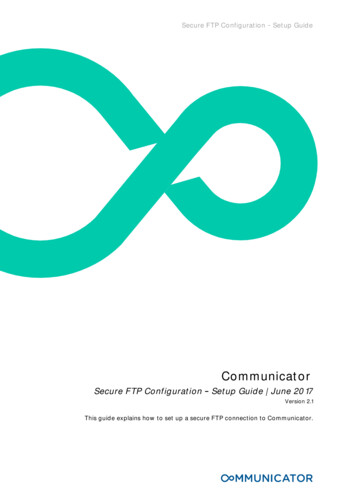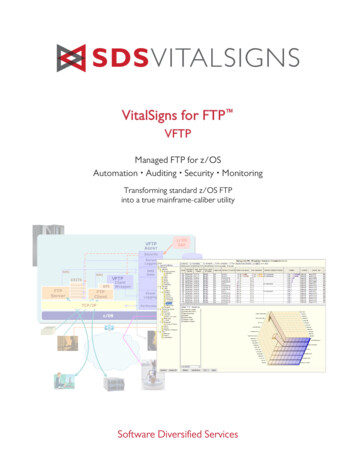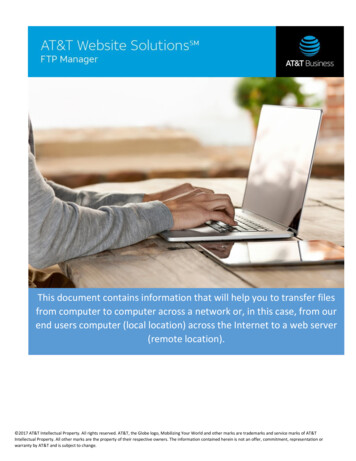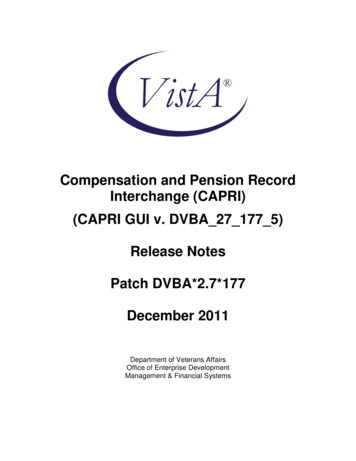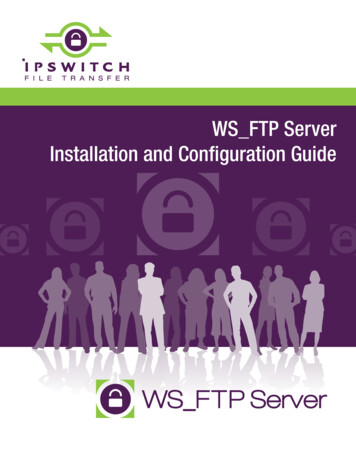
Transcription
WS FTP ServerInstallation and Configuration GuideWS FTP Server
ContentsCHAPTER 1 IntroductionWhat is WS FTP Server? . 1WS FTP Server product family. 1New in WS FTP Server 7.5.1. 3For more assistance . 3CHAPTER 2 Installing and Configuring WS FTP ServerSystem requirements for WS FTP Server. 5WS FTP Server. 5Ipswitch Notification Server . 7WS FTP Server Manager. 7Installing WS FTP Server on Windows 2008 Server . 7Installing WS FTP Server. 8Using the Express install option. 9Using the Custom install option .10Activating WS FTP Server for new or upgraded licenses.11Installing remote services .12Configuring WS FTP Server to use remote services.14Uninstalling WS FTP Server.15CHAPTER 3 Accessing WS FTP ServerAccessing the WS FTP Server Manager .17Navigating the WS FTP Server Manager .18CHAPTER 4 Installing and Configuring the WS FTP Server Web Transfer ClientSystem Requirements for WS FTP Server Web Transfer Client .19Installing the WS FTP Server Web Transfer Client.21Configuring the WS FTP Server Web Transfer Client.23Uninstalling the WS FTP Server Web Transfer Client.25WS FTP Server Web Transfer Client Notes.25CHAPTER 5 Installing and Configuring the Ad Hoc Transfer ModuleSystem Requirements for Ad Hoc Transfer Module .27Installing the Ad Hoc Transfer Module .29Configuring the Ad Hoc Transfer Module.31i
Uninstalling the Ad Hoc Transfer Module.33Release Notes for Ad Hoc Transfer Module.33Installing the Ad Hoc Transfer Plug-in for Outlook.34CHAPTER 6 Configuring a Failover Solution Using Microsoft Cluster ServicesOverview.37Architecture.38Requirements .38Step 1: Configure the MSCS Failover Solution .39Step 2: Install WS FTP on Both Nodes .40Step 3: Edit Ipswitch Registry Settings on Both Nodes .41Step 4: Configure Ipswitch Services in Microsoft Cluster Services.43Step 5: Test the Failover Cluster .48CHAPTER 7 Configuring a Failover Solution Using Microsoft Network Load BalancingOverview.51Architecture.52Requirements .52Step 1: Configure the NLB Failover Solution.53Configuring a Two-Node Cluster in Windows Server 2003.53Configuring a Two-Node Cluster in Windows Server 2008.59Ensuring Both Nodes Can Access External Resources .66Step 2: Install WS FTP on Both Nodes .67Step 3: Edit Ipswitch Registry Settings on Both Nodes .68Step 4: Install WS FTP Server Modules .69Installing and Configuring the Web Transfer Module .69Installing and Configuring the Ad Hoc Transfer Module .70Configuring the Ad Hoc Transfer Outlook Plugin.71Step 5: Configure Ipswitch Services to Restart on Failure.72Step 6: Test the Failover Cluster .74APPENDIX A UpgradesUpgrading Licenses .77Upgrading from previous WS FTP Server versions.78Upgrading your WS FTP Server Installation OS from Windows 2003 to 2008.78ii
APPENDIX B "Silent" Install"Silent" install for WS FTP Server.81More on Serial Numbers .83Setup.log .84The SUPPRESSREBOOT option.84"Silent" Install for the Web Transfer Module .85"Silent" install for the Ad Hoc Transfer Module.86"Silent install for Ad Hoc Transfer Plug-in for Outlook .88APPENDIX C Configuring Windows Share Permissions for Failover ClustersConfiguring Sharing and Security Permissions.91Setting Sharing and Security Permissions in Windows 2003 .91Setting Sharing and Security Permissions in Windows 2008 .95APPENDIX D Migrating WS FTP Server to a Failover ClusterOverview.99Migrating Data from the Standalone Server.99Installing WS FTP on Both Nodes. 100Copying Ipswitch Registry Settings to Both Nodes. 101APPENDIX E Replacing a Failed Node in a Failover ClusterReplacing a Failed Node. 105Indexiii
CHAPTER 1IntroductionIn This ChapterWhat is WS FTP Server? .1WS FTP Server product family .1New in WS FTP Server 7.5.1 .3For more assistance .3What is WS FTP Server?Ipswitch WS FTP Server is a highly secure, fully featured and easy-to-administer file transferserver for Microsoft Windows systems. WS FTP Server lets you create a host that makes filesand folders on your server available to other people. Users can connect (via the Internet or alocal area network) to your host, list folders and files, and (depending on permissions)download and upload data. Administrators can control access to data and files with granularpermissions by folder, user, and group. Administrators can also create multiple hosts thatfunction as completely distinct sites.WS FTP Server is proven and reliable. It is used by administrators globally to support millionsof end users and enable the transfer of billions of files.WS FTP Server complies with the current Internet standards for FTP and SSL protocols. Userscan connect to the server and transfer files by using an FTP client that complies with theseprotocols, such as Ipswitch WS FTP Home or Ipswitch WS FTP Professional.WS FTP Server with SSH also includes support for SFTP transfers over a secure SSH2connection.Our product offerings are described in WS FTP Server product family (on page 1).WS FTP Server product familyThe WS FTP Server product family provides a broad range of file transfer functionality, fromfast file transfer via the FTP protocol, to secure transfer over SSH, to a complete file transfer(server/client) solutions.1
WS FTP Server Installation and Configuration Guide WS FTP Server: Our base product offers fast transfer via the FTP protocol with theability to encrypt transfers via SSL, and includes FIPS 140-2 validated encryption offiles to support standards required by the United States and Canadian governments.WS FTP Server can operate standalone or is easily integrated with existing userdatabases (Active Directory, Windows NT, Ipswitch IMail, ODBC). Web-basedadministration provides remote management of the server and can use ourintegrated web server or Microsoft IIS.When used with our WS FTP Professional client, WS FTP Server can retry a failedtransfer, perform file integrity checks, verify a user's identity, and speed transfers byusing compression and multi-part transfers.WS FTP Server is designed with a tiered architecture that allows components anddata to be maintained on one computer or distributed among several.WS FTP Server can be deployed in an active-passive failover configuration that usesshared resources for the user database, configuration data, and the file system foruser directories and log data. WS FTP Server with SSH: This product offers all of the features of WS FTP Server plusthe ability to send and receive files over SSH, which automatically delivers encryptedcommunications during and throughout file transport. WS FTP Server Corporate: This product extends the secure transfer capabilities ofWS FTP Server with SSH to provide: Support for SCP2 to provide a secure version of the remote copy capability used inUNIX applications LDAP support for authentication to leverage existing corporate databases. A complete file transfer solution (server and client) by integrating the WS FTP ServerWeb Transfer Module. WS FTP Server Web Transfer ModuleThe WS FTP Server Web Transfer Module, an add-on to WS FTP Server products,enables users to transfer files between their computers and company servers overHTTP/S using a Web browser. As a result, employees and external business partnerscan connect to company networks simply and securely to share files, data, and othercritical business information. WS FTP Server Ad Hoc Transfer ModuleThe WS FTP Server Ad Hoc Transfer Module, an add-on to WS FTP Server products,lets users send files from their computers to one or more individuals by sending anAd Hoc Transfer message via email. Recipients of an Ad Hoc Transfer "package" canconnect to a download page, hosted on the WS FTP Server, and download the filesthat have been "sent" to them. This module lets your users send a secure transfer tocolleagues and clients, without the need to set up temporary accounts.Users can send a package by using the Ad Hoc Transfer web interface or MicrosoftOutlook.2
WS FTP Server Installation and Configuration GuideNew in WS FTP Server 7.5.1Version 7.5.1 introduces failover support to the WS FTP Server family of products. You cannow deploy WS FTP Server on a two-node failover cluster in a Windows Server environmentusing Microsoft Cluster Services (MSCS) or Microsoft Network Load Balancing (NLB). Thefailover solution consists of one "active" and one "passive" node, each running identicalconfigurations of WS FTP Server. If the primary node is unavailable, or if a server (FTP or SSH)is unavailable on the primary node (MSCS only), processing switches over to the secondarynode. This two-node configuration uses shared resources for the user database, configurationdata (SQL Server), and the file system for user directories and log data.Version 7.5.1 also includes multiple SSH improvements: Users are now able to use multiple SSH user keys to authenticate to SSH servers. Administrators can require multiple authentication factors (password and SSH userkey) for users authenticating to an SSH server.For more assistanceFor more assistance with WS FTP Server, consult the following resources: Installation and Configuration uide). This guide includesinformation on configuring the modules, failover clusters, custom installations,unattended "silent" installations, and uninstalling the product. Application Help. Contains dialog assistance, general configuration information, andhow-to's that explain the use of each feature. The application help can be accessedfrom any page in the WS FTP Server Manager by clicking Help. User Guide (http://www.ipswitch.com/ftpserver751ug). This guide describes howto use the application out-of-the-box. It is also useful if you want to read about theapplication before installing. To view the User Guide offline, select Start Programs Ipswitch WS FTP Server WS FTP Server User Guide. WS FTP Server Forum (http://forums.ipswitch.com/). Provides a resource for youto interact with other WS FTP Server users to share helpful information about theapplication. Ipswitch Knowledge Base (http://www.wsftp.com/support). Search the IpswitchKnowledge Base of technical support and customer service information.3
CHAPTER 2Installing and Configuring WS FTP ServerIn This ChapterSystem requirements for WS FTP Server .5Installing WS FTP Server .8Installing remote services. 12Uninstalling WS FTP Server. 15System requirements for WS FTP ServerWS FTP ServerSupported Operating SystemsFor a standalone WS FTP Server installation:Operating SystemServicePacksEdition Standard Windows Server 2008R2Windows Server 2003Supported Versions 32-bit: English and GermanEnterprise 64-bit: English Standard 64-bit: English Enterprise Standard 32-bit: English and German Enterprise 64-bit: EnglishWindows Server 2003R2 Standard 32-bit: English Enterprise 64-bit: EnglishWindows XP Professional SP3 or later 32-bit: EnglishWindows Server 2008SP2 or laterSP2 or laterFor a WS FTP Server failover cluster using Microsoft Clustering Services:Operating SystemEditionService PacksSupported VersionsWindows Server 2008EnterpriseSP2 or later32-bit: English5
WS FTP Server Installation and Configuration GuideWindows Server 2008 R2Enterprise64-bit: EnglishFor a WS FTP Server failover cluster using Microsoft Network Load Balancing:Operating SystemServicePacksEdition Standard EnterpriseWindows Server 2008R2 Standard EnterpriseWindows Server 2003 Standard Enterprise Standard EnterpriseWindows Server 2008Windows Server 2003R2SP2 or laterSP2 or laterSupported Versions 32-bit: English 64-bit: English 32-bit: English 64-bit: EnglishSystem Requirements Microsoft .NET Framework 2.0If you plan to install the WS FTP Server Web Transfer Client, you will need to also installMicrosoft .NET Framework 3.0. ASP.NET (via IIS) and .NET 3.0 or 3.5 for Web Transfer Module, Ad Hoc Transfermodule, and WS FTP Server Corporate Broadband connection to the Internet (recommended) During installation, you can select Microsoft Internet Information Services (IIS) as yourweb server (instead of WS FTP's Web Server). If you choose this option, you need tohave Microsoft Internet Information Services (IIS) 5.0 or later installed on yourcomputer. The default database for configuration data is PostgreSQL 8.3.12 (local only). During installation, you can select Microsoft SQL Server as your database forconfiguration data. If you choose this option, you must use one of the followingversions: Microsoft SQL Server 2005 Express or Standard versions (local or remote) Microsoft SQL Server 2008 Express, Standard, or Enterprise versions (local or remote)Required Hardware An Intel Pentium 4, 1 GHz or higher (or an equivalent processor) 512 MB RAM minimum 250 MB of drive space NTFS formatted drive TCP/IP enabled network interface card (NIC)6
WS FTP Server Installation and Configuration Guide Other minimum OS requirementsVirtualization Requirements VMware ESX 3.5 and 4.0 (32-bit and 64-bit guest operating systems) Microsoft Hyper-V 1.0 on Windows 2008 64-bit (32-bit and 64-bit guest operatingsystems)Ipswitch Notification ServerAll requirements for WS FTP Server (above), plus: Broadband or dial-up connection to the Internet (required for email notifications sentfrom outside of the local area network) Modem and phone line required for pager and SMS notifications (optional)Ipswitch Notification Server is a part of WS FTP Server and is typically installed on the samemachine as the original software by the original package.WS FTP Server ManagerServer Requirements: WS FTP's Web Server (included in installation package) or Microsoft InternetInformation Services (IIS) 5.0 or later.Client Requirements: Microsoft Internet Explorer 6 or later, Mozilla Firefox 3.6 or later, Google Chrome 4 orlater, Apple Safari 3.2.3 or later Enabled Javascript support in the Web browser Enabled Cookie support in the Web browserWS FTP Server Server Manager is a part of WS FTP Server and is installed on the samemachine as the original software by the original package.Installing WS FTP Server on Windows 2008 ServerThe WS FTP Server installer automatically activates certain components in your Windows2008 installation. This is necessary because after installation, Windows 2008 does not turn onnon-core operating system components. However, before installing WS FTP Server, youshould be sure that these changes conform to your organization’s security policies.When you install WS FTP Server, the install activates the following 2008 Server roles: ISAPI Extensions Windows Authentication ASP7
WS FTP Server Installation and Configuration GuideNote: If you are installing the WS FTP Server Web Transfer Client on Windows 2008, there areadditional components activated. See "System requirements for WS FTP Server Web TransferClient" below.Installing WS FTP ServerImportant:If upgrading from a previous version of WS FTP Server, before running theinstallation program, see the section on upgrades.During the installation, a host using the internal WS FTP Server user database is created. Youcan create hosts using Microsoft Active Directory, Microsoft Windows, or other external userdatabase types after the install is completed.Important: Installing WS FTP Server on a domain controller is not recommended.Important: Installing WS FTP Server via Terminal Services is not recommended. You can useTerminal Services to install subsequent WS FTP Server updates and installations.Note:If you are installing on Windows 2008 Server, a command window may display andpause at various points during install. These pauses may last a minute or longer and are anexpected part of the product installation.To install WS FTP Server:1If you are using Microsoft IIS as your web server, before you begin the WS FTP Serverinstallation, confirm that Microsoft IIS is running and that you can access the Web site onwhich you will install the WS FTP Server Manager web application.2 If you received an installation CD, insert it into a drive. If the Welcome screen does notappear, select Start Run, and enter the drive path followed by launch.exe.Example: D:\launch.exe- OR If you downloaded the software from our Web site, double-click the executable (.exe)file to begin the installation.3On the installation Welcome screen, click Read to read the release notes or View todownload and view an electronic copy of the Getting Started Guide. Click Next tocontinue. The License Agreement dialog appears.4 Read the license agreement carefully. If you agree to its terms, select I accept the termsof the license agreement and click Next. The Setup Type dialog appears.5 The Setup Type dialog lets you select from two installation methods, Express andCustom. Express installs the WS FTP web server and installs the following components todefault locations: WS FTP Server or WS FTP Server with SSH, Ipswitch Notification8
WS FTP Server Installation and Configuration GuideServer, Ipswitch Logging Server, and PostgreSQL. The option to install WS FTP Serverwith a Microsoft IIS web server, or with a SQL Server database, will not be availablewith express install. Custom installation allows you to select the specific components you want to installand also specify locations for each component install. Custom install also allows youthe option of using a Microsoft IIS web server and/or MS SQL Server database.Select the installation method you want to use, then click Next.Using the Express install optionImportant:The express installation option does not include the option of installing WS FTPServer with Microsoft IIS as the web server for WS FTP Server Server Manager, or MicrosoftSQL Server as your database. If you wish to run WS FTP Server with IIS or SQL Server, clickthe back button and choose the Custom install option.1If you are installing on Windows 2008, you will first see the Enable Ports dialogue.Selecting Yes will configure the Windows firewall to allow incoming connections fromthe FTP and SSH services. (If you select No, you will still be able to configure the firewallmanually later.)2 Enter the port that your WS FTP Web Server will use for WS FTP Server Server Manager.(The install will verify that the port is not in use.) Click Next.3 Verify or enter the fully qualified host name for this server. The installation programprovides the host name of the server, but you may need to add domain information.This host name is used to create the first host.4 When you click Next, one of the following screens opens: Specify a PostgreSQL Server and Administrator Account. This screen opens ifPostgreSQL database server was previously installed on your computer. Go to step 4. Create User Accounts. Continue to step 5.5In the Administrator Password box, enter a System Administrator Password for accessto the system administrator (sa) account for the PostgreSQL database that hosts WS FTPServer data. Click Next. The Enter Host Name screen opens.6 The Create User Accounts screen opens. Set the appropriate options. Create the WS FTP Server system administrator account on this host. Select thehost on which you want to create a system administrator account. If you are installingfor the first time, only one host is available. Username. Enter a username. This username is used to create: a WS FTP Server user to serve as the system administrator. This user belongs tothe specified host, but is granted full system administrator permissions for allhosts on the server. a non-privileged Windows user account named IPS plus the name you provide.For example, if you enter admin, the Windows user is named IPS admin. Thisaccount is used by the configuration data store (PostgreSQL) and serves as therun-as user for the WSFTPSVR virtual folder.9
WS FTP Server Installation and Configuration Guide Password and Confirm Password. Enter and confirm a password. This password isassigned to both the WS FTP Server system administrator user and the Windows useraccount.Important: Your domain password policy may require that you use complex password rules.If so, make sure that you use a password that conforms to the domain requirements. Theaccount will not be created without conforming to the domain password requirements.78Click Next. The Ready to Install the Program screen opens.The install program is now ready to install the components you selected. Click Install.The install program installs and configures the components you selected. This may takea few minutes.9 If you do not have an active product license, the License Activation dialog will appear.See "Activating WS FTP Server for New or Upgraded Licenses" below for details.10 Click Finish to complete the installation.Using the Custom install option123456789If you are installing on Windows 2008, you will first see the Enable Ports dialogue.Selecting Yes will configure the Windows firewall to allow incoming connections fromthe FTP and SSH services. (If you select No, you will still be able to configure the firewallmanually later.)The Select Features screen opens. Select the checkboxes next to the components youwant to install. Click Next.Choose the database you wish to use for WS FTP Server: PostgreSQL or Microsoft SQLServer (you will be asked for configuration values later in the install).For each component that you selected, confirm the Destination Folder where theinstall program will install the component. To choose a new folder, select Browse andchoose another folder. After you have made your selection, click Next. Repeat this stepfor each component (including the database components). When the destination folderfor each component has been selected, the Select Web Host screen appears.Select the web server that you will use with WS FTP Server. (If you select Microsoft IIS,be sure that IIS is running on the PC that you are installing to.) Click Next.If you chose the PostgreSQL database, enter the port that your WS FTP Web Server willuse. (The install will verify that the port is not in use.) Click Next.Next, enter the fully qualified host name for this server. The installation programprovides the host name of the server, but you may need to add domain informatio
WS_FTP Server complies with the current Internet standards for FTP and SSL protocols. Users can connect to the server and transfer files by using an FTP client that complies with these protocols, such as Ipswitch WS_FTP Home or Ipswitch WS_FTP Professional. WS_FTP Server with SSH also includes support for SFTP transfers over a secure SSH2 .