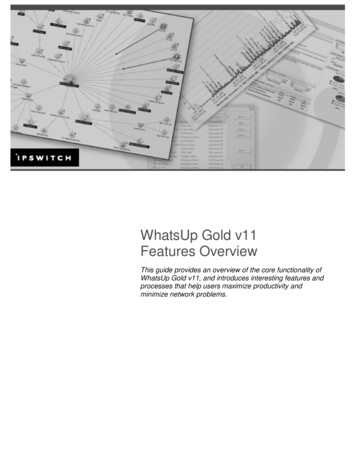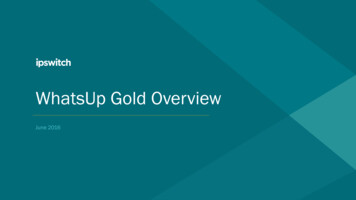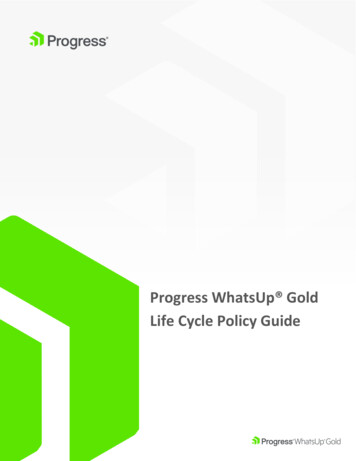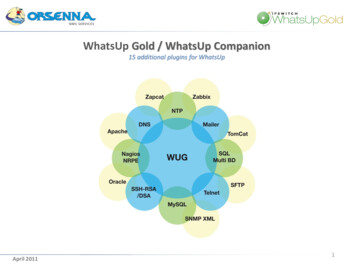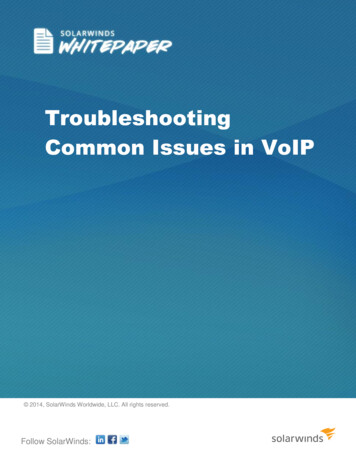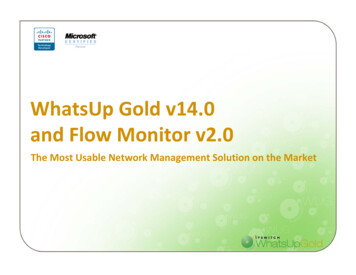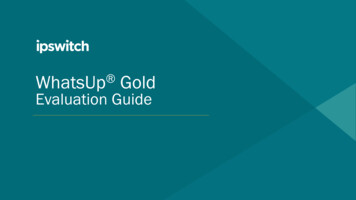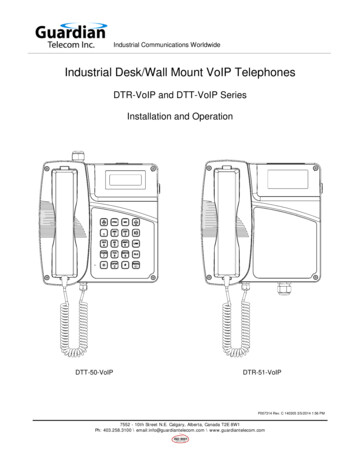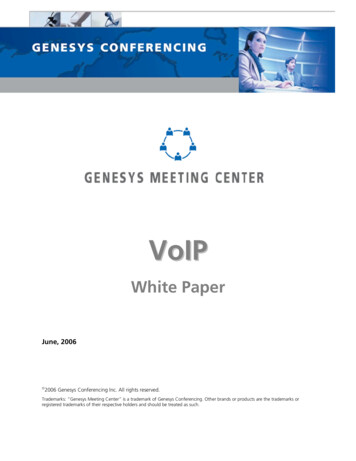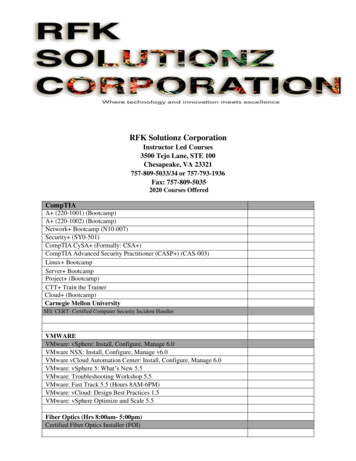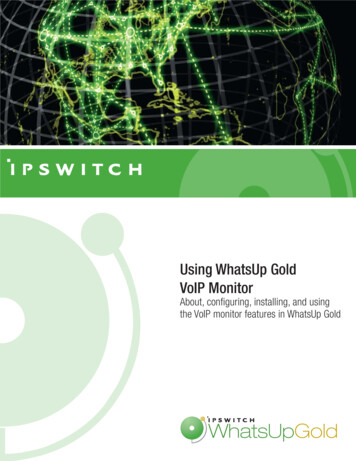
Transcription
Using WhatsUp GoldVoIP MonitorAbout, configuring, installing, and usingthe VoIP monitor features in WhatsUp Gold
ContentsCHAPTER 1 About WhatsUp Gold VoIP MonitorAbout Cisco IP SLA features in the WhatsUp Gold VoIP Monitor plug-in. 3CHAPTER 2 Configuring WhatsUp Gold VoIP Source and Destination DevicesConfiguring Cisco devices for IP SLA VoIP UDP Jitter operations . 7CHAPTER 3 Installing and Configuring WhatsUp Gold VoIP MonitorInstalling WhatsUp Gold VoIP Monitor .11Running the VoIP monitor installation and configuration programs .12Refreshing the WhatsUp Gold license for the VoIP Monitor.13CHAPTER 4 Using WhatsUp Gold VoIP MonitorUsing the VoIP performance monitor features and reports.15About the VoIP performance monitor reports .15About the VoIP custom performance monitor reports .18Enabling and disabling VoIP performance monitors .19Adding users to VoIP workspace reports.20About the VoIP active monitor .21For more information.23i
ii
CHAPTER 1About WhatsUp Gold VoIP MonitorIn This ChapterAbout Cisco IP SLA features in the WhatsUp Gold VoIP Monitor plug-in .3About Cisco IP SLA features in the WhatsUp GoldVoIP Monitor plug-inThe WhatsUp Gold VoIP Monitor plug-in is designed to help network managers monitor keyVoIP performance metrics on their network. This is accomplished by using the Cisco IP SLAtechnology, embedded in many Cisco routers and switches, to monitor the VoIP networkperformance.With at least two Cisco IP SLA compatible devices, a source and destination device, thedevices generate simulated network data and IP service traffic to measure networkperformance between the two network devices in real time. The information collectedincludes data for response time, one-way latency, jitter (interpacket delay variance), packetloss, voice quality scoring (Mean Opinion Score), and Calculated Planning Impairment Factor(ICPIF). WhatsUp Gold then polls the data collected on the IP SLA device and provides thisinformation in the form of workspace reports, custom performance reports, and alertnotifications.3
Using WhatsUp Gold VoIP MonitorAs an example, routers or other IP SLA enabled devices are configured to support IP SLAmeasurement. The IP SLA source sends UDP traffic (blue dotted lines) in either a local networkor across WAN links. A single IP SLA source device may send UDP traffic to multiple IP SLAdestination devices to test VoIP performance along a variety of network paths. It then collectsround trip and one way response time data, jitter, latency, and packet loss between thesource and the destination. The destination device then provides the data to the IP SLAsource and WhatsUp Gold polls the source data. The VoIP monitor reports the IP SLA data inthe WhatsUp Gold workspace reports, custom performance reports, and via alertnotifications.With VoIP performance data available in the WhatsUp Gold reports, you get the big pictureview of VoIP performance on the network. You can monitor network performance todetermine how existing networks with VoIP devices, such as an IP phone system, areperforming. Or, you can also employ WhatsUp Gold VoIP Monitor to determine whether anexisting network will support VoIP devices by simulating various VoIP data loads on thenetwork.The following VoIP monitors allow you to monitor the following VoIP metrics in WhatsUpGold. For more information about the VoIP monitors, see Using the VoIP monitor features andreports (on page 15):Performance monitors Mean Opinion Score (MOS) ICPIF (Calculated Planning Impairment Factor) Jitter - Source to Destination (ms) Jitter - Destination to Source (ms) Latency - Source to Destination (ms) Latency - Destination to Source (ms) Percent Packet Loss - Source to Destination Percent Packet Loss - Destination to Source4
Using WhatsUp Gold VoIP MonitorActive Monitor Mean Opinion Score (MOS)To implement the WhatsUp Gold VoIP Monitor, perform the following tasks:1 Configure the Cisco source and destination devices for IP SLA UDP Jitter operations (onpage 7).2 Install and configure the WhatsUp Gold VoIP Monitor (on page 11).3 Use the VoIP monitor features and reports to monitor and gather VoIP metrics (on page 15).5
Using WhatsUp Gold VoIP Monitor6
CHAPTER 2Configuring WhatsUp Gold VoIPSource and Destination DevicesIn This ChapterConfiguring Cisco devices for IP SLA VoIP UDP Jitter operations .7Configuring Cisco devices for IP SLA VoIP UDP JitteroperationsTo begin using WhatsUp Gold VoIP Monitor features, you must first configure the Cisco IP SLAsource and destination devices for VoIP UDP Jitter operations. Depending on your networkconfiguration, you may want to set up multiple IP SLA destination devices to respond back toone source device.Before configuring the devices, consider what you want to accomplish with the VoIPperformance measurements. You will likely want to simulate a certain amount of VoIP trafficon the network to determine how the network performs with a number of VoIP devicesoperating on the network. This setting can be affected by changing the number of packets(num-packets) sent from the source to destination devices. You may want to simulate upand down VoIP traffic. You can do this by changing the interval (interval) for how often tosend VoIP packets across the network. There are a number of options available in IP SLA tosimulate a variety of network situations for VoIP performance measurements. For moreinformation about these settings, see the Cisco IOS IP SLAs Configuration Guide, Release 12.4(http://www.cisco.com/en/US/docs/ios/12 4/ip sla/configuration/guide/hsla c.html).To configure the Cisco IP SLA devices:12Enable the IP SLAs Responder on the destination device (on page 8).Configure the IP SLA source device (on page 8).7
Using WhatsUp Gold VoIP MonitorImportant: Make sure that the source and destination devices are Cisco IOS IP SLAcompatible. Refer to the Cisco web site for more information about Cisco routers that are IOSversion and IP SLA routers/index.html).To enable the IP SLAs Responder on the destination device:Note: The following instructions are example configuration instructions for configuring an IPSLA destination device. For additional configuration information, see the Cisco IOS IP SLAsConfiguration Guide, Release 12.4(http://www.cisco.com/en/US/docs/ios/12 4/ip sla/configuration/guide/hsla c.html).12345In the Cisco Command Line Interface (CLI) on the destination device, enable theprivileged EXEC mode, enter:Router enableEnter your password if prompted.Start the global configuration mode, enter:Router# configure terminalEnable the IP SLA responder, enter:Router(config)# ip sla responderRepeat steps 1 through 3 for each IP SLA device (responder) for which you want tomonitor VoIP performance on the network.Exit the global configuration mode and return to the privileged EXEC mode, enter:Router(config)# exitTo configure the IP SLA source device:Note: The following instructions are example configuration instructions for configuring an IPSLA source device (responder). For additional configuration information, see the Cisco IOS IPSLAs Configuration Guide, Release 12.4(http://www.cisco.com/en/US/docs/ios/12 4/ip sla/configuration/guide/hsla c.html).1In the Cisco Command Line Interface (CLI) on the source device, enable the privilegedEXEC mode, enter:Router enableEnter your password if prompted.2 Start the global configuration mode, enter:Router# configure terminalImportant: Use steps 3 through 6 to set up each RTT entry for which you want to monitorVoIP performance on the network (between a source and destination path). It is important touse a naming convention that helps you easily identify unique RTT entries for each networkpath between a source and destination device. The sla operation number and tag nameswill be used to identify report and monitor names.3Begin configuration for an IP SLA operation and enter the IP SLA configuration mode:Router(config)# ip sla [operation number]8
Using WhatsUp Gold VoIP MonitorFor example, enter:Router(config)# ip sla 2004 Configure the operation as a jitter (codec) operation that will generate VoIP scores inaddition to latency and jitter statistics from a defined source device to a defineddestination device:Router(config-sla)# type jitter dest-ipaddr {hostname ip-address} dest-portport-number codec codec-type tag text (The tag parameter name is importantbecause it creates a user-specified identifier for an IP SLA operation. It is used to namethe performance monitors and workspace views in WhatsUp Gold. Make sure that youuse a tag name that you want to use as an identifier in WhatsUp Gold. )For example, enter:Router(config-sla)# type jitter dest-ipaddr 192.168.199.2Router(config-sla)# dest-port 16384Router(config-sla)# codec g711alawRouter(config-sla)# tag Atlanta to Lexington- or enter commands on one line Router(config-sla)# type jitter dest-ipaddr 192.168.199.2 dest-port 16384codec g711alaw tag Atlanta to Lexington5 Exit the UDP jitter configuration mode and return to the global configuration mode,enter:Router(config)# exit6 Configure the scheduling parameters for an individual IP SLAs operation:Router(config-sla)# ip sla schedule operation-number [life {forever seconds}] [start-time {hh:mm[:ss] [month day day month] pending now after hh:mm:ss] [ageout seconds] [recurring]For example:Router(config-sla)# ip sla schedule 200 life forever start-time nowTip: On most devices you can enter the Ctrl-Z key combination at any time to interrupt theoutput and return to privileged EXEC mode. For example, you can enter the show runningconfig begin hostname command to display the running configuration file at the linecontaining the hostname setting, then press Ctrl-Z at the end of the information you areinterested in.7Repeat steps 3 through 6 to set up each RTT entry for which you want to monitor VoIPperformance on the network.9
Using WhatsUp Gold VoIP Monitor10
CHAPTER 3Installing and Configuring WhatsUpGold VoIP MonitorIn This ChapterInstalling WhatsUp Gold VoIP Monitor. 11Installing WhatsUp Gold VoIP MonitorThe WhatsUp Gold VoIP Configuration Utility scans the WhatsUp Gold database for SNMPdevices with credentials. After the devices are identified, you can select the devices that youwant to scan for VoIP Round-Trip Time (RTT) data. The utility then steps through the set up forVoIP performance monitors, workspace views, and active monitors for the selected IP SLAdevices.Before you start the VoIP monitor installation and configuration programs, make sure that thesource and destination devices have been configured to use Cisco IP SLA. For moreinformation, see Configuring the CISCO router for IP SLA (on page 7).There are three parts to install WhatsUp Gold VoIP Monitor:1Run the VoIP monitor install program (on page 12) (VoIP plugin.exe). This applicationinstalls required .dll files and the WhatsUp Gold VoIP configuration files.2 Run the VoIP monitor configuration utility program (VoIPConfigTool.exe). Thisapplication steps through selecting and setting up the available SNMP devices withcredentials to monitor VoIP performance.After the installation is complete, you can begin using the VoIP Monitor features and reports(on page 15).11
Using WhatsUp Gold VoIP MonitorImportant: Make sure that you install WhatsUp Gold VoIP Monitor on WhatsUp Gold v12 orlater.Running the VoIP monitor installation and configuration programsThe installation program installs the required .dll files and the WhatsUp Gold configurationutility file. You only need to run the installation program once. If you need to configure newIP SLA enabled devices to monitor VoIP performance after the first-time configuration, youcan start with the configuration utility.To run the VoIP monitor install program:1 Log in using a Windows Admin account on the WhatsUp Gold system. If you do nothave an account called Administrator, use an account that has full administrativeprivileges to the computer.2 Run the installation program VoIP plugin.exe. The WhatsUp Gold VoIP MonitorWelcome Screen appears.3 Read the Welcome screen, then click Next to continue. The License Agreement dialogappears.4 Read the license agreement. Select the appropriate option, then click Next. The Readyto Install the Program dialog appears.5 Click Install. The Wizard Complete dialog appears.6 Click Finish.Important: If an option to restart the computer appears, click Yes to restart beforecontinuing to the next step.To run the VoIP monitor configuration utility:1 From the WhatsUp Gold Start Ipswitch WhatsUp Gold menu, run the VoIPConfiguration Tool. The VoIP monitor Welcome dialog appears.2 Click Next. The Device Scan dialog appears with a list of devices that are configuredwith SNMP credentials in WhatsUp Gold.Important: The VoIP monitor license should auto-refresh to activate the VoIP Monitorlicense. If a license error message appears, see Refreshing the WhatsUp Gold license for theVoIP Monitor (on page 13).Note: The VoIP monitors use SNMP to acquire the VoIP performance data. If a device is notlisted in the device list, make sure that the SNMP credentials are configured for the preferreddevice in the WhatsUp Gold application, then click Reload.3Select the devices that you want to scan for VoIP Round-trip Time (RTT) data, then clickNext. The Performance Monitors Setup dialog appears with a list of available VoIP RTTentries found on the selected devices.4 Select the device entries for which you want to view the eight VoIP custom performancemonitors, then click Next. The Web Report Configuration dialog appears with a list ofVoIP devices available to monitor with WhatsUp Gold Performance Monitors.12
Using WhatsUp Gold VoIP MonitorNote: If no SNMP devices are configured for IP SLA, a message appears telling you that theconfiguration utility could not find any RTT entries for the selected devices. To correct thisissue, make sure that source and destination devices are configured for IP SLA. For moreinformation, see To enable the IP SLAs Responder on the destination device (on page 8).5Select the devices and the web user for which you want to create VoIP workspace viewswith VoIP workspace report metrics, then click Next. The Active Monitor Setup dialogappears with a list of VoIP devices available to monitor with WhatsUp Gold ActiveMonitors.Tip: If you want to add multiple users, select the admin user; then from the WhatsUp Goldweb interface, the admin can copy the workspace views to other WhatsUp Gold users. Formore information, see To add users to VoIP workspace reports (on page 20).6Select the devices for which you want to monitor the Mean Opinion Score (MOS)thresholds with WhatsUp Gold Active Monitors, then click Next. The ConfigurationSummary dialog appears.7 Review the configuration options you have selected and back up the WhatsUp Golddatabase before completing the VoIP configuration. Click Next, the configuration dialoglists the changes that were implemented for the VoIP monitors.Tip: In the WhatsUp Gold console, click Tools Database Utilities Backup SQL Databaseto back up the database.8Click Next to complete the setup utility process, then click Finish.Next, learn more in Using the VoIP Monitor features and reports (on page 15).Refreshing the WhatsUp Gold license for the VoIP MonitorIf the WhatsUp Gold VoIP Monitor license is not automatically activated, use the followinginstructions to refresh the license and activate the VoIP monitor in WhatsUp Gold.To refresh the WhatsUp Gold license:1 Click Start Programs Ipswitch WhatsUp Gold Manage WhatsUp Gold License.The activation program appears.2 Select the Refresh the current license option, then click Next. Follow the onscreeninstructions to complete the product activation.For more help and information about licensing, go to the Ipswitch licensing portal(http://www.myipswitch.com/).13
Using WhatsUp Gold VoIP Monitor14
CHAPTER 4Using WhatsUp Gold VoIP MonitorIn This ChapterUsing the VoIP performance monitor features and reports. 15About the VoIP active monitor . 20For more information. 23Using the VoIP performance monitor features andreportsAfter WhatsUp Gold VoIP monitor plug-in is installed, there are eight performance monitorsand one active monitor configured for each IP SLA Round-Trip Entry (RTT). You can use thereports to view VoIP network performance data and take action based on the data reported.About the VoIP performance monitor reportsThe VoIP performance monitor data is available in the: VoIP workspace view in the WhatsUp Gold web interface Home Workspace. Custom Performance Monitor reports.15
Using WhatsUp Gold VoIP MonitorThis workspace view includes VoIP performance data workspace reports.To view the VoIP workspace reports: From the WhatsUp Gold web interface, select a VoIP workspace view from theWorkspace View list.16
Using WhatsUp Gold VoIP MonitorThe VoIP workspace reports available in the VoIP workspace view are:MOS (Mean Opinion Score). This numerical data indicates the perceived quality of receivedvoice media after it has been compressed and transmitted from a source to a destinationdevice. The MOS rating is based on the following scale:MOSQualityDescription of quality impairment5ExcellentImperceptible4GoodPerceptible, but not annoying3FairSlightly annoying2PoorAnnoying1BadVery annoyingNote: The MOS calculation performed by the Cisco IP SLA device can be customized to fityour network quality criteria using the advantage-factor command and other thresholdcriteria. For more information about this and other custom settings, see the Cisco documentIP SLAs--Analyzing VoIP Service Levels Using the UDP Jitter Operation(http://www.cisco.com/en/US/docs/ios/12 4t/ip sla/configuration/guide/htvoipj.html).ICPIF (Calculated Planning Impairment Factor). This numerical data indicates a value forpredefined combinations of packet loss and delay in VoIP communications transmitted froma source to a destination device.Upper Limit for ICPIFSpeech communication quality5Very good10Good20Adequate30Limiting case45Exceptional limiting case55Customers likely to react strongly (complaints, change of networkoperator)Jitter - Source to Destination (ms). This data indicates the interpacket delay variance(difference between the interpacket arrival and departure) from the source to the destinationdevices. Jitter measures the variation in network latency that results in a loss ofsynchronization over time. It is noticeable to users as distracting pops, clicks, and other linenoise.Jitter - Destination to Source (ms). This data indicates the interpacket delay variance(difference between the interpacket arrival and departure) from the destination to the sourcedevices. Jitter measures the variation in network latency that results in a loss ofsynchronization over time. It is noticeable to users as distracting pops, clicks, and other linenoise.17
Using WhatsUp Gold VoIP MonitorLatency - Source to Destination (ms). This data indicates the delay between the time thesource device begins sending voice data and the time the destination device beginsreceiving the voice data. It is noticeable to users as the time difference between when a callerspeaks and when the other caller hears what the caller said. If these conversation gaps arelarge enough, callers may find that they inadvertently interrupt each other in conversations.Latency - Destination to Source (ms). This data indicates the delay between the time thedestination device begins sending voice data and the time the source device beginsreceiving the voice data. It is noticeable to users as the time difference between when a callerspeaks and when the other caller hears what the caller said. If these conversation gaps arelarge enough, callers may find that they inadvertently interrupt each other in conversations.Percent Packet Loss - Source to Destination. This data indicates the percentage of lostvoice data packets between the source and destination devices.Percent Packet Loss - Destination to Source. This data indicates the percentage of lostvoice data packets between the destination and source devices.About the VoIP custom performance monitor reportsIn addition to the VoIP workspace reports, more detailed custom performance monitor valuesare graphed over a selected period of time for each VoIP monitor.To view the VoIP custom performance monitor reports: Mouse-over a specific VoIP workspace report graph, then click it. The related customperformance monitor report appears.- or - Click the Reports tab, click Custom Performance Monitors, then select the VoIP devicein the application bar at the top of the page. To change the VoIP monitor type, select anew monitor in the Select Monitor list.18
Using WhatsUp Gold VoIP MonitorYou can use the Date range and Start time/End time options to select the dates and timesfor which you want to view the VoIP performance data. At the bottom of the graph, thereport displays a summary of monitor percentages collected during the time period: Minimum. The minimum monitor percentage experienced. Maximum. The maximum percentage experienced. Average. The average monitor percentage across all sample data for this period.You can also change the chart properties, export data to a text file or Excel spreadsheet, andprint the graph. See the WhatsUp Gold Help for more information about using CustomPerformance Monitors.Enabling and disabling VoIP performance monitorsBy default, each VoIP performance monitor that is set up during the installation is enabledand available to view from the VoIP workspace view. Use the following instructions to enableor disable specific monitors.To enable or disable a VoIP performance monitor:1 In the WhatsUp Gold console or web interface, right-click an IP SLA device, then clickProperties. The Device Properties dialog appears.2 Click Performance Monitors. The Performance Monitors dialog appears.19
Using WhatsUp Gold VoIP Monitor3In the Enable individual performance monitors (for this device only) section, click todeselect the performance monitors you want to disable.- or Click to select the performance monitors you want to enable.4 Click OK, the click Close.Adding users to VoIP workspace reportsTo make the VoIP workspace views available for other users, use the following instructions tocopy the VoIP workspace views to another user.To copy a workspace view to another WhatsUp Gold user:1 From the Manage Workspace Views dialog, select Copy to. The Edit Workspace Viewdialog appears.2Enter the appropriate information into the following fields: Copy to user. Select a user account from the drop-down menu in which to copy theworkspace view. 3View name. The name of the workspace view as it will appear in the WorkspaceLibrary.Click OK to save.20
Using WhatsUp Gold VoIP MonitorAbout the VoIP active monitorThe VoIP active monitor lets you set the acceptable Mean Opinion Score (MOS) threshold foran IP SLA device; so if the MOS threshold is exceeded, an alert can be sent to notify theappropriate network manager about the issue.Note: The MOS active monitor threshold settings for the IP SLA devices are available in theWhatsUp Gold console only.There are two steps required to set up the VoIP active monitor:1Set the preferred VoIP MOS threshold on the device in the Active Monitor Library (on page21).2 Configure actions to notify network professionals when the VoIP MOS setting thresholdexceeds the acceptable threshold (on page 22).To set the VoIP MOS threshold options:1 From the main menu bar of the console, select Configure Active Monitor Library.The Active Monitor Library appears.2 Select VoIP Monitor, then click Edit. The VoIP Settings dialog appears.3Use the slider bar to adjust the Acceptable MOS (Mean Opinion Score) threshold.21
Using WhatsUp Gold VoIP Monitor4Select one of the options to identify the: Check MOS values of all jitters configured on the device. Select this option toinclude all of this device's RTT entries to check MOS performance thresholds. Forexample, if the following tags were used to define the source and destination devices: SLA 1 (Atlanta to Augusta Sat Office) SLA 200 (Atlanta to Lexington) SLA 300 (Atlanta to Florida Sat Office)then all entries will be monitored for the acceptable MOS threshold compliance.Only check MOS if tag (RTT Entry) contains. You can limit the device's RTT entriesthat use this MOS performance threshold. Enter all, or a portion, of the tag that wasused to identify the source and destination devices. For example, if the following tagswere used to define the source and destination devices: SLA 1 (Atlanta to Augusta Sat Office) SLA 200 (Atlanta to Lexington) SLA 300 (Atlanta to Florida Sat Office)then if you include Sat Office in this box, only the source/destination deviceswith Sat Office as part of the tag entry will be monitored for the acceptableMOS threshold compliance.Note: You can use the WhatsUp Gold console to create unique VoIP active monitors(Configure Active Monitor Library New, then select the VoIP Active Monitor). Selectthe MOS threshold and RTT entry for which you want to create a unique monitor.5Click Advanced to change the following options: SNMP Timeout (seconds). Enter the amount of time (in seconds) you want thesystem to wait before failing the connection to the device. 6Number of SNMP Retries. Enter the number of times you want the computer toattempt to make the connection to the selected device before failing.Click OK.Note: You can create new or edit existing VoIP active monitors in the Active Monitor Libraryon the WhatsUp Gold console only. You can delete VoIP active monitors in the ActiveMonitor Library on the WhatsUp Gold console or web interface. For more information usingthe Active Monitor Library, see the application Help.To configure an Action for the VoIP monitor on a specific device:1 In the Device View list, right-click the VoIP device for which you want to configure anaction, then click Properties. The Device Properties dialog appears.2 Click Active Monitors, select the VoIP Monitor in the list of available monitors, thenclick Edit. The Active Monitor Properties for VoIP Monitor dialog appears.3 Select the action policy or individual actions that you want to apply to the VoIP ActiveMonitor, then click OK.4 Click OK to exit the Device Properties dialog.22
Using WhatsUp Gold VoIP MonitorFor more informationFollowing are information resources for WhatsUp Gold. This information may be periodicallyupdated and available on the WhatsUp Gold Web . WhatsUp Gold VoIP Monitor Release Notes. The release notes provide an overview ofchanges, known issues, and bug fixes for the current WhatsUp Gold VoIP Monitor release.The notes also contain instructions for installing, upgrading, and configuring WhatsUpGold. The release notes are available at WhatsUp Gold web sitehttp://www.whatsupgold.com/wugVoIPv1relnotes. WhatsUp Gold Release Notes. The release notes provide an overview of changes, knownissues, and bug fixes for the current WhatsUp Gold release. The notes also containinstructions for installing, upgrading, and configuring WhatsUp Gold. The release notesare available at Start Programs Ipswitch WhatsUp Gold Release Notes or on theWhatsUp Gold web site (http://www.ipswitch.com/wug120relnotes). WhatsUp GoldApplication Help for the console and web interface. The console and web helpcontain dialog assistance, general configuration information, and how-to's that explain how touse the features. The Table of Contents is organized by functional area, and can beaccessed from the main menu or by clicking Help in the console, or the ? icon in the webinterface. WhatsUp Gold Getting Started Guide. This guide provides an overview of WhatsUp Gold,information to help you get started using the application, the system requirements, and informationabout installing and upgrading. The Getting Started Guide is available on the WhatsUpGold web site (http://www.ipswitch.com/WUG120GSG). WhatsUp Gold New Features Guide. This guide provides information about the new features inWhatsUp Gold. This guide is available on the WhatsUp Gold web site(http://www.ipswitch.com/wug120fbg). WhatsUp Gold User Guide. This guide describes how to use the application out-of-the-box. It isalso useful if you want to read about the application before installing. To view or downloadthe User Guide, select Help WhatsUp Gold User Guide or download it from theWhatsUp Gold web site (http://www.ipswitch.com/WUG120ug). WhatsUp Gold Distributed Edition Deployment Guide. This guide providesinstructions on how to plan and deploy the WhatsUp Gold Distributed Edition. This guideis available on the WhatsUp Gold web site (http://www.ipswitch.com
The WhatsUp Gold VoIP Monitor plug-in is designed to help network managers monitor key VoIP performance metrics on their network. This is accomplished by using the Cisco IP SLA technology, embedded in many Cisco routers and switches, to monitor the VoIP network performance.