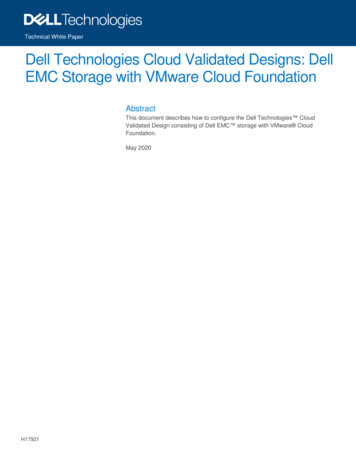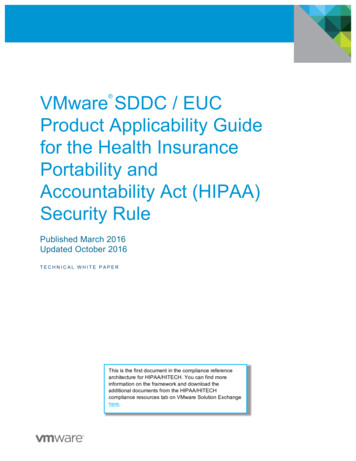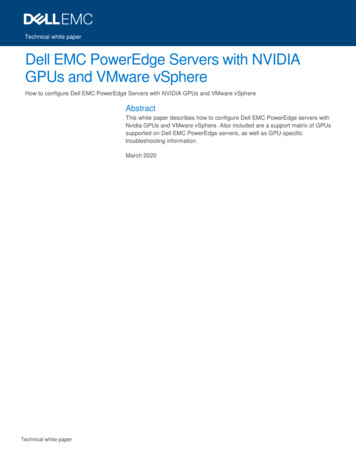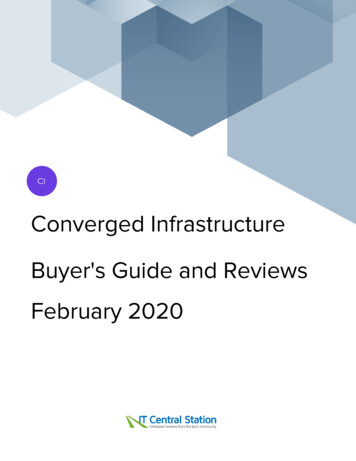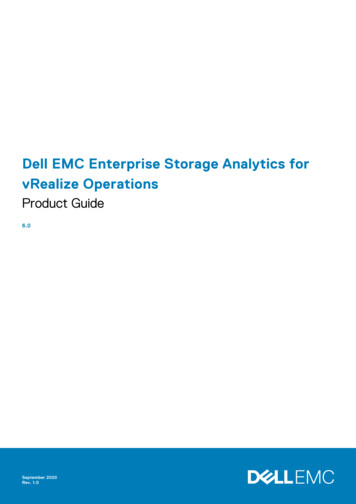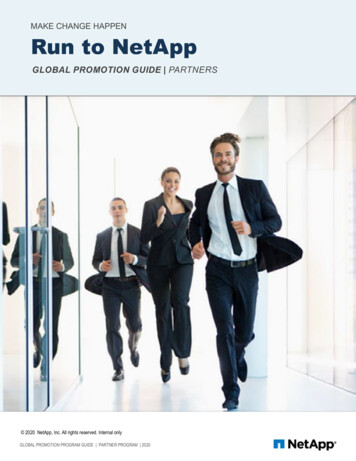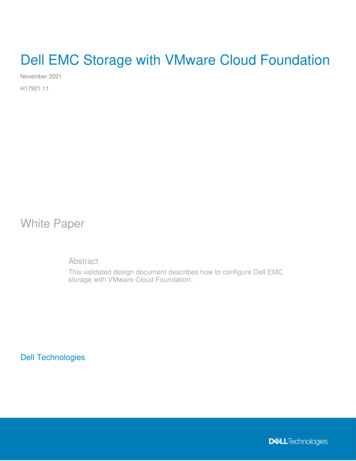
Transcription
Dell EMC Storage with VMware Cloud FoundationNovember 2021H17921.11White PaperAbstractThis validated design document describes how to configure Dell EMCstorage with VMware Cloud Foundation.Dell Technologies
CopyrightThe information in this publication is provided as is. Dell Inc. makes no representations or warranties of any kind with respectto the information in this publication, and specifically disclaims implied warranties of merchantability or fitness for a particularpurpose.Use, copying, and distribution of any software described in this publication requires an applicable software license.Copyright 2019-2022 Dell Inc. or its subsidiaries. All Rights Reserved. Dell Technologies, Dell, EMC, Dell EMC and othertrademarks are trademarks of Dell Inc. or its subsidiaries. Intel, the Intel logo, the Intel Inside logo and Xeon are trademarksof Intel Corporation in the U.S. and/or other countries. Other trademarks may be trademarks of their respective owners.Published in the USA November 2021 H17921.11.Dell Inc. believes the information in this document is accurate as of its publication date. The information is subject to changewithout notice.2Dell EMC Storage with VMware Cloud Foundation
ContentsContentsIntroduction . 4Dell EMC storage with VMware Cloud Foundation . 6Prerequisites . 9Workload domain configuration with NFS . 10Workload domain configuration with FC, iSCSI, or vVol . 28Appendix: Technical support and resources . 44Dell EMC Storage with VMware Cloud Foundation3
IntroductionIntroductionRevisionsWe value yourfeedbackDateDescriptionFebruary 2019Initial releaseMach 2019SC Series addedApril 2019PowerMax NFS, VxFlex, and XtremIO addedJuly 2019PowerMax and Dell EMC Unity iSCSI steps addedAugust 2019Introducing Fibre Channel storage as principal storage for VMwareCloud Foundation workload domainsDecember 2019VCF 3.9 updatesApril 2020PowerStore addedMay 2020Added VMware vSphere Virtual Volumes (vVols) guidanceJune 2020Clarified principal and supplemental storage; PowerFlex brandingupdateOctober 2020Added VCF 4.1updates for vVol supportJune 2021Added PowerStoreOS 2.0 updatesNovember 2021Updated templateDell Technologies and the authors of this document welcome your feedback on thisdocument. Contact the Dell Technologies team by email (subject line: Feedback fordocument: H17921.11).Author: Darin SchmitzContributor: Nicholas RingborgNote: For links to other documentation for this topic, see the PowerStore Info Hub.OverviewDigital Transformation is no longer a buzz word, but rather a direct reflection of themassive changes that are happening across every industry. Organizations are makingsubstantial investments in IT to succeed in this environment require leveraging data as anasset across all aspects of their business. There has also been substantial movementtowards onboarding cloud services to accelerate innovation, expand to new locations,keep up with massive growth, and reduce costs of delivering IT.As a result, IT departments are under significant pressure today. They are no longertreated as a cost center, but instead IT is playing a significant role in shaping theirorganization’s overall digital strategy. As organizations continue to grow their applicationecosystems, it represents a large shift for many IT departments. With significantchallenges on the way, such as aging data centers and legacy infrastructure, it makes itdifficult to support their transformation ambitions.4Dell EMC Storage with VMware Cloud Foundation
IntroductionIT departments are now forced to reexamine what they do and how they do it—prioritizingtheir business objectives to deliver greater efficiency, predictability, and business agility.The need for ahybrid cloudmodelThe explosion of data and devices in addition to the continued focus on controlling andreducing operating expenses has accelerated the adoption of both public and privatecloud computing. Making data-driven decisions and acting quickly on new ideas helps todeliver outstanding customer and user experiences and achieve success. To support thisnew paradigm, IT is addressing the needs of both traditional three-tier applications andnew cloud-native applications, each with a different set of priorities.For existing workloads, IT departments are looking to reduce costs and improveperformance and efficiency. While for cloud-native workloads, the priorities focus aroundaccess to new cloud services such as containers for AI or ML platforms. To address thespecific needs of workloads, organizations are moving towards adopting public andprivate clouds.However, operating in multiple clouds comes with another set of challenges includingoperational silos, different management and operations tools, complex workloadmigrations, security concerns, and inconsistent SLAs. These problems are byproducts ofthe lack of consistent infrastructure and operations across clouds, slowing cloud adoptionand limiting its effectiveness.To overcome this complexity, the ideal choice for organizations is to embrace a consistenthybrid cloud strategy for both public and private clouds, allowing for the optimaldeployment of workloads. According to research from analyst firm ESG (IDC WorldwideQuarterly Cloud IT Infrastructure Tracker, Q1, 2019, June 2019), half of organizationsformulating hybrid cloud strategies have cited seamless compatibility with their onpremises infrastructure as their most important consideration. In other words, they need ahybrid cloud strategy that eliminates multi-cloud complexity, while providing flexibledeployment options for high-value workloads.VMware CloudFoundationVMware is a leader in providing both the virtualization and management software thatsupport a software-defined data center (SDDC). The VMware vision of a modern datacenter starts with a foundation of software-defined infrastructure that is simple to manage,monitor, and operate. The architecture for the SDDC empowers companies to run hybridclouds, delivering scalability, automation, and agility. It is based on well-establishedproducts from VMware, such as vSphere, vSAN, and NSX, providing compute, storage,and networking virtualization. Together with the vRealize Suite, VCF brings additionalmanagement, self-service, automation, intelligent operations, life-cycle management, andfinancial transparency. With VMware Cloud Foundation, IT departments now have apowerful operational hub for their hybrid cloud environments and external storage arrays.This advantage helps deliver a strong foundation to deploy and manage both traditionaland cloud-native workloads.Dell EMC Storage with VMware Cloud Foundation5
Dell EMC storage with VMware Cloud FoundationFigure 1.Dell EMCStorageValidatedDesignsVMware software-defined data center architectureDell EMC Storage Validated Designs enable customers to bring hybrid-cloud to a broaderset of workloads that require independent scaling of storage and compute. This newoption to consume resources provides deployment guidance for pretested Dell EMCstorage, compute, and networking infrastructure that has been validated with VMwareCloud Foundation. Using validated designs, customers can now support new and legacyworkloads that have infrastructure-intensive requirements in the most efficient waypossible.Benefits of Validated Designs include: Rapid time-to-value with pretested infrastructure and deployment guidance Excellent performance with independent scaling of storage and compute Ability to leverage existing investments for hybrid cloud environmentsDell EMC storage with VMware Cloud FoundationIntroductionVMware Cloud Foundation brings immense value to simplify operations, manageability,and automation for customers looking to deploy and manage both traditional and modernapplications. To address performance and scalability challenges with certain applications,VMware introduced support for external storage to address unique requirements.Validated Designs are available for Dell EMC PowerMax, Dell EMC PowerStore, DellEMC Unity XT, and Dell EMC PowerFlex.Table 1.6Workload domain usage per Dell EMC productValidated Storage ProductWorkload Domain UseDell EMC PowerMaxPrincipal / SupplementalDell EMC PowerStorePrincipal / SupplementalDell EMC Storage with VMware Cloud Foundation
Dell EMC storage with VMware Cloud FoundationPrincipal andsupplementalstorage forworkloaddomainsValidated Storage ProductWorkload Domain UseDell EMC Unity XTPrincipal / SupplementalDell EMC PowerFlexSupplementalContinuing a history of collaboration with VMware, Dell EMC has qualified externalstorage solutions for VMware Cloud Foundation workload domains. Originally, the abilityto use external NFSv3 as principal with FC storage as supplemental storage becameavailable with VMware Cloud Foundation 3.5.1. Later, the use of VMFS on FC storage asprincipal storage in workload domains is available with VMware Cloud Foundation version3.9, and vVols with VCF 4.1.VMware Cloud Foundation supports four protocols for principal storage, and seven assupplemental storage for workload domains. The principal and supplemental storageterms merely describe when the storage is configured with the workload domain. Thecharacteristics of these storage types have no relation to features or performance profiles,as both can be equally resilient and performant. Principal storage is used as the firstdatastore to initially deploy a workload domain, while supplemental storage is anysubsequent storage added after the workload domain is deployed. Supplemental storageincluding PowerFlex, VMFS on iSCSI, NFSv4, and NVMe/FC are attached later usingstandard vCenter and array management tools.Table 2.Customer usecasesProtocol configuration optionsProtocolManagementDomainWorkloadDomains: PrincipalStorageWorkload YesVMFS on FCNoYesYesVirtual Volumes(vVols)NoYesYesNFSv4NoNoYesVMFS on iSCSINoNoYesNVMe/FCNoNoYesCustomers can now use Dell EMC Storage Validated Designs to build their own hybridcloud infrastructure, combining the best of software-defined and traditional architectures.With more choices, they have deployment flexibility to meet unique external storageintensive requirements such as the ability to scale storage capacity independent fromcompute capacity.PowerMax, PowerStore, and Dell EMC Unity XT storage systems support Network FileSystem (NFS), Fibre Channel (FC), and Virtual Volumes (vVols) as principal storage andiSCSI as supplemental storage. In addition, IP-based SAN storage products likePowerFlex are supported as supplemental storage.Dell EMC Storage with VMware Cloud Foundation7
Dell EMC storage with VMware Cloud FoundationStorage-intensive applicationsDell EMC storage arrays are ideal for applications with demanding throughput andcapacity needs. They are powerful additions to VMware Cloud Foundation environments,delivering the flexibility to scale storage independent of compute for greater performanceand application flexibility. In addition, customers can also build new levels of storageresiliency with replication for disaster recovery from on-premises data centers to multiplesites, for example.Investment protectionFor customers with existing Dell EMC storage infrastructure, they can now easily attachexisting data capacity to their hybrid cloud environments. Attaching external storageenables them to take advantage of the advanced data services, performance, andcapacity that PowerMax, PowerStore, Dell EMC Unity XT, and PowerFlex delivers.Deployment automationThe vRealize Orchestrator (vRO) plug-in for PowerMax and PowerStore allowsadministrators to take advantage of VMware deployment tools of choice to rapidly standup new environments with attached external storage. Customers can now run storageoperations such as provisioning storage or scheduling snapshots directly from vRO. Inaddition, they can further automate storage-management activities by establishingworkflows through a self-service portal using vRealize Automation (vRA). Workflows allowadministrators to simplify the user experience and deliver a predefined catalog of itemsthat users can deploy without prior knowledge of specific storage platforms. Examples ofself-service items include the following:Protocoldeploymentoptions8 High-performance storage: Predefined storage for workloads that require lowlatency such as credit card authorizations for retail transactions. Users selectpreconfigured high-performance NVMe storage capacity that offers high read/writeperformance that is designed to support Online Transaction Processing (OLTP)transactional workloads. Data warehouse storage: Predefined storage for workloads that require largesequential read performance such as business analytics. Users selectpreconfigured high-capacity storage (such as NL-SAS or SATA drives) that offergreat sequential read performance supporting large database queries.Principal and supplemental storage choices depend the deployment platform selected forthe VCF environment. The following illustrates the various options that can be used perworkload domain.Dell EMC Storage with VMware Cloud Foundation
PrerequisitesFigure 2.Dell EMC storage deployment options for vSAN ReadyNodes with VMware CloudFoundationNote: VMFS on iSCSI, NFSv4, and NVMe/FC can only be used as supplemental storage forworkload domains with supported Dell EMC arrays.PrerequisitesOverviewThe Dell EMC Storage Validated Designs focus on Dell EMC storage arrays usingprincipal or supplemental storage for workload domains.Before completing the main steps in this guide, complete the following prerequisites:VMware Cloud Foundation: VMware Cloud Builder has deployed the management domain. Hosts are commissioned and are ready to be added to a new workload domain.Dell EMC storage:Storage networking is configured to allow connectivity between the Dell EMC arrays andthe VMware Cloud Foundation workload hosts. For NFS and iSCSI configurations, it is recommended to dedicate a workloaddomain VLAN for an IP-based storage network pool. VCF 4.1 and later allows separate VLANs for NFS and iSCSI. For Fibre Channel configuration, the workload host initiator’s WWNs must be zonedwith the SCSI target port WWNs for the array within the FC switch networks. For NVMe/FC configuration, the workload host initiator's NVMe WWNs must bezoned with the array’s NVMe WWNs.Dell EMC Storage with VMware Cloud Foundation9
Workload domain configuration with NFSWorkload domain configuration with NFSIntroductionWhen provisioning an NFS-based workload domain, the principal storage assignment forthat workload domain must use either NFSv3 or vSAN storage for the initial clustercreation. Once the workload domain has been created, supplemental storage from otherarrays or protocols can be added later. This section details how to configure NFSv3storage to be used for workload domain creation.VMware CloudFoundationnetwork poolconfigurationBefore creating the NFS share, a dedicated storage IP networking pool must be createdfor NFS traffic.1. From the SDDC Manager dashboard, in the left pane, expand Administration andclick Network Settings.2. In the upper-right side of the screen, click Create Network Pool.3. Create the network pool.10a.Specify a Network Pool Name.b.For Network Type, select NFS.c.Enter the IP storage network information.d.When finished adding IP address ranges, click Save.Dell EMC Storage with VMware Cloud Foundation
Workload domain configuration with NFS4. Make note of the Included IP Address Ranges for later use when assigning hostaccess permissions on the NFS share.Dell EMC storage This section details the steps for each of the various arrays to prepare the NFS mountpoints for VMware Cloud Foundation.configurationDell EMC Unity NFS share creationTo create the NFSv3 share on the Dell EMC Unity array, follow these steps:1. From within the Dell EMC Unity Unisphere interface, under Storage click File, clickthe NAS Servers section, and click the plus ( ) to add a NAS server.2. Follow the wizard and specify the settings unique to your environment. Anyconfiguration pages that require special attention are covered in the following steps.Dell EMC Storage with VMware Cloud Foundation11
Workload domain configuration with NFS3. On the Interface page, specify an IP address within the VLAN of the NFS networkpool that was created earlier from the SDDC Manager, and click Next.4. On the Sharing Protocols page, select Linux/Unix shares (NFS) and click Next.5. On the Summary page, click Finish to create the NAS server.Next, create the file system for the NFS share.1. Select the File Systems section and click the plus ( ) to add a file system.2. On the Protocol page, select Linux/Unix Shares (NFS), select the NAS Serverthat was created previously, and click Next.3. Specify the options for the Name and click Next.4. On the Shares page, check the NFS Share (Linux/Unix) box, specify a sharename, and click Next.12Dell EMC Storage with VMware Cloud Foundation
Workload domain configuration with NFS5. Make note of the NFS Share Path for use later in configuring the NFS share fromwithin the SDDC Manager.6. On the Access page, set the Default Access to Read/Write, allow root, and clickthe plus sign ( ) to customize the host access. In the section Customize accessfor the following hosts, add the Included IP Address Ranges assigned to theNFS network pool created in VMware Cloud Foundation network pool configuration.Click Next.7. Specify the options for the Snapshot and Replication pages. At the Summarypage, click Finish.Next, create the NFS share.Note: If the NFS share was previously created in Dell EMC Unity NFS share creation, skip thissection and perform the steps in PowerMax NFS share creation.Dell EMC Storage with VMware Cloud Foundation13
Workload domain configuration with NFSIf the NFS share has not yet been created, perform the following steps.1. Select the NFS Shares section and click the plus ( ) to add an NFS share.2. On the File System page, select the file system that was created in the previousstep and click Next.3. On the Name & Path page, specify the Share Name. Keep note of the ExportPaths address for later use later when configuring the NFS share from within theSDDC Manager.4. On the Access page, set the Default Access to Read/Write, allow root and clickthe plus ( ) to customize the host access. In the Customize access for thefollowing hosts section, add the Included IP Address Ranges assigned to theNFS network pool created in VMware Cloud Foundation network pool configuration.14Dell EMC Storage with VMware Cloud Foundation
Workload domain configuration with NFSPowerMax NFS share creationTo create the NFS share on the PowerMax array, follow these steps:1. In the Unisphere interface, click System File.2. In the Actions pane, click Provision Storage for File.Dell EMC Storage with VMware Cloud Foundation15
Workload domain configuration with NFS3. In the Storage Group section, specify the Storage Group Name, select theStorage Resource Pool and the Service Level. Next, set Volumes to 1, set theVolume Capacity, and click Next.4. On the Summary screen, review the settings. Click the drop-down arrow next toAdd to Job List and select Run Now.16Dell EMC Storage with VMware Cloud Foundation
Workload domain configuration with NFS5. Launch Unisphere for VNX.6. When the administrative console opens, click Storage, Storage Pool. When thepane opens, click Rescan Storage Systems. When the dialog opens, click OK.7. To create the interface, click Settings Network and click Interfaces.Dell EMC Storage with VMware Cloud Foundation17
Workload domain configuration with NFS8. At the bottom of the pane, click Create. Specify the interface settings and click OK.Note this IP address for use in VMware Cloud Foundation workload domaindeployment.9. To create the file system, click Storage Storage Configuration File Systemsand click Create.18Dell EMC Storage with VMware Cloud Foundation
Workload domain configuration with NFS10. Specify the options for the file system and click OK.11. To create the NFS export, right-click the file system, click NFS Exports, and clickCreate NFS Export.Dell EMC Storage with VMware Cloud Foundation19
Workload domain configuration with NFS12. When the Create NFS Export configuration screen appears, enter the export andhost information and click OK.13. Click Storage Shared Folders and click NFS to reveal the share informationneeded for VMware Cloud Foundation workload domain deployment.In this example, the NFS share is: 10.10.132.101:VCF FS120Dell EMC Storage with VMware Cloud Foundation
Workload domain configuration with NFSPowerStore NFS share creationTo create the NFSv3 share on the PowerStore appliance, follow these steps:1. From within the PowerStore Manager, click Storage, and click the plus sign ( )next to NAS Servers.2. Follow through the wizard to specify the settings unique to your environment. Anyconfiguration pages that require special attention are covered in the following steps.3. In the Details section, specify the name, and IP address for the NAS server.Ensure that the NAS server IP address is within the VLAN of the NFS network poolthat was created earlier from the SDDC Manager and click Next.Dell EMC Storage with VMware Cloud Foundation21
Workload domain configuration with NFS4. In the Sharing Protocol section, select NFSv3, and click Next.5. (Optional) If using UNIX Directory Services, configure the settings, and click Next.6. (Optional) Configure the NAS Server DNS and click Next.7. At the Summary page, review the settings, and click CREATE NAS SERVER.22Dell EMC Storage with VMware Cloud Foundation
Workload domain configuration with NFSNext, create the file system for the NFS share.1. To create the file system, click Storage, and click the plus ( ) next to FileSystems.2. In the Select NAS Server section, select the NAS server that was createdpreviously, and click Next.Dell EMC Storage with VMware Cloud Foundation23
Workload domain configuration with NFS3. In the File System Details, specify a name and size for the file system, and clickNext.4. On the NFS Export page, specify the Name for the export. Make note of the NFSExport Path for use later in configuring NFS options from within the SDDCManager.24Dell EMC Storage with VMware Cloud Foundation
Workload domain configuration with NFS5. On the Configure Access page, click ADD HOST to add the Included IP AddressRanges assigned to the NFS network pool created in VMware Cloud Foundationnetwork pool configuration, assign Read/Write, allow root permissions.6. On the Protection Policy page, select the protection policy for the file system thenclick Next.Dell EMC Storage with VMware Cloud Foundation25
Workload domain configuration with NFS7. At the Summary page, review the settings, and click CREATE FILE SYSTEM.8. Once the file system is created, go to VMware Cloud Foundation workload domaindeployment.26Dell EMC Storage with VMware Cloud Foundation
Workload domain configuration with NFSThis section describes how to deploy the NFS workload domain using the NFS shareVMware Cloudsettings noted previously.Foundationworkload domain1. From the SDDC Manager dashboard, click the Workload Domain button anddeploymentclick VI - Virtual Infrastructure.2. For Storage Selection, select NFS and click Next.3. When the VI Configuration wizard begins, enter the environment-specific detailsinto the Name, Compute, Networking, and Host Selection pages.Dell EMC Storage with VMware Cloud Foundation27
Workload domain configuration with FC, iSCSI, or vVol4. When the NFS Storage page is reached, enter the NFS share Export Paths infopreviously noted in Dell EMC storage configuration.5. On the next screen, specify the Licenses and Object Names. On the Reviewpage, click Finish to begin the workload domain deployment.6. When the workload domain has finished deployment, the NFS share informationappears in the SDDC Manager interface.Workload domain configuration with FC, iSCSI, or vVolIntroductionWhen presenting external storage to VCF vSphere hosts, remember that VMFSdatastores on FC can be principal or supplemental, while iSCSI and NVMe/FC areconsidered only supplemental storage for a workload domain. On creation, principalstorage is required for initial workload domain deployment. Afterwards, the supplementaldatastores can be presented to the workload hosts.In addition, while principal storage can be monitored from within the SDDC Managerinterface, all supplemental datastores must be managed independently through theworkload domain VMware vCenter instance.Note: Datastores from external arrays must only be presented to workload domains. vSAN is theonly storage supported for use by the management domain hosts.Caution: When upgrading VMware ESXi hosts within the VMware Cloud Foundation workloadcluster, hosts requiring custom Fibre Channel vSphere Installation Bundles (VIBs) may beoverwritten, potentially causing an outage. Consult the VMware KB article How to upgrade ESXihosts in VMware Cloud Foundation 3.5 with a vendor-specific ISO image (65047) for moreinformation.28Dell EMC Storage with VMware Cloud Foundation
Workload domain configuration with FC, iSCSI, or vVolUsing FibreChannel asprincipal storageThis section covers the prerequisite steps that are required to use Fibre Channel asprincipal storage for workload domain hosts.Commission hosts for VMFS on FCBefore the workload domain can be created using FC as principal storage, the hosts mustbe commissioned with the VMFS on FC storage type.Figure 3.Selecting the VMFS on FC storage type for host commissioningCreate the VMFS datastoreThe wizard for workload domain creation requires a preconfigured VMFS datastore that isvisible to all the ESXi hosts used in the workload domain.To accomplish this task, follow these general steps:1. Verify that all the workload domain ESXi hosts have been zoned to the storagearray.2. Create a datastore volume and present it to all the workload domain hosts. DellEMC storage configuration includes instructions for each Dell EMC storage array.3. Log in to the web client of one of the ESXi hosts and create the datastore.a.Rescan the storage adapters for new storage devices.b.Create a new VMFS-6 datastore and note the datastore name for workloaddomain creation later.4. Log in to the remaining ESXi hosts web client to verify that the hosts can see thenewly created datastore.Dell EMC Storage with VMware Cloud Foundation29
Workload domain configuration with FC, iSCSI, or vVolWorkload domain creationWhen creating the workload domain, the storage section of the wizard prompts for theVMFS-6 datastore name that was created previously. If the correct datastore name is notprovided, the interface produces an error message like the one shown in the followingfigure.Figure 4.Using VirtualVolumes (vVols)as principalstorageError message displayed when SDDC manager cannot detect the datastore onthe workload domain hostsFor Dell EMC storage arrays that support VMware vSphere Virtual Volumes (vVols), theycan be used as principal or supplemental storage to workload domains. The VMware HCLfor vVols can provide array, protocol, and VASA-provider versions that are required to usevVols with ESXi hosts in a VCF environment. See the respective Dell EMC productadministration guides listed in Appendix: Technical support and resources.This section covers the prerequisite steps that are required to use vVols as principalstorage for workload domain hosts.30Dell EMC Storage with VMware Cloud Foundation
Workload domain configuration with FC, iSCSI, or vVolCreate a network poolCreate a network pool that aligns with the vVol storage protocol supported by the array. FC vVol: NFS or vMotion only enabled network pool iSCSI vVol: iSCSI and vMotion only enabled network pool NFS vVol: NFS and vMotion only enabled network poolFigure 5.Example of a network pool supporting iSCSI VolsConfigure ESXi hosts for vVolsWhen configuring ESXi hosts to be used in a vVol workload domain, there are severalprerequisite configuration items that must be completed.Dell EMC Storage with VMware Cloud Foundation31
Workload domain configuration with FC, iSCSI, or vVolComplete all host commissioning checklist stepsEnsure that the basic configuration of each ESXi host has been finished according to thecurrent host commissioning checklist. This checklist can be found as the first screen in thehost commissioning wizard.Figure 6.Example of Host Commissioning checklist in VCF 4.1Configure ESXi hosts for FC vVolIn addition to the items on the host commissioning checklist, the following generalconfiguration steps must be completed on the Dell EMC storage array.1. Zone the Fibre Channel fabric so that each initiator in the ESXi host is visible to thearray2. Create the host objects (hosts, host groups, port groups) on the array3. If not automatically configured by the array, provision protocol endpoints to eachESXi hostNote: Before deploying the workload domain, testing to ensure that vVols are working properlywith the ESXi hosts is highly recommended.32Dell EMC Storage with VMware Cloud Foundation
Workload domain configuration with FC, iSCSI, or vVolConfigure ESXi hosts for iSCSI VolTo configure iSCSI vVols, there are multiple configuration steps for both the ESXi hostand the storage array.1. Log directly into the ESXi user interface and enable t
VMware is a leader in providing both the virtualization and management software that support a software-defined data center (SDDC). The VMware vision of a modern data center starts with a foundation of software-defined infrastructure that is simple to manage, monitor, and operate. The architecture for the SDDC empowers companies to run hybrid