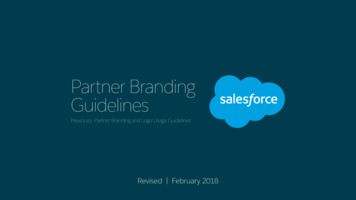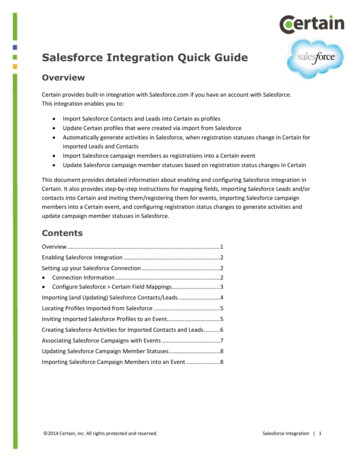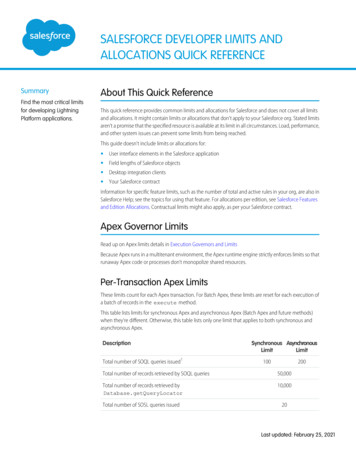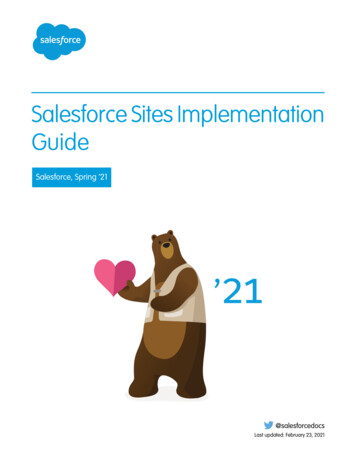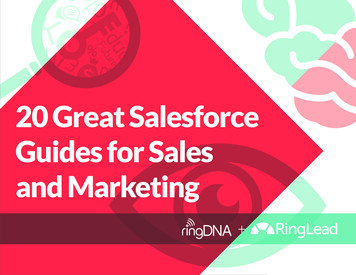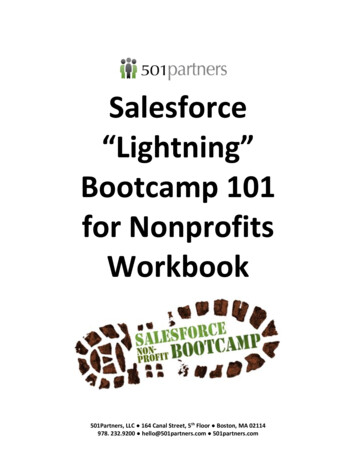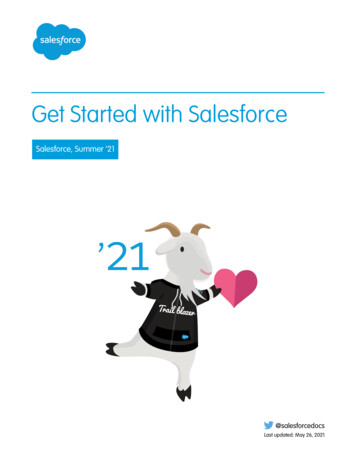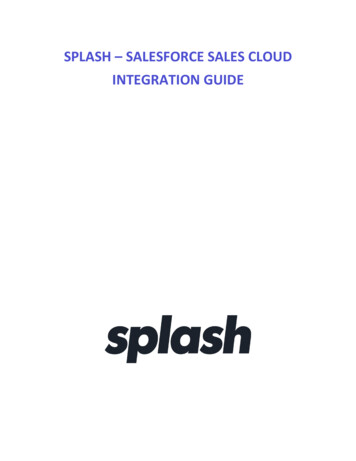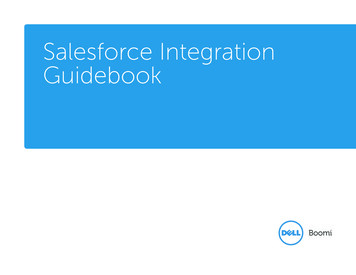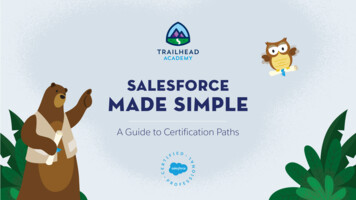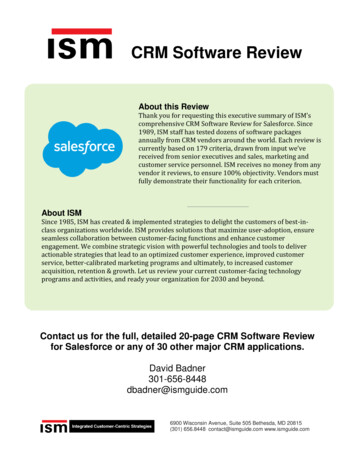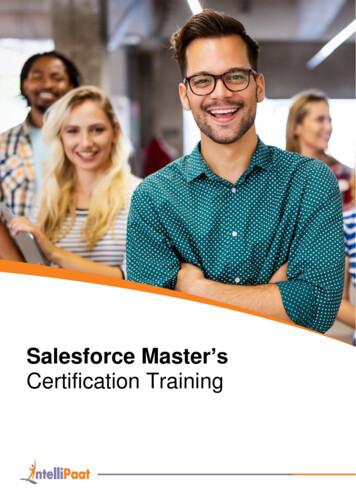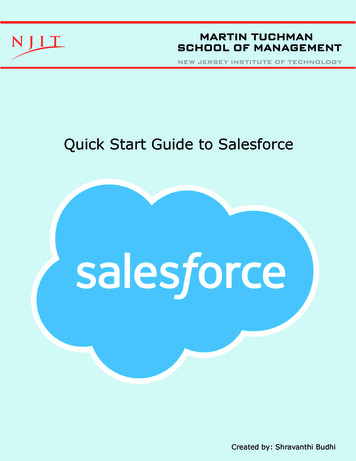
Transcription
MARTIN TUCHMANSCHOOL OF MANAGEMENTNEW JERSEY INSTITUTE OF TECHNOLOGYQuick Start Guide to SalesforceCreated by: Shravanthi Budhi
Version 2 Updated 10-17-17Table of Contents1What is Salesforce?2Creating a Salesforce Account3Exploring: Trails4Exploring: Modules5Exploring: Projects6Exploring: Superbadges7How To: Complete a Module8How To: Complete a Challenge9Just the Essentials10Hooked On Salesforce11All In12Dashboard13Profile14Settings
What is Salesforce?Salesforce is a cloud-based CRM platform that offers nearly 2,700 applications for sales,service, marketing, and etc. to companies globally. As of early 2016, Salesforce has had over150,000 customers across the world. In the world of CRM, Salesforce dominates with a 19.7%market share.WHO is Trailhead for?Trailhead is designed for students and professionals that are seeking to advance theirknowledge in the CRM applications that majority of the Fortune 500 companies utilize.WHY do you need it?The Martin Tuchman School of Management is seeking to ensure that students and facultyhave the opportunity to get certified in Salesforce to bring you ahead of your classespecially when it comes to an Internship, Co-op, or a Full-time job. Being familiar andcertified with Salesforce applications allows you to build your skill set with the CRM platformthrough hands-on training.WHY do other corporations utilize Salesforce?Many corporations utilize Salesforce because it is efficient, afforable, and also offers a widevariety of products and services. These CRM services can be accessed on multiple domains,and easily intergrates with third party applications.1
Creating a Salesforce AccountIn order to begin your journey with Salesforce, enter the followng link into your search tab:https://trailhead.salesforce.comOnce you arrive onto the home page, you will find two links on the top right-hand corner.Click on the “Sign Up” button.Select one of the following options to create your account on Salesforce.2
Exploring: TrailsNow that you have created an account to save your progress, let’s review the variouscertification options you can now access.On the top left-hand corner of the screen,you will find a series of tab listed under theSalesforce logo. Click on “Trails”.Essentially, Trails focus on the user attaining the necessary skills and information throughrelevant modules and projects. They are called “Trails” because it follows through one coursewhile including various activities within.3
Exploring: ModulesNow that we have understood the purpose of Trails, let’s explore Modules!On the top left-hand corner of the screen, Click on “Modules” in the series of tab listed underthe Salesforce logo.Modules dive into more specific subjects in comparison to Trails. As you go along eachmodule, it will inform you on the purpose of the tool you are learning about, how toeffectively utilize it, and provide interactive challenges to apply these skill sets to good use.4
Exploring: ProjectsWe know about Trails and Modules. Let’s explore Projects!On the top left-hand corner of the screen, Click on “Projects” in the series of tab listed underthe Salesforce logo.Projects allow you to expand your knowledge, and broaden your skill sets with the use ofhands-on practice with Salesforce technologies through step-by-step instructions.5
Exploring: SuperbadgesLast, but surely not the least, let’s go over Superbadges!On the top left-hand corner of the screen, Click on “Superbadges” in the series of tab listedunder the Salesforce logo.Note: Make sure to check which modules you are required tocomplete prior to advancing to SuperbadgesOnce you have completed a sufficient amount of Trails and Modules, you will be able tounlock Superbadges. This skill-based credential allows you to use what you have learned andapply it to advanced business requirements.6
How To: Complete a ModuleUnder the Trails tab, select a Trail that you wish to begin.For the purpose of a demo, the Trail selected here is titled “Sell Lightning Fast with SalesCloud”.The first Module under this Trail is called “Get to Know the Sales Cloud Platform”.This module is suggested to take approximately 10 minutes to complete. Read thouroughlythrough the information given, and begin the challenge at the end, which is set to be worth100 points.7
How To: Complete a ChallengeOnce you get towards the end of a challenge, click “Check challenge to earn 100 points”.Keep in mind that the second attempt earns 50 points, and three or more earns 25 points.Congratulations! You have completed your first unit.8
Just the EssentialsNJIT students also have customized “Trailmixes”, which are essentially paths that can be pursued based onyour personal time commitment and schedule.Visit out website at: https://businessanalyticslabnjit.wordpress.com to access the following Trailmix.Duration: 6 Hours and 45 MinutesWeek 1Module: CRM BasicsWeek 2Module: Salesforce Cloud BenefitsWeek 3Module: Analytics BasicsWeek 4Module: Sales Cloud: Quick LookWeek 5Module: Salesforce User TourWeek 6Module: Accounts & ContatcsWeek 7Module: Leads & OpportunitiesWeek 8Module: Marketing Cloud BasicsWeek 9Modules: IoT BasicsWeek 10Module: Artificial IntelligenceWeek 11Modules: Lightning Experience Basics9
Hooked on SalesforceVisit out website at: https://businessanalyticslabnjit.wordpress.com to access the following Trailmix.Duration: 9 Hours and 55 MinutesWeek 1Module: Sales Cloud EinsteinWeek 2Module: Data ManagementWeek 3Module: User ManagementWeek 4Module: Data ModelingWeek 5Module: Lightning Experience RolloutWeek 6Module: Knowledge BasicsWeek 7Module: Products, Quotes, & ContractsWeek 8Module: Process AutomationWeek 9Module: Large Data VolumesModule: Email Marketing StrategiesWeek 1010
All InVisit out website at: https://businessanalyticslabnjit.wordpress.com to access the following Trailmix.Duration: 20 Hours and 15 MinutesWeek 1Trail: Sell Lightning Fast with Sales CloudWeek 2Trail: Personalize Your Customer Journeys with Marketing CloudWeek 3Trail: Explore with AnalyticsWeek 4Trail: Engage Customers with IoT CloudWeek 5Trail: Discover Advanced Service Cloud Features11
DashboardOn the top right-hand corner, click on the profile icon to unveil the drop down screen.Click on the first tab, labeled “Dashboard”.Dashboard is used to view your current ranking, how many points you have acquired, as wellas details regarding your progress.12
ProfileOn the top right-hand corner, click on the profile icon to unveil the drop down screen.Click on the first tab, labeled “Profile”.View all of the badges you have acquired out of 300 Trailhead badges, and the Trails youhave completed in the Profile Tab.13
SettingsOn the top right-hand corner, click on the profile icon to unveil the drop down screen.Click on the first tab, labeled “Settings”.Under Settings, you will be able to connect any of your other accounts to your Salesforceaccount. Be sure to connect your LinkedIn account in order to add any badges you acquireduring your Trails into your LinkedIn profile under “Certifications”.14
MARTIN TUCHMANSCHOOL OF MANAGEMENTNEW JERSEY INSTITUTE OF TECHNOLOGYWant to learn more about Salesforce?Be sure to join us at the following events:Salesforce SLS 101 & SLS 201 Boot CampOctober 30th - November 3rdTime may vary depending on datesRegister at:salesforce bootcamp.eventbrite.comLimited Capacity! Make sure to register in advance.
Salesforce is a cloud-based CRM platform that offers nearly 2,700 applications for sales, service, marketing, and etc. to companies globally. As of early 2016, Salesforce has had over 150,000 customers across the