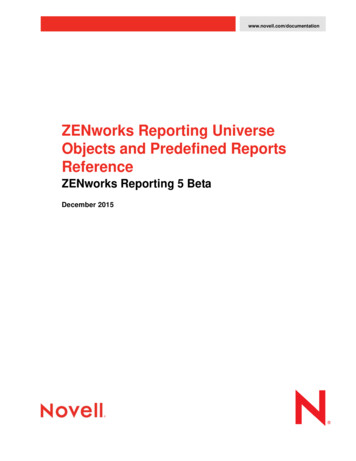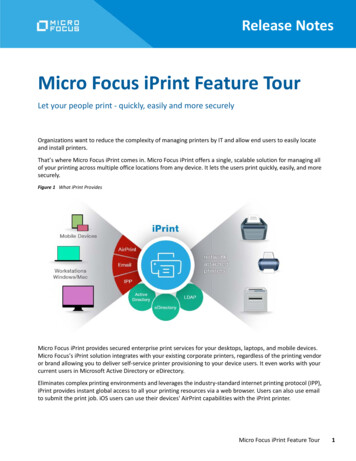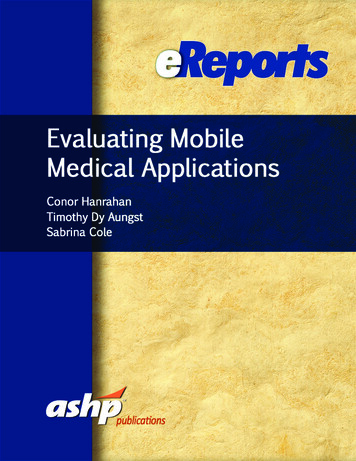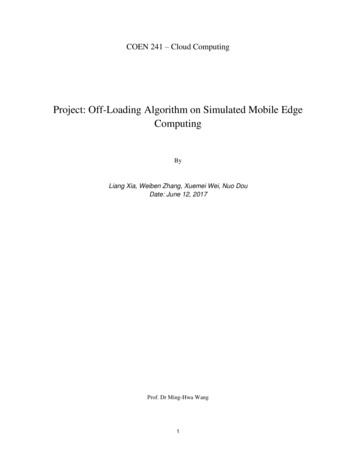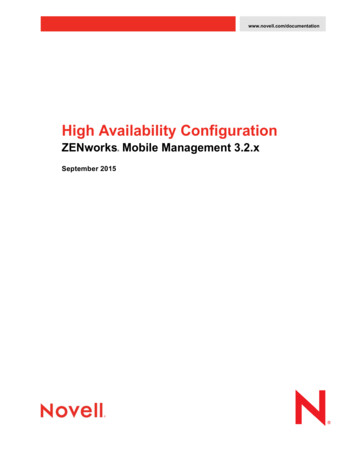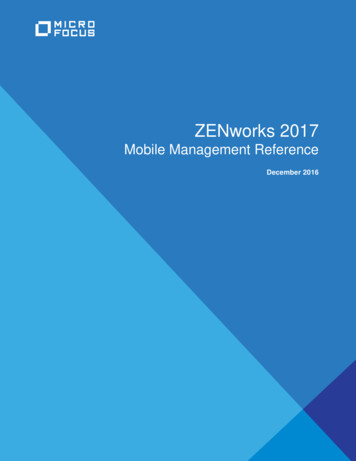
Transcription
ZENworks 2017Mobile Management ReferenceDecember 2016
Legal NoticesFor information about legal notices, trademarks, disclaimers, warranties, export and other use restrictions, U.S. Governmentrights, patent policy, and FIPS compliance, see (https://www.novell.com/company/legal/).Copyright 2016 Micro Focus Software Inc. All Rights Reserved.
ContentsAbout This Guide71 Supported Devices for Mobile Management92 ZENworks Mobile Management Workflow Tasklist113 Overview133.13.2Using the Mobile Management Getting Started Page . . . . . . . . . . . . . . . . . . . . . . . . . . . . . . . . . . . . 13Prerequisites . . . . . . . . . . . . . . . . . . . . . . . . . . . . . . . . . . . . . . . . . . . . . . . . . . . . . . . . . . . . . . . . . . . 144 Configuring User Sources4.14.215Adding an LDAP Directory as a User Source. . . . . . . . . . . . . . . . . . . . . . . . . . . . . . . . . . . . . . . . . . . 154.1.1Prerequisites . . . . . . . . . . . . . . . . . . . . . . . . . . . . . . . . . . . . . . . . . . . . . . . . . . . . . . . . . . . . 154.1.2Procedure . . . . . . . . . . . . . . . . . . . . . . . . . . . . . . . . . . . . . . . . . . . . . . . . . . . . . . . . . . . . . . 15Enabling a User Source for Mobile Device Enrollment . . . . . . . . . . . . . . . . . . . . . . . . . . . . . . . . . . . 164.2.1Procedure . . . . . . . . . . . . . . . . . . . . . . . . . . . . . . . . . . . . . . . . . . . . . . . . . . . . . . . . . . . . . . 165 Configuring MDM Servers5.15.25.35.45.55.619Adding an MDM Server . . . . . . . . . . . . . . . . . . . . . . . . . . . . . . . . . . . . . . . . . . . . . . . . . . . . . . . . . . . 195.1.1Procedure . . . . . . . . . . . . . . . . . . . . . . . . . . . . . . . . . . . . . . . . . . . . . . . . . . . . . . . . . . . . . . 20Testing the Outbound Capability of MDM Servers . . . . . . . . . . . . . . . . . . . . . . . . . . . . . . . . . . . . . . . 20Securing MDM Servers . . . . . . . . . . . . . . . . . . . . . . . . . . . . . . . . . . . . . . . . . . . . . . . . . . . . . . . . . . . 20MDM Servers and APNs Configuration . . . . . . . . . . . . . . . . . . . . . . . . . . . . . . . . . . . . . . . . . . . . . . . 21Removing MDM Servers . . . . . . . . . . . . . . . . . . . . . . . . . . . . . . . . . . . . . . . . . . . . . . . . . . . . . . . . . . 21Configuring a Default DNS Name . . . . . . . . . . . . . . . . . . . . . . . . . . . . . . . . . . . . . . . . . . . . . . . . . . . 226 Enabling Push Notifications6.16.223Enabling Push Notifications for Android Devices . . . . . . . . . . . . . . . . . . . . . . . . . . . . . . . . . . . . . . . . 236.1.1Prerequisites . . . . . . . . . . . . . . . . . . . . . . . . . . . . . . . . . . . . . . . . . . . . . . . . . . . . . . . . . . . . 236.1.2Procedure . . . . . . . . . . . . . . . . . . . . . . . . . . . . . . . . . . . . . . . . . . . . . . . . . . . . . . . . . . . . . . 23Enabling Push Notifications for iOS Devices . . . . . . . . . . . . . . . . . . . . . . . . . . . . . . . . . . . . . . . . . . . 266.2.1Prerequisites . . . . . . . . . . . . . . . . . . . . . . . . . . . . . . . . . . . . . . . . . . . . . . . . . . . . . . . . . . . . 276.2.2Creating and Importing an APNs Certificate . . . . . . . . . . . . . . . . . . . . . . . . . . . . . . . . . . . . 276.2.3Renewing an Expired APNs Certificate . . . . . . . . . . . . . . . . . . . . . . . . . . . . . . . . . . . . . . . . 287 Securing a Device7.17.27.37.429Creating a Mobile Device Control Policy . . . . . . . . . . . . . . . . . . . . . . . . . . . . . . . . . . . . . . . . . . . . . . 297.1.1Procedure . . . . . . . . . . . . . . . . . . . . . . . . . . . . . . . . . . . . . . . . . . . . . . . . . . . . . . . . . . . . . . 29Editing Mobile Device Control Policy Settings . . . . . . . . . . . . . . . . . . . . . . . . . . . . . . . . . . . . . . . . . . 307.2.1Procedure . . . . . . . . . . . . . . . . . . . . . . . . . . . . . . . . . . . . . . . . . . . . . . . . . . . . . . . . . . . . . . 30Assigning a Mobile Device Control Policy . . . . . . . . . . . . . . . . . . . . . . . . . . . . . . . . . . . . . . . . . . . . . 347.3.1Procedure . . . . . . . . . . . . . . . . . . . . . . . . . . . . . . . . . . . . . . . . . . . . . . . . . . . . . . . . . . . . . . 35Creating a Mobile Security Policy . . . . . . . . . . . . . . . . . . . . . . . . . . . . . . . . . . . . . . . . . . . . . . . . . . . 357.4.1Procedure . . . . . . . . . . . . . . . . . . . . . . . . . . . . . . . . . . . . . . . . . . . . . . . . . . . . . . . . . . . . . . 35Contents3
7.57.6Editing Mobile Security Policy Settings . . . . . . . . . . . . . . . . . . . . . . . . . . . . . . . . . . . . . . . . . . . . . . . 367.5.1Procedure . . . . . . . . . . . . . . . . . . . . . . . . . . . . . . . . . . . . . . . . . . . . . . . . . . . . . . . . . . . . . . 36Assigning a Mobile Security Policy . . . . . . . . . . . . . . . . . . . . . . . . . . . . . . . . . . . . . . . . . . . . . . . . . . 407.6.1Procedure . . . . . . . . . . . . . . . . . . . . . . . . . . . . . . . . . . . . . . . . . . . . . . . . . . . . . . . . . . . . . . 408 Provisioning Apps8.18.28.38.4Creating an iOS Bundle . . . . . . . . . . . . . . . . . . . . . . . . . . . . . . . . . . . . . . . . . . . . . . . . . . . . . . . . . . . 438.1.1Prerequisites . . . . . . . . . . . . . . . . . . . . . . . . . . . . . . . . . . . . . . . . . . . . . . . . . . . . . . . . . . . . 438.1.2Procedure . . . . . . . . . . . . . . . . . . . . . . . . . . . . . . . . . . . . . . . . . . . . . . . . . . . . . . . . . . . . . . 43Assigning an iOS Bundle . . . . . . . . . . . . . . . . . . . . . . . . . . . . . . . . . . . . . . . . . . . . . . . . . . . . . . . . . . 458.2.1Procedure . . . . . . . . . . . . . . . . . . . . . . . . . . . . . . . . . . . . . . . . . . . . . . . . . . . . . . . . . . . . . . 45Installing a Bundle using Quick Task . . . . . . . . . . . . . . . . . . . . . . . . . . . . . . . . . . . . . . . . . . . . . . . . . 468.3.1Procedure . . . . . . . . . . . . . . . . . . . . . . . . . . . . . . . . . . . . . . . . . . . . . . . . . . . . . . . . . . . . . . 47Viewing Bundle Information . . . . . . . . . . . . . . . . . . . . . . . . . . . . . . . . . . . . . . . . . . . . . . . . . . . . . . . . 478.4.1Understanding the Bundle Information . . . . . . . . . . . . . . . . . . . . . . . . . . . . . . . . . . . . . . . . 478.4.2Bundle Summary Page . . . . . . . . . . . . . . . . . . . . . . . . . . . . . . . . . . . . . . . . . . . . . . . . . . . . 478.4.3Bundles Relationship Page . . . . . . . . . . . . . . . . . . . . . . . . . . . . . . . . . . . . . . . . . . . . . . . . . 508.4.4Bundles Details Page . . . . . . . . . . . . . . . . . . . . . . . . . . . . . . . . . . . . . . . . . . . . . . . . . . . . . 519 Subscribing to Apple 4Contents63Connecting to a New ActiveSync Server . . . . . . . . . . . . . . . . . . . . . . . . . . . . . . . . . . . . . . . . . . . . . . 6310.1.1 Prerequisites . . . . . . . . . . . . . . . . . . . . . . . . . . . . . . . . . . . . . . . . . . . . . . . . . . . . . . . . . . . . 6310.1.2 Procedure . . . . . . . . . . . . . . . . . . . . . . . . . . . . . . . . . . . . . . . . . . . . . . . . . . . . . . . . . . . . . . 63Linking a User Source to an ActiveSync Server. . . . . . . . . . . . . . . . . . . . . . . . . . . . . . . . . . . . . . . . . 6410.2.1 Procedure . . . . . . . . . . . . . . . . . . . . . . . . . . . . . . . . . . . . . . . . . . . . . . . . . . . . . . . . . . . . . . 65Creating a Mobile Email Policy . . . . . . . . . . . . . . . . . . . . . . . . . . . . . . . . . . . . . . . . . . . . . . . . . . . . . 6510.3.1 Procedure . . . . . . . . . . . . . . . . . . . . . . . . . . . . . . . . . . . . . . . . . . . . . . . . . . . . . . . . . . . . . . 65Assigning a Mobile Email Policy . . . . . . . . . . . . . . . . . . . . . . . . . . . . . . . . . . . . . . . . . . . . . . . . . . . . 6610.4.1 Procedure . . . . . . . . . . . . . . . . . . . . . . . . . . . . . . . . . . . . . . . . . . . . . . . . . . . . . . . . . . . . . . 6711 Enrolling a Device11.111.211.353Linking ZENworks to the Apple VPP Account . . . . . . . . . . . . . . . . . . . . . . . . . . . . . . . . . . . . . . . . . . 539.1.1Prerequisites . . . . . . . . . . . . . . . . . . . . . . . . . . . . . . . . . . . . . . . . . . . . . . . . . . . . . . . . . . . . 539.1.2Procedure . . . . . . . . . . . . . . . . . . . . . . . . . . . . . . . . . . . . . . . . . . . . . . . . . . . . . . . . . . . . . . 53Creating VPP Bundles . . . . . . . . . . . . . . . . . . . . . . . . . . . . . . . . . . . . . . . . . . . . . . . . . . . . . . . . . . . . 55Distributing VPP Bundles . . . . . . . . . . . . . . . . . . . . . . . . . . . . . . . . . . . . . . . . . . . . . . . . . . . . . . . . . . 56Viewing Volume Purchase Program License Summary . . . . . . . . . . . . . . . . . . . . . . . . . . . . . . . . . . . 57Updating License Summary . . . . . . . . . . . . . . . . . . . . . . . . . . . . . . . . . . . . . . . . . . . . . . . . . . . . . . . . 59Renewing the VPP Token. . . . . . . . . . . . . . . . . . . . . . . . . . . . . . . . . . . . . . . . . . . . . . . . . . . . . . . . . . 60Revoking App Licenses . . . . . . . . . . . . . . . . . . . . . . . . . . . . . . . . . . . . . . . . . . . . . . . . . . . . . . . . . . . 60Viewing or Editing Apple VPP Subscription . . . . . . . . . . . . . . . . . . . . . . . . . . . . . . . . . . . . . . . . . . . . 609.8.1Procedure . . . . . . . . . . . . . . . . . . . . . . . . . . . . . . . . . . . . . . . . . . . . . . . . . . . . . . . . . . . . . . 61Deleting a Subscription . . . . . . . . . . . . . . . . . . . . . . . . . . . . . . . . . . . . . . . . . . . . . . . . . . . . . . . . . . . 6210 Configuring Email Access10.14369Types of Enrollment . . . . . . . . . . . . . . . . . . . . . . . . . . . . . . . . . . . . . . . . . . . . . . . . . . . . . . . . . . . . . . 69Modes of Enrollment . . . . . . . . . . . . . . . . . . . . . . . . . . . . . . . . . . . . . . . . . . . . . . . . . . . . . . . . . . . . . 70Creating a Mobile Enrollment Policy . . . . . . . . . . . . . . . . . . . . . . . . . . . . . . . . . . . . . . . . . . . . . . . . . 7111.3.1 Procedure . . . . . . . . . . . . . . . . . . . . . . . . . . . . . . . . . . . . . . . . . . . . . . . . . . . . . . . . . . . . . . 72Assigning a Mobile Enrollment Policy . . . . . . . . . . . . . . . . . . . . . . . . . . . . . . . . . . . . . . . . . . . . . . . . 7311.4.1 Procedure . . . . . . . . . . . . . . . . . . . . . . . . . . . . . . . . . . . . . . . . . . . . . . . . . . . . . . . . . . . . . . 73Prerequisites to Enroll a Device to the ZENworks Management Zone . . . . . . . . . . . . . . . . . . . . . . . 73
11.611.711.811.9Enrolling an Android Device . . . . . . . . . . . . . . . . . . . . . . . . . . . . . . . . . . . . . . . . . . . . . . . . . . . . . . . . 7411.6.1 Procedure . . . . . . . . . . . . . . . . . . . . . . . . . . . . . . . . . . . . . . . . . . . . . . . . . . . . . . . . . . . . . . 74Enrolling an iOS Device . . . . . . . . . . . . . . . . . . . . . . . . . . . . . . . . . . . . . . . . . . . . . . . . . . . . . . . . . . . 8211.7.1 Procedure . . . . . . . . . . . . . . . . . . . . . . . . . . . . . . . . . . . . . . . . . . . . . . . . . . . . . . . . . . . . . . 82Enrolling an Email Only Device . . . . . . . . . . . . . . . . . . . . . . . . . . . . . . . . . . . . . . . . . . . . . . . . . . . . . 8711.8.1 Procedure . . . . . . . . . . . . . . . . . . . . . . . . . . . . . . . . . . . . . . . . . . . . . . . . . . . . . . . . . . . . . . 87Allowing Manual Reconciliation by User . . . . . . . . . . . . . . . . . . . . . . . . . . . . . . . . . . . . . . . . . . . . . . 9112 Managing a Device12.112.212.312.412.512.612.712.812.995Status Messages . . . . . . . . . . . . . . . . . . . . . . . . . . . . . . . . . . . . . . . . . . . . . . . . . . . . . . . . . . . . . . . . 95Viewing Device Information . . . . . . . . . . . . . . . . . . . . . . . . . . . . . . . . . . . . . . . . . . . . . . . . . . . . . . . . 96Organizing Devices into Dynamic Mobile Device Groups . . . . . . . . . . . . . . . . . . . . . . . . . . . . . . . . . 97Creating a Device Refresh and Removal Schedule . . . . . . . . . . . . . . . . . . . . . . . . . . . . . . . . . . . . . . 9712.4.1 Configuring Mobile Device Refresh Schedule . . . . . . . . . . . . . . . . . . . . . . . . . . . . . . . . . . . 9812.4.2 Configuring Mobile Device Removal Schedule . . . . . . . . . . . . . . . . . . . . . . . . . . . . . . . . . . 98Refreshing a Device . . . . . . . . . . . . . . . . . . . . . . . . . . . . . . . . . . . . . . . . . . . . . . . . . . . . . . . . . . . . . . 9812.5.1 Procedure . . . . . . . . . . . . . . . . . . . . . . . . . . . . . . . . . . . . . . . . . . . . . . . . . . . . . . . . . . . . . . 99Locking a Device . . . . . . . . . . . . . . . . . . . . . . . . . . . . . . . . . . . . . . . . . . . . . . . . . . . . . . . . . . . . . . . . 9912.6.1 Procedure . . . . . . . . . . . . . . . . . . . . . . . . . . . . . . . . . . . . . . . . . . . . . . . . . . . . . . . . . . . . . . 99Unlocking a Device . . . . . . . . . . . . . . . . . . . . . . . . . . . . . . . . . . . . . . . . . . . . . . . . . . . . . . . . . . . . . . 9912.7.1 Procedure . . . . . . . . . . . . . . . . . . . . . . . . . . . . . . . . . . . . . . . . . . . . . . . . . . . . . . . . . . . . . 100Sending a Message to a Device . . . . . . . . . . . . . . . . . . . . . . . . . . . . . . . . . . . . . . . . . . . . . . . . . . . 10012.8.1 Procedure . . . . . . . . . . . . . . . . . . . . . . . . . . . . . . . . . . . . . . . . . . . . . . . . . . . . . . . . . . . . . 100Unenrolling a Device . . . . . . . . . . . . . . . . . . . . . . . . . . . . . . . . . . . . . . . . . . . . . . . . . . . . . . . . . . . . 10012.9.1 Procedure . . . . . . . . . . . . . . . . . . . . . . . . . . . . . . . . . . . . . . . . . . . . . . . . . . . . . . . . . . . . . 101A Troubleshooting103Contents5
6
About This GuideThis Mobile Management Reference includes information to help you successfully use the MobileManagement feature within ZENworks Configuration Management.The information in this guide is organized as follows: Chapter 1, “Supported Devices for Mobile Management,” on page 9 Chapter 2, “ZENworks Mobile Management Workflow Tasklist,” on page 11 Chapter 3, “Overview,” on page 13 Chapter 4, “Configuring User Sources,” on page 15 Chapter 5, “Configuring MDM Servers,” on page 19 Chapter 6, “Enabling Push Notifications,” on page 23 Chapter 7, “Securing a Device,” on page 29 Chapter 8, “Provisioning Apps,” on page 43 Chapter 9, “Subscribing to Apple VPP,” on page 53 Chapter 10, “Configuring Email Access,” on page 63 Chapter 11, “Enrolling a Device,” on page 69 Chapter 12, “Managing a Device,” on page 95 Appendix A, “Troubleshooting,” on page 103AudienceThis guide is intended for ZENworks administrators and end users.FeedbackWe want to hear your comments and suggestions about this manual and the other documentationincluded with this product. Please use the User Comments feature at the bottom of each page of theonline documentation.Additional DocumentationZENworks 2017 is supported by other documentation (in both PDF and HTML formats) that you canuse to learn about and implement the product. For additional documentation, see the OnlineDocumentation site.About This Guide7
8About This Guide
1Supported Devices for MobileManagement1Mobile Management capabilities are supported on the following devices:DeviceFunctionalityAndroid, versions 4.1 and newerSecurity policy enforcement, device inventory, emailsynchronization for Exchange ActiveSync accountsand device management (such as refresh, sendmessage and unenroll).Users enroll their Android devices by installing theZENworks Agent App on their devices.iOS, versions 8 and newerSecurity and device control policy enforcement, emailpolicy enforcement, device inventory, emailsynchronization for Exchange ActiveSync accounts,app installation using Bundles, install configurationprofiles, subscribing to Apple VPP and devicemanagement (such as refresh, unenroll and lockingthe device).Users enroll their iOS devices by installing an MDM(Mobile Device Management) profile on iOS devices.Devices using ActiveSync 12.1 and newerEnrollment, email synchronization for ExchangeActiveSync accounts, and security and device controlpolicy enforcement via ActiveSync 12.1. ActiveSyncenrollment is supported on the following devices: Android version 4.1 and newer iOS version 8 and newer Windows version 8 and newer Blackberry 10.0 and newerSupported Devices for Mobile Management9
10Supported Devices for Mobile Management
2ZENworks Mobile ManagementWorkflow Tasklist2To use the Mobile Management feature, refer to the following workflow in the order of the listed tasks:TaskDetails Review concepts essential to understand theMobile Management feature.For information, see “Overview” on page 13. Configure a user source in the ZENworksManagement Zone.For instructions, see “Configuring User Sources” onpage 15. Configure an MDM Server to enablecommunication with mobile devices.For instructions, see “Configuring MDM Servers” onpage 19. Enable push notifications on Android and iOSdevices.For instructions see “Enabling Push Notifications”on page 23. Create and assign device control and mobilesecurity policies to secure the mobile devices.For instructions, see “Securing a Device” onpage 29. Provision and manage apps or configurationprofiles on iOS devices.For instructions, see “Provisioning Apps” onpage 43. Subscribe to the Apple Volume Purchase Program. For instructions, see “Subscribing to Apple VPP” onpage 53. Configure and manage email access on mobiledevices by configuring an ActiveSync Server andby creating and assigning a Mobile Email Policy. Create and assign an enrollment policy and enroll a For instructions, see “Enrolling a Device” onmobile device in the ZENworks Management Zone. page 69. Manage and maintain mobile devices in theZENworks Management Zone.For instructions, see “Configuring Email Access” onpage 63.For instructions, see “Managing a Device” onpage 95.ZENworks Mobile Management Workflow Tasklist11
12ZENworks Mobile Management Workflow Tasklist
3Overview3Mobile device management helps you to secure and manage any corporate or employee-ownedmobile devices that are being used in the workplace. Mobile management in ZENworks uses thecapabilities of ZENworks Configuration Management, which is the same management console andsystem infrastructure that has been managing laptops, desktops and servers over the years. Byleveraging the features of ZENworks Control Center, you can perform multiple managementoperations on mobile devices: Enroll (register) mobile devices to your ZENworks Management Zone. Users can enroll theirdevices as: Fully Managed: Android and iOS devices are supported. Full management of an Androiddevice is enabled using the ZENworks Agent App that is installed on the device. Fullmanagement of an iOS device is enabled using the MDM profile that is installed on thedevice. Email Only: Devices with native Exchange ActiveSync capabilities are supported, that is,iOS, Android, Windows, and Blackberry devices. Enforce security and mobile control policies on Android, iOS and devices with ExchangeActiveSync (EAS) capabilities (that include Windows and Blackberry devices). With a securitypolicy, you can set password restrictions, inactivity timeout, and enforce encryption on thedevice. With a device control policy, you can control the use of applications such as the devicecamera, voice assistant, web browser, and other applications installed on the device. Synchronize email from ActiveSync servers on Android, iOS and devices with ExchangeActiveSync (EAS) capabilities (that include Windows and Blackberry devices). You can alsoremotely configure the default email client on iOS devices. Install Apps on iOS devices. You can distribute free App Store Apps to iOS devices using thebundles workflow in ZENworks. Distribute and manage Apple VPP apps purchased with your organization’s Volume PurchaseProgram (VPP) account, by using the existing Bundles and Subscription workflow in ZENworks. Distribute Configuration Profiles to iOS devices to manage certain features on the devicesuch as access to VPN and Wi-Fi.3.1Using the Mobile Management Getting StartedPageZENworks Control Center includes a Getting Started with Mobile Management page that guides youthrough the tasks that you need to complete in order to enroll and manage mobile devices in yourzone.To access the Getting Started with Mobile Management page:1 In ZENworks Control Center, click Mobile Management (in the left navigation pane).Each configuration task on this page includes an icon with a or mark indicating itscompletion status and one or more links to the page where you complete the task.Overview13
You can refer to the following sections within this guide to understand the procedure to completeeach configuration task: User Sources: “Configuring User Sources” on page 15 Enrollment Policy: “Enrolling a Device” on page 69 MDM Servers: “Configuring MDM Servers” on page 19 Android Devices: “Enabling Push Notifications” on page 23 Apple Devices: “Enabling Push Notifications” on page 23 ActiveSync Servers: “Configuring Email Access” on page 63 Email Policy: “Configuring Email Access” on page 63 Apple VPP Subscription: “Subscribing to Apple VPP” on page 53Additionally, you can click theicon appearing against each task or the Help link provided atthe top right corner of each page for information on the task.2 Complete the Configuration tasks that are required to enroll the devices to the zone.Subsequently, you can complete the tasks listed in the What’s Next section to manage thesedevices.You can refer to the following sections within this guide to understand the procedure to completeeach What’s New task: Mobile Security and Control: “Securing a Device” on page 29 Deploy Mobile Applications: “Provisioning Apps” on page 433.2PrerequisitesPrior to using the Mobile Management feature, ensure that the following requirement is met: Install and Configure ZENworks: The Mobile Management feature is integrated withZENworks Configuration Management. To install and configure ZENworks ConfigurationManagement, see ZENworks 2017 Server Installation Guide.14Overview
4Configuring User Sources4User-based management is an important facet of mobile management in ZENworks. A device that isenrolled (registered) to the ZENworks zone must have a user associated with it. Therefore, for usersto enroll their mobile devices, a user source must be configured in ZENworks and this user sourcemust be configured to support mobile device enrollment. A user source is an LDAP directory thatcontains the user accounts of users to whom you want to distribute ZENworks content, in order tomanage their devices. While configuring a user source you must define the enrollment options, whichwill be applied while enrolling the device, for example; you can enroll a device with or withoutproviding the registration domain. Section 4.1, “Adding an LDAP Directory as a User Source,” on page 15 Section 4.2, “Enabling a User Source for Mobile Device Enrollment,” on page 164.14.1.1Adding an LDAP Directory as a User SourcePrerequisitesYour ZENworks Management Zone must be connected to the LDAP directory that is your mobiledevice users’ primary authentication source and the connection must be configured to allowusername/password authentication.4.1.2Procedure1 On the Getting Started with Mobile Management page, click User Sources to display theConfiguration page. Alternatively, from the left hand side navigation pane of ZCC, clickConfiguration and navigate to the User Sources section.2 In the User Sources panel, click New to launch the Create New User Source Wizard.3 On the Connection Information page, define the following connection information, then clickNext: Connection Name: Specify a descriptive name for the connection to the LDAP directory. Address: Specify the IP address or DNS hostname of the server on which the LDAPdirectory resides. Use SSL: By default, this option is enabled. Disable the option if the LDAP server is notusing the SSL (Secure Socket Layer) protocol. Port: This field defaults to the standard SSL port (636) or non-SSL port (389) depending onwhether the Use SSL option is enabled or disabled. If your LDAP server is listening on adifferent port, specify that port number. Root LDAP Context: Displays the root context for the LDAP directory. The root contextestablishes the point in the directory where you can begin to browse for user containers.Specifying a root context can enable you to easily navigate to the directory, but it is optional.If you do not specify a root context, the directory’s root container becomes the entry point.Configuring User Sources15
Ignore Dynamic Groups in eDirectory: This option allows you to select whether or not todisplay the dynamic groups in a user’s page. If you choose to select Ignore DynamicGroups in eDirectory, then administrators cannot assign a policy or a bundle to a dynamicuser group and the dynamic group membership will not be computed while calculating theeffective assignments for any user.4 (Optional) On the Certificate page (which is displayed only if the connection is using SSL),review the certificate information, then click Next.5 On the Credentials page, specify a username and password to access the directory, then clickNext. Username: Specify the username for a user that has read-only access to the directory. Theuser can have more than read-only rights, but read-only rights is all that is required andrecommended.For Novell eDirectory access, use standard LDAP notation. For example:cn admin read only,ou users,o mycompanyFor Microsoft Active Directory, use standard domain notation. For example:AdminReadOnly@mycompany.comFor DSfW, use standard LDAP notation. For example:cn admin read only,ou users,dc mycompany, dc com Password: Specify the password for the user you specified in the Username field.6 On the Authentication Mechanisms page, select Username/Password, then click Next.7 On the User Containers page, add all containers that have user accounts of users to whom youwant to provide mobile management access, then click Next.8 Complete the wizard.NOTE: If a configured user source is deleted and the same user source is configured again, then allthose mobile devices that were enrolled using the earlier user source, would have to be re-enrolled tothe ZENworks Management Zone. However, before re-enrolling these devices ensure that therespective device objects are deleted from ZCC.4.24.2.1Enabling a User Source for Mobile DeviceEnrollmentProcedure1 In ZENworks Control Center, click Users (in the left navigation pane) to display the list of UserSources.2 Next to the user source, click Details to display its property pages.3 In the Summary tab, do one of the following:Allow simple enrollment: Simple enrollment removes the domain requirement and enablesusers to enroll devices by providing only their user name.Simple enrollment is allowed for only one user source. To allow simple enrollment, next to theSimple Enrollment field click Yes. After you enable simple enrollment for one user source, it isnot available for any other user source. Also, if you change this setting from one user source toanother, then you might have to re-configure the email accounts, as it might not work properly.For fully managed iOS devices, the updated Mobile Email policy will automatically re-configure16Configuring User Sources
the email account. However, for fully managed Android devices, based on the updated MobileEmail policy, the email settings are sent to the device and the user needs to manually reconfigure the email account.NOTE: If you are configuring a user source for the first time, then simple enrollment will beenabled by default.Domain Alias: If you do not use simple enrollment, you must add at least one registrationdomain. To add a domain, click Edit, specify the domain name and then click OK.NOTE: The domain name is pre-populated as soon as you add a user source.You can decide what to use as your domain name. For example, you can use your organization’sname, your organization’s domain name, or your ActiveSync server domain name (if applicable).Since users need to supply the domain name on their mobile devices, it is recommended thatyou make it as easy as possible for them to remember and type. The following are valid domainname examples: mycompany, mycompany.com. You should avoid using ZENworks Default asthe domain name.If you have multiple user sources, you cannot use the same domain name in more than one usersource. Domain names must be unique across user sources. Also, if you change this settingfrom one user source to another, then the email accounts on mobile devices enrolled using theearlier user source might not work properly. For fully managed iOS devices, the updated MobileEmail policy will automatically re-configure the email account. However, for fully managedAndroid devices, based on the updated Mobile Email policy, the email settings are sent to thedevice and the user needs to manually re-configure the email account.For more information on the existing Users feature of ZENworks, see ZENworks User Sourceand Authentication Reference.Configuring User Sources17
18Configuring User Sources
5Configuring MDM Servers5An MDM Server is a ZENworks Primary Server with an MDM role, that acts as a gateway server andis the sole access point for managing mobile devices. To ensure that the ZENworks Server and theenrolled mobile devices can communicate with each other at all times, an MDM r
(Mobile Device Management) profile on iOS devices. Devices using ActiveSync 12.1 and newer Enrollment, email synchronization for Exchange ActiveSync accounts, and security and device control policy enforcement via ActiveSync 12.1. ActiveSync enrollment is supported on the following devices: Android version 4.1 and newer iOS version 8 and newer