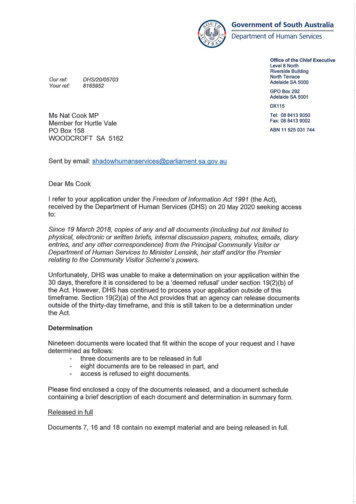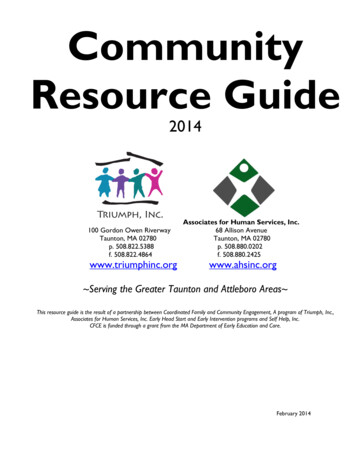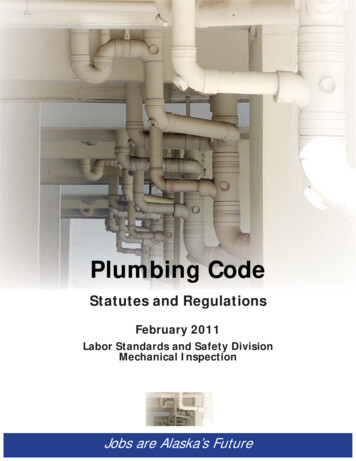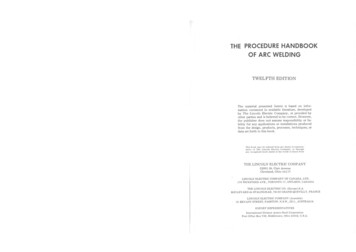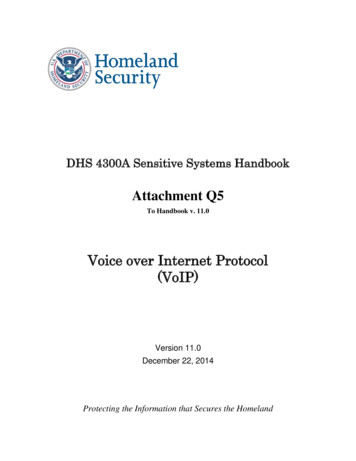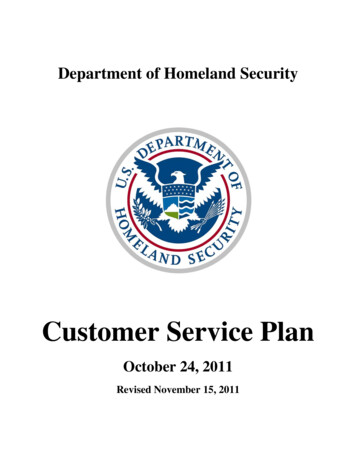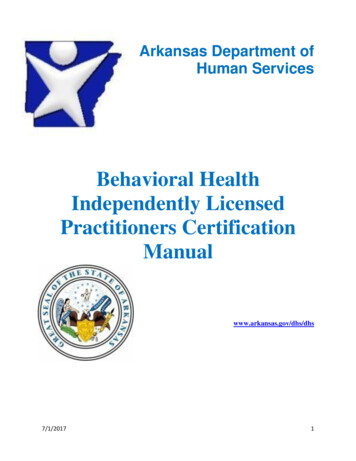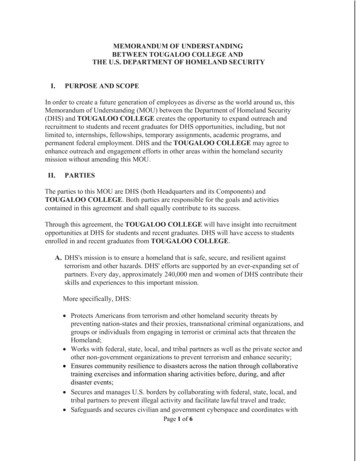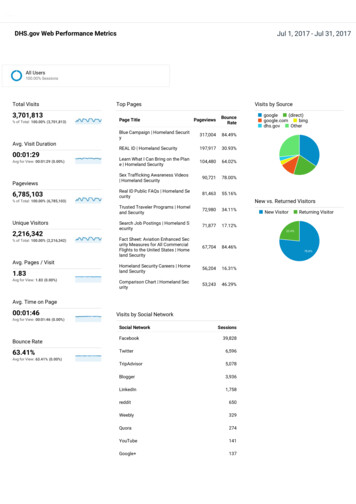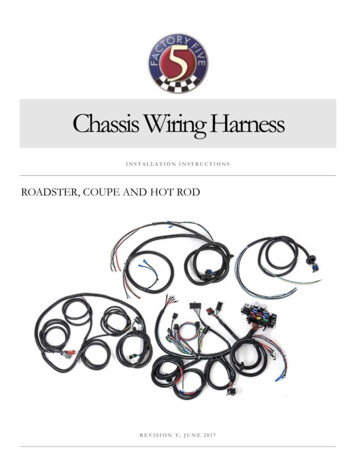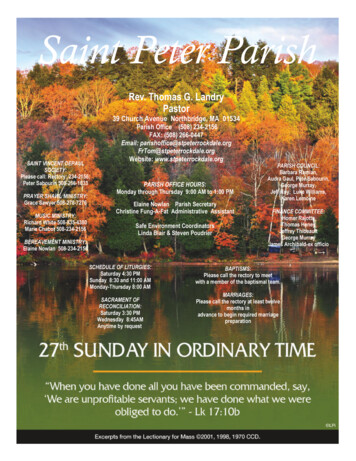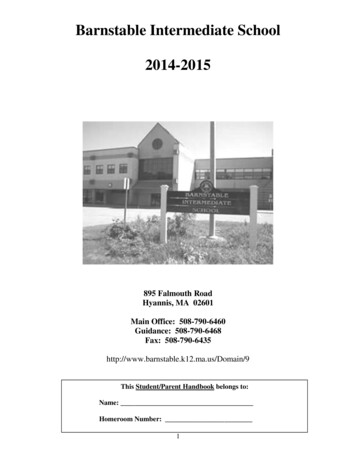Transcription
DHS Section 508 Compliance Test Process for iOSMobile ApplicationsSeptember 15, 2017v.11
CONTENTSContents . 2About this document . 4DHS Test Process for iOS Mobile Applications .4How this document is structured.4Section 1: Introduction and Rationale for Tests . 5Applying the Section 508 Standards to the IOS Mobile Applications Test Process .5The Rationale for each test .5Section 2: Test Environment . 10Devices:. 10Additional Equipment: . 10Test Tools: . 10Select the correct test process for testing . 14Section 3: DHS Section 508 Compliance Tests for iOS Mobile Applications . 15Structure of this section . 151. Keyboard and Focus . 162. Screen Reader Test. 213.Video, Audio, and Multimedia . 284. Color and contrast . 345.Flashing . 366.TimeOuts . 377.Built-in Accessibility Features . 398.Accessible Alternative . 43Elements Table. 45iOS Gestures and Keystrokes . 52How to take a Screenshot on iOS. 52VoiceOver Keystrokes . 52VoiceOver Text Field Commands . 53VoiceOver Gestures . 54Zoom Gestures . 55Document Content Change Log . 572
Version 1.0, April 2017 . 573
ABOUT THIS DOCUMENTDHS TEST PROCESS FOR IOS MOBILE APPLICATIONSThe Department of Homeland Security (DHS) Office of Accessible Systems and Technology (OAST) has a mission to providestrategic direction, technical support, and training to ensure agency employees and customers with disabilities have equalaccess to information and data.Section 508 of the Rehabilitation Act of 1973, as amended (29 U.S.C. 794d), requires all federal departments and agenciesto ensure that their electronic and information technology (EIT) is accessible to people with disabilities. This DHS Section508 Compliance Test Process for iOS Mobile Applications has been produced in support of this mission.HOW THIS DOCUMENT IS STRUCTUREDSection 1 describes the rationale for testing mobile software apps (including those with embedded web views) using theprocess defined in this document. The rationale behind each individual test in this document is also provided.Section 2 provides details of the test environment for this process (device, additional equipment, test tools), includingdevice recommendations, installation and settings guidance.Section 3 is the iOS test process. Each test includes step-by-step instructions on how and what to test, as well asinstructions on which standards to mark as compliant or not compliant. Please be sure you are following the test processfor the correct App Operating System (OS).4
SECTION 1:INTRODUCTION AND RATIONALE FOR TESTSAPPLYING THE SECTION 508 STANDARDS TO THE IOS MOBILE APPLICATIONS TEST PROCESSThe Section 508 technical standards include one section aimed at browser-based information (Web), and another sectionaimed at native applications and operating systems (Software). The standards do not specifically call out mobile apps ormobile web content. DHS has determined that mobile applications require a testing process distinct from thedesktop/laptop application test process due in part to the lack of tools to evaluate accessibility on mobile platforms. Mobileplatforms also have greater limitations on accessibility applications programming interfaces (APIs) and assistivetechnologies that are available for a given platform.The Section 508 Standards also contain a section on Functional Performance Criteria (FPC). The FPC require that "at leastone mode of operation and information retrieval that does not require user [vision, hearing, speech or fine motor skills]shall be provided, or support for assistive technology used" by people who are blind, low vision, deaf, hard of hearing,speech disabled, or have limited physical capabilities.There are two broad categories of mobile content: native mobile apps that are designed to run on a mobile device andmobile web content that is designed to be viewed in a mobile browser. For testing purposes, mobile apps including thosewith embedded web views – sometimes referred to as “hybrid” apps – should use this mobile testing process. Hybrid appsare covered under this test process primarily because it may not be possible to gain access to the web content in these webviews via methods used for testing non-mobile web and software content.Web content designed for mobile consumption should continue to use the Software and Web application test process usedfor desktop/laptop content, with a modified viewport size.The DHS mobile testing process begins with evaluating elements that are most commonly found in mobile applications andtherefore most likely to have applicable accessibility requirements. There are 8 main steps in the test process.THE RATIONALE FOR EACH TESTEach step of the test process includes only the information that will need to be referenced frequently, namely thedirections on how to test, and how to interpret the test results. To simplify the organization of this document, the rationalefor each individual test has been separated out, and is presented below.1. KEYBOARD AND FOCUS TESTKEYBOARDInteractive elements of interfaces include any elements that a user is expected to use, modify, or edit. Examples includenavigation controls (links, buttons etc.), and editable content (selectable text, data input etc.).It must also be possible for users to determine what the interactive elements are, and how to use them. This requires thatthe visual label / instructions are programmatically associated with controls; otherwise non-visual users will not be able totell which label relates to which control / form-element.The keyboard-only test determines whether it is possible to control the interface without the visual and/or physicalcapabilities necessary to use touch gestures without assistive technology or a pointing device.Wherever users are expected to interact with components, it must be possible for users to access those components orperform those functions using only the keyboard because (i) using a pointing device or touch gestures without assistivetechnology is not possible when the user has no sight, and (ii) using a pointing device or touch gesture is not possible when5
the user does not have the physical capability / dexterity to effectively control a pointing device or use touch gestureswithout assistive technology.Keyboard access is defined as use with a physical keyboard that is attached to the mobile device, either separately througha protocol such as Bluetooth, or integrated. On iOS, keyboard access must be tested with the use of VoiceOver as keyboardaccess to all interactive content is not available otherwise. iOS provides a number of alternative input methods includingaccessible touch gesture access through built-in assistive technology such as VoiceOver and AssistiveTouch.FOCUSIdeally, interfaces use standard keyboard commands (TAB, Space Bar, Enter, Escape, etc.), making their use easy andintuitive. On occasion, an interface may be designed to expand on the basic set of standard keyboard commands, and/orremap standard keys. In both of these cases, users must learn the non-standard keys. In order to be aware of non-standardkey commands, users must be notified of their existence and correct use through the interface, application help, and/ordocumentation.When controlling the interface with the keyboard only, if there is no visual differentiation between the current focuseditem and the rest of the interface / content, then it is not possible to tell where in the interface you are. Therefore, a visualindication of focus is necessary.A logical order and groupings of interface components is normally a given in the design of software applications andembedded web content. Groupings and order are usually visually apparent. Logical arrangements are used to aid visualappeal and improve usability. However, when the focus/TAB order does not follow the logical order, users can becomeconfused, make errors, and may not understand the contextual meaning of components. This is especially true for peoplewho have no vision, or who have low vision, and are relying on AT.Some components in embedded web content and software screens are intentionally hidden to reduce visual clutter. Othercomponents only appear as part of a procedure such as an error notification. Content with such interface components maybe revealed in an inaccessible manner by requiring user vision and/or requiring the use of a mouse. Keyboard and touchscreen users need to be able to access the information and controls that are revealed, and users without vision, or with lowvision, need to know that new content has appeared.2. SCREEN READER TESTAssistive technology utilizes accessibility properties of elements and provides them to users through various modes toprovide access to the application. Accessibility properties are provided through the accessibility APIs available in mobileoperating systems, HTML code, and ARIA properties or other protocols. Without these labels and accessibility properties,the assistive technology may not provide correct information to the user.In order to correctly and accurately complete a form, it is necessary to follow instructions, directions and cues, as well asenter information in the correct places. A given form component may be the subject of instructions that are not positionednext to the component (e.g., at the top of a form, the instruction is "If you are the home owner, complete parts a, b, andf"). In such cases, form designers will use visual layout and flow to direct the user. However, users without vision, or withlow vision, may not have access to the visual cues, and hence will be unable to easily find the related instructions for thecurrent form component. For this reason, it is necessary to programmatically associate all relevant instructions, directionsand cues with their respective components/controls.All interface elements including images, charts, and tables that provide meaningful information must be conveyed correctlyto assistive technology through their accessibility properties (name, role, state, and value) in a consistent manner for userswithout vision or with low vision. For the purpose of testing, the name, role, and state expected outcomes are listed in theElements Table. The tester is testing to see if sufficient characteristics of all elements are announced.6
To aid navigation with screen reading AT software, users can bring up a list of navigation controls on their screens. Userscan read through content and decide which of the links in the content they wish to follow (i.e., they do not have to navigateback to the link itself).Links must have a unique and descriptive name. Say each item for sale has a 'click here' link next to it, and the user calls upthe list of controls. The list will have multiple 'click here' links that are not distinguishable. Another common problem occurswhen the links only contain URLs, and the purpose of each link may not be apparent. It is therefore required to usemeaningful and unique names for links and user controls, to aid navigation using assistive technology for users withoutvision or with low vision.For screen reader users, screen orientation is important in order to ensure proper gestures are used. Some apps will allowrotation as the device moves; others are static. Orientation must be announced by the mobile screen reader if the appsupports device rotation.3. VIDEO, AUDIO, AND MULTIMEDIAThis section addresses audio files, animations, video files, and multimedia. Screen reader software cannot interpret images,animation, video, or multimedia. Screen readers will, however, read text that has been associated with interface elements.The interpretation (meaning) of an interface element must therefore be conveyed textually in the interface programmingfor assistive technology for users without vision or with low vision.Animation includes sequences of overlaid images, dynamic changes of state such as a moving speed dial, a chart illustratingdynamic flow changes from one state to another, etc. Video-only files include animations, screen, video captures etc. Thevisual information provided through animation and video-only must be provided through alternative means for assistivetechnology for users without vision or with low vision.Audio-only files include speeches, sound-bites, ambient (background) sounds, etc. Equivalent text descriptions must beprovided for users with no hearing or who are hard of hearing.Synchronized media is a presentation consisting of time-synchronized video and audio. Synchronized media includes publicinformation films, Webcasts, press conferences, and online training presentations.Some users will not be able to hear the content. Therefore there needs to be another mode to provide the audioinformation, such as captions (text showing what is being said, and other relevant sounds). Captions need to be available,but do not necessarily need to be turned on by default. For example, users who need captions can switch them on with acontrol (usually a 'CC' button for Closed Captions). If there is no means of switching modes, then the default mode must beaccessible (i.e., Open Captions).Because captions must be time-synchronized, separate transcripts will not meet this requirement on their own.Some users will not be able to see the content. Therefore there needs to be another mode to provide descriptions of thevisual information. In synchronized media, this usually means additional narration inserted during breaks in the dialog,describing visual events and cues.Audio descriptions need to be available, but are not required to be turned on by default. For example, users who needdescriptions can switch them on with a control. If there is no means of switching modes, then the audio descriptions mustbe enabled by default.The alternative presentation of information must allow understanding of the relevant information. For example,descriptions might include the looks on people's faces, people handing items to each other, or who has entered the room.4. COLOR AND CONTRAST7
The use of color to convey meaningful information must be provided through alternative means for users who cannotdistinguish colors. Insufficient contrast may make it difficult for some users to see and use the content.Color dependence is using color as the sole method to convey information. For example, a single unlabeled indicator that isgreen for 'on', orange for 'standby', and red for 'off' is color dependent.When color is the only means to convey information, people who are color blind, and people who cannot see, do not haveaccess to the same information that others have. The status or function that is being conveyed by color also needs to beavailable in a textual format that can be viewed by all, and can be read by screen reader software.This requirement does not mean that color cannot be used; it means that color cannot be the only means of conveying theinformation.The visual difference between the background behind text, and the text itself, may be perceivable by a given designer.However, beyond color choice which is under control of the designer, many factors beyond the designer's control affectpeoples' ability to discern between colors/shades, including age (contrast sensitivity reduces with age), screen brightness,ambient light, color blindness and some types of low vision. The use of color/shade choices that do not contrast well witheach other may be deliberate (i.e., artistic preference), or may be the result of programmatic features (e.g., a button's textis black on white, but the text turns yellow in a certain mode, and the background remains white).In general, the higher the level of contrast used, the more people will be able to see and use the content.If the color contrast cannot be tested, this will be noted as a failure.5. FLASHINGThe term 'flashing' encompasses interface elements that blink, flicker repetitively, or elements that scroll (e.g., marqueetext).An element that flickers or blinks in the visual field can cause adverse reactions/seizures in people who have photosensitiveepilepsy. Section 508 does not permit flashing in the frequency range between 2Hz to 55Hz (from twice per second to 55times per second). This frequency has been updated in WCAG 2.0, which is followed by DHS, to not permit flickering above3 hertz (flickering above 55hz is not visually apparent).Scrolling ('marquee') text should be avoided where possible, because the scrolling effect causes a form of flickering that canbe in the prohibited frequency range. Even though this may be imperceptible for many viewers, it can have the sameflickering effect for some. Scrolling text should also be tested for Screen reader access.Due to the current lack of source code and testing tool limitations, all flashing will fail.6. TIMEOUTSMessages and/or instructions to the user requesting their response within a given time are typically associated with sitesthat require a secure login. This includes both server time outs and client side security time outs.People who use AT such as screen reader software or voice input software may require more time than other users toassimilate the information and execute the controls on a Web page or software application. Because AT users may needmore time, applications that have a time out must provide (a) prior notification/warning that a time out is about to occur,and (b) a means for the user to request more time.7. BUILT-IN ACCESSIBILITY FEATURESIt is possible to write software that controls various aspects of the OS. This may inadvertently cause an OS accessibilityfeature to deactivate. For example, VoiceOver is a screen reader built in to iOS to allow those who are blind or low vision to8
access the operating system and applications through the use of speech output and braille. VoiceOver contains its own setof gestures that are used to interact with elements on the screen. Developers should ensure that they do not disable oroverride the gestures that are used by VoiceOver users, as this will impact their ability to interact with the mobileapplication.Similarly, applications must allow assistive technology to be run concurrently with the app. For example, if a low vision userenables the iOS zoom assistive technology feature to get a closer look at a control within an app, the app should notterminate when zoom is activated.The accessibility features of iOS (the platform for which the tests are written) contain the following user-configurableaccessibility features that should not be disabled or disrupted by the software application: iOS: VoiceOver, Zoom, Assistive Touch, Invert Colors, Speak Screen, Closed Captioning, Larger Text, microphone textinput8. ACCESSIBLE ALTERNATIVEAn 'Alternate’ is an accessible version containing the same information as the primary application. Alternates will usuallycontain text in place of the inaccessible content from the primary application. For example, a complex organizational chartmay be written in prose. The text must be equivalent, and it must be kept up-to-date.An 'Alternate' should only be provided for accessibility when the primary application cannot be made accessible. Theaccessible version must contain the same information as the primary application.The information should be 'equivalent', but by definition this is not going to be 'exactly the same'. The main points, themes,concepts etc. that the authors are trying to get across in the primary content should also come across in the alternate. Forexample, if a complex chart on the primary page shows a year with a small increases in earnings in Q2 and a large decreasein Q2, and the text discusses why these trends seem to be occurring, the Alternate should convey the trends, and the highand low data points of interest. An Alternate that just provides all the data points in linear form, with no highlighting of thetrends under consideration, would not be considered equivalent.Alternative versions for accessibility are only permitted when the primary application cannot be made compliant. Commonexamples where alternative versions are usually permitted include maps and directions, and very complex diagrams andcharts.9
SECTION 2:TEST ENVIRONMENTDEVICES:Mobile application testing must be performed on mobile devices such as phones or tablets. The DHS Mobile iOS TestProcess's test environment typically utilizes the current Apple Operating System, which as of writing this is iOS 10. Note:When new OS updates are released, there could be bugs that impact AT use; an older OS may be recommended for testingpurposes until an update fixing AT issues is released.The latest versions of this platform may not be available for all iOS devices. On iOS, the assistive technology is updated withthe platform.A general note on mobile web browsers: The Safari based web view is used for embedded web views on iOS.ADDITIONAL EQUIPMENT: Desktop/laptop to record the test results and for use with the Colour Contrast Analyzer A Bluetooth keyboardoNote: the keyboard commands listed in this document for iOS testing are for Apple keyboards. Testingwith a non-Apple keyboard might result in use of different keyboard commands. The tester will need tobe familiar with proper keyboard commands for their equipment prior to testing. Sound, Wi-Fi, and Bluetooth capabilities must be available on the mobile device Mobile device must have the OS version listed above in “Devices” and tools described in the following sectioninstalledTEST TOOLS:The tools used in the DHS Mobile iOS Test Process have been chosen based on the availability of accessibility inspectiontools on mobile platforms. This test process uses platform specific assistive technology to inspect accessibility properties inan evidenced based manner. Use of these tools does not require the tester to view source code or have knowledge ofprogramming languages.10
VOICEOVEROfficial NameVoiceOverAlso Known Asn/aURL of eover/Purpose for Section 508TestingReveal the label, value, traits, frame, and hint of a user interface control.Developed ByAppleCurrent VersioniOS 10-Version tied to OSInstallation AdviceVoiceOver is pre-installed on all devices that support iOS 7 .SettingsTo enable VoiceOver, choose Settings General Accessibility VoiceOver: OnFrom the same screen: Speaking Rate: set to a comfortable settingVerbosity Speak Hints: OnNavigate Images: AlwaysNote: if using a non-Apple keyboard, you may also select Modifier Key andchange the keys that must be pressed on a keyboard to activate the VoiceOverkey11
On Rotor screen select the following: Items for use with the rotor: Characters, Words, Lines, Punctuation, Hints,Containers, Headings, Links, Form Controls, Tables, Lists, Visited Links, NonVisited Links, Buttons, Text Fields, Search Fields, Images, Static Text, In-PageLinksOn the Settings General Accessibility screen Speech Speak Screen: On, then turn Highlight Content On.o Under that, select Words and Sentenceso Sentence Highlight Style: select Underline Larger Text: drag the slider to the far right to the largest “A” Subtitles and Captioning Closed Captions SDH: Ono Change your Style to something you will easily recognize during testing Audio Descriptions Prefer Audio Descriptions: On Accessibility Shortcut - Enabling this setting to "VoiceOver" allows you to turnVoiceOver on and off by pressing the home button three times quicklyOn the Settings General Keyboard Enable Dictation: OnOn the Settings Bluetooth Configure an external Bluetooth keyboard to be used with VoiceOver for testingVoiceOver is a screen reader. While this tool is assistive technology used by people who are blind or visually impaired foraccess, it can also provide a consistent method of identifying programmatic accessibility information and can be a veryuseful tool. In order to provide access to touchscreen devices, mobile screen readers provide an alternative set of gestures.For example, touching an item no longer activates the item when the screen reader is running. Instead it focuses the itemunder the finger and announces it to the user. The user must double tap to activate the item – thus, a double tap sends anormal single tap gesture. There are a number of gestures that you will need to learn to use the assistive technology. Thesegestures and keystrokes for using the screen reader with an external keyboard are provided at the end of this document;please review these commands and become familiar with how VoiceOver works before performing testing.12
COLOR CONTRAST ANALYSEROfficial nameColour Contrast AnalyzerAlso Known AsContrast AnalyzerURL / /contrastAnalyser; http://www.wat-c.org (Included withthe Web Accessibility Toolbar (WAT))Purpose for 508testingAllows the user to use an eye dropper to check the contrast of background and foreground text of animage taken from a mobile device. This application runs on the Windows platform.Developed by /Owned byThe Paciello Group, WAT-C.orgCurrent versionat the time ofwriting2.4, EnglishInstallationadviceDownload application. Run executable from PC. From the Web Accessibility Toolbar (WAT) chooseColour Colour Contrast Analyser.If using the standalone version (not within WAT), Admin rights are not required to execute this tool ofversion 2.2 (version 2.4 may require admin rights).Enabling theColour ContrastAnalyzerRun the executable. From the main screen’s Algorithm group, select the Luminosity radio button.Use the eye dropper tool for the foreground to obtain the foreground color and then eye droppertool from the background to obtain the background color. Verify the results in the Result –Luminosity section.Screenshot ofthe AccessibilityInspector13
SELECT THE CORRECT TEST PROCESS FOR TESTINGIt is important to identify whether the application you are testing is software or Web so that you know which test processto use and what test outcomes are expected. Mobile software apps are those delivered to the user via native operating system-based processes (e.g. the app isaccessed by downloading through an App Store) – this includes web content embedded in a native app. Theseapps should be tested with the Mobile Test process. Mobile web interface apps are delivered to the user via the mobile Web browser. If the app opens in a webbrowser then use the non-mobile DHS Section 508 Compliance Test Process for Applications.Note: If an application
There are two broad categories of mobile content: native mobile apps that are designed to run on a mobile device and mobile web content that is designed to be viewed in a mobile browser. For testing purposes, mobile apps including those with embedded web views - sometimes referred to as hybrid _ apps - should use this mobile testing process.