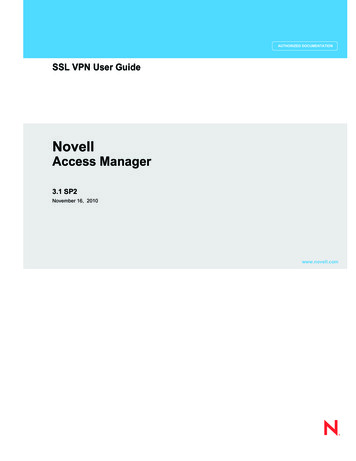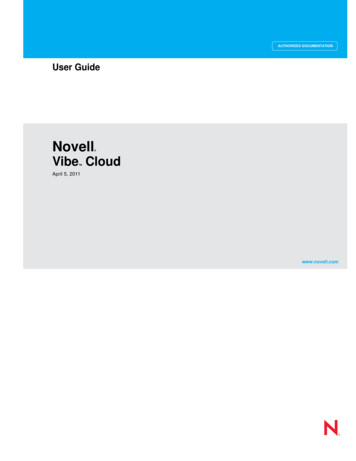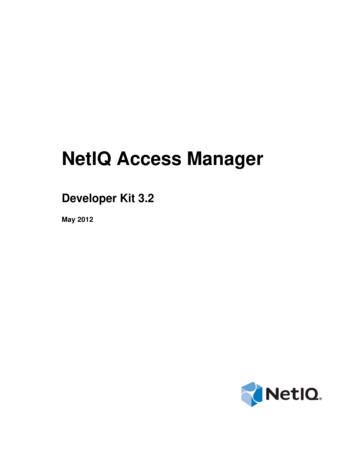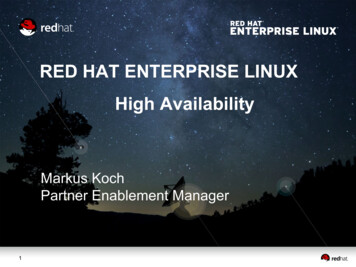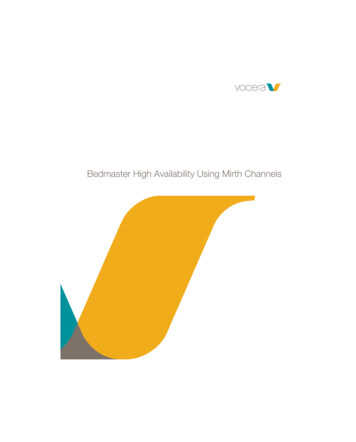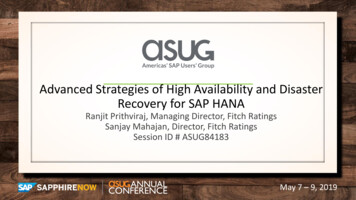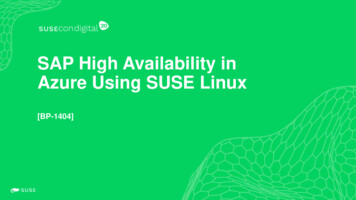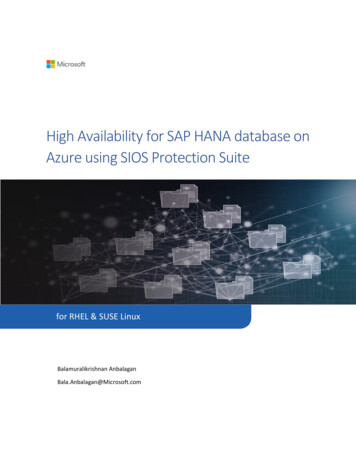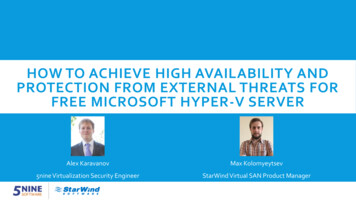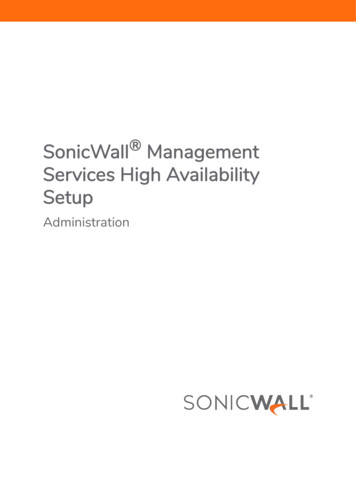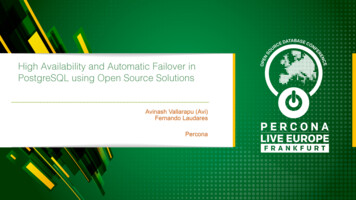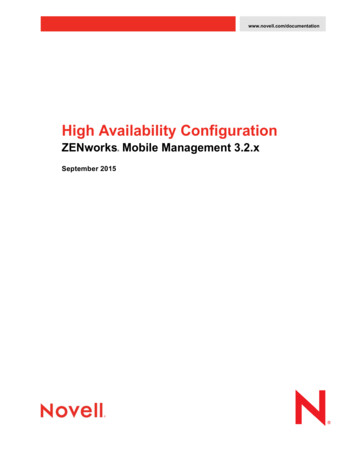
Transcription
www.novell.com/documentationHigh Availability ConfigurationZENworks Mobile Management 3.2.x September 2015
Legal NoticesNovell, Inc., makes no representations or warranties with respect to the contents or use of this documentation, and specificallydisclaims any express or implied warranties of merchantability or fitness for any particular purpose. Further, Novell, Inc.,reserves the right to revise this publication and to make changes to its content, at any time, without obligation to notify anyperson or entity of such revisions or changes.Further, Novell, Inc., makes no representations or warranties with respect to any software, and specifically disclaims anyexpress or implied warranties of merchantability or fitness for any particular purpose. Further, Novell, Inc., reserves the right tomake changes to any and all parts of Novell software, at any time, without any obligation to notify any person or entity of suchchanges.Any products or technical information provided under this Agreement may be subject to U.S. export controls and the tradelaws of other countries. You agree to comply with all export control regulations and to obtain any required licenses orclassification to export, re-export or import deliverables. You agree not to export or re-export to entities on the current U.S.export exclusion lists or to any embargoed or terrorist countries as specified in the U.S. export laws. You agree to not usedeliverables for prohibited nuclear, missile, or chemical biological weaponry end uses. See the Novell International TradeServices Web page (http://www.novell.com/info/exports/) for more information on exporting Novell software. Novell assumesno responsibility for your failure to obtain any necessary export approvals.Copyright 2012-15 Novell, Inc. All rights reserved. No part of this publication may be reproduced, photocopied, stored on aretrieval system, or transmitted without the express written consent of the publisher.Novell, Inc.1800 South Novell PlaceProvo, UT 84606U.S.A.www.novell.comOnline Documentation: To access the latest online documentation for this and other Novell products, see the NovellDocumentation Web page (http://www.novell.com/documentation).Novell TrademarksFor Novell trademarks, see the Novell Trademark and Service Mark list list.html).Third-Party MaterialsAll third-party trademarks are the property of their respective owners.
Table of ContentsHigh Availability Configuration4Appendix A: Network Load Balancing Configuration8ZENworks Mobile Management 3.2.x High Availability Configuration 3
High Availability ConfigurationConsider Network Load Balancing and SQL Server Failover Cluster setups to prevent or limit disruption if acomponent fails. Although it is not required that you use both setups, implementing both is recommended inorder to accomplish a true High Availability environment.Step 1: Configuring Network Load Balancing and SQL Server Failover ClusterIf you are planning on configuring a highly available ZENworks Mobile Management setup with Network LoadBalancing and SQL Failover Clusters, refer to the links below. Network Load Balancing and/or SQL FailoverClusters should be configured prior to installation of the ZENworks Mobile Management components.See an example of a Network Load Balancing Configuration in Appendix A.Information and Links: Configuring network load balancing in Windows Server 2008 or 2008 833%28WS.10%29.aspx Configuring SQL Server failover cluster in Microsoft SQL Server 30%28v SQL.100%29.aspx Configuring SQL Server failover cluster in Microsoft SQL Server 2008 %28v SQL.105%29.aspxImportant ConsiderationsIf you have configured your system with multiple Web servers for Network Load Balancing, be aware that: If you implement a Web Garden, the feature should be adjusted on all servers running the ZENworksMobile Management Web/HTTP component.When you upgrade ZENworks Mobile Management, all Web/HTTP server boxes must be updated tothe same version.Step 2: Installing ZENworks Mobile Management in a Network Load BalancedEnvironmentIf you are configuring servers for a Network Load Balanced setup, there are some specifics you must adhereto during the ZENworks Mobile Management installation. You are essentially installing the ZENworks MobileManagement Web/HTTP component on two servers.When you Install the ZENworks Mobile Management SQL Database Component, use the actual IP address(or domain name) when defining the location of the SQL server that will be used. Do not select the “(local)”option for the server address.This ensures that the database and Web components can communicate. You will also define the SQL serveraddress when installing the ZENworks Mobile Management Web/HTTP component. Because at least oneinstallation of the ZENworks Mobile Management Web/HTTP component will be housed on a separate server,it must have the actual SQL server address.ZENworks Mobile Management 3.2.x High Availability ConfigurationHigh Availability Configuration 4
The MDM.ini file that is generated during the Web/HTTP installation contains an encrypted ConnectionStringthat includes the SQL server location.1. During the installation of the ZENworks Mobile Management SQL Database component, use theactual IP address (or domain name) when defining the location of the SQL server that will be used.ZENworks Mobile Management 3.2.x High Availability ConfigurationHigh Availability Configuration 5
2. During the installation of the ZENworks Mobile Management Web/HTTP component, use the IPaddress of the server that contains the ZENworks Mobile Management SQL Database when you areprompted for the SQL server location.3. Use the same information to install the ZENworks Web/HTTP component on a second server.ZENworks Mobile Management 3.2.x High Availability ConfigurationHigh Availability Configuration 6
4. Copy the MDM.ini file (Install Directory\MDM.ini) from the server where the first instance of ZENworksMobile Management Web/HTTP was installed. Paste the copy into the same directory of anysubsequent ZENworks Mobile Management Web/HTTP installation on a separate server, overwritingthe original.There is one entry in the ZENworks Mobile Management database for the ConnectionString and it isinserted in the “MDM.ini” file during the first ZENworks Mobile Management Web/HTTP installation.Copying and pasting ensures that the entry is the same on all instances of the ZENworks MobileManagement Web/HTTP installation.This is necessary because the ConnectionString is encrypted with random characters during eachsubsequent ZENworks Mobile Management Web/HTTP installation, so even though the datacontained within the encrypted string is the same, the encrypted strings themselves are not the same.5.After you have overwritten the MDM.ini file on a ZENworks Mobile Management Web server, IISmust be reset on the server for the changes to take effect.ZENworks Mobile Management 3.2.x High Availability ConfigurationHigh Availability Configuration 7
Appendix A: Network LoadBalancing ConfigurationWhat follows is an example of a network load balancing configuration that has been tested and proven toeffectively enhance ZENworks Mobile Management system performance.Information and -balancing-iis-sites-with-nlb/PrerequisitesYou will need an IP address for each box in the web cluster. For example, if you are clustering three webservers and one database server, you will need 5 IP addresses - one IP for each server and one for theCluster IP.The Cluster IP is the IP that all servers in the cluster will share. It is the IP to which you will log on to view thedashboard and to which end users will enroll devices. All hosts for the cluster will need to be on the samesubnet.You will need an SSL certificate.Memcached and PHP.iniFor Network Load Balancing, a tool called Memcached was used to support cookies working across multiplephysical web servers. Sessions are saved on a central machine using Memcached. All servers in the clusterthen access the central machine. For setup instructions, see: http://memcached.org/.When using Memcached, the PHP.ini file must be configured as follows:1. In the php.ini file, set the following: session.save handler memcache2. In the php.ini file, set the following: session.save path "tcp:// MEMCACHE SERVER IP ADDRESS :11211"***Note that a ZENworks Mobile Management upgrade may overwrite this when a php.ini change is requiredfor the upgrade.Using Memcached is one method of accomplishing efficient processing across multiple physical web servers.Alternate methods can be used.ZENworks Mobile Management 3.2.x High Availability ConfigurationAppendix A: Network Load Balancing Configuration 8
Enable Network Load BalancingNetwork Load Balancing is a feature of Windows Server. It must be added on each server that will be part ofthe cluster.IIS 7/7.5 SetupFor 2008 & 2008 R2 systems:1. Open Server Manager.2. Click on Features in the left panel.3. Click on Add Features.4. Look for Network Load Balancing and enable it by checking the box next to it.5. Click Install.IIS 8/8.5 SetupFor 2012 & 2012 R2 systems:1. Open Server Manager.2. Scroll down the page until you get to the Roles and Features section. On the right, click on Tasks Add Roles and Features.3. Leaving all default values, click Next through the prompts until you get to Features.4. Look for Network Load Balancing and enable it by checking the box next to it.5. Click Install.Create the Web Cluster Using Network Load Balancing Manager1. Open the Network Load Balancing Manager.2. Select Cluster New3. In the Host: field enter the HostName/ComputerName/IP of the first web server to be clustered. ClickConnect.4. After connecting, highlight the interface you will be using (typically there will only be one listed), thenclick Next.5. At the Host Parameters window, leave the default and click Next.6. At the Cluster IP Addresses window, click Add and enter the IP that will be used as the Cluster IP(see the Prerequisites section) - Subnet mask 255.255.255.0, then click Ok.7. At the Cluster Parameters window, leave the defaults, but verify that the Unicast radio button isselected. Click Ok.8. At the Port Rules window, select Edit. Under Cluster IP address, uncheck All. Under Protocols, select Both. Under Filtering mode Affinity, select None. Click Ok.This completes the first host setup. Now you will need to add more hosts to the cluster.ZENworks Mobile Management 3.2.x High Availability ConfigurationAppendix A: Network Load Balancing Configuration 9
To add more hosts:1. In the left panel of the Network Load Balancing Manager, highlight the cluster, right-click, and selectAdd Host to Cluster.2. Repeat steps 3-8 above for each web server you add to the cluster.3. When you are finished, you should see all the hosts in the cluster listed in the Network LoadBalancing Manager window. Once they are configured, they will say Converged. This could takesome time to update. If they do not converge, test the communication between hosts (ping one fromanother).ZENworks Mobile Management 3.2.x High Availability ConfigurationAppendix A: Network Load Balancing Configuration 10
ZENworks Mobile Management 3.2.x High Availability Configuration Appendix A: Network Load Balancing Configuration 9 Enable Network Load Balancing Network Load Balancing is a feature of Windows Server. It must be added on each server that will be part of the cluster. IIS 7/7.5 Setup F