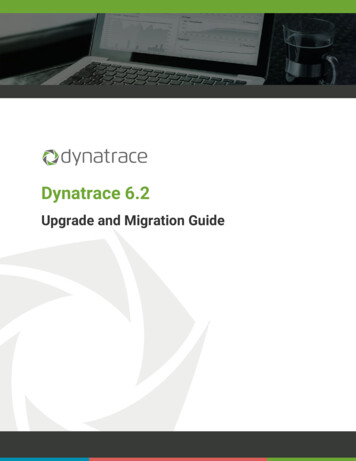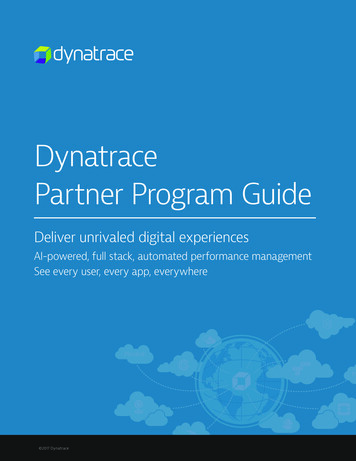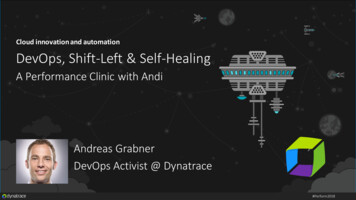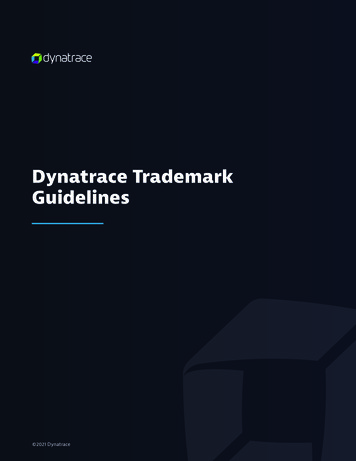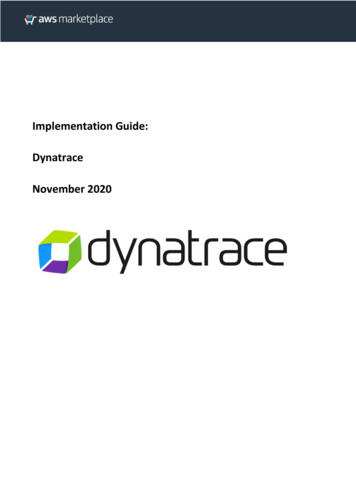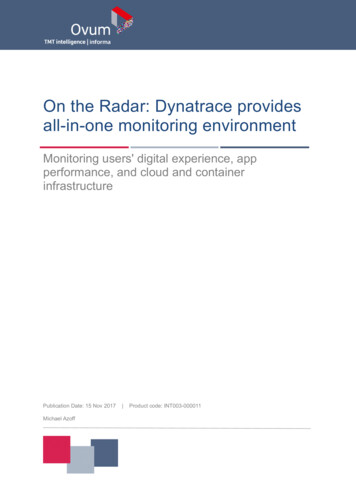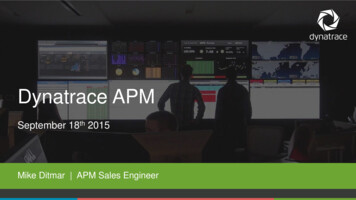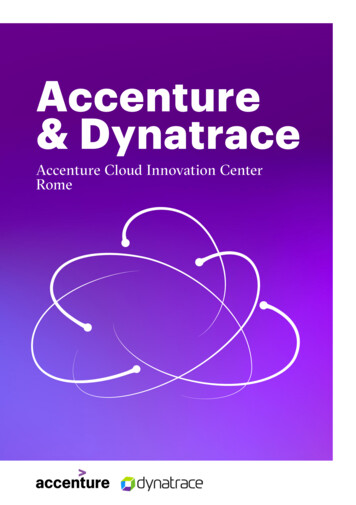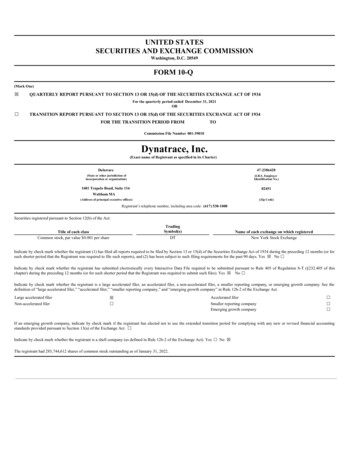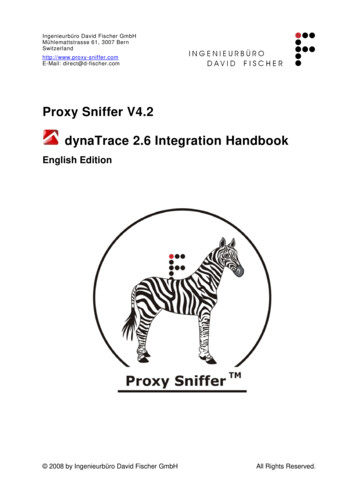
Transcription
Ingenieurbüro David Fischer GmbHMühlemattstrasse 61, 3007 BernSwitzerlandhttp://www.proxy-sniffer.comE-Mail: direct@d-fischer.comProxy Sniffer V4.2dynaTrace 2.6 Integration HandbookEnglish Edition 2008 by Ingenieurbüro David Fischer GmbHAll Rights Reserved.
Proxy Sniffer V4.2dynaTrace 2.6 Integration HandbookTable of Contents1Overview .31.1Content of this Document .31.2Introduction .32 dynaTrace Integration .42.1dynaTrace Configuration in Proxy Sniffer .42.2Preparing the Load Test Program .62.3Running the Load Test Program.72.3.1Additional Hints .92.3.2Real-Time Access during the Load Test . 102.4Analyzing Measurement Results . 122.4.1Tracing Individual HTTP/S Requests in Load Test Results . 132.4.2Error Snapshots . 163 Manufacturer . 17 2008 by Ingenieurbüro David Fischer GmbHAll Rights ReservedPage 2 / 17
Proxy Sniffer V4.2dynaTrace 2.6 Integration Handbook1 Overview1.1 Content of this DocumentThis handbook describes how to integrate Proxy Sniffer with the "dynaTrace Diagnostics"software product from the company dynaTrace software GmbH.Additional information about the dynaTrace product can be found at http://www.dynatrace.com1.2 IntroductionProxy Sniffer can produce additional data during a Load Test which can subsequently beanalyzed using the server-side diagnostic tool "dynaTrace Diagnostics". It is now possible tocompare - from outside of the Web Server - measured response times and/or error responseswith corresponding processes from inside the Web Server.As a concrete example, individual HTTP/S calls created by Proxy Sniffer can be traced using"dynaTrace Diagnostics" inside the Web Server, assisting in creating an efficient optimizationprocess, and leading to the stabilization of server-side program code. 2008 by Ingenieurbüro David Fischer GmbHAll Rights ReservedPage 3 / 17
Proxy Sniffer V4.2dynaTrace 2.6 Integration Handbook2 dynaTrace Integration2.1 dynaTrace Configuration in Proxy SnifferIn order to use dynaTrace with Proxy Sniffer, it must first be configured. After configuration,the recording of dynaTrace Sessions can be started and stopped directly from within ProxySniffer; in addition, the dynaTrace "Diagnostics Client" can be called directly from within ProxySniffer.The dynaTrace configuration menu option is accessed via "Project Navigator“ Setup dynaTrace: 2008 by Ingenieurbüro David Fischer GmbHAll Rights ReservedPage 4 / 17
Proxy Sniffer V4.2dynaTrace 2.6 Integration HandbookProceed as follows:1. Activate (check) the Checkbox "Enable dynaTrace Options in Web Admin GUI“.2. Configure the "dynaTrace Diagnostics Client":If the dynaTrace "Diagnostics Client" is installed locally on the system, ensure that thecorrect path is entered for the dynaTrace Client program (dtdclient.exe for Windowsand dtdclient for Unix) in the input field Diagnostics Client Path. If the path containsspaces, enclose the entire path in double quotes (""). Also ensure that the -reuseoption is present as additional argument of the path (see above).The other configuration options do not usually need to be adjusted.Note: the configuration of the dynaTrace "Diagnostics Client" is optional. Integrationwith dynaTrace can also be achieved when the dynaTrace "Diagnostics Client" is notinstalled locally on the system.3. Configure the "dynaTrace Commandline Tool":a. If the dynaTrace "Commandline Tool" is installed locally on the system, ensurethat the correct path is entered for the dynaTrace Commandline Tool script(dtdcmd.cmd for Windows and dtdcmd.csh for Unix) in the input fieldCommandline Tool Path. If the path contains spaces, enclose the entire pathin double quotes ("").b. If the dynaTrace "Commandline Tool" is not installed locally on the system, theTool script file (dtdcmd.cmd for Windows and dtdcmd.csh for Unix), as wellas the file dtdcmd.jar, can be copied from a system where dynaTrace isinstalled, into any directory on the local system. After suitable modifications tothe copied Tool script file have been made for running it on the local system,the dynaTrace "Commandline Tool" can be used on the local system.Note for Windows Systems: If there is no Java Runtime Environment (JRE)installed on the local Windows system, the JRE from Proxy Sniffer can beused. The Proxy Sniffer JRE is located in the Proxy Sniffer installationdirectory.4. Enter the values of the dynaTrace Server input fields Username and Password,corresponding to the Username and Password to be used for authenticating to thedynaTrace Server.Save the configuration by clicking the Apply button.The configuration of the "Commandline Tool" can be tested by trying each of the MenuOptions in the lower part of the menu option form; that is, by clicking the buttons"Display Recording Status", "List Profiles", “Start Recording", and "Stop Recording". 2008 by Ingenieurbüro David Fischer GmbHAll Rights ReservedPage 5 / 17
Proxy Sniffer V4.2dynaTrace 2.6 Integration Handbook2.2 Preparing the Load Test ProgramSupport for dynaTrace is provided via a Proxy Sniffer Load Test Plug-in.In order to create dynaTrace data (Tagged Web Requests) during a Load Test, the dynaTracePlug-in must first be added to the Load Test Program using the GUI. This is done in the VarHandler, which can be accessed via the Details Menu of any recorded URL Call. ThedynaTrace Load Test Plug-in has the name "dynaTrace Integration".This step must be done for each Load Test Program which should produce dynaTrace data. At this point the Web Session must be saved. After saving, the Load Test Program must begenerated again, and then compiled. 2008 by Ingenieurbüro David Fischer GmbHAll Rights ReservedPage 6 / 17
Proxy Sniffer V4.2dynaTrace 2.6 Integration Handbook2.3 Running the Load Test ProgramThe dynaTrace Plug-in is automatically combined together with the program code into a ziparchive when the Load Test Program is started.In order to access the dynaTrace data from Proxy Sniffer, ensure that the HTTP ResponseHeaders for all URL Calls are collected by Proxy Sniffer during the Load Test:Ensure that the "Additional Sampling Rate per URL Call" is set to 100% (or a lower valuefor a long-running Load Test), and then select the "Add" Option "Response Headers". 2008 by Ingenieurbüro David Fischer GmbHAll Rights ReservedPage 7 / 17
Proxy Sniffer V4.2dynaTrace 2.6 Integration HandbookAfter a Load Test Job is ready for execution, Proxy Sniffer checks to see if a dynaTraceSession is already active by making a request to the dynaTrace Server. If recording for adynaTrace Session is not yet active, the selected (i.e. checked) state of the checkbox "StartdynaTrace Recording for Profile" will be automatically set as the default value, and a newdynaTrace recording Session will be initiated when the Load Test Job is started.After the Load Test Job has completed, Proxy Sniffer will make a request to the dynaTraceServer to check again if the recording for a dynaTrace Session is currently active. If recordingis active, Proxy Sniffer will recommend stopping the dynaTrace Session by setting theselected (ie checked) state of the checkbox "Stop dynaTrace Recording for Profile".Note: the name of the dynaTrace Session is stored in file dynaTraceSession.txt. 2008 by Ingenieurbüro David Fischer GmbHAll Rights ReservedPage 8 / 17
Proxy Sniffer V4.2dynaTrace 2.6 Integration HandbookDuring later viewing of the Load Test Detail Results, the name of the dynaTrace Session isvisible under the Menu Option Test Scenario:2.3.1 Additional HintsIf the path to the dynaTrace "Commandline Tool" file in the dynaTrace configurationMenu (see section "Commandline Tool Path" in Chapter 2.1) is blank, the start/stopcheckboxes, used to start and stop a dynaTrace Session at the start and end of a LoadTest Job respectively, will not appear.dynaTrace Sessions can also be started or stopped independently of the execution ofa Load Test Job. You can also find out if the recording of a dynaTrace Session iscurrently active, without running a Load Test Job. The corresponding Menu can beaccessed using the Project Navigator's dedicated dynaTrace icon: 2008 by Ingenieurbüro David Fischer GmbHAll Rights ReservedPage 9 / 17
Proxy Sniffer V4.2dynaTrace 2.6 Integration Handbook2.3.2 Real-Time Access during the Load TestIf an error occurs during a Load Test, the corresponding dynaTrace data can be accesseddirectly, as long as the dynaTrace "Diagnostics Client" is available locally on the system: 2008 by Ingenieurbüro David Fischer GmbHAll Rights ReservedPage 10 / 17
Proxy Sniffer V4.2dynaTrace 2.6 Integration HandbookNote: access to dynaTrace data is always possible for recorded errors, even when the"Additional Sampling Rate per URL Call" is not set (i.e. value ---) when executing the LoadTest, as is also the case when no Add option is selected. Proxy Sniffer stores the HTTPResponse Headers for all recorded errors, except when the error is a Response Timeout. 2008 by Ingenieurbüro David Fischer GmbHAll Rights ReservedPage 11 / 17
Proxy Sniffer V4.2dynaTrace 2.6 Integration Handbook2.4 Analyzing Measurement ResultsIn the dynaTrace "Diagnostics Client", data created by Proxy Sniffer is displayed underDiagnose Performance Tagged Web Requests.The column "Timer-Name" contains the associated Proxy Sniffer Page Break name.In the column "Page Context", the corresponding URL Call is displayed (including all relevantcollected data), and the corresponding Proxy Sniffer Test Index (shown in black font) is givenwithin the square brackets []. 2008 by Ingenieurbüro David Fischer GmbHAll Rights ReservedPage 12 / 17
Proxy Sniffer V4.2dynaTrace 2.6 Integration HandbookNote: the Test Index in the Proxy Sniffer GUI can be different fromthe Item Index, or the URL Index displayed in blue to the left of the TestIndex. The Test Index is displayed in the black font within squarebrackets [ ], in the column labeled "Test". This TestIndex can be displayed using the "View" Toggle Icon.2.4.1 Tracing Individual HTTP/S Requests in Load Test ResultsIf the "Additional Sampling Rate per URL Call" is set to a value greater than 0% at the startof a Load Test, and in addition the option Add: Response Headers is used, individualHTTP/S Requests can be followed using dynaTrace.Individual measurements are displayed by a single click on the average Response Time of thecorresponding URL Call. 2008 by Ingenieurbüro David Fischer GmbHAll Rights ReservedPage 13 / 17
Proxy Sniffer V4.2dynaTrace 2.6 Integration HandbookThe "Diagnostics Client" can now be called for each individual measurement. 2008 by Ingenieurbüro David Fischer GmbHAll Rights ReservedPage 14 / 17
Proxy Sniffer V4.2 2008 by Ingenieurbüro David Fischer GmbHdynaTrace 2.6 Integration HandbookAll Rights ReservedPage 15 / 17
Proxy Sniffer V4.2dynaTrace 2.6 Integration Handbook2.4.2 Error SnapshotsThe list of individual measurements only includes successfully completed HTTP/S Requests.The tracing of failed HTTP/S Requests can be done using the Error Snapshots: 2008 by Ingenieurbüro David Fischer GmbHAll Rights ReservedPage 16 / 17
Proxy Sniffer V4.2dynaTrace 2.6 Integration Handbook3 ManufacturerIngenieurbüro David Fischer GmbHMühlemattstrasse 613007 r.comdirect@d-fischer.com 2008 by Ingenieurbüro David Fischer GmbHAll Rights ReservedPage 17 / 17
If the dynaTrace "Diagnostics Client" is installed locally on the system, ensure that the correct path is entered for the dynaTrace Client program (dtdclient.exe for Windows and dtdclient for Unix) in the input field Diagnostics Client Path. If the path contains spaces, enclose the entire path in double quotes (""). Also ensure that the -reuse