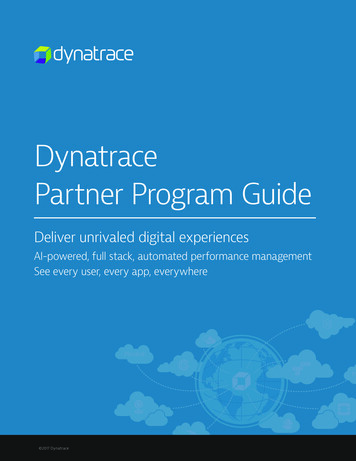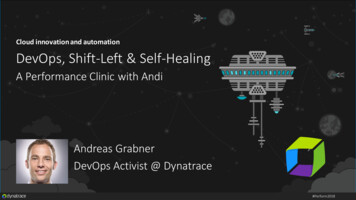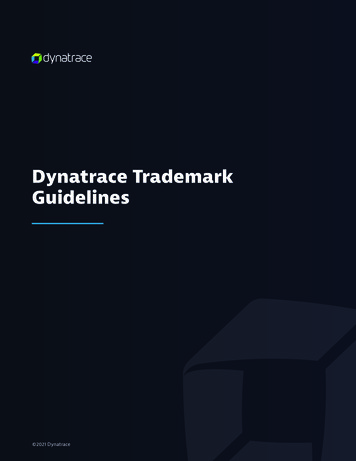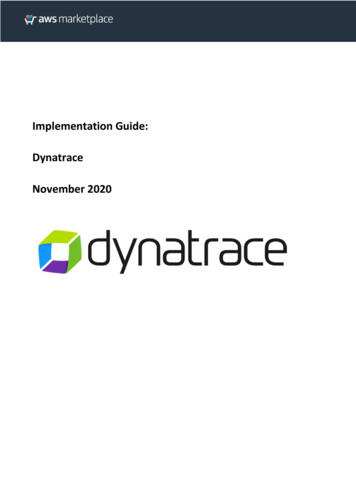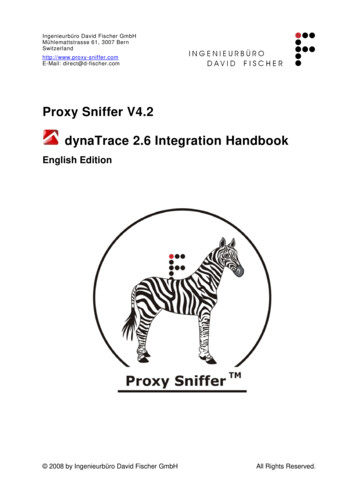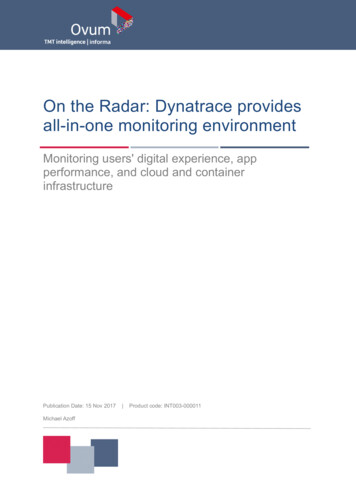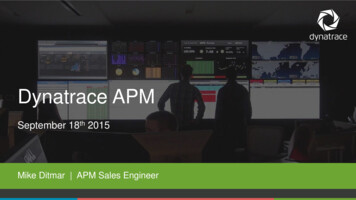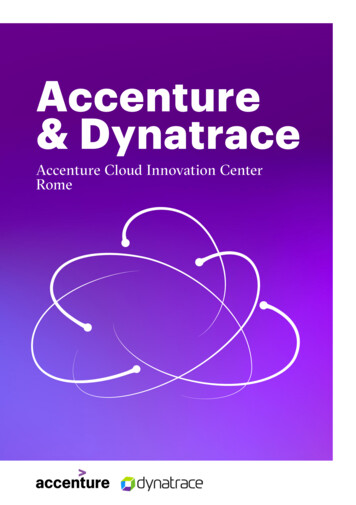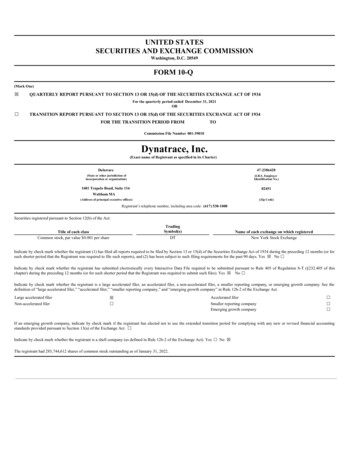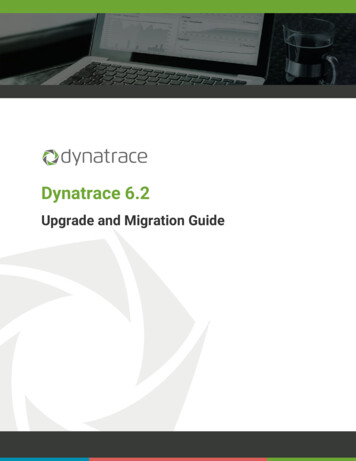
Transcription
Dynatrace 6.2Upgrade and Migration Guide
Upgrade and Migration GuidePlease direct questions about your Dynatrace product or comments on this document to:Dynatrace Customer isplay/SUPPORTCopyright 2015 Dynatrace LLC. All rights reserved. Unpublished rights reserved under the Copyright Laws of the United States.U.S. GOVERNMENT RIGHTS-Use, duplication, or disclosure by the U.S. Government is subject to restrictions as set forth in Dynatrace LLClicense agreement and as provided in DFARS 227.7202-1(a) and 227.7202-3(a) (1995), DFARS 252.227-7013(c)(1)(ii) (OCT 1988), FAR 12.212(a) (1995), FAR 52.227-19, or FAR 52.227-14 (ALT III), as applicable.This product contains confidential information and trade secrets of Dynatrace LLC. Disclosure is prohibited without the prior expresswritten permission of Dynatrace LLC. Use of this product is subject to the terms and conditions of the user's License Agreement withDynatrace LLC.Documentation may only be reproduced by Licensee for internal use. The content of this document may not be altered, modified orchanged without the express written consent of Dynatrace LLC. Dynatrace LLC may change the content specified herein at any time, withor without notice. All current Dynatrace LLC product documentation can be found y/APMDOC.Adobe Reader is a registered trademark of Adobe Systems Incorporated in the United States and/or other countries.All other company and product names are trademarks or registered trademarks of their respective owners.Document exported by PDF Creator on 14-Nov-2015 20:15 UTC.Dynatrace is the innovator behind the new generation of Application PerformanceManagement. Our passion: helping customers, large and small, see their applications anddigital channels through the lens of end users. Over 5,700 organizations use these insights tomaster complexity, gain operational agility, and grow revenue by delivering amazing userexperiences.2Dynatrace 6.2
Upgrade and Migration GuideTable of Contents1Prepare to Upgrade61.1Agent Compatibility Matrix91.1.1De-supported Versions102Upgrade Server, Collectors, and Clients112.1Install the New Server, Collectors, and Clients112.2Shut Down the Old Version112.3Create Backups122.4Services Migration (Server, Collector and Memory Analysis Server)122.4.1File Migration132.4.2Edit Configuration Files142.4.3Migrating Additional Server Instances142.4.4Register and Auto-start Additional Collector Instances142.5Auto-Start New Services152.6Client Migration152.7Copy Session Storage152.8Start the New Server components162.9Start the New Client162.10Activate Licenses for the New Server162.11Select Server Sizing172.12Apply Update to New Dynatrace172.13Connect the Performance Warehouse17Dynatrace 6.23
Upgrade and Migration Guide2.14Configure Session Storage172.15Start New Collectors182.16dtmigration Tool Details182.16.1Overview192.16.2dtmigration Usage192.16.3dtmigration Examples212.17Manual File Migration223Upgrade Agents253.1Upgrade Agents253.1.1Bootstrapped Agents (Java, .NET, Host, Native ADK, Web Server, PHP, CICS, and IMS)253.1.2Non-bootstrapped Agents Needing Manual Update (Browser and Mobile App ADK)263.1.3z/OS Agents263.2Restart Agents263.3Upgrading Bootstrap Agents273.3.1Preparation273.3.2Bootstrap agent upgrade process273.3.3Uninstall the outdated agents283.4Upgrading zOS Agents283.4.1Prerequisites283.4.2Upgrade Procedure294Final Checks314.1Confirm Operation of the New Dynatrace Server314.2Check Configuration314.2.1Check Mobile Error Detection Rules314.2.2Apply Customizations Not Covered By Automation315Troubleshooting335.1Frequently Asked Questions/Issues335.2DynaTrace Support346Index354Dynatrace 6.2
Upgrade and Migration GuideFollow the instructions in this guide to:Upgrade your existing Dynatrace environment to 6.2, orMigrate an existing Dynatrace 6.2 Server to another host machine1. Prepare for your migration (see page 6)Before you start, review your current installation (Servers, Collectors, Agents) to determine whatrelease you are currently using, and to see if those components can be directly upgraded to thenew release. Also, review the System Requirements to make sure you are using supportedhardware and platforms.2. Install the new components and transfer data to it (see page 11)Install the new components and use the latest dTMigration Tool 6.3.0.1073 to move your currentdata and configurations to the new installation. Please check the version displayed when you runthe tool from the command line!You'll need to do a few manual moves and edits to complete the migration.3. Upgrade your Agents, if needed (see page 25)Most Agents automatically upgrade with the new release. In some cases, you may need tomanually upgrade your Agents.4. Final checks and verification (see page 31)Start up Dynatrace and see if your Agents are sending data and your PurePaths and dashboardsare displaying properly.Dynatrace 6.25
Upgrade and Migration Guide1 Prepare to UpgradeReview this checklist to ensure you are ready to migrate.Complete?StepDetermine the Dynatrace version and installation type you are currently using:For versions 4.2, you must migrate to 5.6 first. See the 5.6 migration documentation for instructions.For Proof of Concept (POC) and evaluation installations, a new installation is required .For Independent Software Vendor editions (PTC Windchill), use the documentation supplied by thevendor.Create an inventory of your installed Dynatrace Collectors, Dynatrace Agents, and Dynatrace Clients tounderstand the scope of the upgrade.6Dynatrace 6.2
Upgrade and Migration GuideComplete?StepVerify that the system requirements for Dynatrace Server, Frontend Server, Collector, and Client are met. Somekey points are:The use of the Server instance feature (-instance parameter) will be deprecated in the future. Werecommend you use this guide to migrate the default Server instance, but perform a fresh installationof the other Server instances before performing this migration.However, Collector instances are still supported.The Servers are only compatible with Collectors with matching major version and same or lower minorversion. For instance a 6.1 Server will work with a 6.0 Collector, but not with a 5.6 or 6.2 Collector.In 6.0, a new Frontend Server component was added and must be started to connect Clients.A 64-bit Client is now available and is recommended instead of the 32-bit version. See ClientConfiguration and Webstart Client for more details.For the Server on Linux, ulimit -n (number of file handles) 2048 has been enforced since 5.6. Fordetails, see Server Configuration.This migration does not support a Server -embedded Collector. Install a stand-alone service for yourcurrent version before you upgrade. This is especially the case for Dynatrace Development Teameditions.An embedded Performance Warehouse is not supported for migration. Switch to an external one first,as described here.If LDAP authentication is enabled, users need to be members of at least one Dynatrace LDAP group tolog in. See LDAP for details.If you are integrating with DC RUM, then DC RUM must be 12.0.2.As of 6.2 host monitoring changed significantly. Monitored hosts are no longer mapped to System Profiles,but are managed globally in a section called Infrastructure. Because of these changes, historical hostmonitoring data that was collected before the migration and is bound to System Profiles will no longer beaccessible when using Dynatrace 6.2.The procedure to make the historic host monitoring data accessible again after a migration is documented inthe KB - please refer to After Upgrade to 6.2, Host Metrics From Times Before the Upgrade Are No LongerShownReview your Server sizing by contacting support beforehand, if upgrading from: 5.6 and in dtserver.ini the -Xmx value is 14GB 6.0 and in dtserver.ini or dfrontendserver.ini the value of memory is unsupportedDynatrace 6.27
Upgrade and Migration GuideComplete?StepReview the Agent Compatibility Matrix (see page 9) to determine if your existing Agents are compatible withnew Servers and Collectors, and to help you plan the restarting of your application tiers. Check your currentversion to see if your Agents are bootstrapped, and will upgrade automatically when they connect to the newCollector. If not, upgrade them after you upgrade the other components.TipAs a best practice, plan your upgrade around scheduled maintenance windows, especially whenupgrading from 4.2:When upgrading from 4.2, you must be able to restart all interdependent applications in theclosest time frame as possible to avoid broken PurePaths.When upgrading from 4.2, you must be able to restart Agent Groups / tiers shouldincompatibilities arise.Are you using an Agent Development Kit (ADK) 5.0?These are not compatible with the current version of Dynatrace. Prepare a new version of your pre-5 applicationusing the new ADK found here and have it ready to deploy during the Agent upgrade phase. Details are foundon the ADK page.Document whether you are using continuous transaction storage. Check in the Dynatrace Client: Settings Dynatrace Server Storage.Document which additional plugins were installed: Dynatrace Client : Settings Dynatrace ServerPerformance Warehouse database and Session Store:Document the current configuration: From the Client menu: Settings Dynatrace Server , and choosein the left pane:Performance Warehouse all details including password, because as of 6.1 the passwordstorage changed and you will need to re-enter your password after migration.Storage for Session Store location.Be prepared to create backups as part of this guideCheck in the System Requirements whether your SQL DB server is supported:If not, create a backup and switch to a supported DB before you upgrade.Verify that the configured Performance Warehouse user has the permissions to create and drop tablesfor the DBMS.8Dynatrace 6.2
Upgrade and Migration GuideComplete?StepDeactivate the license on your existing Dynatrace Server. For an upgrade to the newest version upgrade thelicense in eServices. See License Upgrade Documentation.The number of Web Server Agents licensed has been enforced since 5.0, so check howmany are covered after the upgrade of your license(s) or talk to sales if you are unsure.If you use z/OS Agents, in addition to the Dynatrace Server license, you must also have aDynatrace PurePath z/OS license for CICS, IMS, and/or Java Agents via your licensing adminor sales. For details, see Upgrading zOS Agents (see page 28).Download the software required for the migration:Installers (version 6.2.0.1239 – full or Server- / Collector- / Client- / Memory Analysis Server- or Agentonly) for your application platforms and operating systems.dTMigration Tool 6.3.0.1073The latest Update, if available, is found at the top of the 6.2 downloads list. Compare the Updaterevision and build number and the GA revision and build number (here 0.1239 ) and download theUpdate if needed to have it ready later. Updates are installed on a running Server from the Tools menu.If you don't have internet connectivity from the Server, download the upgraded licenses from eServices.You can run parallel versions of Dynatrace to test your upgrade, but be aware of the requirements for thisconfiguration.Please follow the steps exactly and in the order found in this guide to enable a smoothmigration.Next: Upgrade Server, Collectors, and Clients (see page 11)1.1 Agent Compatibility MatrixAgents are upgraded depending on their type:Bootstrapped Agents update automatically when the instrumented application is restarted.When non-bootstrapped Agents are used they need to be upgraded manually. (installed toa new directory structure) When the application tiers are restarted, the Agent connectionstring must point to the new path.To determine Agent versions and whether they are bootstrapped, use the Dynatrace Client' sCockpits Agent Overview Dashboard.Dynatrace 6.29
Upgrade and Migration GuideAlthough connections between older Agents and newer Collectors are supported, Agents should beupgraded to the Collector version as soon as possible – by installing the new Agents and restartingthe apps.Agent/CollectorCompatibilityCollector (across)/ Agent (down)6.06.16.25.6OKOKOK6.0OKOKOK6.1n/a 1)OKOK6.2n/a 1 )n/a 1 )OK1) Upgrade the Server and Collectors before non-bootstrapped Agents.1.1.1 De-supported Versions4.2, 5.0 and 5.5 Agents connect and can be bootstrapped with 6.2. We highly recommend toupgrade any Agent 5.6 as soon as possible!10Dynatrace 6.2
Upgrade and Migration Guide2 Upgrade Server, Collectors, and ClientsIf you are migrating the Server to a new host without upgrading to a new version, you only need toperform the applicable steps, for example, not stopping or installing new Collector s.2.1 Install the New Server, Collectors, and ClientsInstall a new Dynatrace Server and as many new Dynatrace Collectors and Clients as neededon all involved machines. Remember that the 6.0 Server only supports 6.0 Collectors.The new Server and Collectors should be installed to a new directory, which is referred toas DT HOME NEW in these instructions.Windows: Use the full-product installer Custom option or use the separate installers for theServer, Collector, and Client.Important: Windows full-product installer: At the end of the installation, you're promptedto start the Server, Collector, and Client. Do not start these components at this time.*NIX: Do not unzip the .jar. In the directory /opt runjava -jar pathToInstallerJar /dynatrace- 6.2.0. build -linux- bit .jarWe recommend the default installation directory.See Unattended (Silent) Installation for automation.2.2 Shut Down the Old Version1. Disconnect the Performance Warehouse from the old Server in the Client: Settings Dynatrace Servers Performance Warehouse .Dynatrace 6.211
Upgrade and Migration Guide2. Close the old Client and stop the old Server, Frontend Server, Collector and Memory AnalysisServer services.Note: Instructions on how to start and stop any dynaTrace services can be foundhere .3. Deactivate automatic startup of the old Server, Frontend Server , Collector and MemoryAnalysis Server: Windows: Go to the Control Panel Administrative Tools Services. In each service'sproperties, set the Startup type to Manual. *NIX: Use chkconfig or update-rc.d to disable all Dynatrace services.2.3 Create BackupsUsing the configuration information collected during preparation:1. Back up your Performance Warehouse DB.2. Back up your Session Store .3. On *NIX, back up all Dynatrace scripts in /etc/init.d.2.4 Services Migration (Server, Collector and MemoryAnalysis Server)To migrate the Dynatrace services and data, use the latest version of the dtmigration commandline tool ( dTMigration Tool 6.3.0.1073 ) , which copies customizations, custom Sensor packs, mostuser plugins and dashboards from the old installation to the new one. Use dtmigration on allServer and Collector machines.We recommend a two-step approach to migration using dtmigration : create an archive from theold release that also serves as a backup, and then transfer the file to the new release (and newhost if needed).See dtmigration Tool Details (see page 18) or run java -jar dtmigration.jar for commandsyntax and other migration options.Read how to manually migrate without dtmigration here (see page 22).12Dynatrace 6.2
Upgrade and Migration GuideTip: We strongly recommend using the option to migrate the Collector class caches tosave yourself two app restarts (before and after class discovery), and to avoid unknown PurePath nodes or missing PurePaths.By default, dtmigration migrates the Collector class cache ( 1 GB), which allows runningAgents to work with new Collector s without an immediate restart.Consider using the -migrateInstances option to migrate Servers and Collectors separately– with and without -noclasscache option.If not migrating the class cache.If you are using the -noclasscache option, the files in the class cache folders will not be copied.2.4.1 File Migration1. Use dtmigration to create a migration archive (the example here migrates the class cache).java -jar dtmigration.jar -migration -sourceDTHome " DT HOME OLD " -targetArchiveDir " ARCHIVE DIR "Where DT HOME OLD refers to your oldDynatraceinstallation path. A MIGRATION ARCHIVE file named Server name creation dateTime .dtmawill be created in ARCHIVE DIR .2. Back up the migration file, and use the following default parameters to migrate all ServerandCollector instances. You can also migrate to a new host. For other options, see dtmigrationTool Details (see page 18).java -jar dtmigration.jar -migration -sourceArchive " ARCHIVE DIR / MIGRATION ARCHIVE " -targetDTHome " DT HOME NEW "The necessary changes will be made to the target directory. Backups (of changed files in DT HOME NEW ) and a migration log are created in a new directory in DT HOME NEW /migration/backup/.Do not delete this backup directorybefore you verifythat themigration was successful.If you encounter problems during these steps, notify support and consider the alternative ManualFile Migration (see page 22).Dynatrace 6.213
Upgrade and Migration Guide2.4.2 Edit Configuration FilesLastly, dtmigration lists configuration settings you may want to migrate manually to the newrelease. If we simply copied/overwrote all files, you could lose options we have introduced overrecent releases. Therefore, the applicable old files are copied with the suffix .toBeMigrated. Thesefiles are found in DT HOME NEW .Here is a sample output:There are some files left, which have to be migrated manually:In c:\Program Files\dynaTrace\dynaTrace 6.2:\dtserver.ini has to be migrated manually by applying custom setting from xml has to be migrated manually by applying custom settings lector.ini has to be migrated manually by appling custom settings from \dtcollector.ini.toBeMigrated\dtanalysisserver.ini has to be migrated manually by appling custom settings from \dtanalysisserver.ini.toBeMigratedFrom each .toBeMigrated file, edit the original file to preserve the correct file permissions andcarry over all the startup options missing or configured differently in the .ini / .xml.dtserver.ini: If you are upgrading and using continuous transaction storage (seePrerequisites (see page 6)), do not migrate -D Size X if present.Note: If you used a custom keystore in the old installation, manually copy the keystorefiles from DT HOME OLD to DT HOME NEW See more at Server Configuration and Collector Configuration .2.4.3 Migrating Additional Server InstancesMultiple Dynatrace Server instances on one host will be deprecated in the future. If present,we recommend to perform a fresh installation for each instance, except the default instance, whichcan be migrated using this guide.2.4.4 Register and Auto-start Additional Collector InstancesExpand for information on instances.If you used Collector instances in the old installation:Windows: In the directory DT HOME NEW , for each Collectorinstance, using the same CollectorInstanceName s as in the old version, execute:dtcollector -service install -instance CollectorInstanceName 14Dynatrace 6.2
Upgrade and Migration Guide*NIX: In /etc/init.d, for each Collectorinstance, there will be an old startup script nameddynaTraceCollector NN , where NN is a number. For each such file:Take note of the values for the variables DT OPTARGS and DT INSTANCE.Replace it with the new version: cp DT HOME NEW /init.d/dynaTraceCollector /etc/init.d/dynaTraceCollector NN .Edit /etc/init.d/dynaTraceCollector NN and fill in the noted values for DT OPTARGS andDT INSTANCE.2.5 Auto-Start New ServicesOnly *NIX: With chkconfig or update-rc.d, make sure that the new Server , Collector s, MemoryAnalysis Server, and Frontend Server are started automatically with /etc/init.d shell scripts andthat the permissions are correct.2.6 Client MigrationIf you have any special settings in the Dynatrace Client s, such as proxy settings, compare thedtclient.ini in DT HOME OLD and DT HOME NEW , as well as:Windows: C:\Users\ username \.dynaTrace\dynaTrace 6.2 \*NIX: /.dynaTrace/dynaTrace 6.2 /Carry over the properties that still apply.2.7 Copy Session StorageIf you want to migrate your session storage and used a folder inside DT HOME OLD (by default,sessions are stored in DT HOME OLD /server/sessions/stored), copy the files to the samerelative path in DT HOME NEW .In larger installations you will have a separate spindle for a possibly huge (TBs) session store. If youare not able to copy it, you can later on (Configure Session Storage (see page 17)) point the newinstallation to the old location. (It's backward compatible.)If you need / want to roll back you will need a backup or at least delete newly written sessionfolders as the old version cannot be forward compatible.Dynatrace 6.215
Upgrade and Migration Guide2.8 Start the New Server componentsIf you configured a DT HOME environment variable, update it to DT HOME NEW , and then start theDynatrace Server and Frontend Server .2.9 Start the New ClientStart the Client to access your Server settings. For the standalone Client :On Windows go to Start menu Dynatrace Dynatrace 6.2 Dynatrace Client .On *NIX execute dtclient from DT HOME NEW .Webstart ClientFor convenience (locally or remotely), you can use the Webstart Client (features automaticinstallation) through the Server's browser interface: http://localhost:8020 . ForWebstart Client requirements see the release notes. Replace localhost with your Server'sname. Initial user name/password are admin/admin.On non-local installations, with the standalone Client, be sure to connect to the right DynatraceServer through the Settings Dynatrace Server Connectivity pane. You may need to configurea proxy. With the Webstart Client you are bound to the one Server you named in the URL.If you want to connect to your old Server, then keep the existing Client or go through the WebstartClient.2.10 Activate Licenses for the New ServerIf you require a proxy server to access the Internet, manually configure the Client proxy settings toaccess the online licensing eServices site.To import the Server and UEM licenses:1. In the Settings Dynatrace Server License pane, click Import.2. Enter login credentials or select the license file.3. Select the license to install and review how many Agents from each technology are includedin the license.16Dynatrace 6.2
Upgrade and Migration Guide2.11 Select Server SizingAfter the license import, you will be presented with different sizing options (see Sizing Settings formore details). Select the Sizing that you identified during the Preparations. It is important toperform this step before starting the new Collectors, to avoid Out-of-Memory problems.2.12 Apply Update to New DynatraceCheck the downpage page if there is an update (formerly FixPack) available for Dynatrace 6.2 ,apply it to the Server now while you are in the migration process to avoid unnecessary restarts ofDynatrace components and your applications. See Updates for more information.The Server will automatically pass on the update to Collectors and Agents.2.13 Connect the Performance WarehouseIn Settings Dynatrace Server Performance Warehouse , verify the connection details andenter your database credentials to connect to the old database.MS SQL Server: If you use Windows authentication you must add two settings to DT HOME \dtserver.ini and, as of 6.2, also to DT HOME \dtfrontendserver.ini. Seethis KB for how-to.Click Test and, if the DB connection is OK, click Connect.The Server updates schema and data automatically to the new version. This may take up to fiveminutes.2.14 Configure Session StorageIf you want to migrate your stored sessions, in Settings Dynatrace Server Storage verify thatthe directory points to your session storage data.Dynatrace 6.217
Upgrade and Migration Guide2.15 Start New CollectorsStart the new Collectors, then go to the Settings dynaTrace Server Collectors pane and verifythat all Collector s are connected to the Server . If you applied an update (to the new Server), youshould immediately restart the Collector s from this dialog box for the update to be applied.The Dynatrace Server and Collector will now accept Agent connections.Next: Upgrade Agents (see page 25)2.16 dtmigration Tool DetailsOverview (see page 19)dtmigration Usage (see page 19)dtmigration Examples (see page 21)Upgrade / Migrate in One Step (see page 21)Create Upgrade / Migration / Backup Archive Only (see page 21)Choose What Default and / or Additional Server and Collector Instances to Upgrade /Migrate (from Archive) (see page 21)Upgrade / Migrate All (Default Behavior without Option) (see page 21)Upgrade / Migrate Default Server and Collector Instance Only (see page 21)Upgrade / Migrate Default Server Instance (see page 22)Upgrade / Migrate Default Collector Instance (see page 22)Upgrade / Migrate Additional Instances Only (Not Default Server and Collector)(see page 22)Upgrade / Migrate Additional Server Instances (Not Default Server) (see page22)Upgrade / Migrate Additional Collector Instances (Not Default Collector) (seepage 22)Upgrade / Migrate and Define Alternative Migration Backup Directory: (see page 22)Undo Last Migration Step (see page 22)18Dynatrace 6.2
Upgrade and Migration Guide2.16.1 Overviewdtmigration is a command line tool tobackup (configuration) data or tomigrate those data from the currently used to a new Dynatrace version.By their very nature the Performance Warehouse DB and the session store in the file system needa different strategy for backup / migration. (database / file-based backup)To take care of changes in newer releases, you should always download the latest version of thedTMigration Tool 6.3.0.1073, which is released out-of-band / when the need arises!See Upgrade and Migration (see page 5) to 6.2 for the typical application example.2.16.2 dtmigration UsageIf dtmigration is called without command line parameters its usage is displayed:Dynatrace 6.219
Upgrade and Migration Guide java -jar ce Migration ToolCopyright (C) 2004-2015 -------------------------------------Version 6.2.0.1184 built Tue Sep 01 16:03:08 CEST 2015JRE: Oracle Corporation 1.8.0 45 64bit on Windows 8.1 v6.3 amd64USAGE:dtmigration -migration [{ option }]Where option includes:-sourceDTHome directory [noclasscache]Dynatrace installation directory to migrate fromMutually exclusive with sourceArchive! Either use installationor zip as source.noclasscacheIf present the class cache folder will not be zipped up. (normallyonly megabytes, but could be gigabytes)-sourceArchive archivepath archive containing items to be migratedMutually exclusive with sourceDTHome! Either use installation orzip as source.[-targetArchiveDir directory ]Optional: target directory for archive containing items to bemigrated. If not present the archive will be created in migrationfolder of targetDTHome.If option targetDTHome isn't present too, the archive will becreated in the current directory.[-targetDTHome directory [-migrateInstances instanceoption ]]Dynatrace installation to migrate to.Without the targetDTHome option just an archive will be created.No migration will be done.-migrateInstances instanceoption Without -migrateInstances:All default and additional Dynatrace Server and Collectorinstances will be migrated.With instanceoption . will be migrated:default: only the default Dynatrace Server and Collector instancedefaultServer: only the default Dynatrace Server instancedefaultCollector: only the default Dynatrace Collector instanceinstances: only Dynatrace Server and Collector instancesServerInstances: only Dynatrace Server instancesCollectorInstances: only Dynatrace Collector instances-makeServerInstanceDefault instancename EXPERIMENTAL Convert server instance to default instance-makeCollectorInstanceDefault instancename EXPERIMENTAL Convert collector instance to default instance[-backupDir directory ]Optional: backup directory for files replaced during migration andto log migration steps and statusIf not present the backup directory istargetDTHome/migration/backup.-silentexecute command without prompt.-skipDTHomeCheckif you want to migrate files from or/and to adirectory that's not a Dynatrace installationdirectory.-config customconfig overwrite default migration config by providing acustom contig file.Mutually exclusive with[-migrateInstances instanceoption ]]!dtmigration -undomigration [{ option }]Where option includes:-targetDTHome directory Dynatrace home directory for which you want torevert the last migration step-silentexecute command without prompt.-ignoreSpaceignores required free space calculations-dropInvalidFilenamesdrops files with invalid filesnames-ignoreNoReadAccessignore missing read access on sourceDTHome20Dynatrace 6.2
Upgrade and Migration Guide2.16.3 dtmigration ExamplesHere are some usage examples beyond the basic one- or two-step procedures in Upgrade andMigration (Using dtmigration Tool) (see page 5):Upgrade / Migrate in One StepYou can migrate using a single command if you can access the file systems of both old and newinstallations at the same time. Supply sourceDTHome and targetDTHome for this process, default 64bit Dynatrace installation on Windows example:java -jar dtmigration.jar -migration -sourceDTHome "C:\ProgramFiles\dynaTrace\dynaTrace 6.2" -targetDTHome "C:\Program Files\dynaTrace\dynaTrace6.2"Create Upgrade / Migration / Backup Archive OnlyUse the command below to back up your configuration
Dynatrace LLC. Documentation may only be reproduced by Licensee for internal use. The content of this document may not be altered, modified or changed without the express written consent of Dynatrace LLC. Dynatrace LLC may change the content specified herein at any time, with or without notice.