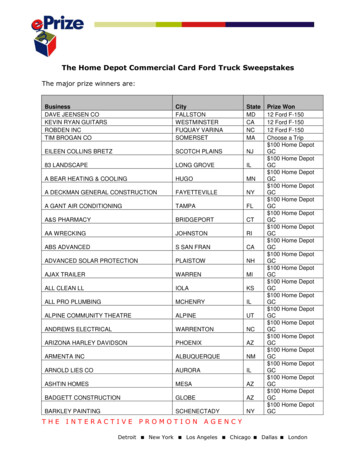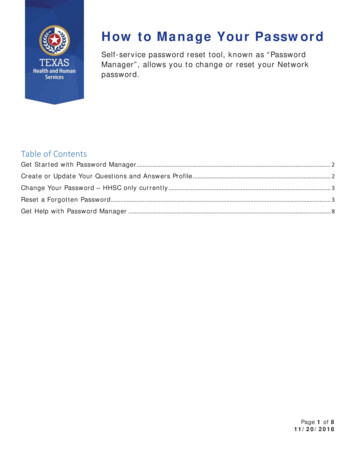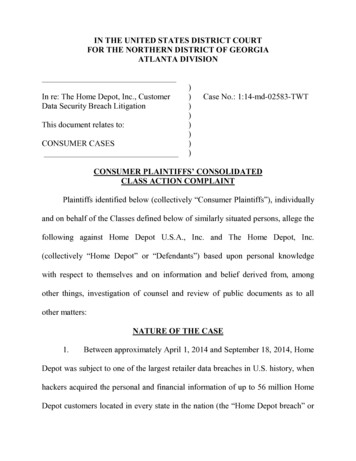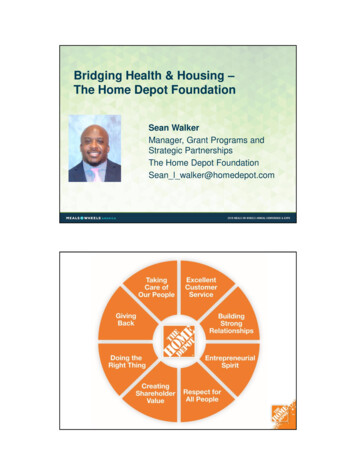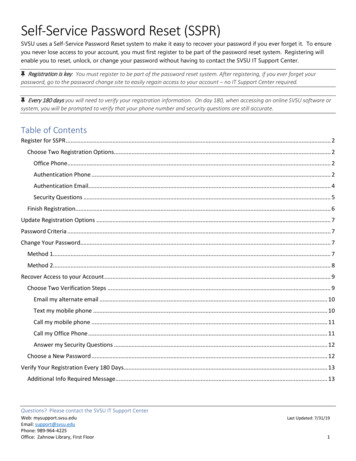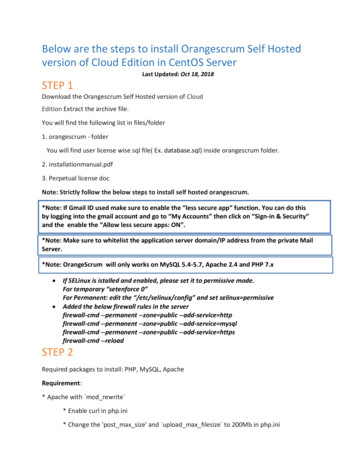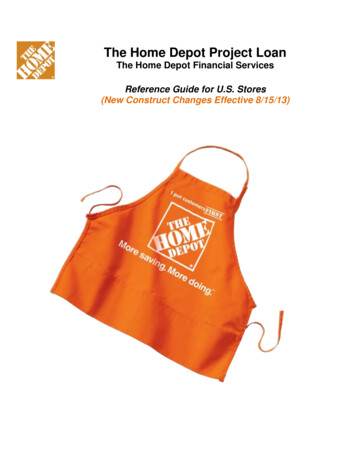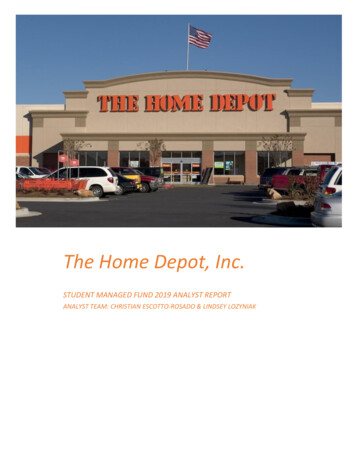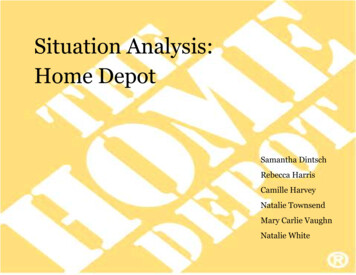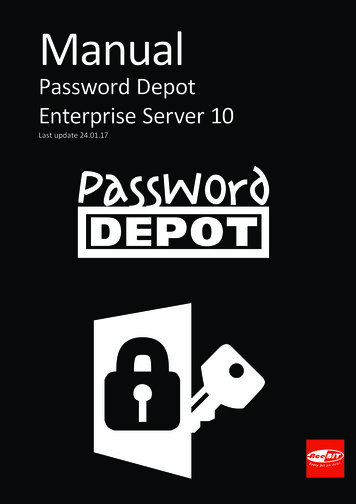
Transcription
ManualPassword DepotEnterprise Server 10Last update 24.01.17
Table of ContentsIntroduction4Installation and running6Installation as Windows service or as Windows application . 6Server Manager . 6Control Panel8Server Manager . 8Server Manager . 8Control Panel - Server . 9Server . 9Connect . 10Program Options . 10Control Panel - Files . 11Databases . 11Add database. 12Database Properties . 13Control Panel - Users. 14Users . 14Add User . 15User Properties. 16Permissions for users . 16Control Panel - Groups . 18Groups . 18New Group . 19Server Manager - Log . 19Control Panel - Alerts . 20Alerts . 20New Alert. 20Alert Properties window . 21Server22Server Options. 22Server Policies . 23Server Policies . 23
Permissions . 23Security . 24Server License . 24Tools25Reports . 25Server Manager - Import from Active Directory . 25Addition27Definition of "Server" . 27Index28
IntroductionThe Password Depot Enterprise Server is an add-on to Password Depot. Using theEnterprise Server clients can share one or more database(s) which are located in thenetwork on a server and use them together. The Password Depot main program isused as the client.The Enterprise Server is installed on a computer in the local network. Here, theadministrator can use the so-called Server Manager to set up users and assign themaccess rights to every added database.Approved users can access the databases on the server for which they have theaccording rights with the Password Depot main program. To do this, the IP addressand port of the server are needed as well as the log-in data which the administratorhas set up (password and user name).NOTE: The database will be opened and made available to users by the server. So,if you want to share an existing database via the server, you enter its masterkeyword into the Server Manager. The server will remember that masterpassword and will open the database when needed. A user who wants to access adatabase which is made available by the server does not do this with the masterpassword of a database, but by the user name and password for this server whichhe received from the administrator. In addition, the administrator determineswhich databases a user can access and the according access rights (as for exampleread/write etc.).Clients can load the databases from the server and use the entries inside of it. Clientscan also change entries if they have been assigned the according rights. In this case,Password Depot Enterprise Server will lock the password which is currently beingmodified, so that no changes can be made to that password by other users at the sametime, that is that conflicts are avoided. It is possible, though, that several users workwith the same database.The number of users which can set up a connection to the server is defined by thelicense which you purchase. A 25 user license will for example allow 25 clients toconnect at the same time. The number of users which you can create is alwaysunlimited.
Password Depot Enterprise Server 10NOTE: You do not need a license for up to three users at the same time. In thiscase, the Enterprise Server can be used without a license. It is not possible,though, to use the server in Freeware mode, this is only possible with the licensedfull version.5
Installation and runningIdeally, the network administrator will install the Enterprise Server on the server PC ofthe local network. As an alternative, however, it is also possible to install theEnterprise Server on any computer accessible on the network. To allow this, thecomputer must be assigned a fixed IP address on the local network.NOTE: You may install the Enterprise Server (e. g. for testing purposes) on yourlocal computer. To access the server using Password Depot in this situation,specify the server address 127.0.0.1 or localhost.Installation as Windows service or as WindowsapplicationPassword Depot Enterprise Server can work in two modes: as a normal Windowsapplication or as an NT Service. By default, the server is installed as an NT Serviceduring installation. To install it as a Windows application, select the according optionwhile installing.IMPORTANT: Upon installation you must decide whether you want to installPassword Depot Enterprise Server as a service or an application. We recommendto select the service option. It is recommended to install the server as service.If installed as a service, the server will be listed as Password Depot Enterprise Server10. To start or to stop it use the Windows control panel.If you have installed the server as an application, you will find it in the program folder(by default this is C:\Program Databases \AceBIT\Password Depot Server 10 in Vista,Windows 7, 8 and 10 and C:\Programs\AceBIT\Password Depot Server 10 in XP).Server ManagerThe Server Manager is a separate managing tool for Password Depot EnterpriseServer. It allows to administrate the server and to set many different options. You canaccess the Server Manager only from the computer on which the server is executed.
Password Depot Enterprise Server 10To open it, click Start and choose in the program menu Programs AceBIT PasswordDepot Enterprise Server 10 Server Manager.The server will be installed with the following default log-in:User name: adminPassword: adminIMPORTANT: It is highly recommended to change these default values (for theuser admin) in the Server Manager following installation.Normally Password Depot Enterprise Server starts automatically on Windows start-upand runs in the background on your PC. If you configure the server to run as an NTservice, it starts under the SYSTEM account and does not require a user to be loggedin.7
Control PanelServer ManagerThe Server Manager is the single control center which provides quick and easy accessto all functions for maintenance and configuration of Password Depot EnterpriseServer. The Server Manager has a menu bar consisting of six tabs: Server: Shows the current status of the server and contains commands forconfiguring and maintaining the server. Databases: Used for installing and managing databases on the server. Users: Contains commands for managing clients (users). Groups: Manage your users in groups. Log: Displays the server activity log. Alerts: Manage email notifications for certain events.Server ManagerThe Server Manager is the single control center which provides quick and easy accessto all functions for maintenance and configuration of Password Depot EnterpriseServer. The Server Manager has a menu bar consisting of six tabs: Server: Shows the current status of the server and contains commands forconfiguring and maintaining the server. Databases: Used for installing and managing databases on the server. Users: Contains commands for managing clients (users). Groups: Manage your users in groups. Log: Displays the server activity log. Alerts: Manage email notifications for certain events.
Password Depot Enterprise Server 10Control Panel - ServerServerThis menu has four buttons:StatusHere you will find the current status of the server. On the right side you will see thecurrent server version and the number of allowed and currently connected clients. Inorder to increase the number of allowed clients, click on Additional Install License onthe left.The following functions are available here: Connect: Connects to the server. A dialog box opens where you have to enter theserver address, port, user name and password. Disconnect: In case there is a connection to the server, this button allows you todisconnect. If there are no maintenance or setup works it is recommended todisconnect from the server. Pause: Pauses the availability of the server for all clients. The server will anywaybe available, so that any maintenance work can be done. Continue: Continues a paused server, that means makes it available once morefor the clients in the network. Refresh: Updates the displaying of information in the Status section.AdditionalHere you change the server's settings, install a license or contact the support. Install License: Enter a license key in order to increase the number of allowedclients. Server Policies: Define the default permissions for databases. Permissions forsingle databases can still be made individually.9
Control Panel Server Options: Make basic server configurations and e.g. define where and howoften backups should be created. Install Certificate: Installs a new SSL Certificate on the serverProgram OptionsExitCloses the Server Manager. Doesn't affect the server service or application.ConnectIn order to connect the Server Manager to the service, click on Server Status Connect.This will open a new window. Enter all necessary data to connect to the server. User name: Enter the user name (admin is preset). Password: Enter the password (admin is preset).Program OptionsYou can access the Program Options from the Server, Databases, Users and Groupstabs. The program option affect only the Server Manager, they have no influence onthe server.At Application language you can select a language for the user interface.If you are using a proxy server, you can configure the Server Manager, so that theprogram can access the Internet.Normally, you do not have to make changes to these settings, as most Internetconnections work without a proxy server.10
Password Depot Enterprise Server 10To activate the proxy settings, check the check box Use HTTP Proxy. If this databased isnot checked, the according fields are deactivated. Make the corresponding entries inthe text fields Proxy (e. g. "http://myproxy" or 192.168.0.1) and Proxy Port (e. g."8080"). Also enter a user name and password, if necessary.TIP: If you are not sure whether you are using a proxy server click the Systemsettings button in order to adopt your system settings. If your computer isconfigured correctly, proper settings will be used automatically, and no furtherchanges need to be made.Control Panel - FilesDatabasesOn the Databases tab lists the databases managed by the server. Here you can adddatabases or delete databases from the server. Furthermore, you can grant accessrights for single databases to existing users and groups.In the list view, you get an overview of the existing databases and see how many usersare currently using the according database in read/write (R/W) or read-only mode(R/O).The following functions are available: Add: With this button you open the dialog box add database to server. Properties: Opens a dialog box in which you can have a look at the properties of adatabase and edit them. In addition, you can assign the according read and writerights to users. Delete: With this button you can delete all databases from the working directoryof the server. If a client is currently using the database he will receive a note whenhe tries to save it. Refresh: With this button you can update the list view. This can be necessary ifthe server is running and the status of single databases changed after access fromusers in the network.11
Control Panel Filter: Enter a (partial) database name to search for a specific database from thelist. Reset: Resets the current filter. Program Options: Make changes to the Server Manager of Password DepotEnterprise Server. Users Report: Generates a report with all user accounts from Password DepotEnterprise Server. You also get an overview of the databases they have access toand what permissions they have. The report can be saved and printed. Databases Report: Generates a report with all databases from Password DepotEnterprise Server. You also get an overview of the users that have access to eachdatabase and exactly which permissions they have. The report can be saved andprinted.The granted permissions are marked with an X in the corresponding column,while the denied permissions are marked with a minus symbol (-). The columnsare arranged the same like in the advanced permissions tab from the databaseproperties.TIP: Some of these functions can also be accessed by a right-clicking on adatabase from the list.Add databaseThis dialog box allows you to add new databases to the server. It has two tabs: Add existing database Create new databaseAdd existing databaseChoose this option to add an existing database to the server. Click the button Browse to select the right database. In the Password field, enter the master password of this database. Activate the Mask option in order to mask your password's characters.12
Password Depot Enterprise Server 10Create new databaseChoose this tab to create a new database. Enter the desired database name and, if youwant, a comment and a hint.NOTE: As master password for newly created databases, the administratorpassword is used. Clients will anyway use their assigned password to open it. Tocreate a database with a different password as the administrator one, please usethe Password Depot Client.Database PropertiesAt the General tab you see basic information about the selected database, for examplehow many user are currently using it.At the Security tab you can add in the top area users or groups, so that they can thenaccess this database or delete them, so that they may not access the selecteddatabases anymore.In the bottom area you will find the tabs Permissions on the database andPermissions on entries and folders.Permissions on the databaseHere you define the permissions for the selected user or group.More on this in Rights administration in Password Depot Server.Permissions on entries and foldersIn general you will assign permissions based on the complete database. Here you canassign permissions within a file, for example on a specific folder or entry.More on this in Rights administration in Password Depot Server.13
Control PanelNOTE: You can define the settings which are used by default for these permissionsin the Server Policies.Control Panel - UsersUsersThe Users tab enables the administrator to add new users and to edit or deleteexisting ones. The access rights of the user are anyway assigned on the Databases tab.NOTE: You can also useHere you have the following possibilities: Add: Opens the New User dialog. Properties: Opens the Properties dialog. Delete: Deletes the selected user. Refresh: Updates the view of the User tab. Group: Allows to group the display. Filter: Enter a (partial) user name to search for a specific user from the list. Reset: Resets the current filter. Program Options: Make changes to the Server Manager of Password DepotEnterprise Server. Users Report: Generates a report with all user accounts from Password DepotEnterprise Server. You also get an overview of the databases they have access toand what permissions they have. The report can be saved and printed.14
Password Depot Enterprise Server 10 Databases Report: Generates a report with all databases from Password DepotEnterprise Server. You also get an overview of the users that have access to eachdatabase and exactly which permissions they have. The report can be saved andprinted.The granted permissions are marked with an X in the corresponding column,while the denied permissions are marked with a minus symbol (-). The columnsare arranged the same like in the advanced permissions tab from the databaseproperties. Synchronization with Active Directory: Import users or groups from the ActiveDirectory. Assign Database: Allows you to grant permissions to multiple accounts.TIP: Some of these functions can also be accessed by a right-clicking on a userfrom the list.Add UserThe dialog Add User allows to create a new user. It has three tabs:GeneralThe General tab provides following options: Full Name (optional): The first and last name of the user. E-mail (optional): The e-mail address of the user. Description: Here you may add additional details about the user, if necessary.Account 15Log on to the Server: Below you can define if the user should use his Windows NTcredentials to log in or if you define a a user name and a password for him inPassword Depot Enterprise Server.
Control Panel Account options: Here you can (temporarily) lock or deactivate the user account.At User cannot change password you determine if this user can later change hispassword himself via the client. Additionally you can make the user a Databaseadministrator.A database administrator can add databases to the server and configure thepermissions for these databases. The Server administrator can additionally givethe Database administrator the permission, to manage further databases fromthe server.A Database administrator can't add or remove users and groups.Member ofHere you determine, if the user shall be member of any groups and, if yes, of whichgroups. Add group: Click this button to add him/her to a new group. Delete: Click this option to remove him/her from a group.AdvancedHere you can assign a fixed IP address to a user, so that every connection attempt ofthis user with an IP address other than the one chosen here is neglected. This canincrease security, but also requires that static IP addresses are used.User PropertiesThe User Properties dialog allows to see and edit a user's properties. For moreinformation see Add user.Permissions for usersYou can set advanced permissions for a user if you select him in the Security tab of theDatabase Properties dialog and click Advanced.Here you have two tabs: Permissions on the database and Permissions on passwordsand groups.16
Password Depot Enterprise Server 10Permissions on the databaseHere you can select the user's general permissions for that database. This permissionswill apply to all entries that don't have any individual settings (see Permissions onpasswords and groups).Here you can define how the user can use the database itself (read, add, modify,delete) as well as how he can use the functions inside the client when he opens thedatabase (e.g. auto-complete, browser add-ons, print). You can also define if the usershould be able to export a database or save a local copy of it.NOTE: These options can be preset for all users in the Server Policies.The option Grant access rights refers to Database administrators. If this option ischecked, the user may manage this database as well (as long as he is a Databaseadministrator).Permissions on passwords and groupsHere you can configure the permissions for every single group and passwordindividually. You can either allow or deny the following: read (accessing an entry),modify and delete.By default, the individual permissions for all entries inside a database are undefined. Ifa permission for an entry is undefined, the permission for the superior group or thosefor the database will apply.NOTE: Individual entry permissions will overwrite those for the entire database.NOTE: If only "Modify" is denied and "Delete" not defined, the user can still deletethe entry.NOTE: Entries that can't be modified by a user, still can be moved inside thedatabase (e.g. into another folder) or duplicated.More on this in Rights administration in Password Depot Server.17
Control PanelControl Panel - GroupsGroupsThis tab shows an overview of the existing groups and allows to create, edit or deletegroups.Information on GroupsA group consists of several members (users). In order to assigns users to a group, go tothe Users tab.By creating groups you make it easier to manage users, as you can later assign rights towhole groups instead of single users.Available FunctionsThe following functions are available: Add: Allows to create a new group. Properties: Shows the properties of an existing group. Delete: Deletes a group. Refresh: Updates the current view. Filter: Enter a (partial) group name to search for a specific group from the list. Reset: Resets the current filter. Program Options: Make changes to the Server Manager of Password DepotEnterprise Server. Users Report: Generates a report with all user accounts from Password DepotEnterprise Server. You also get an overview of the databases they have access toand what permissions they have. The report can be saved and printed.18
Password Depot Enterprise Server 10 Databases Report: Generates a report with all databases from Password DepotEnterprise Server. You also get an overview of the users that have access to eachdatabase and exactly which permissions they have. The report can be saved andprinted.The granted permissions are marked with an X in the corresponding column,while the denied permissions are marked with a minus symbol (-). The columnsare arranged the same like in the advanced permissions tab from the databaseproperties. Synchronization with Active Directory: Import users or groups from the ActiveDirectory. Assign Database: Allows you to grant permissions to multiple accounts.TIP: Some of these functions can also be accessed by a right-clicking on a groupfrom the list.New GroupThe New Group dialog window consists of two tabs: General and Members.GeneralOn this tab, you may enter the group's name. Optionally, you can also add adescription of the group.MembersOn this tab, you may add users to a group (Add user) or delete users from a group(Delete).Server Manager - LogIn this view you are shown a log of the server activities.You have three options at your disposition: 19Save: Click here to save the content of a shown log.
Control Panel Clear: Delete the current log. Refresh: Updates the server log.HINT: You can change the language of the log by changing in the Serveroptions thelanguage of the server.Control Panel - AlertsAlertsIn this tab you can manage alerts for certain events that will be sent to a custom emailaddress.In this tab you will find four buttons: Add: Opens the New Alert dialog. Properties: Opens the Alert Properties dialog. Delete: Deletes the selected alert. Refresh: Refreshes the list.New AlertYou can add new alerts by clicking the Add button in the Alerts tab. This will open theNew Alert dialog that consists of two tabs: General and Advanced:GeneralHere you can edit the general settings of an alert: Event: Select an event for which you would like to receive notifications. Notes to include in notification: If you want to add some notes to thenotification, you can insert them into this box. Send email notification to recipients: Shows a list of recipients for the selectedevent.20
Password Depot Enterprise Server 10You can type in new email addresses into the drop-down field at the bottom left, orselect a previously entered entered address.You can manage the recipients list with the three buttons below it: you can either Add,Replace or Delete a recipient.AdvancedHere you can add restrictions for certain events. You can select for which group, useror database you want to receive this notification: Apply to Databases: You can either select to receive notifications for all databasesor only for certain databases. Apply to Users and Groups: You can either select to receive notifications for allusers or only for certain users and groups.Alert Properties windowYou can edit an alert's properties by clicking the Properties button in the Alerts tab.The dialog consists of two tabs: General and Advanced. You will find a detaileddescription of these two tabs in the New Alert topic.21
ServerServer OptionsYou can access the Server Options dialog by clicking on Server Additional. It consistsof two tabs: General, Additional and Email Settings.GeneralThe General tab allows to make the basic settings for the server: Server language: Determines the language to be used. Server Port: Determines the port. Storage Folder: Defines the path at which databases are stored by default. Logging: Here you will find all options to the logs which Password DepotEnterprise Server creates. You can decide that no databases are to be created, if itshould be one database or a database for every program start of the server. Inaddition, you can choose the directory on which the databases are to be saved. Bydefault, this is the subdirectory Logs in the program directory of Password DepotEnterprise Server. Furthermore, you can enter the maximum size of the logdatabase.AdditionalOn this tab may be principally changed the backup settings: Backup Folder: Determine where your backups will be stored. You can change thefolder via the Browse button (three dots) on the right. Backup databases on every startup: If you check this option, a backup of alldatabases will always be created when you start the program. Backup databases every: Set a number of hours after which an automatic backupof your databases will be done. Backup logs to file: If you activate this option, the program will create a protocolof the executed backups and store it within the selected file. In this way, you canlater see at which time the databases were saved.
Password Depot Enterprise Server 10 New connection from different PC: Here you can determine what happens in casea users connects him/herself to the server using a different PC. Either the newconnection is denied, or it is allowed with the existing connection being closed.Email SettingsOn this tab you can configure the settings for email notifications about events. Sender: Add the sender's email address and name. Outgoing Server: Configure the outgoing mail server. Test Connection: Enter an email address and click Test Connection to check if theentered settings are right.Server PoliciesServer PoliciesYou can access the Server Policies by clicking on Server Additional.Here you can set default permissions for your users and define some security relatedsettings for the clients.It is divided into two tabs: Permissions and Security.See also: Rights administration in Password Depot Server.PermissionsOn the Permissions tab of the Server Policies you can set the default permissionswhich you will give to your users. This will help you to define rights faster withoutsetting them for every user separately.If you check an option here, it will be preset as allowed for every user who has accessto a database. You can change the settings for individual users.23
ServerIf you uncheck an option here, it will be preset as denied for every user who has accessto a database. You can change the settings for individual users.If you set the check box to undefined, you will have to set the according permission todenied or allowed for every user and database manually.See also: Rights administration in Password Depot Server.SecurityOn the Security tab of the Server Policies dialog you can define some security-relatedsettings for your clients: Check
The Password Depot Enterprise Server is an add-on to Password Depot. Using the Enterprise Server clients can share one or more database(s) which are located in the network on a server and use them together. The Password Depot main program is used as the client. The Enterprise Server is installed on a computer in the local network. Here, the