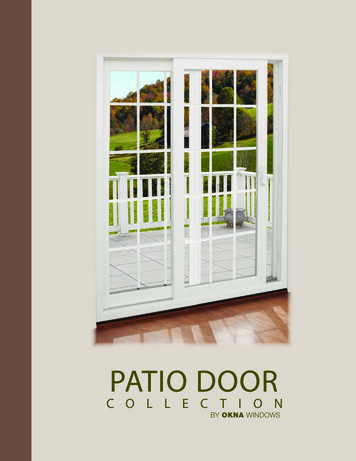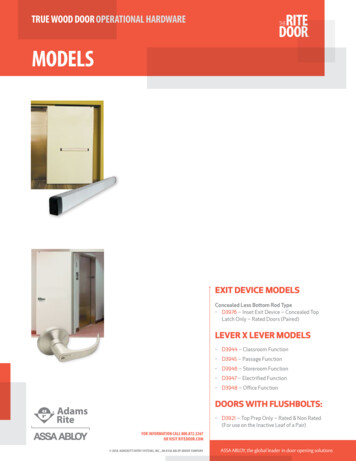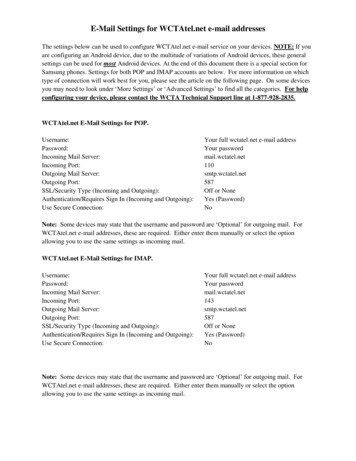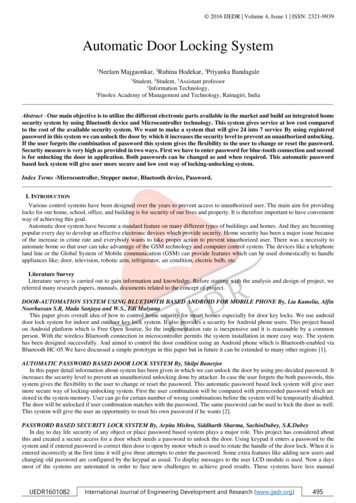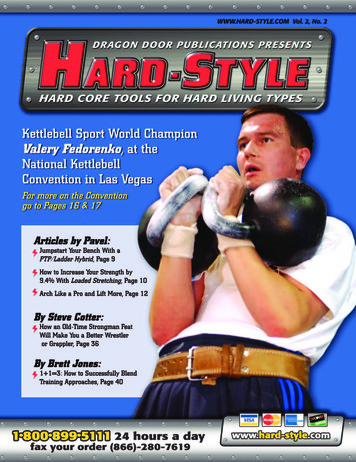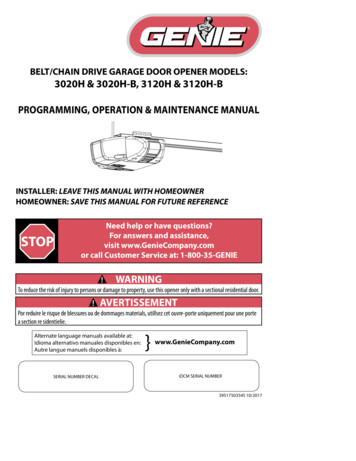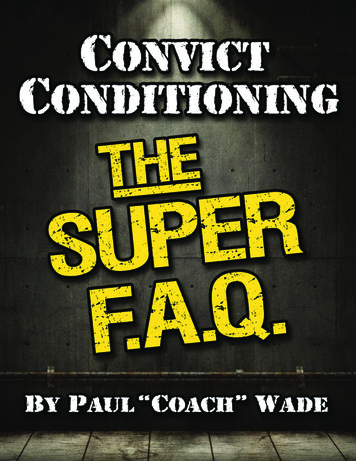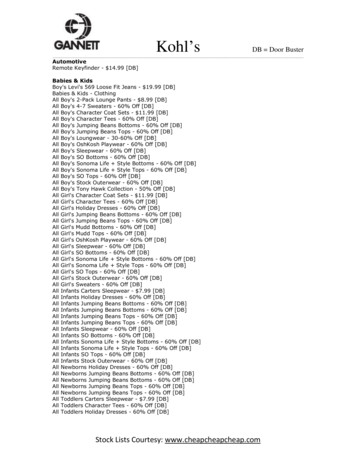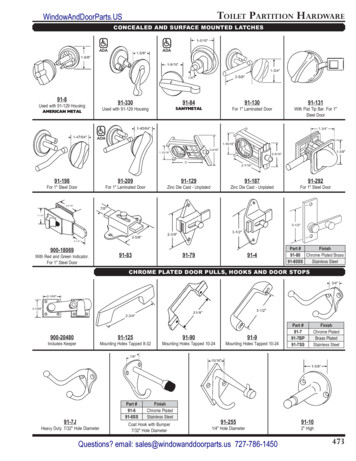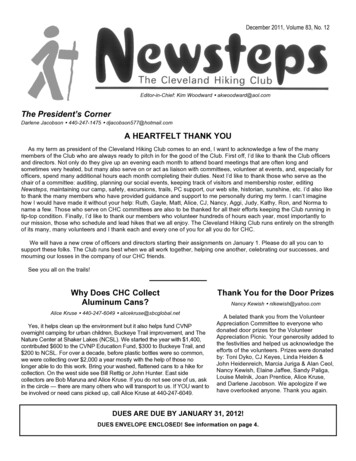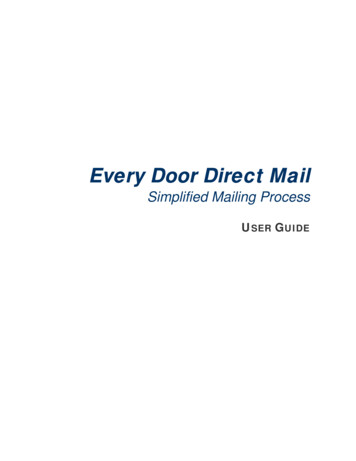
Transcription
Every Door Direct MailSimplified Mailing ProcessUSER GUIDE
EDDM SMP User Guide – August 2011DRAFTTable of ContentsOverview . 1What is Every Door Direct Mail? . 1What are my mailing options?. 1Getting Started. 3STEP 1 — Geographic / Address. 4By City Search . 4By County Search . 5By ZIP Code Search . 6By Location Search. 7STEP 2 — Selection results . 8Table View . 8Map View . 10STEP 3 — Customer information . 13STEP 4 — Print Documentation . 14STEP 5 — Print Facing Slip . 16Additional Features . 17Copyright 2011 USPS All rights reserved.i
EDDM SMP User Guide – August 2011DRAFTOVERVIEWWhat is Every Door Direct Mail?Every Door Direct Mail enables you to extend your customer reach via saturation mail without theneed for mailing lists, permits, and the associated fees. With Every Door Direct Mail, you create asaturation mailing without applying individual names and addresses to each mailpiece.You can use Every Door Direct Mail to:Who can benefit from Every Door Direct Mail?¾ Target a location without an address¾¾¾¾¾¾¾¾¾¾¾¾¾¾¾listSend out local mailings or nationalcampaignsBuild more trafficFind new customersIncrease revenueReduce mail preparation costsRetailersAuto dealershipsArts organizationsRestaurantsBusiness servicesAttorneysDoctorsDry cleanersContractorsRealtorsWhat are my mailing options?Whether you're a large or small business, Every Door Direct Mail service can help get yourmarketing messages into the hands of consumers. There are two options. Choose EDDM Retail ifyour mailing meets all of the following criteria: 5,000 pieces or less, Standard Mail flats only, andper piece weight of 3.3 ounces or less. Otherwise, choose the EDDM for Business Mail Entry Unit.When preparing Every Door Direct Mail, the Simplified Mailing Process (SMP) tool allows you toidentify which USPS mail routes to include in your target mailing area based on active deliveriesper delivery route using the USPS Delivery Statistics.1
EDDM SMP User Guide – August 2011DRAFTEDDM Retail - Saturation mailings are taken to the local Post Office retail unitfor processing. Requirements: Customer must have a USPS business Customer RegistrationIdentification (CRID)Mailing includes standard mail flats onlyEach mailpiece must be equal to or less than 3.3 ouncesEach mailpiece must display special indicia or permit imprintEach retail unit submission must include a minimum of 200 mailpieces;but not exceed 5,000 mailpieces per dayMailing must be accompanied by PS Form 3587, which includesdelivery statistics documentationPostage rate of 14.2 charged for each mailpiecePostage is paid in full at the retail unitDo you have a Customer Registration Identification provided by USPS? Yes NoEDDM - Saturation mailings are prepared for processing at a Business MailEntry Unit (BMEU). Requirements: Customer must have an active USPS Standard mail permit numberClick here for more informationMailing includes Standard Mail flats, Periodical flats, Bound PrintedMatter (BPM) flats, or Irregular ParcelsMailing must be accompanied by PS Form 3602R, or the applicablemailing statement; in addition to Delivery Statistics File documentationMailings entered at the BMEU and dropped at local Post Office mustbe accompanied by PS Form 8125Postage rates may vary2
EDDM SMP User Guide – August 2011DRAFTGetting StartedEDDM Retail1. Click Yes or No to indicate if you have a Customer Registration Identification providedby USPS.Yes user answer accepted; user advances to Step 1 of EDDM Retail.No a link is provided to the customer registration website; user is not advanced to Step 1Note: A CRID number is not required to advance through the application; however, a CRID is requiredwhen mailer is presented at the retail count.EDDM1. Select EDDM by clicking on the image or the EDDM link.User advances to Step 1.After selecting EDDM Retail or EDDM mailing option, five (5) easy steps are provided to assistmailers in selecting or entering desired mailing geographic information, reviewing and editinggeographic results and printing mailing documentation.STEP 1 — Geographic / AddressSTEP 2 — Selection ResultsSTEP 3 — Customer InformationSTEP 4 — Print DocumentationSTEP 5 — Print Facing Slip3
EDDM SMP User Guide – August 2011DRAFTSTEP 1 — GEOGRAPHIC / ADDRESSIn Step 1, begin your search to determine your mailing audience. Search By City, By County, ByZIP Code or By Location.By City Search1. Select a state.2. Select a minimum of one city.Note: To make multiple selections, hold the ‘Alt’ to select random cities or the ‘Shift’ key to select a range ofcities.)3. Select up to five (5) ZIP Codes.4. Select route type or a combination of route types.oooCity routesRural/Highway Contract routesPO Box routes5. Select a delivery type.ooBusiness/ResidentialResidentialNote: View Types selection available for By Location search only.6. Click Submit.7. Results are displayed in Table ViewStep 2 – Selection Results, Table View covered on page 8.4
EDDM SMP User Guide – August 2011DRAFTBy County Search1. Select a state.2. Select a county.3. Select up to five (5) ZIP Codes.4. Select route type or a combination of route types.oooCity routesRural/Highway Contract routesPO Box routes5. Select a delivery type.ooBusiness/ResidentialResidentialNote: View Types selection available for By Location search only.6. Click Submit.7. Results are displayed in Table ViewStep 2 – Selection Results, Table View covered on page 8.5
EDDM SMP User Guide – August 2011DRAFTBy ZIP Code Search1. Enter a 5-digit ZIP Code.2. Select route type or a combination of route types.oooCity routesRural/Highway Contract routesPO Box routes3. Select a delivery type.ooBusiness/ResidentialResidentialNote: View Types selection available for By Location search only.4. Click Submit.5. Results are displayed in Table ViewStep 2 – Selection Results, Table View covered on page 8.6
EDDM SMP User Guide – August 2011DRAFTBy Location Search1. Enteroa street address and city and state, oroa street address and ZIP code2. Set the desired mile radius from the input address to view geographical results3. Select route type or a combination of route types.oooCity routesRural/Highway Contract routesPO Box routes4. Select a delivery type.ooBusiness/ResidentialResidential5. Select a view type.ooTableMap6. Click Submit.7. Results are displayed based on selected view type.Step 2 – Selection Results, Table view covered on page 8.Step 2 – Selection Results, Map view covered on page 10.7
EDDM SMP User Guide – August 2011DRAFTSTEP 2 — SELECTION RESULTSSelection results are available in a table for all search options. Only the By Location searchincludes the option to display data in Table or Map view.In the Table view, results are displayed by indicating the total routes and the total possibledeliveries based on the selections made in STEP 1, in addition to the approximate cost to mail.Table ViewEDDM RETAILWhen EDDM Retail is chosen, the Table view displays selection results and an approximatemailing cost for flats only to be dropped at a local Post Office retail unit.Local PO local Post Office to which mail must be droppedTotal number of deliveries covered by each Post Office (based on user selections)Price approximate mailing cost for each Post Office locationWhen selections do not meet Retail qualifications (greater than 200 and less than 5000deliveries), a message appears indicating such.Simply click OK and then use the Add/Remove check boxes to make selections to meet Retailqualifications. In doing so, the routes count, deliveries counts and the approximate costchanges. Otherwise, click your browser Back button and select EDDM as your mailing option.8
EDDM SMP User Guide – August 2011DRAFTEDDMWhen EDDM is chosen, the Table view displays selection results and an approximate mailingcost for both flats and irregular parcels to the submitted at one of the following Business MailEntry Units:None Standard MailRegional Plant Destination Network Distribution CenterLocal Plant Destination Sectional Center FacilityLocal PO Local Post Office Retail Unit1. Review results.a. Click each column heading to sort data based on the column selection.b. Add or remove delivery routes by selecting or deselecting check boxes displayed inthe Add/Remove column. In doing so, the route count, total deliveries count and theapproximate cost changes.c. For EDDM Retail, view the Approximate Cost table to see the total number ofdeliveries and the estimated cost to mail at each local Post Office listed.i. Deliveries that do not meet retail qualifications are red. When this occurs,¾ adjust selections using the Add/Remove check boxes or¾ click next to proceed with totals that meet retail qualifications or¾ adjust selections made in Step 1d. For EDDM, compare the cost to mail flats and irregular parcels at standard mailrates.e. The Check Location Eligibility links provides a list of Quick Service Guides andService Destination Entry Information to assist in mail preparation.Quick Service GuidesStandard Mail Carrier Route Flats http://pe.usps.com/text/qsg300/Q340c.htmStandard Mail Irregular Parcels http://pe.usps.com/text/qsg300/Q440c.htmService Area Destination Entry Information (DNDC. DSCF, DDU)Standard Mail Carrier Route Flats andard Mail Irregular Parcels The date displayed below the Selection Results table identifies when delivery countswere last updated.2. Click the Next button to proceed to Step 3 (see page 10).9
EDDM SMP User Guide – August 2011DRAFTMap ViewUsing the By Location search, when either EDDM Retail or EDDM is chosen, the Map viewdisplays a map and a table along with the approximate mailing cost. The shaded circle on themap represents the mile radius with the input address as the center point (centroid).EDDM RETAIL — MAP 110
EDDM SMP User Guide – August 2011DRAFTEDDM — MAP 1Like the Table view, the table displayed below the map identifies selection results and anapproximate mailing cost for flats to be dropped at a local Post Office retail unit (See EDDMRetail — Map 1) or for flats and irregular parcels to be dropped at a Business Mail Entry Unit(See EDDM— Map 1)Pointing to each route listed in the table outlines the route on the map showing its exactlocation within the radius.1. Review results.a. Click each column heading to sort data based on the column selection.b. Add or remove delivery routes by selecting or deselecting check boxes displayed inthe Add/Remove column. In doing so, the route count, total deliveries count and theapproximate cost changes.11
EDDM SMP User Guide – August 2011DRAFTc. For EDDM Retail, view the Approximate Cost table to see the total number ofdeliveries and the estimated cost to mail at each local Post Office listed.i. Deliveries that do not meet retail qualifications are red. When this occurs,¾ adjust selections using the Add/Remove check boxes or¾ click next to proceed with totals that meet retail qualifications or¾ adjust selections made in Step 1d. For EDDM, compare the cost to mail flats and irregular parcels at standard mailrates.e. The Check Location Eligibility links provides a list of Quick Service Guides andService Destination Entry Information to assist in mail preparation.Quick Service GuidesStandard Mail Carrier Route Flats http://pe.usps.com/text/qsg300/Q340c.htmStandard Mail Irregular Parcels http://pe.usps.com/text/qsg300/Q440c.htmService Area Destination Entry Information (DNDC. DSCF, DDU)Standard Mail Carrier Route Flats andard Mail Irregular Parcels The date displayed below the Selection Results table identifies when delivery countswere last updated.To modify the display, use the Clear Map, Show Address or Route/Deliveries buttons:Clear Map Removes the shaded radius and the data from the table.Show Address Modify input and radius Click Find to apply edits (mapand table refreshes) Click Cancel to discard Modify Route Typeselections Modify Delivery TypeselectionsRoute/Deliveries2. Click the Next button to proceed to Step 3.12
EDDM SMP User Guide – August 2011DRAFTSTEP 3 — CUSTOMER INFORMATIONStep 3 is used to enter customer information and to pre-populate portions of PS Form 3587 (Retail)or portions of PS Form 3602-R (EDDM) in addition to the facing slips for each mailing type.EDDM RetailEDDM3. Enter the customer informationEDDM Retaila. Enter the Company/Mailer Nameb. Enter the Customer Registration ID (CRID)c. Enter the Post Office of MailingEDDMd. Enter the Company/Mailer Namee. Enter the Post Office of Mailingf.Select a permit type Permit Imprint Precanceled Stamps Meteredg. Enter a permit number13
EDDM SMP User Guide – August 2011DRAFTSTEP 4 — PRINT DOCUMENTATIONStep 4 provides links to print documentation required when mail is present at the Post Office.EDDM RetailEDDM4. Click each form link to view/print the documentationEDDM Retail — Retail Post Office Listing: Identifies the Post Office retail units that servicethe ZIP Codes and routes included in your mailing.Form is pre-populated with: Retail Post Office address Phone number Fax number Hours of operations The total number of mailpieces to submit to each unit Approximate cost at each unitEDDM Retail — Retail Mailing Statement page 1 & 2 (PS3587)Page 2 is pre-populated with: 5-Digit ZIP Code Route Number(s) Number of Mailpieces per routeEDDM — Every Door Direct Mail Documentation for PS Form 3602-RForm is pre-populated with 5-Digit ZIP Codes Route Numbers Number of mailpieces per route Total number of mailpieces in mailing Delivery type Date form is generated Mailer information from user input in Step 314
EDDM SMP User Guide – August 2011DRAFTCustomer must complete additional information Saturation Mail Description Number of bundlesEDDM — PS Form 3602-R1, Postage Statement – Standard MailEDDM — PS Form 8125, Plan-Verified Drop Shipment (PVDS) Verification and Clearance5. Review the form information based on user selections. To make changes, close the form and go back to the desired Step to modify. Usethe Previous button to navigate back to the first screen.Note: Form may span multiple pages based on the number of routes.Note: The Delivery Statistic information is valid for 90 days. The last date the delivery statistics can beused is printed at the bottom of the page for EDDM.6. Save and/or print the forms.7. Close the pdf window.15
EDDM SMP User Guide – August 2011DRAFTSTEP 5 — PRINT FACING SLIPStep 5 provides a link to generate the Facing Slip. When this link is selected, the form is generatedwith mailer information. A facing slip is required for each ZIP Code. Within each ZIP Code,mailpieces should be bundled in sets of 50 with a facing slip for each bundle.EDDM RetailEDDM8. Click the facing slip link.EDDM Retail and EDDM Facing Slips are pre-populated with 5-Digit ZIP CodeDelivery TypeMailer information from user input in Step 3Customer must complete additional information Route NumberDateTotal Number of Mailpieces per BundleTotal Number of BundlesDo Not Deliver Address information andSaturation Mail DescriptionA facing slip is required for each bundle of mail. Within each ZIP Code, mailpieces shouldbe bundled in sets of 50 with a facing slip for each bundle.9. Review the form information based on your selections.oTo make changes, close the form and go back to the desired Step to modify. Usethe Previous button to navigate back to the first screen.10. Save and/or Print the form.11. Close the pdf window.16
EDDM SMP User Guide – August 2011DRAFTADDITIONAL FEATURES Located at the top of each page, a Percent Complete bar is provided to see and monitorcompletion.Located at the bottom of the Map view and page 2: A previous button is provided allowing users to navigate back to the previous page. Clicking the Exit button closes the application and takes user tohttp://www.uspseverydoor.comNote. The Exit button is active after user clicks all form links in Steps 4 and 5.17
Every Door Direct Mail enables you to extend your customer reach via saturation mail without the need for mailing lists, permits, and the associated fees. With Every Door Direct Mail, you create a saturation mailing without a