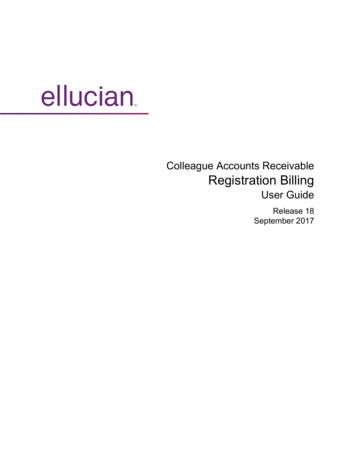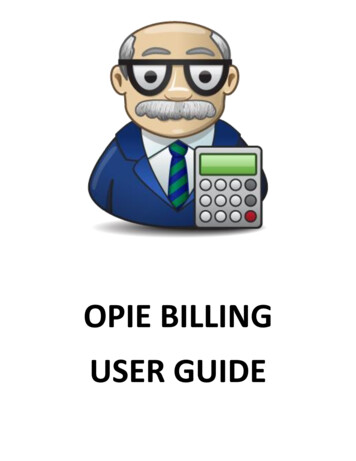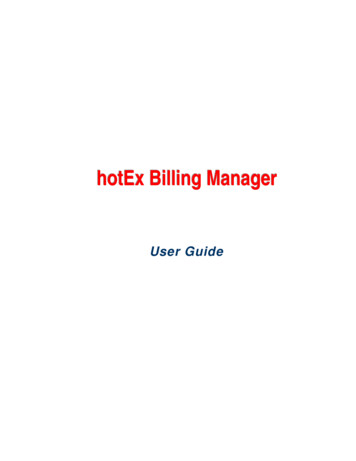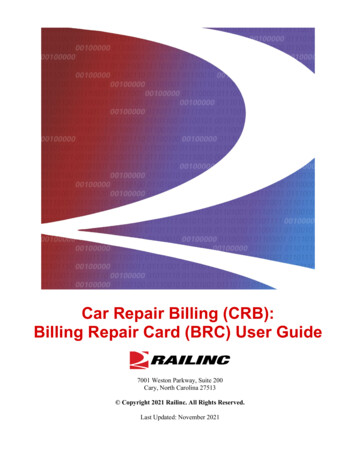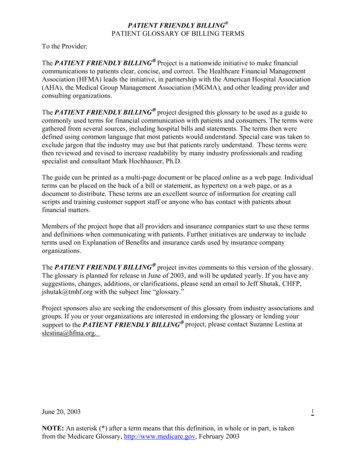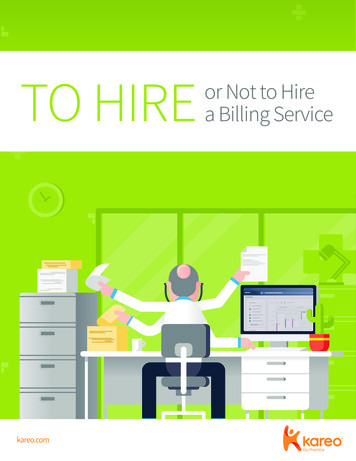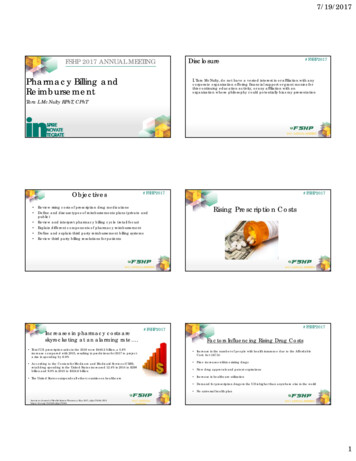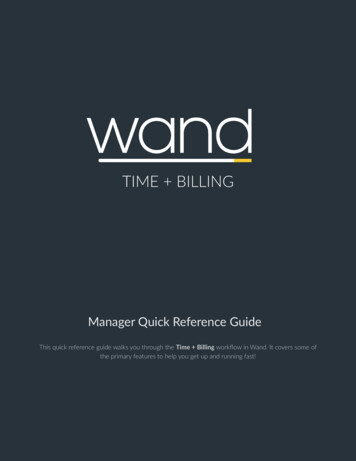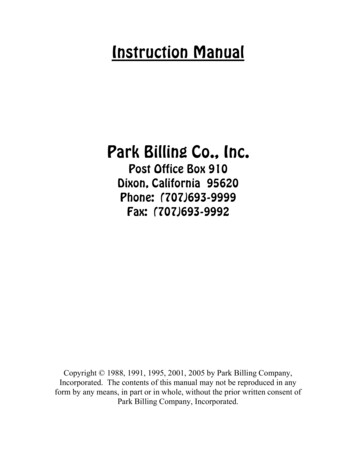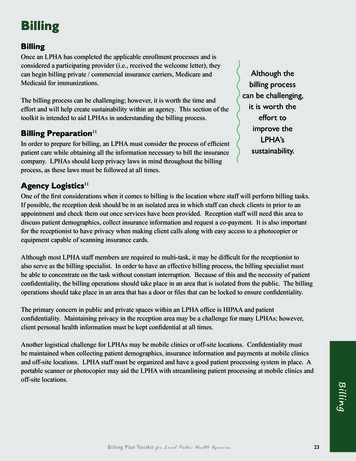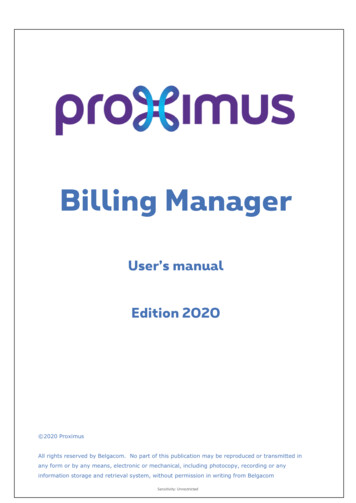
Transcription
Billing ManagerUser’s manualEdition 2020 2020 ProximusAll rights reserved by Belgacom. No part of this publication may be reproduced or transmitted inany form or by any means, electronic or mechanical, including photocopy, recording or anyinformation storage and retrieval system, without permission in writing from BelgacomSensitivity: Unrestricted
Billing Manager – User’s Manual – Version 2020BILLING MANAGERTable of Contents1 General information . 51.1 Introduction . 51.2 Web Browsers . 71.3 Logging on . 81.4 Logging off .102 Navigation . 113 Shared Reports . 123.1 The Shared Reports.123.2 Overview of the Standard Reports .154 Possible actions in the Reports . 324.1 Export Documents.324.2 Filtering the data of a report (Analyze Data) .334.3 Removing unused columns .354.4 Sorting .354.5 Grouping – Paging – Moving to Columns .364.6 Making Graphs .404.7 Saving your work .424.8 Drill Down .44Billing Manager3/54Sensitivity: Unrestricted19/11/2008
Billing Manager – User’s Manual – Version 20205 Design Mode (PRO) . 465.1 General .465.2 Adding Objects to a report .475.3 Removing Object from a report .475.4 Design Mode on an Example .486 Cost Center Analysis . 506.1 Introduction .506.2 Cost center download .506.3 Cost Center Upload .537 Billing Manager Support . 55Billing Manager4/54Sensitivity: Unrestricted19/11/2008
Billing Manager – User’s Manual – Version 20201 General information1.1 Introduction1.1.1 What is Billing Manager?Companies use numerous telecom products and services and therefore receive a large number of billsfrom Proximus each month. Centralizing these bills and analyzing the telecoms budget require eachcompany to carry out an enormous amount of follow-up and generates high costs.Proximus Billing Manager is an Internet application which, based on predefined criteria, providesyou with a reliable and secure solution for: creating reports; analyzing reports;downloading report report data.All data is extracted from the Proximus Fixed line and Packs billing system. You have access to yourbilling data records of the last 12 months, 3 months for the call details.1.1.2 Billing Manager BASIC and Billing Manager PROTo respond to your specific needs, you are given a choice between two access packages when yousubscribe to Billing Manager:Basic Package: this package gives you access to predefined, Standard Reports. Monthly Overview International Traffic Charges by Product Group Telephone Number Cumul Site Cumul Bill Details (NL, FR, EN) Retribution Statement (only for marketing number owners) Call Details by Bill Call Details by Calling Number Call Details by Called Number Call Details between 2 Dates Details of Calls Costing more than X euroBilling Manager5/54Sensitivity: Unrestricted19/11/2008
Billing Manager – User’s Manual – Version 2020Pro Package: in addition to the features available in the basic package, the Pro package enables youto create and save your own reports. It also allows you to retrieve and further manage the data ofyour cost centers: My cost centers overview Cost Centers UploadNB!:Proximus Billing Manager does not replace your legal bill (paper or electronic).Proximus can, if you want this, limit your legal bill to what is strictly necessary for legal,fiscal and tax purposes.To do so please contact: corporate.myproximus@proximus.comOr your Customer Service Officer (CSO).You will find the name of your contact points by logging on to MyProximus and consulting thefollowing page:www.proximus.be/support/fr/id cl contact/large-companies/support/contact.htmlThe full detailed billing information will be available in Billing Manager.1.1.3 FeaturesProximus Billing Manager enables large companies to actively control their telecom budget.For instance You can manage your telecom budget without any additional manual operations. You can monitor the evolution of your telecom expenses. An internal breakdown of your telecom expenses can be generated. You have access to the bills of all your subsidiaries. Your billing data is centralized. Historical records: you have access toyour billing data records of the last 13 months, 3 months of call detail records. Most common tasks are covered by standard reports. You can make your personal reports (PRO only). You can download report data into your local folders. You can add graphs to represent your data. Drill mode: enables you to directly obtain only the data of interest.Billing Manager is based on a MicroStrategy engineBilling Manager6/54Sensitivity: Unrestricted19/11/2008
Billing Manager – User’s Manual – Version 20201.1.4 Usage limitations of Billing ManagerSome customers have extremely comprehensive data. Retrieving and displaying reports of such datais limited in Billing Manager: Amount of displayed information: limited to 100,000 records Uploading of cost center data: maximum 1 MB Maximum Run Report duration: 20 minutes Reports on call detail records are limited to standard reports1.2 Web BrowsersThe following certifications refer to desktop web browsers only. Connecting to MicroStrategy Web withany mobile browser is not certified or supported in any configuration. To access projects on a mobiledevice use the MicroStrategy Mobile app for your specific version of MicroStrategy.MicroStrategy certifies the latest versions (at the time of release) for the following web browsers: Apple Safari Google Chrome (Windows and Mac OS) Microsoft Edge Microsoft Internet Explorer (Versions 9 and 10 are supported, but are not certified) Mozilla FirefoxThe functionality of Cost Center Upload will only workwith Microsoft Internet Explorer 11 and Microsoft EdgeBilling Manager7/54Sensitivity: Unrestricted19/11/2008
Billing Manager – User’s Manual – Version 20201.3 Logging onGo to the Proximus website homepage (www.proximus.be)On the right-hand side of you see the MyProximus login button.Enter your MyProximus login and password.Click Log inThe MyProximus homepage opens:In the tab Expenses you will find the link to Billing ManagerBilling Manager8/54Sensitivity: Unrestricted19/11/2008
Billing Manager – User’s Manual – Version 2020Selecting this link will lead you to the Billing Manager Home page.BrowseShared Reports: an overview of all the standard reportsMy Reports : your personal reports are saved in this area.This folder is only available for Billing Manager PRO users.DevelopCreate Report : Create ans save your own reortsCreate Filter : prepare filters frequently used in your reportsCreate Custom Group : prepare groups of Metric or Attributesfrequently used in your reportsNB!This is only available for users with a ‘PRO’ profile!Cost CenterCost Center Download :Allows you to download a template to be filled with your own cost centresCost Center Upload :Allows you to upload a template filled with your own cost centresBilling Manager9/54Sensitivity: Unrestricted19/11/2008
Billing Manager – User’s Manual – Version 2020Tools:Preferences : you can choose your preferred settings, e.g. modify the language of the application:On the top right corner, you will find a menu allowing to: Set your Preferences Give Feedback Obtain the Microstrategy engine Help1.4 Logging offIn the Preferences you can click the Billing Manager Logout iconYou are redirected to the MyProximus portal home page.From there, you can Logout from My Proximus.This ensure that no one having access to the computer you are working on can get access to yourcompany data.Billing Manager10/54Sensitivity: Unrestricted19/11/2008
Billing Manager – User’s Manual – Version 20202 NavigationIt is possible to navigate from any window in Billing Manager thanks to the navigation pane.The navigation pane exists in two forms with the same functionality (Collapsed and Expanded).You can togge between the two thanks to the Expand/Collapse arrow (respectivelyandNavigation Navigation PaneExpanded FormCollapsed formCollapse / ExpandCreateRecentShared ReportsMy ReportsCreate New FolderView ListView IconRefreshClicking the Proximus Logo gives access to the same icons.In addition, the Back / Forward icons allows to go to the previous/next page respectively.The current navigation path is indicated by the clickable Folder Path.Billing Manager11/54Sensitivity: Unrestricted19/11/2008)
Billing Manager – User’s Manual – Version 20203 Shared Reports3.1 The Shared ReportsThe Shared Reports is the new denomination of the Standard ReportsThe View List / View Icons button allows to swich between two forms of listsDetailed information about these reports can be found in Chapter 3.Billing Manager12/54Sensitivity: Unrestricted19/11/2008
Billing Manager – User’s Manual – Version 2020Folder pathWhile you are browsing folders, MicroStrategy Web displays the full folder path on the top of yourpage. You can go to any folder in the path by clicking the folder's name.Click the Proximus Logo iconto return to the up most folder.Descriptions of reports and documentsIf a description was added when creating or saving a report or document, MicroStrategy Webdisplays it below or beside the item while browsing folders. Report and document descriptions arealso displayed on the wait page while executing a request.Owner of reports and documentsThe Owner field, displayed below or beside report or document names on the folder page, showsthe name of the owner of this report or document. The owner is also listed on the report or HTMLDocument detail page.Date last modifiedThe Modified field, displayed below or beside report or document names on the folder pages, showsthe date and time the report or document was last modified.Viewing object propertiesIn MicroStrategy Web you can view properties for reports, documents, folders and HTML documents.Right-click the object whose properties you want to view.Select Properties. The Properties page dialog box is displayed with information about the owner ofthe item, the date it was last modified, its location, name, type, description and ID.Billing Manager13/54Sensitivity: Unrestricted19/11/2008
Billing Manager – User’s Manual – Version 2020Export documentsYou can export a report or document directly without viewing it first.In icon view clickand in list view clickA PRO user can also edit these reportsto export to Excel or PDF.If the report contains a prompt you should answer the prompt before downloading.Billing Manager14/54Sensitivity: Unrestricted19/11/2008
Billing Manager – User’s Manual – Version 20203.2 Overview of the Standard ReportsWorking with PromptsIn order to specify the report parameters, Billing Manager will need specific information.This is an example of such a prompt.In the following example, two information are required but only one is filledPreselect the required items in the Available list by clicking them: Shift-Click : Extends the preselection Control-Click : Adds to preselectionUse the Search function to find a specific itemBilling Manager15/54Sensitivity: Unrestricted19/11/2008
Billing Manager – User’s Manual – Version 2020Then confirm the preselectionUseTo confirm selectionOf the preselected itemsOf all the items shown in the Available windowAttention:If the Available items do spread over severalOr leave blank for ALLpages, only the items currently displayed will beselected. If you want to select all the items andare instructed to do so, you can simply leavethe field blank.Similarly use theandto remove some or all items from the Selected pane.When all the required fields have been selected, confirm the report submissionTips about selectionWhen selecting the current month, it may be that all the Payment Agreements for this month arenot issued yet. This may of course lead to inconsistent data in your report showing a sudden drop ofthe costs during the last period.Selecting all the items available may lead to very long running reports generating huge amounts ofdata not easy to interpret. You can interrupt the report at any time and re-run it with a smaller numberof items.Report resultsA sample result is presented hereafter:Billing Manager16/54Sensitivity: Unrestricted19/11/2008
Billing Manager – User’s Manual – Version 20203.2.1 A.Monthly OverviewGeneralThis report enables you to request, for one or more specific months, a general overview of all billssent during the period(s) selected. You can make this request for one or more customer numberssimultaneously (providing, of course, that you have access to more than one customer number).Inputs Customer Number(s) Month(s)Query results Customer Number Customer Name Billing Agreement: the number of the billing agreement. Invoice reference: the invoice or credit note number. Invoice date: the billing date. Invoice type: the type of document, e.g. invoice, credit note Amount (excl. VAT): the amount of the bill or credit note, without VAT. Amount (incl VAT): the amount of the bill or credit note, with VAT. Amount (VAT): the amount of VAT.Billing Manager17/54Sensitivity: Unrestricted19/11/2008
Billing Manager – User’s Manual – Version 20203.2.2 C. International TrafficGeneralIf you select This report you will obtain, for one or several months, a summary report of all yourinternational calls, arranged by country. You can also enter a minimum amount in order to obtain onlya list of call charges above the amount in question.Input Customer Number(s) Month(s)Query resultsThe following columns will be displayed here for each period and customer number queried: Invoice Month & Year Customer Number Name (Cust. Addr.) Called country Number of items: the number of successfully connected calls made during the selected period. Duration (in minutes): the total duration of all calls, expressed in minutes. Amount (excl. VAT): the amount billed, excluding VAT, for the items of this line. Amount (VAT): the amount of VAT charged.Billing Manager18/54Sensitivity: Unrestricted19/11/2008
Billing Manager – User’s Manual – Version 20203.2.3 D. Charges by Product Family & SubfamilyGeneralThis screen allows you to consult all charges by product group (PSTN/ISDN, Value-added services,data services, etc.). Each product group is divided into several sub-groups.Inputs Customer Number(s) Month(s)Query resultsThe result provides a good overview of the costs per month and per(sub)product. CustomerNumber Invoice Month & Year Product Family Product Subfamily Amount(Excl Vat)In this report you can request more details on some data.This is described in the Drill function section 4.8Billing Manager19/54Sensitivity: Unrestricted19/11/2008
Billing Manager – User’s Manual – Version 20203.2.4 E. Telephone Number CumulGeneralThis option gives you a general overview of the billed amounts per telephone number for a specificperiod.Inputs : Customer Number(s) Month(s)Query results Customer Number Invoice Month & Year Telephone Number Amount (Excl Vat)Billing Manager20/54Sensitivity: Unrestricted19/11/2008
Billing Manager – User’s Manual – Version 20203.2.5 F. Site CumulGeneralThis report gives you an overview of all the billed amounts per site for a specific period and for one ormore specific customers.Inputs Customer Number(s) Month(s)Query ResultsA list appears showing the totals of the amounts billed, by month and by site, for each customerselected. Customer Number City (Installation addr.) Invoice Month & Year Amount (Excl Vat)In this report you can request more details on some data.This is described in the Drill function section 2.3.5.Billing Manager21/54Sensitivity: Unrestricted19/11/2008
Billing Manager – User’s Manual – Version 20203.2.6 G. Call Details by BillGeneralThis report enables you to request detailed records of calls for a specific bill.Input Invoice Number (10 Digits)NB: You can also use wildcards: the "%" symbol then replaces one or more characters.For example: "54234%" will allow you to obtain the details of all bills starting with “54234.”Query resultsThe following information is displayed above the list: The telephone number from which the calls were made. The number of the bill to which the calls were charged. Calling Number: the number from which the calls were made. Called Number: the number called. Customer Number: the customer number. Call Type: the type of call.For example: calls to Proximus, a certain country, a “070” number, etc. Call Date: the date on which the call was made. Call Time: the time of the call, expressed in hours, minutes and seconds. Call Duration hh:mm:ss: the duration of the call, expressed in hours, minutes andseconds. Rerated Amount (Excl. VAT): the rate charged for the call,without any volume discount and without VAT.Billing Manager22/54Sensitivity: Unrestricted19/11/2008
Billing Manager – User’s Manual – Version 20203.2.7 H. Call Details by Calling NumberGeneralThis report enables you to request detailed records of calls made from a specific telephone numberover a specific period of time.Input Calling Number: the number for which you want to obtain the calling detail records. Calling Number: the number for which you want to obtain the calling detail records. Start Date: the start date of the period to be consulted. End Date: the end date of that period.NB!You can also use wildcards: the "%" symbol then replaces one or more characters.For performance reasons, it is recommended tolimit the range between the start and end date as much as possible.Query resultsThe query result contains the following information: Calling Number: the number from which the calls were made. Called Number: the number called. Call Type: the type of call.For example: calls to Proximus, a certain country, a “070” number, etc. Call Date: the date on which the call was made. Call Time: the time of the call, expressed in hours, minutes and seconds. Call Duration hh:mm:ss: the duration of the call, expressed in hours, minutes and seconds. Rerated Amount (Excl. VAT): the rate charged for the call,without any volume discount and without VAT.Billing Manager23/54Sensitivity: Unrestricted19/11/2008
Billing Manager – User’s Manual – Version 20203.2.8 I. Call Details by Called NumberGeneralThis report enables you to request calling detail records of calls made to a specific telephonenumber over a specific period of time.Input Called Number: the number for which you want to obtain the calling detail records. Start Date: the start date of the period to be consulted End Date: the end date of that period.NB!You can also use wildcards: the "%" symbol then replaces one or more characters.For performance reasons, it is recommended tolimit the range between the start and end date as much as possible.Query resultsThe following information is shown at the top of the screen: The customer number. The invoice numberThe query result contains the following information: Calling Number: the number from which the calls were made. Called Number: the number called. Call Type: the type of call.For example: calls to Proximus, a certain country, a “070” number, etc. Call Date: the date on which the call was made. Call Time: the time of the call, expressed in hours, minutes and seconds. Call Duration hh:mm:ss: the duration of the call, expressed in hours, minutes and seconds. Rerated Amount (Excl. VAT): the rate charged for the call, without any volume discount andwithout VAT.Billing Manager24/54Sensitivity: Unrestricted19/11/2008
Billing Manager – User’s Manual – Version 20203.2.9 J. Call Details Between 2 DatesGeneralThis report contains an overview of the calls billed over a time period of your choice. In the screenbelow, fill in the start and end dates of the period in question. The system shows you all the calls madefrom all your telephone numbers.InputYou must fill in the following fields Start Date: the start date of the period requested. End Date: the end date of that period. Customer number(s): the customer number for which you want to request the data.Query resultsThe following information is displayed above the list: The customer number to which the consulted data relate. The invoice number.The query result contains the following information: Calling Number: the number from which the calls were made. Called Number: the number called. Call Type: the type of call.For example: calls to Proximus, a certain country, a “070” number, etc. Call Date: the date on which the call was made. Call Time: the time of the call, expressed in hours, minutes and seconds. Call Duration hh:mm:ss: the duration of the call, expressed in hours, minutes and seconds. Rerated Amount (Excl. VAT): the rate charged for the call, without any volume discount andwithout VAT.Billing Manager25/54Sensitivity: Unrestricted19/11/2008
Billing Manager – User’s Manual – Version 20203.2.10 K. Calls Costing more than x euroGeneralThis report enables you to request detailed records of all calls with a billing amount greater than thevalue entered for the period specified. The data are presented by customer number and by bill number.InputYou must fill in the following fields in this screen: Amount greater than or equal to: the minimum amount in euro for the calls to be displayed. Start Date: the start date of the period requested. End Date: the end date of the period requested.Query resultsThe following information is displayed above the list: The customer number. The invoice number. The invoice date.The query result contains the following information: Calling Number: the number from which the calls were made. Called Number: the number called. Call Type: the type of call.For example: calls to Proximus, a certain country, a “070” number, etc. Call Date: the date on which the call was made. Call Time: the time of the call, expressed in hours, minutes and seconds. Call Duration hh:mm:ss: the duration of the call, expressed in hours, minutes and seconds. Rerated Amount (Excl. VAT): the rate charged for the call, without any volume discount andwithout VAT.Billing Manager26/54Sensitivity: Unrestricted19/11/2008
Billing Manager – User’s Manual – Version 20203.2.11 T. U. V. W. X. Call Details – ContentGeneralThe reports T U V W X allow you to make the same kind of reports as G H I J K do. The difference isthat these items are always taxes included and are billed by Proximus on behalf of third parties. Theyare not part of the invoice but they are added as an annex to it. The content amount is included in theamount to pay.NB!Note that these reports are only available when you have the profile with the CDR option.Billing Manager27/54Sensitivity: Unrestricted19/11/2008
Billing Manager – User’s Manual – Version 20203.2.12 L. M. N. Bill DetailsGeneralThis report enables you to request, for one or more months, detailed data for all the bills sent duringthe period(s) selected. You can request this data for one or more customer numbers at the same time.NB! You can request the contents of this report in three languages, namely: English: use report "L"; Dutch: use report "M"; French: use report "N".Input Payment Agreement Customer Number(s) Month(s)Query resultsThe report result contains the following information: Telephone number: the telephone number to which the data refers. Section Description: nature of the billed charges. These may relate to calls, subscription fees,connection charges, etc. Subsection Description: category within the section described above. Product Reference description: the name or description of the product or service. Item start date: the start date of the billing period for this item. Item end date: the end date of the billing period for this item. Number of items: the number of items of the billed product, for example the number of calls toa certain country. Called country code: the three-letter code of the country called. Duration (in seconds): the duration of the calls, expressed in seconds. Amount (excl. VAT): the amount billed, excluding VAT, for the items of this line. Amount (VAT): the amount of VAT charged. Amount (incl. VAT): the amount billed, including VAT, for the items of this line.Billing Manager28/54Sensitivity: Unrestricted19/11/2008
Billing Manager – User’s Manual – Version 20203.2.13 O. Bill details with Customer Name and Installation AdressGeneralThis report enables you to request, for one or more months, detailed data for all the bills sent duringthe period(s) selected. You can request this data for one or more customer numbers at the same time.This report is an expansion of the report L. with information on the Customer Name and InstallationAdress. In addition to the money amounts, the Volume Quantity, Item Count and Duration(Second) have been added.Input Payment Agreement Customer Number(s) Month(s)Query Result Customer Number Volume Quantity Customer Name Item Count Street (Installation addr.) Duration (Seconds) House Nr. (Installation addr.) Amount (Excl Vat) Postcode (Installation addr.) Amount (Incl Vat) City (Installation addr.) Amount (VAT) Billing Agreement Invoice Type Invoice Reference Invoice Date Telephone Number Section Description Bill Detail (UK) Subsection Description (UK) Product Reference description (UK) Invoice item sequential nr Item Start Date Item End Date Called Country Code Volume TypeBilling Manager29/54Sensitivity: Unrestricted19/11/2008
Billing Manager – User’s Manual – Version 20203.2.14 R. Statement andS. Retribution Statement(only for mkt number owners)GeneralIf you own one or several marketing numbers ("0900", "0902", "0903", "0905", etc.), this report givesyou an overview of the fees due for these numbers.InputThe following information is displayed above the report: The customer number(s) The billing agreement concerned The statement numberThe query result contains the following information: Telephone number: the telephone number to which the data refers. Section Description: nature of billed charges. These may relate to calls, subscription fees,connection charges, etc. Subsection Description: category within the section described above. Product Reference description: the name or description of the product or service. Item start date: the start date of the billing period for this product. Item end date: the end date of the billing period for this item. Number of items: the number of items of the billed product, for example the number of calls toa certain country. Called country code: the three-letter code of the country called. Duration (in seconds): the duration of the calls, expressed in seconds. Amount (excl. VAT): the amount billed, excluding VAT, for the items of this line. Amount (VAT): the amount of VAT charged. Amount (incl. VAT): the amount billed, including VAT, for the items of this lineNB!Due to the width of the report, you may need to use thehorizontal and vertical scroll bars to view all the data.Billing Manager30/54Sensitivity: Unrestricted19/11/2008
Billing Manager – User’s Manual – Version 20203.2.15 Z. My cost centers overviewGeneralYou can only consult this report if you subscribe to the PRO package. In this case, you must first enterthe data yourself (for more information about this subject, refer to Section 4: Cost Center Analysis)to be able to subsequently view them in the screen pictured above.InputNo input is requiredQuery ResultThe screen contains the following columns: cc name: the name of the cost center. party cust id: the customer number. na number: the telephone number linked to this cost center. start dt: the start date for the allocation to this specific cost center. end dt: the end date for the allocation to this specific cost center.Billing Manager31/54Sensitivity: Unrestricted19/11/2008
Billing Manager – User’s Manual – Version 20204 Possible actions in the Reports4.1 Export DocumentsDownload to Excel can be executed by clicking the report title,A download
billing data records of the last 12 months, 3 months for the call details. 1.1.2 Billing Manager BASIC and Billing Manager PRO To respond to your specific needs, you are given a choice between two access packages when you subscribe to Billing Manager: Basic Package: this package gives you access to predefined, Standard Reports. Monthly Overview