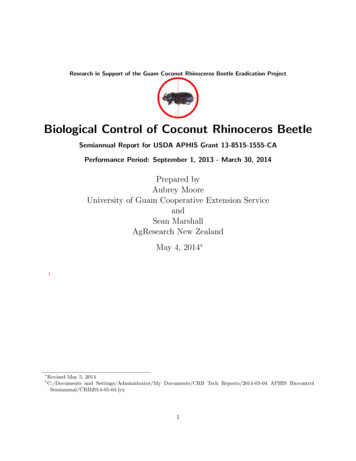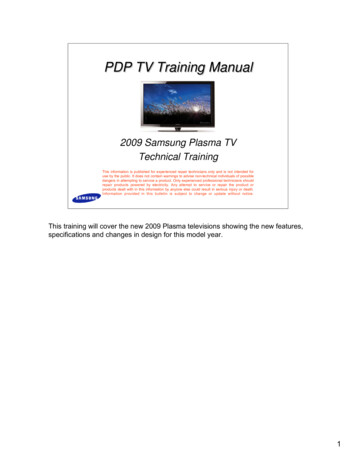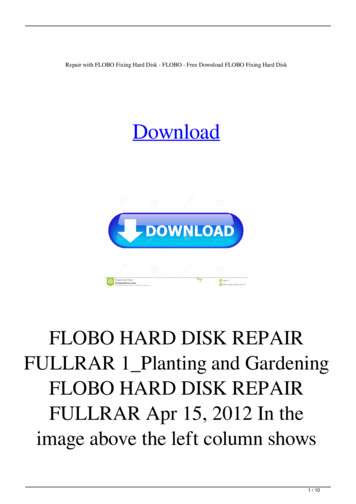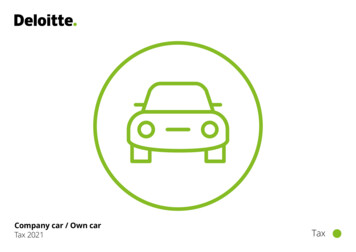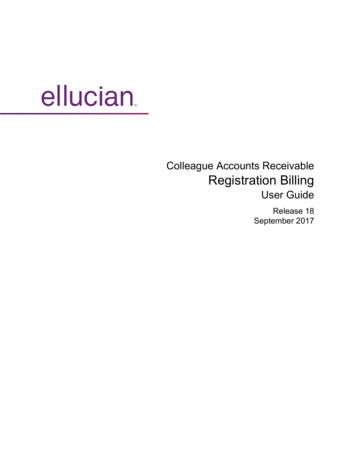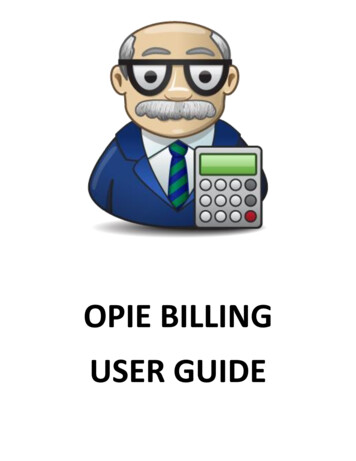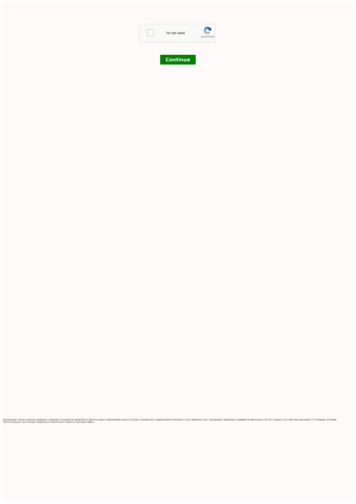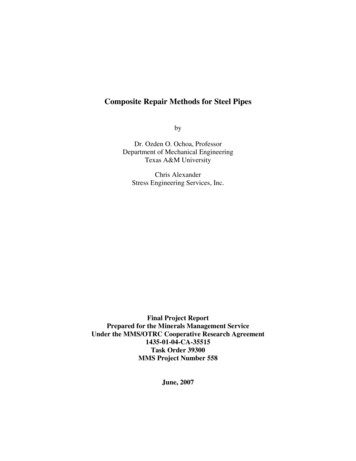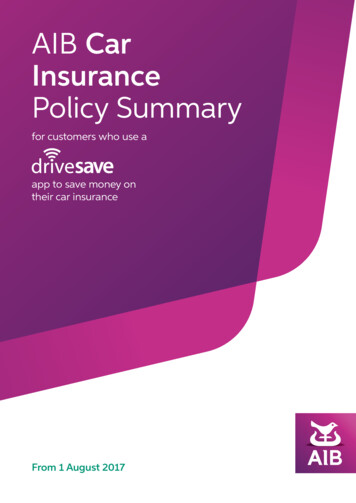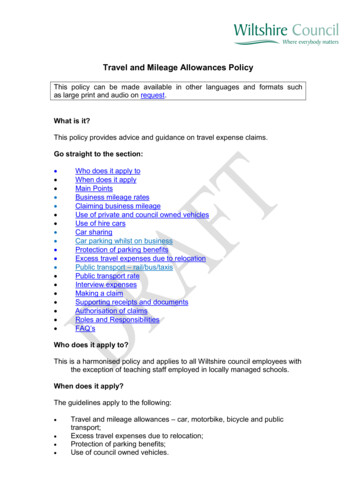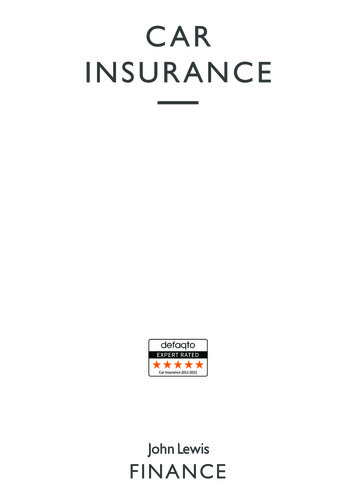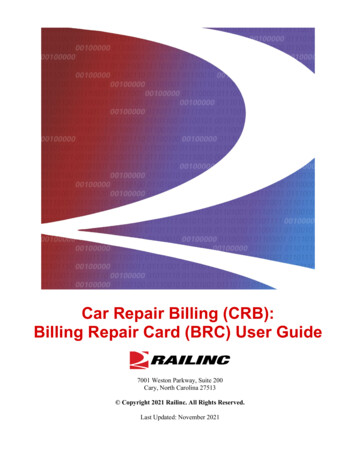
Transcription
Car Repair Billing (CRB):Billing Repair Card (BRC) User Guide7001 Weston Parkway, Suite 200Cary, North Carolina 27513 Copyright 2021 Railinc. All Rights Reserved.Last Updated: November 2021
Table of ContentsLearning about Car Repair Billing (CRB) . 1Overview . 1Car Repair Billing Data Exchange . 2Billing Repair Card . 2Billing Repair Card Status Codes . 2Job Codes . 3System Requirements. 3Accessing the Railinc Customer Success Center . 4Additional Reference Material . 4Car Repair Billing Procedures Manual . 4Office Manual of the AAR Interchange Rules . 4Field Manual of the AAR Interchange Rules . 4Getting Started . 5Register to Use Railinc SSO . 5Role-Based Application . 5Requesting CRB Access . 6Logging In. 7Logging Out . 7Billing Repair Card. 8Entering Billing Information (New Users) . 8Entering Billed Party Contact Information . 9Entering a New BRC . 10Entering Manually Priced Repairs . 16Performing a SPLC Lookup . 18Changing BRCs . 19Deleting BRCs . 20Creating Invoices and Submitting Data . 21Creating Invoices . 21Printing an Invoice or Creating and Saving a PDF Copy of an Invoice . 22Create Tax Records (Misc. Charge). 25Searching and Viewing BRCs . 26Searching BRCs . 26Viewing BRC Status Report . 27Viewing BRC History - Invoicing by Month. 27BRC Company Admin Role for Invoicing . 28BRC Examples . 30Create Rebuttal BRC. 30Create Defect Card and Rebuttal Records . 33Create Joint Inspection Certificate . 36Create Destroyed Unit Records (Rule 107, I.1, I.3, I.4) . 38Create Dismantled Unit (Rule 107, I.2, I.4 and Rule 108). 40Debit Example . 40Credit Example . 43Create Settlement Value Adjustment (Rule 107, I.3, I.4) . 44Create Material Supplied (Rule 85) Records . 47Create Shop Billing . 49AAR Group Billable Repairs . 50Car Repair Billing: Billing Repair Card User GuideiRevised November 2021
Create Counter Billing Authority Records (CBA) . 52Running Repair Agent Reporting (AAR Office Manual) . 55Example 1 - for use with Responsibility Code 1: . 55Example 2 - for use with Responsibility Code 2 (Handling Line responsibility): . 57Example 3 - for use with Responsibility Code 3: . 57Proper Usage of Detail Source Codes. 59Index. 60List of ExhibitsExhibit 1. User Roles and Descriptions . 5Exhibit 2. CRB Request Permission . 6Exhibit 3. CRB Welcome Page . 7Exhibit 4. Billing Repair Card Menu . 8Exhibit 5. BRC Contact Information . 9Exhibit 6. Billing Repair Card - Main . 10Exhibit 7. Car Kind Look Up . 11Exhibit 8. BRC Job Couplet Fields . 12Exhibit 9. Job Code Search . 13Exhibit 10. BRC Job Couplet (part 2) . 13Exhibit 11. BRC Job Couplet (part 2) for Wheels . 14Exhibit 12. BRC Entered with Job Codes . 15Exhibit 13. Billing Repair Card – Main (for manually priced repairs) . 16Exhibit 14. BRC Job Couplet (for a manually priced repair) . 17Exhibit 15. SPLC Look Up . 18Exhibit 16. SPLC Look Up Results . 18Exhibit 17. View BRCs Page – Active BRCs Tab . 19Exhibit 18. Delete BRCs Confirmation . 20Exhibit 19. BRC (detail line to be deleted) . 20Exhibit 20. View BRCs Page – Priced BRCs Tab . 22Exhibit 21. BRC - Create Invoices . 22Exhibit 22. BRC History - Invoicing by Month. 23Exhibit 23. BRC History - Invoicing by Month (with results) . 23Exhibit 24. BRC - Invoice Detail . 24Exhibit 25. BRC PDF Invoice . 24Exhibit 26. Miscellaneous Charges (with values) . 25Exhibit 27. BRC - Create Invoices Page with Miscellaneous Charges Added . 25Exhibit 28. Search BRCs . 26Exhibit 29. Search Results . 26Exhibit 30. Summary of Outstanding BRCs - Priced . 27Exhibit 31. BRC History - Invoicing By Month . 28Exhibit 32. BRC History - Invoicing By Month (with search results). 28Exhibit 33. Search Results with Transfer BRCs option . 29Exhibit 34. BRC Transferee Selection . 29Exhibit 35. Example (BRCs with status of "Invoiced"). 30Exhibit 36. Example (BRC to Copy as New) . 31Exhibit 37. Example (Billed Company Corrected) . 32Exhibit 38. Example (Additional Fields for Defect Card) . 34Exhibit 39. Example (Defect Card with Rebuttal Information) . 35Exhibit 40. Example (Additional Fields for Joint Inspection) . 37Exhibit 41. Example (BRC for Destroyed Unit) . 39Car Repair Billing: Billing Repair Card User GuideiiRevised November 2021
Exhibit 42. Example (BRC Job Couplet for Destroyed Unit). 39Exhibit 43. Example (BRC for Dismantled Unit) . 41Exhibit 44. Example (BRC Job Couplet for Dismantled Unit). 42Exhibit 45. Example (BRC for Dismantled Unit showing a Credit). 44Exhibit 46. Example (BRC for Settlement Value Adjustment) . 45Exhibit 47. Example (BRC for a Settlement Value Adjustment showing a Credit) . 47Exhibit 48. Example (BRC for Material Supplied (Rule 85)) . 48Exhibit 49. Example (BRC for Material Supplied (Rule 85)) . 50Exhibit 50. Example (BRC for Group Billable Repairs) . 51Exhibit 51. Example (Counter Billing Authority Records (CBA)). 53Exhibit 52. Example (BRC Job Couplet for Counter Billing Authority Records (CBA)) . 53Exhibit 53. Example (Running Repair Agent Reporting (Responsibility Code 1)) . 56Exhibit 54. Example (Running Repair Agent Reporting (Responsibility Code 3)) . 58Car Repair Billing: Billing Repair Card User GuideiiiRevised November 2021
Learning about Car Repair Billing (CRB)Learning about Car Repair Billing (CRB)The purpose of this document is to provide step-by-step instructions for using the Billing RepairCard (BRC) component of the Car Repair Billing (CRB) application. Each system function isoutlined with procedures and examples to guide you through the application features, includingcreating a BRC, preparing BRC for invoicing, and handling rebuttal billing.OverviewCar Repair Billing (CRB) is Railinc’s system for managing invoices of car repairs. The CarRepair Billing system has two different methods for submitting invoices: the Car Repair BillingData Exchange (CRBDX) and the Billing Repair Card (BRC) interface. Car Repair Billing Data Exchange (CRBDX) is a monthly exchange for receiving andtransmitting invoices to registered billed parties. CRBDX utilizes industry rules andrequirements to validate received invoices. These industry rules are defined in the CRBProcedures Manual, the Office Manual of the AAR Interchange Rules, and the FieldManual of the AAR Interchange Rules. Billing Repair Card (BRC) is a component of the Car Repair Billing system thatprovides an interface for receiving and transmitting invoices, which are referred to asBilling Repair Cards. The interface ensures that all required fields are populated beforethe BRC is submitted for pricing and performs basic validation on fields (such aschecking that the repair date is not in the future).The Car Repair Billing Price Master is a quarterly electronic publication with AAR-determinedfreight car repair charges as related to labor and material components. Car Repair Billing systemusers have the option of purchasing the Price Master directly from Railinc. Refer to the CarRepair Billing Price Master web page for more information.Car Repair Billing participants are classified as either submitters or receivers. A submitter is a railroad, equipment owner, third-party agent, or repair shop that submitsbilling repair cards (BRCs) to CRBDX. The submitter may be the billing party (companythat created the invoice) or a third-party agent. The invoices submitted must be in theformat defined in the CRB Procedures Manual.Each month, submitters compile BRCs for a particular billed company and create oneinvoice for that billed company. The submitter sends the invoice to CRBDX to beprocessed and distributed per industry rules. Submitters may transmit data to CRBDXfrom an internal system or third-party product. A receiver is a railroad, equipment owner, third-party agent, or repair shop that hasregistered with CRBDX to receive CRB invoices electronically after the monthlyprocessing cycle. The receiver may be the billed company (company responsible forpaying billing road) or a third-party agent. The invoices transmitted to CRB receivers arein the industry-approved format as described in the CRB Procedures Manual. The CRBreceiver may receive the data in the 500-byte layout or by requesting the PDF version.CRBDX sends the data received from submitters and only validates the format of the sentdata. The payment of the invoice by the billed party is at their discretion.Car Repair Billing: Billing Repair Card User Guide1Revised November 2021
Learning about Car Repair Billing (CRB)The CRBDX layout and processing rules are detailed in the CRB Procedures Manual. Submittersand receivers must have an established mailbox and should discuss setup with Railinc via emailto csc@railinc.com.Car Repair Billing Data ExchangeAt the end of each month, the Car Repair Billing application gathers all related Billing RepairCards and assigns a common invoice number after sending all information to the Car RepairBilling Data Exchange.BRC users are reminded to create invoicing and send for Data Exchange according the CarRepair Billing Data Exchange schedule. Failure to submit your monthly invoicing to the DataExchange on time will result in your data being excluded from the distribution (i.e., it will beincluded in the next month’s run of the Data Exchange).BRC users can print a hard copy or paper invoice to send to the invoiced party as well as createand save a PDF copy of the invoice that can be emailed. It is important to discuss with eachinvoiced party (or billed party) how they want to receive a copy of your invoice (paper or PDF)generated through the BRC system.Billing Repair CardThe Billing Repair Card component of the Car Repair Billing system provides an interface thatusers can use to enter, manage, and invoice Billing Repair Cards (BRC). This process starts withcreating a Billing Repair Card and submitting it to be priced and saved. A BRC can either bepriced successfully or returned with errors. All errors must be corrected and resubmitted (pricedand saved) before a BRC can be invoiced or sent for data exchange. A successfully priced andsaved BRC can be gathered with other BRCs for a particular car owner or billed road andassigned to a common invoice. Once invoiced, these BRCs are then sent to Railinc’s dataexchange to be available for the invoiced parties to obtain electronically on a monthly process.Billing Repair Card Status CodesA BRC goes through a certain lifecycle as it is created, priced, and invoiced. The following statuscodes help define that lifecycle.BRC StatusCodesEnteredDescriptionThe BRC has been entered into the CRB system. The record has not been pricedthrough the pricing logic. BRC Users can make corrections or changes to theBRC. BRC Users can also save a BRC and return to a pending BRC and add lines asneeded prior to it being submitted for pricing.Car Repair Billing: Billing Repair Card User Guide2Revised November 2021
Learning about Car Repair Billing (CRB)BRC StatusCodesPricedDescriptionErrorThe BRC has been entered into the CRB system. The record has failed to processthrough the pricing logic and is flagged with an indicator of where the erroroccurred. The record is marked with a status of “Error” for the BRC User tocorrect. Once corrected, the status is changed to “Entered” and can be priced again.InvoicedThe BRC invoice has been submitted to the Data Exchange. The BRC record is pricedand has been included in an invoice issued by the invoicing party. In addition, onceinvoiced the record is sent to the data exchange and available for the invoiced party toobtain. No further changes can be made to this data. This record can be retrieved forprinting of a paper invoice.The BRC has been entered into the CRB system. The BRC record has been pricedsuccessfully through the pricing logic and contains no errors. This record is availableto be included in an invoice. Priced BRCs can be corrected or changed, however if auser needs to make corrections or add a line to a priced BRC it must be priced againsuccessfully.Job CodesA job code is the industry defined code that relates to a particular part of the rail equipment beingrepaired. Job codes are located in the Office Manual of AAR Interchange Rules. Job codes are partof the Price Master/Matrix.The price of the repair depends on the following criteria noted by the submitter: Repair DateJob CodeWhy Made CodeResponsibility CodeCondition CodeThe combination of the above criteria determines which AAR price to apply on the billing repaircard.The list of National Industrial Transportation League (NITL) job codes is located in Appendix Dof the Field Manual of the AAR Interchange Rules. NITL codes are contracted rates (manualpricing).System RequirementsFor information about the system requirements of Railinc web applications and for informationabout downloading compatible web browsers and file viewers, refer to the Railinc UI Dictionary.Car Repair Billing: Billing Repair Card User Guide3Revised November 2021
Learning about Car Repair Billing (CRB)Accessing the Railinc Customer Success CenterThe Railinc Customer Success Center provides reliable, timely, and high-level support for Railinccustomers. Representatives are available to answer calls and respond to emails from 7:00 a.m. to7:00 p.m. Eastern time, Monday through Friday, and provide on-call support via pager for allother hours to ensure support 24 hours a day, 7 days a week. Contact us toll-free by phone at 877RAILINC (1-877-724-5462) or send an email directly to csc@railinc.com.Additional Reference MaterialRefer to the documents listed in this section for important additional information.Car Repair Billing Procedures ManualThe CRBDX participation and industry-approved record layout requirements are contained in theCRB Procedures Manual. The CRB Procedures Manual is regularly updated with information onrecord layout changes and requirements for billing repair cards for specific detail sources. TheCRB Procedures Manual is located documents/CRB ProceduresManual.pdfOffice Manual of the AAR Interchange RulesThe Office Manual of the AAR Interchange Rules (referred to as the AAR Office Manual) containsCar Repair Billing rules and published AAR rates (referred to as Price Master or Price Matrix).The AAR Office Manual contains job codes that relate to a car part or component. CRBDXsubmitters utilize the Price Master for AAR priced repairs on a unit. The CRB submitter mustidentify the repair using the appropriate job code and submit an invoice to CRBDX fordistribution to the specified billed road/company.The price used for a repair is dependent on the repair date. The price should correspond to thePrice Master/Matrix valid for the specified repair date. CRBDX handles contract pricing and isreferred to as manual pricing (or non-AAR pricing).The rules for submitting billing repair cards on damaged equipment or destroyed units is locatedin both the AAR Office Manual and Field Manual of the AAR Interchange Rules.Field Manual of the AAR Interchange RulesThe Field Manual of the AAR Interchange Rules (referred to as the AAR Field Manual) containsthe interchange rules and has guidelines on repairs and reporting must occur for repaired,damaged or destroyed equipment. The Field Manual of the AAR Interchange Rules is useful inassisting customer with determining the appropriate qualifiers, questions on how to report repairsand other information necessary to complete a repair.Note: Requests for the AAR Office Manual and AAR Field Manual are submitted to the AAR.Refer customer to AAR publication site at http://www.aarpublications.com.Car Repair Billing: Billing Repair Card User Guide4Revised November 2021
Getting StartedGetting StartedThe Car Repair Billing (CRB) application, which provides access to the Billing Repair Card(BRC) interface, is accessed using the Railinc Single Sign-On (SSO). SSO can be accessed fromthe Railinc portal at Railinc Single Sign-On/Launch Pad User Guide. The SSO log in is located atthe upper right of the page.Register to Use Railinc SSOEach CRB user must register to use Railinc Single Sign-On. Refer to the Railinc Single SignOn/Launch Pad User Guide for more information.Once SSO registration is complete, you must request access to CRB within SSO.Role-Based ApplicationAccess and authorization for CRB is determined when requesting access through Railinc SingleSign-On. Refer to Exhibit 2 for a complete list of CRB roles as seen in SSO.Exhibit 1. User Roles and DescriptionsRoleDescriptionCRB Billing Repair Card UserAllows the creation of Billing Repair Card data in orderto submit invoices and repair records to the Car RepairBilling Data Exchange.CRB Data Exchange SubmitterCRB Data Exchange Submitter.CRB Survey ParticipantParticipates in survey process to enter quotes that willbe used in the Car Repair Billing Price Master.Note: The BRC Company Admin role is available, but it is not requestable through SSO.Contact the Railinc Customer Success Center for more information.Car Repair Billing: Billing Repair Card User Guide5Revised November 2021
Getting StartedRequesting CRB AccessAfter authorization to use Railinc SSO is received, you must request general access to CRBfollowing instructions in the Railinc Single Sign-On/Launch Pad User Guide.Exhibit 2. CRB Request PermissionWhen e-mail notification of access to CRB is received, you can log on and begin using CRB.Note: Access to certain functions within CRB is handled by your local CRB administrator whohas the SSO rights to grant access to local CRB user tasks (and menu items).Car Repair Billing: Billing Repair Card User Guide6Revised November 2021
Getting StartedLogging InUse the following procedure to log into CRB:1. Open your internet browser and enter https://public.railinc.com to open the Railinc website.2. Select the Customer Login link in the upper right of the page. The Account Access page isdisplayed.3. Enter your User ID and Password. Select Sign In. The Railinc Launch Pad is displayed.4. In My Applications, select Car Repair Billing. The CRB Welcome page is displayed(Exhibit 3).Exhibit 3. CRB Welcome Page5. Continue by selecting an application menu item.Note: Menu content varies based on role-based permissions granted (see Exhibit 2). The BillingRepair Card menu (Exhibit 4) is the only menu that is described in this user guide.Logging OutTo log out of CRB, select the Sign Out link. The SSO Welcome page is displayed.Car Repair Billing: Billing Repair Card User Guide7Revised November 2021
Billing Repair CardBilling Repair CardSelect Billing Repair Card from the CRB menu to see the Billing Repair Card menu (Exhibit 4).Exhibit 4. Billing Repair Card MenuEntering Billing Information (New Users)Before you start creating BRCs, you must complete your company’s Contact Information page byentering the four contact types for Inquiries, Remit To, Exceptions, and Billing/Invoicing Party.This information will appear on your printed paper invoices and you will only have to input thisinformation once. You may update this information as needed.Note: The Inquiries, Remit To, Exceptions, and Billing/Invoicing Party information shouldreflect your company’s contact information should there be any questions on submitteddata.Use the following procedure to create new billing information:1. Log into CRB as described in Logging In on page 7. The CRB Welcome page is displayed(Exhibit 3).2. Select Billing Repair Card Billing Information. The BRC Contact Information page isdisplayed (Exhibit 5).Car Repair Billing: Billing Repair Card User Guide8Revised November 2021
Billing Repair CardExhibit 5. BRC Contact Information3. Complete the available input fields for the “Inquiries” contact type.Note: An asterisk (*) next to a field name indicates a required field.4. From the Contact Type drop-down, select “Remit To,” “Exceptions,” and “Billing/InvoicingParty,” repeating the input of appropriate contact information for each. If desired, you can usethe Copy To button to copy entered contact information from one category to the next.5. Select Save. If all validation passes, a message is displayed at the top of the page indicatingthat the contact information has been successfully saved.6. Repeat for other contact types of billing/invoicing parties, as needed.Entering Billed Party Contact InformationIn addition to your company’s contact information, you must also enter Billed Party ContactInformation for each individual company that you invoice through the BRC.To do this, access the BRC Contact Information page as instructed above and select “BilledParty” from the Contact Type drop-down. The list of existing Billed Party contacts is displayed.To add a new Billed Party contact, use the Add New Contact button. Enter the applicable contactinformation and select Save.To update an existing Billed Party contact, select the contact’s hyperlinked Company Name,make the needed edits, and select Save.Note: Enter your company’s Tax Identification Number in the Tax Id field on the Billed PartyContact Information page.Car Repair Billing: Billing Repair Card User Guide9Revised November 2021
Billing Repair CardEntering a
Car Repair Billing Data Exchange . At the end of each month, the Car Repair Billing application gathers all related Billing Repair Cards and assign s a common invoice number after sending all information to the Car Repair Billing Data Exchange. BRC users are reminded to create i nvoicing and send for Data Exchange according the Car