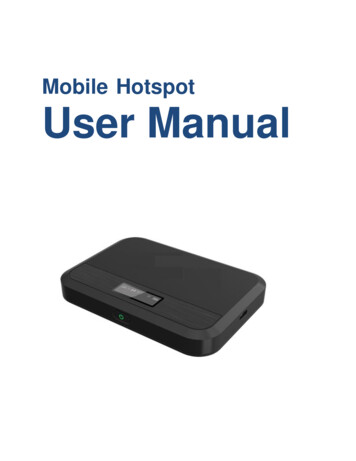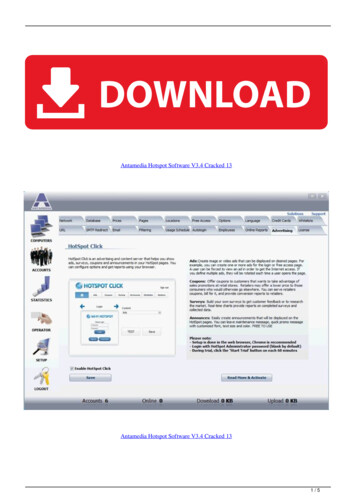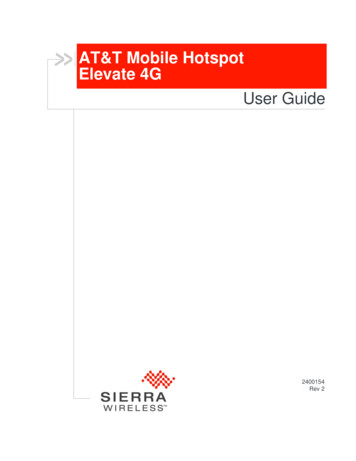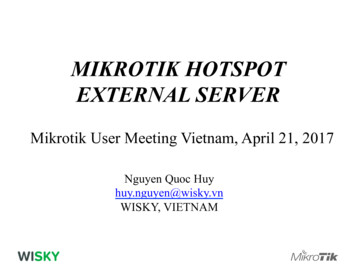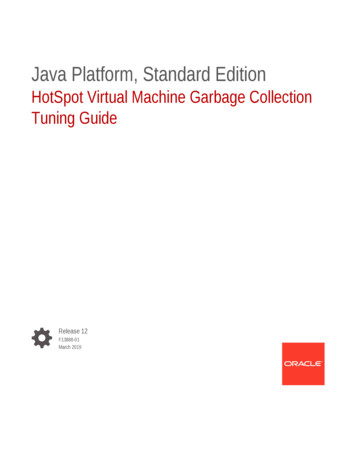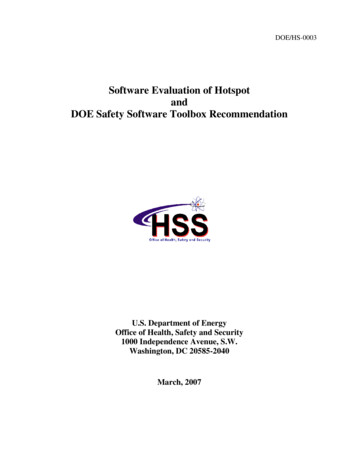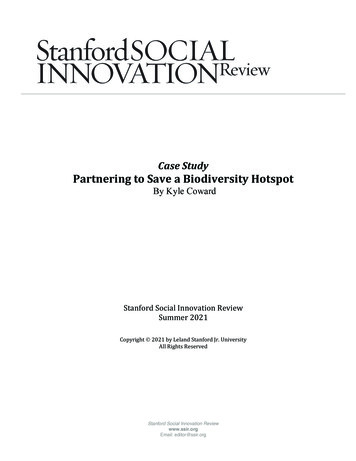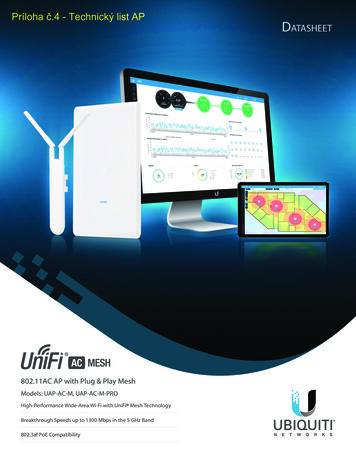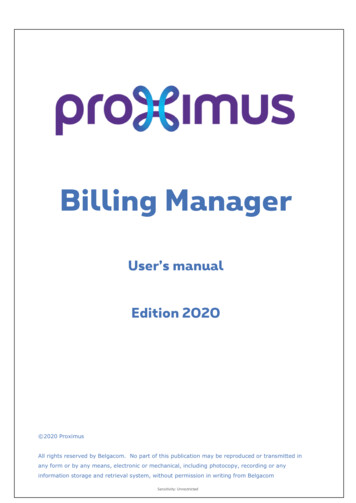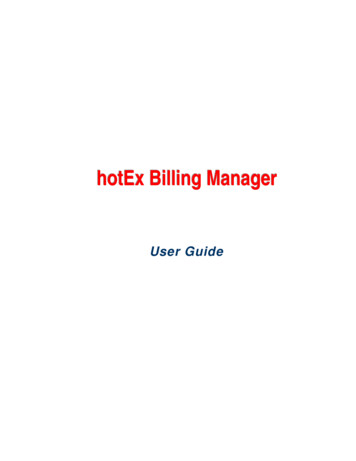
Transcription
hotEx Billing ManagerUser Guide
2009-2010 Hotspot Express.All rights reserved.No part of this work may be reproduced, stored in a retrieval system, adopted or transmitted in any form or byany means: electronic, mechanical, photographic, graphic, optic recording or otherwise, translated in otherlanguage or computer language, without the prior written permission of Hotspot Express.Due care has been taken to make this User’s Guide and accompanying software package as accurate aspossible. However Hotspot Express makes no representation or warranties with respect to the contentshereof and shall not be responsible for any loss or damage caused to the user by the direct or indirect use ofthis User Manual and accompanying Software System.Hotspot Express reserves the rights to alter, modify or otherwise change in any manner, the contents hereof,without obligation of Hotspot Express limited to notify any person of such revision or changes.Mention of third-party companies and products is for informational purposes only and does not constitute anendorsement. Hotspot Express assumes no responsibility with regard to the selection, performance, or use ofthese products. All understandings, agreements or warranties, if any, take place directly between the vendorand prospective users.Registered Office: No.5, PK Lane, North Andar Street, Trichy 620002, TN, INDIA Phone: 91-431-2702310City Office: #F2, SSV Flats, 2nd Main Road, Madha Nagar, Madhanandapuram, Porur, Chennai 600116, Mobile: 9362055005Admin@hotspotexpress.inhotEx Billing Manager - User Guideii
Table of ContentsAbout this Guide . 7Intended Audience .8Purpose of this Guide .8Typographical Conventions .8Customer Support .8Chapter 19Getting Started . 9Introduction .10Starting hotEx billing manager.10Shutting down hotEx billing manager .11Understanding the hotEx billing manager user Interface .11Chapter 213Plan Management. 13Adding a New Plan .14Prepaid Plan.14Post paid Plan .17Editing a Plan.21Prepaid Plan.21Post-paid Plan.24Deleting a Plan .29Price Table.30Price Table 1.31Chapter 333Pack Management . 33Generate Pack.34Print Codes .35Cancel Packs.37Set Pack Expiry .38hotEx Billing Manager - UserGuide3
Chapter 440Managing Users. 40Sell Pack.41Register .44Renew a Plan .45Reset Password.46Editing User Account .47Deactivate Account.50Activate Account .50Renewal Settings.51Mac Authentication .52Register.52Renew Mac Authentication .55Delete Mac Authentication .55Set Idle Timeout.56Chapter 558Managing Payments. 58Billing for Postpaid User .59Postpaid Payment.60Chapter 662Managing Receptionist Role. 62Adding a Receptionist.63Pack Distribution.64Receiving Unsold Packs.64Chapter 766Managing Resellers. 66Adding a Reseller .67Editing Reseller Information .69Deleting a Reseller ID.72Distributing the packs .73hotEx Billing Manager - User Guide4
Chapter 876Generating Reports . 76Plan Report.77Report for Packs .77Report for Users.78Pack Report .80Report for Registered Pack.80Report for Unregistered Packs.81Report for Expired Packs .82Report for Receptionist Stock Holding .83Report to Track a Pack .84User Report .84Report for List Users .84Report for User Status .86Usage Report .87Payments Report .89Unpaid Bills Report .91Reseller Report.92Sales Report .94Direct Sales Report .94Reseller Sales Report .96Day Report.98Room Report .100Chapter 9103Managing Hotel/Cafe . 103Room Management .104Room Mapping.104Generating Room Personal Identification Number (PIN).105Self-Signup Plans.106Creating Auto renew Plans .107Guest Management .108hotEx Billing Manager - User Guide5
Creating Guest Information.108Changing a room.110Check Out .111Chain of Hotels/Cafés Management.112Adding Hotel / Café .112Deleting Hotel / Café Information.113Chapter 10115Managing Database. 115Backing up Database .116Restoring Database .116Chapter 11117Miscellaneous. 117Client IP Mode .118LAN IP Setting .121WAN IP Setting.122Admin Management .124Setting Login Page View .125Setting Access Rights.126Free Access Websites .129URL Redirection .130Static IP Forwarding .130Currency Prefix .132Welcome Message .132Upload Logo .133GB Calculator .134Access Log .135Viewing DHCP Logs .136Testing Internet Connectivity .136Setting Terms & Conditions.137DynDns Setting.138PayPal Setting .139Email Statement .140hotEx Billing Manager - User Guide6
About this GuideAbout this GuideThis section consists of the following sections: Intended AudiencePurpose of this GuideTypographical ConventionsCustomer SupporthotEx Billing Manager - UserGuide7
About this GuideIntended AudienceThis guide is intended as a reference manual to the administrators, the agents and clients on how touse the hotEx Billing Manager application efficiently.Purpose of this GuideThis guide describes the features of the hotEx Billing Manager application and step-by-stepprocedures involved in using the web-application.Typographical ConventionsBefore starting, it is important to understand the typographical conventions used in this guide.TABLE 1: TYPOGRAPHICAL CONVENTIONSTypefaceMeaningBoldMenu items, input fields, radio button names, check boxes, drop-down lists, tab names,buttons on the screen.CAPSKeys on the keyboard.“Quotes”Messages displayed on the screen.Note: A note that calls attention to a topic with related information.Tip: Indicates a suggestion or hint to make things easier or more productive for thereader.Customer SupportIf you have problems, questions, comments, or suggestions regarding Hotspot application and thedocumentation, contact us by e-mail at support@hotspotexpress.in. You can also call ourcustomer support center at ( 91) 9362055005.hotEx Billing Manager - User Guide8
Chapter 1Getting StartedThis chapter consists of the following sections: IntroductionStarting hotEx billing managerExiting hotEx billing managerUnderstanding the hotEx billing manager user InterfacehotEx Billing Manager - UserGuide9
Getting StartedIntroductionHotspot Express, the pioneer in the field of Turnkey WiFi solutions manages wired and wirelessnetworks. Public walking into hotspot zones with laptops, can access Internet without connecting toany wires. Usually, the WiFi zones are implemented in Hotels, Airports, Restaurants, Corporate,SME, Resorts, and Cyber Cafes. Large Mesh WiFi zones are created in Universities and Colleges.Starting hotEx billing managerThe administrator of the software can manage the software by using Web based Control Panelthrough Intranet or the Internet. The administrator will be authenticated with unique username andpassword.To start hotEx billing manager1.In the Web browser, enterhttp://192.168.100.1/admin)2.You will be prompted to authenticate with a Login screen, as below.3.Type the username as admin.4.Type the password as admin.5.Click OK.hotEx Billing Manager - User GuidethehotExbillingmanagerserverURL(e.g.10
Getting StartedShutting down hotEx billing managerThis section explains how to exit hotEx billing manager.To shutdown hotEx billing manager1.Click the Shutdown menu, in the bottom left corner.2.You will see the Shutdown/Reboot hotEx billing manager Server screen, as below.3.Click Shutdown to shutdown the hotspot server or click Reboot to restart the hotspot server.Understanding the hotEx billing manager user InterfaceYou will see the Main Screen just after you logon to hotEx billing manager as below.hotEx Billing Manager - User Guide11
Getting StartedHeaderThe Header section displays the application name and logo.Menu BarThe Menu Bar contains relevant menu options.Refresh ButtonThe Refresh Button reloads the page.Status BarThe Status Bar, which is a horizontal area below the workspace, provides information about thecurrent state of what you are viewing on a screen and any other contextual information.WorkspaceWorkspace is the area within a window where you can navigate to different systems and menuoptions to handle the various operations.hotEx Billing Manager - User Guide12
Chapter2Chapter 2Plan ManagementThis chapter consists of the following sections: Adding a New Plan Postpaid PlanEditing a Plan Prepaid PlanPrepaid PlanPostpaid PlanDeleting a PlanPrice TablePrice Table 1hotEx Billing Manager - UserGuide13
Plan ManagementAdding a New PlanYou can add any number of plans using this feature.There are two types of plans:Prepaid Plan and Post paid plan.Prepaid PlanA prepaid plan can be constructed using the below limits.- Time Limit (eg. 1 hour, 1 day, 1 year, etc)- Data Limit (eg. 150MB, 800MB, etc)- Bandwidth Limit (eg. 512Kbps, 1Mbps, etc)Example: 1 hour ticket valid up to 100MB and limited to 256Kbps.To add a new prepaid plan1.Goto Main Screen click Plan Management, select Add New Plan and click Prepaid Plan.You will see the Add New Plan screen.hotEx Billing Manager - User Guide14
Plan ManagementFieldDescriptionPlan NameType the name of the plan.This is the name of the prepaid plan, for example “Prepaid – 1 Hour”.This field can contain up to 20 alphanumeric characters.This field is mandatory.Connection TypeConnection TypeSelect the appropriate connection type.The options are:LimitedUnlimitedHourshotEx Billing Manager - User GuideType the validity of the prepaid card in hours.15
Plan ManagementThis field can contain values ranging from 0 to 9999 hrs. For example, toenter 30 minutes you should enter 0.5.This option is available only for the limited Connection Type.Grace periodType the grace period in days.The Grace Period is the time provided beyond the validity of the card. Forexample, if validity of the card is 10 days and the grace period is 2 days, theuser can use the prepaid card for a maximum period of 12 days.This field can contain values ranging from 0 to 999 days. Decimal values notaccepted.This option is available only for the limited Connection Type.CostPack CostType the cost of the prepaid plan.This field can contain numeric values ranging from 0 to 9999999. Decimalvalues are accepted.Refer to Currency Prefix in Miscellaneous chapter.ValidityType the validity of the prepaid plan and select the appropriate period fromthe drop-down list.The options are:MinutesHoursDaysMonthsYearsThis field can contain numeric values ranging from 0 to 999.Other LimitationsFree HoursType the number of free hours for limited hours pack.This field can contain values ranging from 0 to 999 hours.This field is available only if Limited connection Type is selected.Holiday DiscountType the holiday discount percentage for used minutes in this field.This field can contain numeric values ranging from 0 to 999.Max. Data TransferType the maximum data transfer in GB.This field can contain numeric values ranging from 0 to 9999999.This field is optional.LoginSelect an appropriate login mode.The options are:No restrictionAllow login only in this timingsFromhotEx Billing Manager - User GuideType the time from which login is provided.16
Plan ManagementToType the time to which login is provided.This filed can contain numeric values in hh:mm format.This option is available only for restricted login.Discount DetailsDiscount DetailsSelect an appropriate discount mode.The options are:No discountOff peak discountDiscountType the discount percentage for used minutes in this field.This filed can contain numeric values ranging from 0 to 999.This option is available only for Off peak discount.FromToType the time from which discount is provided.Type the time to which discount is provided.This filed can contain numeric values ranging from 0 to 99999999.This option is available only for Off peak discount.Data Transfer SpeedType the data transfer speed in kbps.This filed can contain numeric values ranging from 0 to 9999999999.If the field is left blank no limits are set by default.Plan DescriptionType the description of plan.This filed can contain up to 30 alphanumeric characters and a maximum of80 lines.2.Enter the appropriate details and click Create.Post paid PlanYou can create a postpaid plan using this feature. If you are implementing the software, in a hotel, itis suggested that you issue a PIN number for each guest during his check-in. You can print a billduring the guest checkout.By assigning the PIN Numbers to Room Numbers, and customizing the software, the bills can alsobe posted directly to the ‘Property Management Software’.To add a new postpaid plan1.Goto Main Screen, click Plan Management select Add New Plan and click Post paid Planmenu. You will see the Add New Plan screen.hotEx Billing Manager - User Guide17
Plan ManagementFieldDescriptionPlan NameType the name of the plan.This is the name of the post paid plan, for example “Post paid 100”This field can contain up to 20 alphanumeric characters.This field is mandatory.Connection TypehotEx Billing Manager - User Guide18
Plan ManagementConnection TypeSelect the appropriate connection type.The options are:LimitedUnlimitedHoursType the validity of the prepaid card in hours.This field can contain values ranging from 0 to 9999 hrs. For example toenter 30 minutes you should enter 0.5.This option is available only for the limited Connection Type.Grace periodType the grace period in days.The Grace Period is the time provided beyond the validity of the card. Forexample if validity of the card is 10 days and the grace period is 2 days, theuser can use the prepaid card for a maximum period of 12 days.This field can contain values ranging from 0 to 999 days. Decimal values notaccepted.This option is available only for the limited Connection Type.CostPack Cost /registration FeeType the cost of the prepaid plan.This field can contain numeric values ranging from 0 to 9999999. Decimalvalues are accepted.Refer to Currency Prefix in Miscellaneous chapter.ValidityType the validity of the prepaid plan and select the appropriate period fromthe drop-down list.The options are:MinutesHoursDaysMonthsYearsThis field can contain numeric values ranging from 0 to 999.Price ModePrice ModeSelect the appropriate price mode.The options are:Price / MinuteFixed PricePrice TablePrice Table 1ChargeType the charge amount in dollars.This field can contain values ranging from 0 to 999999999.hotEx Billing Manager - User Guide19
Plan ManagementFor Price Table and Price Table 1 modes the charge is 0 by default.Billing IntervalSelect the billing interval from the drop-down list.The options are:MonthlyBimonthlyQuarterlyHalf yearlyYearlyAccording to user’s convenience.Due DaysType the number of days provided after the billing due date.This field can contain values ranging from 0 to 999.Discount DetailsDiscountType the discount percentage for used minutes in this field.This filed can contain numeric values ranging from 0 to 999.This option is available only for Off peak discount.FromToType the time from which discount is provided.Type the time to which discount is provided.This filed can contain numeric values in hh:mm format.This option is available only for Off peak discount.Other LimitationsFree HoursType the number of free hours for limited hours pack.This field can contain values ranging from 0 to 999 hours.This field is available only if Limited connection Type is selected.Holiday DiscountType the holiday discount percentage for used minutes in this field.This field can contain numeric values ranging from 0 to 999.Maximum AllowedData TransferType the maximum allowed data transfer in GB.This field can contain numeric values ranging from 0 to 9999999.Leave blank for no limit.This field is optional.Charge for ExcessData Transfer Type the charge for excess data transfer per MB.LoginSelect an appropriate login mode.This field can contain numeric values ranging from 0 to 9999999.The options are:No restrictionAllow login only in this timingsFromhotEx Billing Manager - User GuideType the time from which login is provided.20
Plan ManagementToType the time to which login is provided.This filed can contain numeric values in hh:mm format.This option is available only for restricted login.Data Transfer SpeedType the data transfer speed in kbps.This filed can contain numeric values ranging from 0 to 9999999999.If the field is left blank no limits are set by default.Plan DescriptionType the description of plan.This filed can contain up to 30 alphanumeric characters and a maximum of80 lines.2.Enter the appropriate details and click Create.Editing a PlanThis option allows you to edit plan(s). There are two types of plans: Prepaid Plan and Post paidplan.Prepaid PlanThis option allows you to edit prepaid plan details if you want to make any changes.To edit a prepaid plan1.Goto Main Screen, click Plan Management, select Edit Plan and click Prepaid Plan menu.You will see the Edit Plan screen.2.Select the plan from drop-down list and click Next. You will see the Edit Plan screen.hotEx Billing Manager - User Guide21
Plan ManagementFieldDescriptionPlan NameType the name of the plan.This is the name of the prepaid plan, for example “Prepaid 100”.This field can contain up to 20 alphanumeric characters.This field is mandatory.Connection TypeConnection TypeSelect the appropriate connection type.The options are:LimitedUnlimitedHoursType the validity of the prepaid card in hours.This field can contain values ranging from 0 to 9999 hrs. For example tohotEx Billing Manager - User Guide22
Plan Managemententer 30 minutes you should enter 0.5.This option is available only for the limited Connection Type.Grace periodType the grace period in days.The Grace Period is the time provided beyond the validity of the card. Forexample if validity o
You will see the Shutdown/Reboot hotEx billing manager Server screen, as below. 3. Click Shutdown to shutdown the hotspot server or click Reboot to restart the hotspot server. Understanding the hotEx billing manager user Interface You will see the Main Screen just after you logon to hotEx billing manager as below.