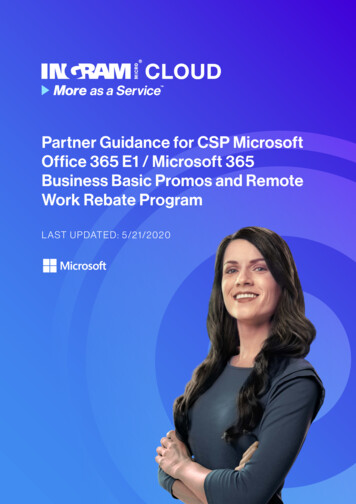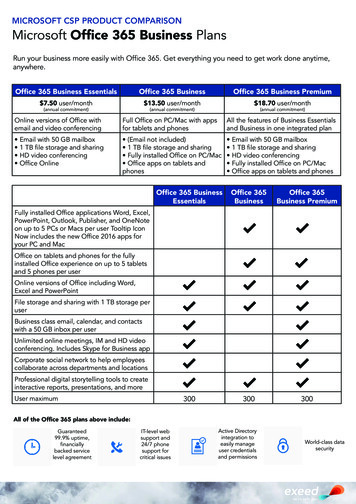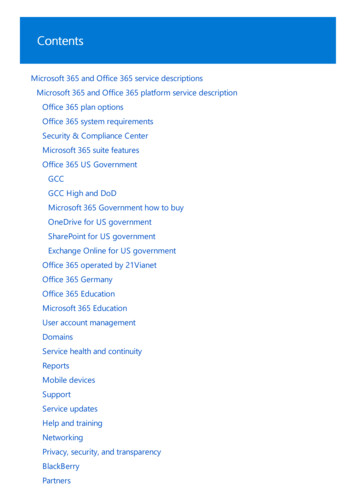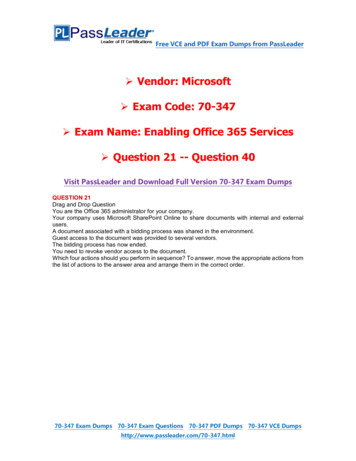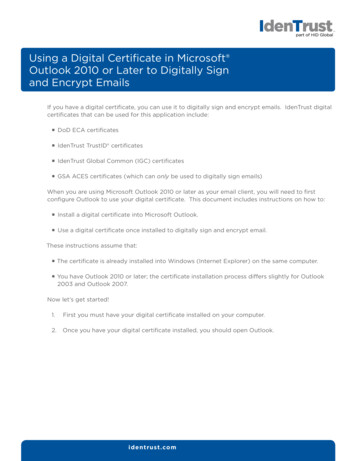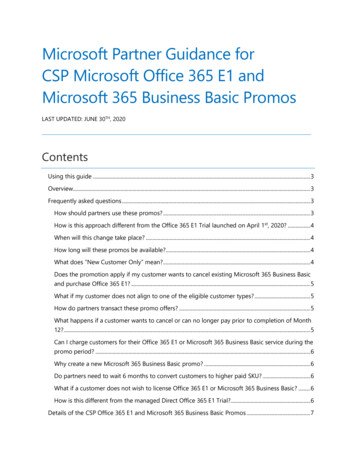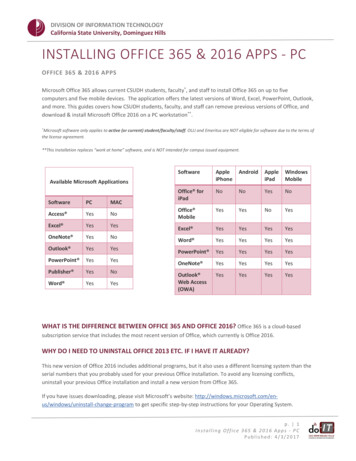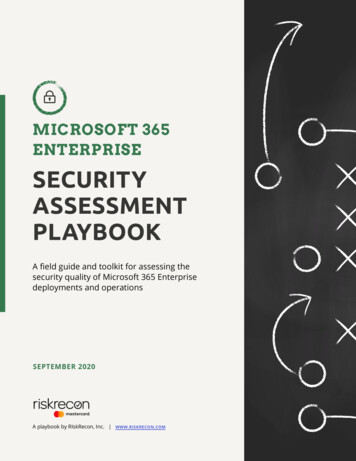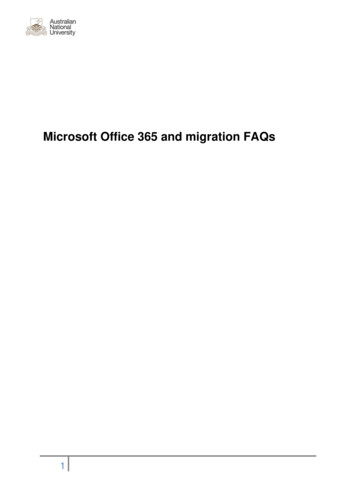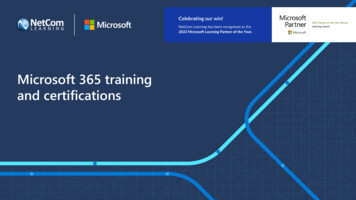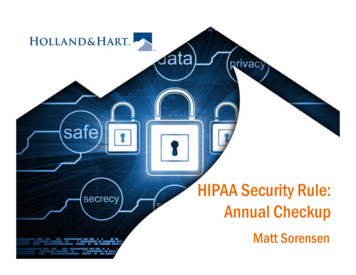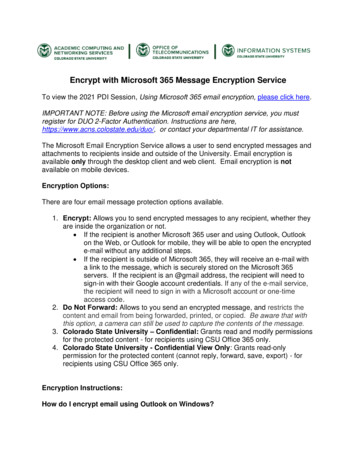
Transcription
Encrypt with Microsoft 365 Message Encryption ServiceTo view the 2021 PDI Session, Using Microsoft 365 email encryption, please click here.IMPORTANT NOTE: Before using the Microsoft email encryption service, you mustregister for DUO 2-Factor Authentication. Instructions are here,https://www.acns.colostate.edu/duo/, or contact your departmental IT for assistance.The Microsoft Email Encryption Service allows a user to send encrypted messages andattachments to recipients inside and outside of the University. Email encryption isavailable only through the desktop client and web client. Email encryption is notavailable on mobile devices.Encryption Options:There are four email message protection options available.1. Encrypt: Allows you to send encrypted messages to any recipient, whether theyare inside the organization or not. If the recipient is another Microsoft 365 user and using Outlook, Outlookon the Web, or Outlook for mobile, they will be able to open the encryptede-mail without any additional steps. If the recipient is outside of Microsoft 365, they will receive an e-mail witha link to the message, which is securely stored on the Microsoft 365servers. If the recipient is an @gmail address, the recipient will need tosign-in with their Google account credentials. If any of the e-mail service,the recipient will need to sign in with a Microsoft account or one-timeaccess code.2. Do Not Forward: Allows to you send an encrypted message, and restricts thecontent and email from being forwarded, printed, or copied. Be aware that withthis option, a camera can still be used to capture the contents of the message.3. Colorado State University – Confidential: Grants read and modify permissionsfor the protected content - for recipients using CSU Office 365 only.4. Colorado State University - Confidential View Only: Grants read-onlypermission for the protected content (cannot reply, forward, save, export) - forrecipients using CSU Office 365 only.Encryption Instructions:How do I encrypt email using Outlook on Windows?
To send encrypted mail using Outlook for Windows, you must be using Outlook 2016version 1804 or later. To check your version, click on File Office Account. Underabout Outlook, the version number must be at least 1804. If you are not using asupported version of Outlook, please contact your local IT support.To encrypt a single message using Outlook on a Windows PC:In an email message, choose Options, select Encrypt and pick the encryption that hasthe restrictions you want to enforce, such as Encrypt-Only or Do Not Forward.How do I send protected messages using the Office 365 portal?1.2.3.4.Go to https://portal.office.com and sign in.Click on the Outlook icon to access your emailClick “New message” to compose a new email.Click "Encrypt", and then "Change Permissions" to select an encryption option.The “Encrypt” option should suffice in most cases.
How do I send protected messages using the Office for Mac?When composing a message, click on the options tab in the ribbon, and click thePermissionsbutton.How do I know a message I receive is protected?When you receive a protected message, the message in your inbox will likely have apadlock, see red arrow in image below, depending on the client you are using. All clientoptions will display a header at the top of the message that indicates the message isprotected, and with the policy it has been protected with, see red arrows in imagebelow.
How does an external user open a protected message?If you send a protected message to an external user, (that is, someone outside of CSUOffice 365) they will receive a message from you like normal. The message howeverwill have all the content removed and will only have a link with instructions on how toopen the message. They will need to authenticate with a Microsoft account or request aone-time access code. The access code will be e-mailed to the address you sent theoriginal e-mail to. If you sent the message to a @gmail.com or @yahoo.com account,the user can use their Gmail or Yahoo credentials.The following screenshots demonstrates the process for a gmail account receiving aonetime passcode for an encrypted message from a CSU email.
The user can authenticate with a one-time passcode.
Encrypted Email, notice the grayed box indicates the email is encrypted.Do Not Forward Email, notice the forwarding option is grayed out.Frequently Asked Questions:1. How do I access email encryption?a. You can access Microsoft email encryption through the desktop or cloudversions of Microsoft 365. See above, how to send an encrypted email.2. Does email encryption work on mobile devices?a. The option is not available for mobile devices.3. Can I encrypt an email to which I am replying?
a. Yes. When using the desktop client, the process is the same as whenencrypting the original email. Click reply, select Options Encryption.When using the web client, first reply to the email, then click the on theellipsis (the 3 dots “.”) to the to access the encryption option, seescreenshots below.4. Why do I have to register for DUO to use encryption?a. DUO is important to verify that you are the owner and user of the devicesand applications that you are accessing. This is an essential componentto ensure that end to end encryption is taking place, meaning the emailsthat send are encrypted from the time you invoke encryption until themessage is decrypted by the receiver.5. I received an internal server error after I attempted to authenticate with DUO.a. Close Outlook and relaunch the service. You may need to authenticateagain. If this did not work, contact your IT liaison.6. I received a “Connect to rights management servers and get templates”message. See image.
a. Follow up with your IT liaison.7. I received any other error message.a. Follow up with your IT Liaison.
The Microsoft Email Encryption Service allows a user to send encrypted messages and attachments to recipients inside and outside of the University. Email encryption is available only through the desktop client and web client. Email encryption is not available on mobile devices. Encryption Options: There are four email message protection options .