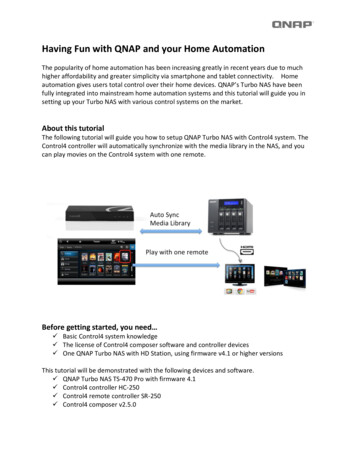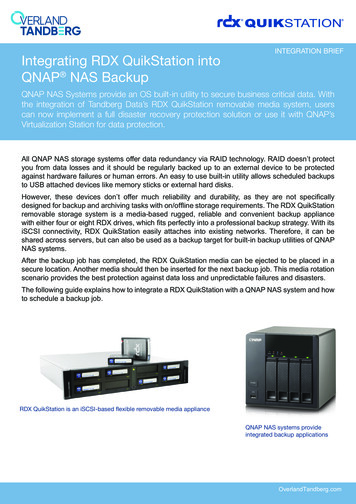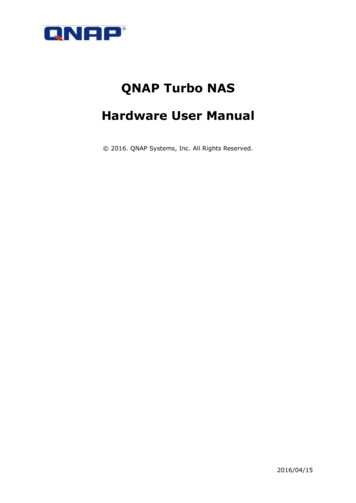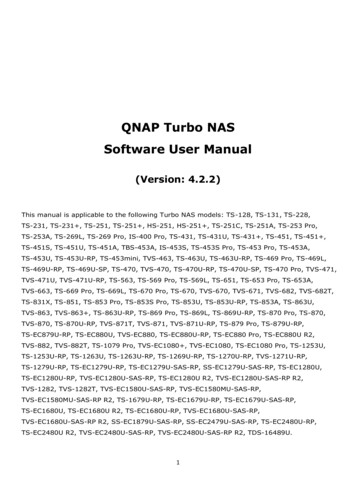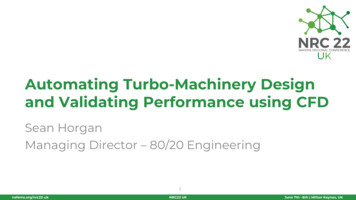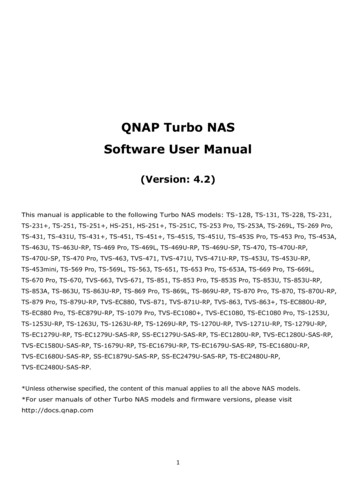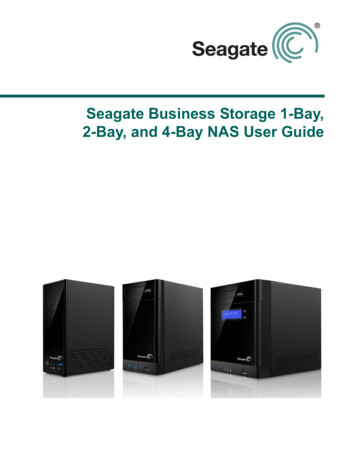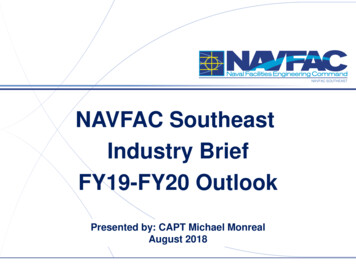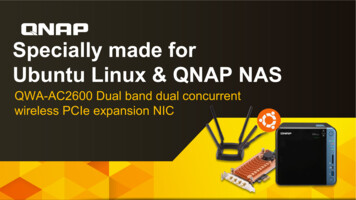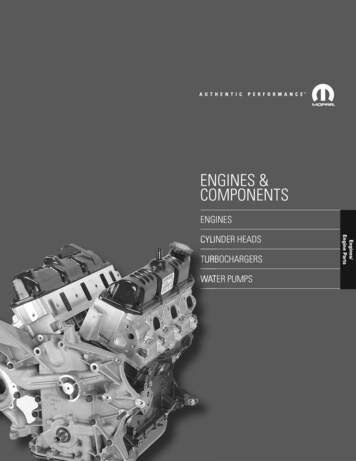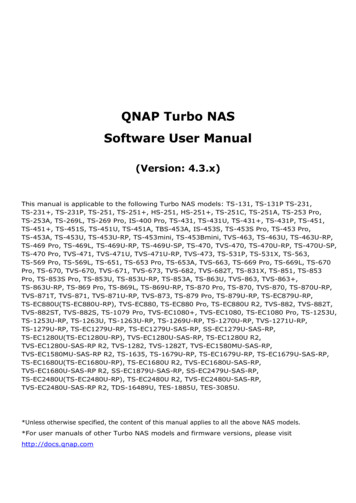
Transcription
QNAP Turbo NASSoftware User Manual(Version: 4.3.x)This manual is applicable to the following Turbo NAS models: TS-131, TS-131P TS-231,TS-231 , TS-231P, TS-251, TS-251 , HS-251, HS-251 , TS-251C, TS-251A, TS-253 Pro,TS-253A, TS-269L, TS-269 Pro, IS-400 Pro, TS-431, TS-431U, TS-431 , TS-431P, TS-451,TS-451 , TS-451S, TS-451U, TS-451A, TBS-453A, IS-453S, TS-453S Pro, TS-453 Pro,TS-453A, TS-453U, TS-453U-RP, TS-453mini, TS-453Bmini, TVS-463, TS-463U, TS-463U-RP,TS-469 Pro, TS-469L, TS-469U-RP, TS-469U-SP, TS-470, TVS-470, TS-470U-RP, TS-470U-SP,TS-470 Pro, TVS-471, TVS-471U, TVS-471U-RP, TVS-473, TS-531P, TS-531X, TS-563,TS-569 Pro, TS-569L, TS-651, TS-653 Pro, TS-653A, TVS-663, TS-669 Pro, TS-669L, TS-670Pro, TS-670, TVS-670, TVS-671, TVS-673, TVS-682, TVS-682T, TS-831X, TS-851, TS-853Pro, TS-853S Pro, TS-853U, TS-853U-RP, TS-853A, TS-863U, TVS-863, TVS-863 ,TS-863U-RP, TS-869 Pro, TS-869L, TS-869U-RP, TS-870 Pro, TS-870, TVS-870, TS-870U-RP,TVS-871T, TVS-871, TVS-871U-RP, TVS-873, TS-879 Pro, TS-879U-RP, TS-EC879U-RP,TS-EC880U(TS-EC880U-RP), TVS-EC880, TS-EC880 Pro, TS-EC880U R2, TVS-882, TVS-882T,TVS-882ST, TVS-882S, TS-1079 Pro, TVS-EC1080 , TVS-EC1080, TS-EC1080 Pro, TS-1253U,TS-1253U-RP, TS-1263U, TS-1263U-RP, TS-1269U-RP, TS-1270U-RP, TVS-1271U-RP,TS-1279U-RP, TS-EC1279U-RP, TS-EC1279U-SAS-RP, SS-EC1279U-SAS-RP,TS-EC1280U(TS-EC1280U-RP), TVS-EC1280U-SAS-RP, TS-EC1280U R2,TVS-EC1280U-SAS-RP R2, TVS-1282, TVS-1282T, TVS-EC1580MU-SAS-RP,TVS-EC1580MU-SAS-RP R2, TS-1635, TS-1679U-RP, TS-EC1679U-RP, TS-EC1679U-SAS-RP,TS-EC1680U(TS-EC1680U-RP), TS-EC1680U R2, TVS-EC1680U-SAS-RP,TVS-EC1680U-SAS-RP R2, SS-EC1879U-SAS-RP, SS-EC2479U-SAS-RP,TS-EC2480U(TS-EC2480U-RP), TS-EC2480U R2, TVS-EC2480U-SAS-RP,TVS-EC2480U-SAS-RP R2, TDS-16489U, TES-1885U, TES-3085U.*Unless otherwise specified, the content of this manual applies to all the above NAS models.*For user manuals of other Turbo NAS models and firmware versions, please visithttp://docs.qnap.com
Table of ContentsNotice . 6Legal Notice and Disclaimer . 7Regulatory Notice . 9Document Annotation . 11Safety Information and Precautions . 12Getting Started. 13Hardware Installation . 14Hard Disk Drive Compatibility List. 15Checking System Status . 16Software Installation . 19Smart Installation Guide . 20Cloud Installation . 21HDMI Installation . 22Getting Utilities . 23Connecting to NAS Shared Folders . 24Windows . 25Mac or Linux . 26Connecting to NAS by Web Browser. 27Migrating NAS . 28QTS Basics and Desktop . 32Introducing QTS . 33Using QTS Desktop . 35System Settings . 41General Settings . 42Storage Manager. 45Dashboard . 51Storage . 53
iSCSI . 100Virtual Disk . 119Security . 121Hardware . 123Power . 128Notification . 130Firmware Update . 133Backup/Restore. 135External Device . 137External Storage . 138USB Printer . 141UPS . 148System Status . 151System Logs. 153Resource Monitor . 157Privilege Settings . 159Users . 160User Groups . 165Shared Folders . 167Quota . 177Domain Security . 178Joining NAS to Active Directory (Windows Server 2003/2008/2012) . 179Connecting NAS to an LDAP Directory . 182Domain Controller. 185Network & File Services . 193Network & Virtual Switch . 194Network Access . 211Win/Mac/NFS. 213Telnet/SSH. 217
SNMP Settings . 218Service Discovery . 220FTP. 221Network Recycle Bin . 223Business Applications . 225Antivirus . 226Backup Station . 230Backup Server . 231Remote Replication . 235Snapshot Replica . 242Cloud Backup. 244External Backup. 245File Station . 251LDAP Server . 265QVPN Service . 267Qsync Central . 282SQL Server . 293NTP Service . 295RADIUS Server . 296Syslog Server . 298TFTP Server . 301Virtualization . 303Web Server. 306Virtual Host . 309Other Applications . 311App Center . 312DLNA Media Server . 315Download Station. 316Helpdesk. 324
HybridDesk Station . 327iTunes Server. 330Multimedia Management . 331Music Station . 335
Notice Legal Notice and Disclaimer Regulatory Notice Document Annotation Safety Information and Precautions
Legal Notice and DisclaimerThank you for choosing QNAP products! This user manual provides detailed instructions of using theTurbo NAS (network-attached storage). Please read carefully and start to enjoy the powerful functionsof the Turbo NAS! The Turbo NAS is hereafter referred to as the NAS. This manual provides the description of all the functions of the NAS. The product you purchasedmay not support certain functions dedicated to specific models.Legal NoticesAll the features, functionality, and other product specifications are subject to change without priornotice or obligation. Information contained herein is subject to change without notice.QNAP and the QNAP logo are trademarks of QNAP Systems, Inc. All other brands and product namesreferred to are trademarks of their respective holders.Further, the or symbols are not used in the text.DisclaimerInformation in this document is provided in connection with QNAP products. No license, express orimplied, by estoppels or otherwise, to any intellectual property rights is granted by this document.Except as provided in QNAP's terms and conditions of sale for such products, QNAP Assumes no liabilitywhatsoever, and QNAP disclaims any express or implied warranty, relating to sale and/or use of QNAPproducts including liability or warranties relating to fitness for a particular purpose, merchantability, orinfringement of any patent, copyright or other intellectual property right.QNAP products are not intended for use in medical, life saving, life sustaining, critical control or safetysystems, or in nuclear facility applications.In no event shall QNAP Systems, Inc. (QNAP) liability exceed the price paid for the product from direct,indirect, special, incidental, or consequential damages resulting from the use of the product, itsaccompanying software, or its documentation. QNAP makes no warranty or representation, expressed,implied, or statutory, with respect to its products or the contents or use of this documentation and allaccompanying software, and specifically disclaims its quality, performance, merchantability, or fitnessfor any particular purpose. QNAP reserves the right to revise or update its products, software, ordocumentation without obligation to notify any individual or entity.
Back up the system periodically to avoid any potential data loss. QNAP disclaims any responsibility ofall sorts of data loss or recovery.Should you return any components of the NAS package for refund or maintenance, make sure they arecarefully packed for shipping. Any form of damages due to improper packaging will not becompensated.QNAP, QNAP logo, QTS, myQNAPcloud and VioStor are trademarks or registered trademarks of QNAPSystems, Inc. or its subsidiaries. Other names and brands may be claimed as the property of others.
Regulatory NoticeFCC NoticeQNAP NAS comply with different FCC compliance classes. Please refer the Appendix for details. Oncethe class of the device is determined, refer to the following corresponding statement.FCC Class A NoticeThis device complies with Part 15 of the FCC Rules. Operation is subject to the following twoconditions:1. This device may not cause harmful interference.2. This device must accept any interference received, including interference that may causeundesired operation.Note: This equipment has been tested and found to comply with the limits for a Class A digital device,pursuant to Part 15 of the FCC Rules. These limits are designed to provide reasonable protectionagainst harmful interference when the equipment is operated in a commercial environment. Thisequipment generates, uses, and can radiate radio frequency energy, and if not installed and used inaccordance with the instruction manual, may cause harmful interference to radio communications.Operation of this equipment in a residential area is likely to cause harmful interference, in which casethe user will be required to correct the interference at his own expense.Modifications: Any modifications made to this device that are not approved by QNAP Systems, Inc.may void the authority granted to the user by the FCC to operate this equipment.FCC Class B NoticeThis device complies with Part 15 of the FCC Rules. Operation is subject to the following twoconditions:1. This device may not cause harmful interference.2. This device must accept any interference received, including interference that may causeundesired operation.
Note: This equipment has been tested and found to comply with the limits for a Class B digital device,pursuant to Part 15 of the FCC Rules. These limits are designed to provide reasonable protectionagainst harmful interference in a residential installation. This equipment generates, uses, and canradiate radio frequency energy and, if not installed and used in accordance with the instructions, maycause harmful interference to radio communications. However, there is no guarantee that interferencewill not occur in a particular installation. If this equipment does cause harmful interference to radio ortelevision reception, which can be determined by turning the equipment off and on, the user isencouraged to try to correct the interference by one or more of the following measures: Reorient or relocate the receiving antenna. Increase the separation between the equipment and receiver. Connect the equipment into an outlet on a circuit different from that to which the receiver isconnected. Consult the dealer or an experienced radio/television technician for help.Modifications: Any modifications made to this device that are not approved by QNAP Systems, Inc.may void the authority granted to the user by the FCC to operate this equipment.CE NoticeQNAP Turbo NAS models comply with different CE compliance classes. Please refer to the table fordetails.FCCCENAS ModelsClass AClass ATS-EC1679U-RP, TS-EC1279U-RP, TS-EC879U-RP, TS-1679U-RP,TS-1279U-RP, TS-1270U-RP, TS-1263U-RP, TS-1263U,TS-1253U-RP,TS-1253U, TS-879U-RP, TS-870U-RP, TS-863U-RP, TS-853U-RP,TS-453U-RP, TS-1079 Pro, TS-879 Pro, TS-863U, TS-853U, TS-463U,TS-463U-RP, TS-453U-RP, TS-453U, TS-451U, TS-431U, TVS-871U-RP,TVS-1271U-RPClass BClass BTS-853S Pro, TS-453S Pro, TS-870 Pro, TS-853 Pro, TS-670 Pro, TS-653Pro, TS-470 Pro, TS-453 Pro, TS-253 Pro, TS-431 , TS-231 , TS-451S,TS-870, TS-851, TS-670, TS-651, TS-470, TVS-863 , TVS-863, TVS-663,TVS-463, TVS-471, TVS-671, TVS-871,TS-451, TS-451 , TS-431, TS-251,TS-251 , TS-251C, TS-231, TS-131, TS-269H, TS-212P, TS-112P, HS-251,HS-251 , HS-210, TS-453mini, TS-563, IS-453S, TS-531P, TS-253A,TS-453A, TS-653A, TS-853A, TS-128, TS-228, TAS-168, TAS-268,TS-831X, TVS-682T, TVS-882T, TVS-1282T, TVS-682, TVS-882, TVS-1282
Document AnnotationAnnotations in this document Warning: This indicates the instructions must be strictly followed. Failure to do so could result ininjury to human body or death. Caution: This indicates the action may lead to disk clearance or loss OR failure to follow theinstructions could result in data damage, disk damage, or product damage. Important: This indicates the information provided is important or related to legal regulations.
Safety Information and Precautions1. The NAS can operate normally in the temperature of 0ºC–40ºC and relative humidity of 0%–95%.Ensure the environment is well-ventilated.2. The power cord and devices connected to the NAS must provide correct supply voltage (100W,90–264V).3. Do not place the NAS in direct sunlight or near chemicals. Ensure the usage environment'stemperature and humidity is suited for using electronics.4. Unplug the power cord and all connected cables before cleaning. Wipe the NAS with a dry towel.Do not use chemicals or aerosols to clean the NAS.5. Do not place any objects on the NAS during normal system operations and to avoid overheating.6. Use the flat head screws in the product package to lock the hard disk drives in the NAS wheninstalling the hard drives for proper operation.7. Do not place the NAS near any liquid.8. Do not place the NAS on any uneven surface to avoid falling off and damage.9. Make sure the voltage is correct in your location when using the NAS. If unsure, contact yourdistributor or the local power company.10.Do not place any object on the power cord.11.Never attempt to repair the NAS. Improper disassembly of the product may expose you toelectric shock or other risks. For repair-related enquiries, please contact your distributor.12.Rackmount NAS models should only be installed in server rooms and maintained by authorizedserver managers or IT administrators. The server room should be sufficiently locked and onlycertified staff allowed to enter.Warning: There is the danger of explosion if a battery is incorrectly replaced. Replace only with thesame or equivalent type recommended by the manufacturer. Dispose of used batteriesaccording to the manufacturer’s instructions. To avoid serious injuries do NOT touch the fan inside the system.
Getting StartedNew NAS users are advised to follow the below steps to complete their NAS installation. For users whoalready own a QNAP NAS and would like to move the data to a new QNAP NAS, refer to Migrating NASfor detailed instructions.For New NAS Users:1. Hardware Installation2. Software Installation3. Getting Utilities4. Connecting to the Shared Folders5. Connecting to the NAS by Web BrowserFor Existing NAS Users: Migrating NAS
Hardware InstallationAfter unpacking the NAS, first follow these instructions to install your hardware:1. Install the hard drives. Before doing so, ensure the hard drives (HDDs) that you use arecompatible with the NAS. Go to the Hard Disk Drive Compatibility List section for more details.2. Connect the QNAP NAS to the same network as your PC and power it on. During your installationprocess, pay attention to LEDs and alarm buzzers to make sure that the NAS functions properly.Go to the Checking System Status section for more details.Note: The steps above are also illustrated in the Quick Installation Guide (QIG) that canbe found in the product package or QNAP website (http://start.qnap.com).
Hard Disk Drive Compatibility ListThis product works with 2.5-inch and 3.5-inch SATA hard disk drives and/or solid-state drives (SSD)from major hard drive brands. For a full list of compatible drives, check the compatibility list on theQNAP website (http://www.qnap.com/compatibility).Note: If you encounter a "Device not found" message, ensure that:1. Your NAS has been powered on;2. The network cable is connected to the NAS and the orange and green indicator lightson its LAN port(s) are blinking; and3. The cloud key is correct.Important: QNAP disclaims any responsibility for product damage/malfunction or dataloss/recovery due to misuse or improper installation of hard disks in any occasions for anyreasons.Caution: Note that if you install a hard drive (new or used) which has never beeninstalled on the NAS before, the hard drive will be formatted and partitionedautomatically and all the disk data will be cleared.
Checking System StatusLED Display & System Status OverviewLEDColorLED StatusDescription1) The hard disk drive on the NAS is beingformatted.Flashes green and2) The NAS is being initialized.red alternately every3) The system firmware is being updated.0.5 sec4) RAID rebuilding is in process.5) Online RAID capacity expansion is in process.6) Online RAID level migration is in process.1) The hard disk drive is invalid.2) The disk volume has reached its full capacity.3) The disk volume is going to be full.4) The system fan is out of function (TS-119 doesnot support smart fan.)Red5) An error occurs when accessing (read/write) thedisk data.6) A bad sector is detected on the hard disk drive.SystemRed/GrStatuseen7) The NAS is in degraded read-only mode (2member hard drives fail in a RAID 5 or RAID 6configuration, the disk data can still be read.)8) Hardware self-test error.Flashes red every0.5 secFlashes green every0.5 secFlashes green everyThe NAS is in degraded mode (one member harddrive fails in RAID 1, RAID 5 or RAID 6configuration.)1) The NAS is starting up.2) The NAS is not configured.3) The hard disk drive is not formatted.1The NAS is in S3 Sleep Mode .2 secGreenOffThe NAS is ready.All the hard disk drives on the NAS are in standbymode.
LEDColor1PowerLAN10 GbEHDDLED StatusDescriptionFlashes greenThe NAS is booting up.GreenThe NAS is on and ready.OrangeThe disk data is being accessed from the network.Flashes orangeThe NAS is connected to the network.GreenThe 10GbE network expansion card is installed.OffNo 10GbE network expansion card
Regulatory Notice FCC Notice QNAP NAS comply with different FCC compliance classes. Please refer the Appendix for details. Once the class of the device is determined, refer to the following corresponding statement.