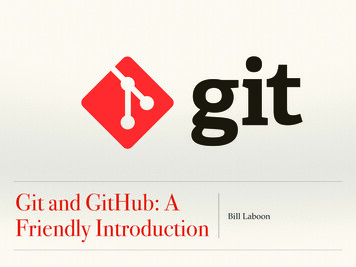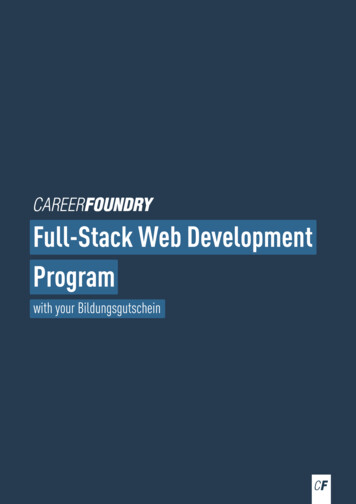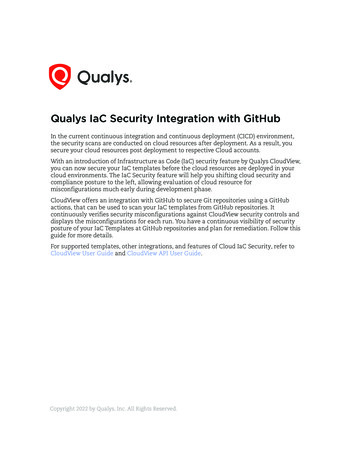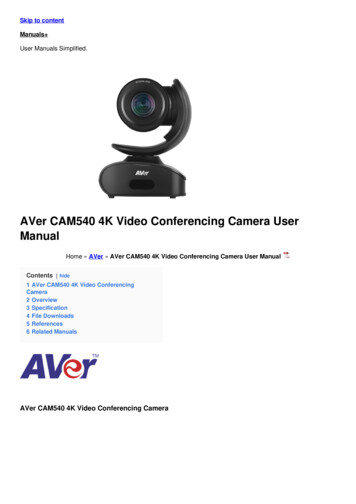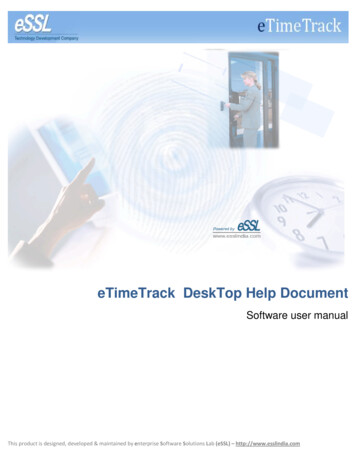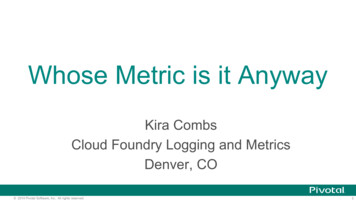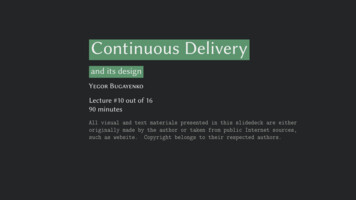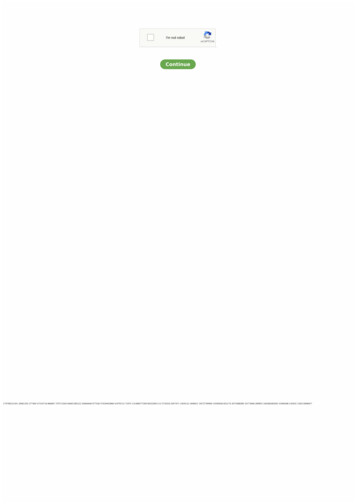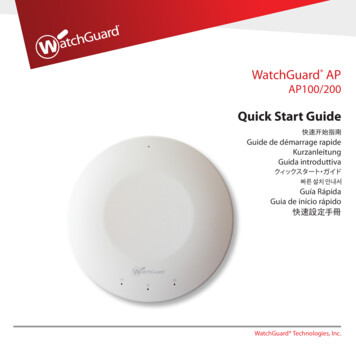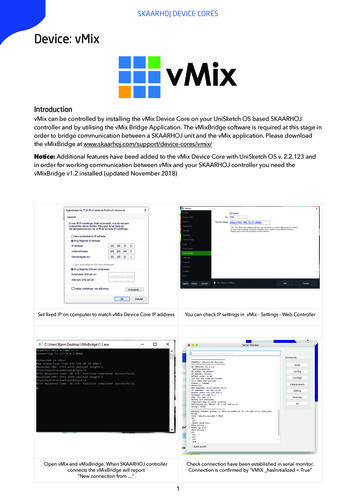
Transcription
SKAARHOJ DEVICE CORESDevice: vMixIntroductionvMix can be controlled by installing the vMix Device Core on your UniSketch OS based SKAARHOJcontroller and by utilising the vMix Bridge Application. The vMixBridge software is required at this stage inorder to bridge communication between a SKAARHOJ unit and the vMix application. Please downloadthe vMixBridge at www.skaarhoj.com/support/device-cores/vmix/Notice: Additional features have beed added to the vMix Device Core with UniSketch OS v. 2.2.123 andin order for working communication between vMix and your SKAARHOJ controller you need thevMixBridge v1.2 installed (updated November 2018)Set fixed IP on computer to match vMix Device Core IP addressYou can check IP settings in vMix - Settings - Web ControllerType to enter textOpen vMix and vMixBridge. When SKAARHOJ controllerconnects the vMixBridge will report“New connection from ”Check connection have been established in serial monitor.Connection is confirmed by “VMIX hasInitialized True”1
SKAARHOJ DEVICE CORESNotice: Control of vMix have been tested on vMix version 21.0.0.58 (x64) on Windows 10. We have nottested with versions above 21.0.0.58 and can not guarantee all functions will work the same with eachnew version. (Updated Janaury 2020)A note on Windows Defender FirewallIn order for the vMixBridge application to work properly you need to make sure the application is grantedaccess to either your Private Network or your Public Network dependent on which network theSKAARHOJ controller is connected to.Audio ControlSome audio features have been integrated in the Device Core. Currently a few of them are bugged withwrong description in the display and poor performance for audio volume adjustment on encoders. Ifaudio control is utilised on i.e a Wave Board we currently have a resource issue with the controller actingslow/poor when more than 4 audio channels are receiving audio feedback.2
SKAARHOJ DEVICE CORESThis is an excerpt of the list of vMix related actions.This is a table of actions for vMix switcher softwareSets the active source in the Vmix software.Active SrcBinary triggers: Sets the source as activePulse inputs: Cycles through the active source from the set source, up tothe source index set in the “To” menu.Binary outputs: On when the set source is activeButton colors: Red if source is on active, otherwise dimmed.Sets the preview source in the Vmix software.Preview SrcBinary triggers: Sets the source as previewPulse inputs: Cycles through the preview source from the set source, upto the source index set in the “To” menu.Binary outputs: On when the set source is on previewButton colors: Green if source is on preview, otherwise dimmed.3
SKAARHOJ DEVICE CORESSets the given source as preview/activePrv/Act SrcBinary triggers: Single press sets the source to preview if it is not alreadyactive. Long press puts the source on active.Pulse inputs: Cycles through the preview source from the set source, upto the source index set in the “To” menu.Binary outputs: Blinking when the source is on preview, on when it is onactive, and off otherwise.Button colors: Red when active, green when on preview, and dimmedotherwise.Overlay InputBinary triggers: Activates a given overlay for the set input.Pulse inputs: Toggles the overlay on the set source. If set to “Preview”, theoverlay is cycled over the sources between Input-ToBinary outputs: On when the given overlay is active on the set source.Button colors: Highlighted when the overlay is active, otherwise dimmed.Binary triggers: Performs a CUT actionCutPulse inputs: Same as binary triggerBinary outputs: Button colors: Binary triggers: Performs the user specified transition in Vmix with theset style.FadePulse inputs: Same as binary triggerBinary outputs: Button colors: -Binary triggers: Toggles fade-to-blackFade to Black (FTB)Pulse inputs: Same as binary triggerBinary outputs: On when fade-to-black is activeButton colors: Follows binary output: Highlighted, when on.Not fully implementedTransition RateBinary triggers: Sets the given transition rate for the set user transitionPulse inputs:Binary outputs:Button colors: Follows binary output: Highlighted, when on.Binary triggers: Toggles streamingStreamPulse inputs: Same as binary triggersBinary outputs: On when streaming is activeButton colors: Follows binary output: Highlighted, when on.4
SKAARHOJ DEVICE CORESBinary triggers: Toggles recordingRecordPulse inputs: Same as binary triggersBinary outputs: On when recording is activeButton colors: Follows binary output: Highlighted, when on.Analog input: Sets the transition positionTransition PositionBinary triggers: Resets the transition position to 0Change ValueHave been implemented - description comming soonCount DownHave been implemented - description comming soonReplay SetupHave been implemented - description comming soonReplayHave been implemented - description comming soonTransition ToHave been implemented - description comming soon5
SKAARHOJ DEVICE CORESReplay SetBinary triggers: Set Mark In/Out or cancel for replayTrigger ShortcutBinary triggers: Trigger a shortcut defined in vMix software6
Sets the preview source in the Vmix software. Binary triggers: Sets the source as preview Pulse inputs: Cycles through the preview source from the set source, up to the source index set in the "To" menu. Binary outputs: On when the set source is on preview Button colors: Green if source is on preview, otherwise dimmed. Active Src Preview Src 3