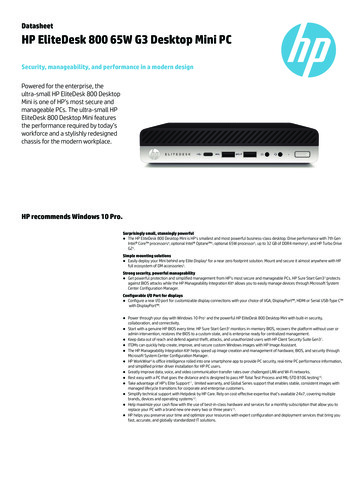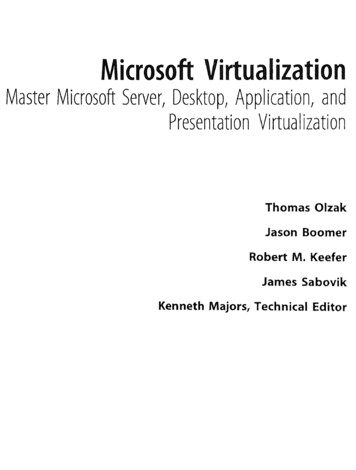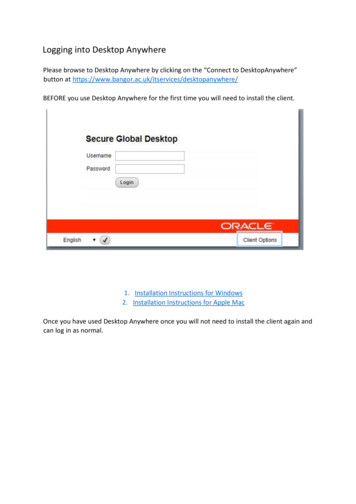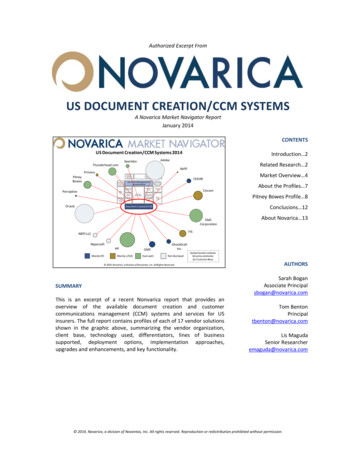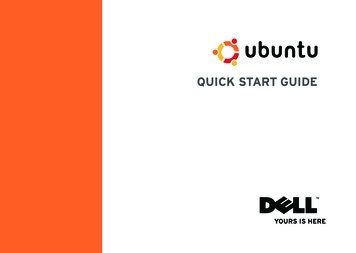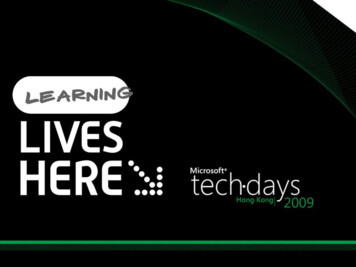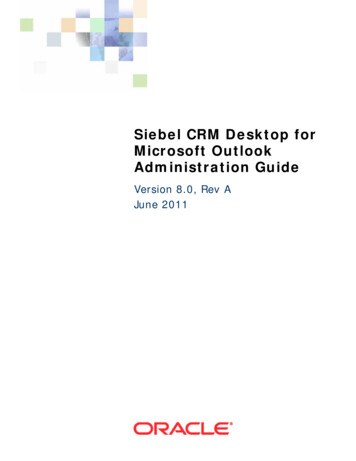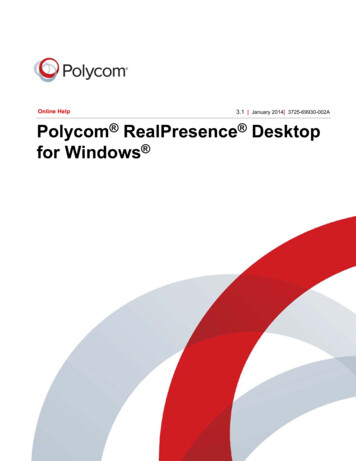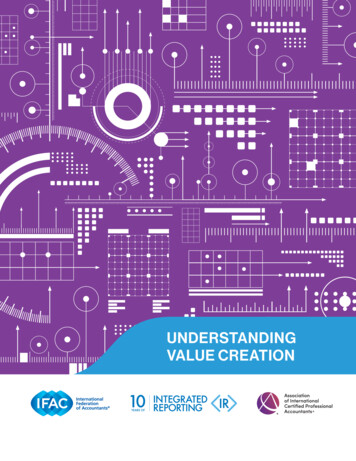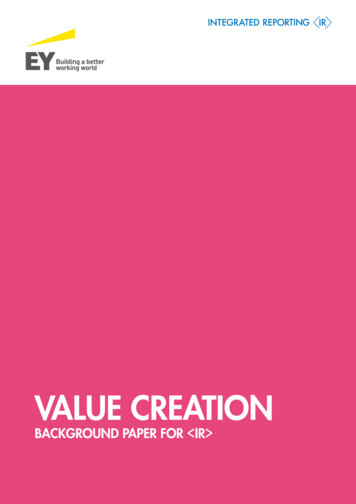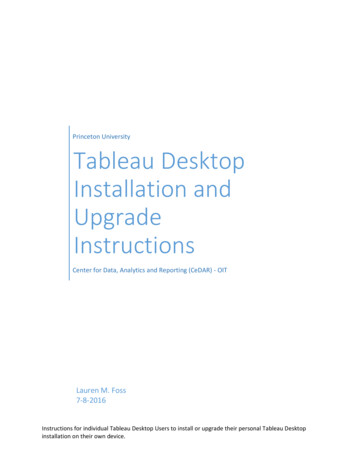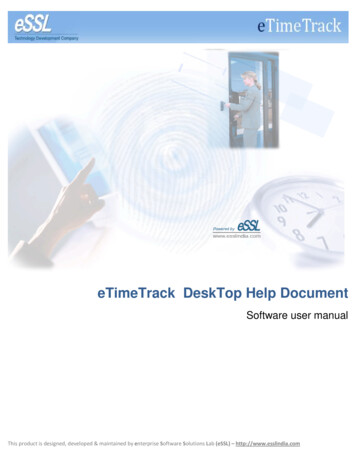
Transcription
eTimeTrack DeskTop Help DocumentSoftware user manualThis product is designed, developed & maintained by enterprise Software Solutions Lab (eSSL) – http://www.esslindia.com
1TABLE OF CONTENTS2Admin Management . 3342.1Edit company Details (Admin - Edit Company Details) . 32.2Configure Roles & Users (Admin - Role management, User Management) . 4Manage eTimeTrack . 63.1Create Locations (Manage - Locations) . 63.2Create Department (Manage - Department Details) . 73.3Create Shift (Manage - Shifts) . 83.4Create Devices (Hardware - Door controllers) . 93.5Create Staff (Manage - Staff Details). 103.6Import Staff from Excel Sheet (Manage - Import Staff) . 113.7Import Staff & Logs from eBiome (Manage - Import eBiome) . 113.8Assign Shift (Manage - Staff Shift Details). 123.9Leave Entry (Manage - Leave Types) . 133.10Manual entry (Manage - Staff - EditStaff - LogRecords) . 163.11Special/Compensatory OFF (Manage - Staff - EditStaff - Special Off) . 173.12HOLIDAYS (Manage - Holidays). 183.13Location HOLIDAYS (Manage - Location Holidays) . 19Reports . 204.1Calculate Attendance (Report – Calculate Attendance) . 204.2Generate Reports (Report – Select Report). 20Data Collector . 21Download Logs from Device . 214.4Download Logs From USB. 222Data Synchronizer (Hardware device Management) . 23Page54.3
22.1ADMIN MANAGEMENTEDIT COMPANY DETAILS (ADMIN - EDIT COMPANY DETAILS)Page3Use Edit company details form is to specify your company details and Logo which will reflect into every Report. If you are using thissoftware for very first time then kindly input new license key which you can get by submitting License code to your vendor.
2.2CONFIGURE ROLES & USERS (ADMIN - ROLE MANAGEMENT, USER MANAGEMENT)Page4Define roles that can be restricted accessing any feature of this software. For example Reports Viewer, Location Admin, etc.
Page5Go to Admin - User Management to Add/Edit/Delete Users. Kindly specify Location If you want to restrict user to a particular location details.
33.1MANAGE ETIMETRACKCREATE LOCATIONS (MANAGE - LOCATIONS)Page6Create locations if your staffs are spread across multiple locations. Minimum one location is required as location is mandatory whilecreating/Editing staff details.
3.2CREATE DEPARTMENT (MANAGE - DEPARTMENT DETAILS)Define Your Department (in Hierarchical tree structure). Department field will be mandatory field while creating/editing staff details.Page7Note: Here you can define default shift (Work timings). If you do that, all employees falling under this department will be automaticallyallocated this default shift.
3.3CREATE SHIFT (MANAGE - SHIFTS)Page8Most important part of the software is defining Shift (work timings). The software will work Auto shift mode if you have not assigned shifts toany staff. Minimum one shift is required for working of this software.
3.4CREATE DEVICES (HARDWARE - DOOR CONTROLLERS)Page9Go to Hardware - Door Controllers to Add/Edit/Delete Device Details. Kindly specify Location If you want to restrict user to a particularlocation details. Specify Device IP Address in IP Address field if connection type is TCP/IP. The values in Device Type fields are (In, Out, SystemDirection, In and Out). The log Status (In / Out) coming from the device is based on the value you selected for Device Type for that respectiveDevice Name. E.g.:- if “In “is selected, all logs are considered “In “only, irrespective of Log status value present in Device. Similarly if “Systemdirection” is selected than first punch will be “IN” and second punch will be “OUT”, and Process continuous in same way.
CREATE STAFF (MANAGE - STAFF DETAILS)Go to Manage - Staff Details to Add/Edit/Delete Staff Details. Device Staff Code is the enroll number of the staff which is used inDevice. Staff Code is the code which is used by company for employee identification. Both can be same.10In Edit staff you can view/Add/Edit/Delete all the details of that selected particular employee. Details such as its Shift Details, LeaveRecords, Special Off, Leave Summary, Log Records, Remarks, Attendance DetailsPage3.5
3.6IMPORT STAFF FROM EXCEL SHEET (MANAGE - IMPORT STAFF)Go to Manage - Import Staff. It is used to create the Staff with their basic Details extracted from Excel sheet.3.7IMPORT STAFF & LOGS FROM EBIOME (MANAGE - IMPORT EBIOME)Page11Go to Manage - Import Ebiome. Used to create Staff and logs which are already present in our EBiome software
3.8ASSIGN SHIFT (MANAGE - STAFF SHIFT DETAILS)Page12Go to Manage - Staff Shift Details- Assign Shift. It is used to assign the shift for multiple staff simultaneously. You can also use “Skip Days “ toskip days while assigning Shift.
3.9LEAVE ENTRY (MANAGE - LEAVE TYPES)Page13Go to Manage - Leave Types. Add Leave Type entries. To Assign Leave to particular staff then go to Mange- Staff- Edit Staff- Leave Records
Page14
Page15
3.10 MANUAL ENTRY (MANAGE - STAFF - EDITSTAFF - LOGRECORDS)Page16If mistakenly someone forget to Log In/ Log Out, then you can go Manual Entry. Go to Manage- Staff- Edit Staff- Log Records
3.11 SPECIAL/COMPENSATORY OFF (MANAGE - STAFF - EDITSTAFF - SPECIAL OFF)Page17If user wants to give compensatory off /special off to their staff, then you can go special off. Go to Manage- Staff- Edit Staff- Special Off
3.12 HOLIDAYS (MANAGE - HOLIDAYS)Page18Go to manage- Holidays for adding the list of General Holidays which company provides to their staff.
3.13 LOCATION HOLIDAYS (MANAGE - LOCATION HOLIDAYS)Page19If you want to add a holiday for staff who belongs to some particular location for some reason such as (Strike in that location) ,then you can gofor Manage- Location Holidays
4REPORTS4.1CALCULATE ATTENDANCE (REPORT – CALCULATE ATTENDANCE)To Calculate Attendance, Go to Reports- Calculate Attendance .If you select some location, then Attendance is calculated for those staff onlywho belongs to that location . Similarly with Department.4.2GENERATE REPORTS (REPORT – SELECT REPORT)To view report Go to Reports - Select any Report - press Generate ReportDaily Attendance Report Abnormal Report Monthly Detailed Attendance Report Productivity Report Monthly Status Report Late Coming Report Log Report Early Going Report Leave Report Absentee Report Manual Entry Report OT Report Period wise Report Door wise Log Report Working Duration Report Continuous Late Coming Report Department Summary Report Continuous Early Going Report Leave Summary Report Continuous Absent RepotPage 20Report Types:
DATA COLLECTOR4.3DOWNLOAD LOGS FROM DEVICEPage21Go to Start - Programs- eTimeTrack- DataCollector. Connect the device - Select Device and click Start to download the logs. Uncheck “ClearLog from Device “if you don’t want to remove logs from Device even after downloading the log data from device
4.4DOWNLOAD LOGS FROM USBPage22. You can also download the log from USB just by clicking “Download Log from USB” button and selecting a device.
5DATA SYNCHRONIZER (HARDWARE DEVICE MANAGEMENT)View Staff Details on Device, Read & Set Time from Device & Restart the DevicePage23This is for controlling and managing device using this software .Go to Start - Programs- eTimeTrack- DataSyncronizer, you will get device listwhich you have added in eTimeTrack Main s/w. Select Device by right clicking on device details- select View Staff Details on Device. You willget the Staff details as shown in below figure. You can Read the Device Time/Set Device Time and Restart the Device also by using optionprovided.
Upload Staff to Server & Delete Staff from Server & Set Privilege for Device UserYou can upload the Device Staff Details to your database just by selecting the staff name shown in grid- right click - Upload Staff to Server.You can delete/ set the privilege of the staff by selecting the displayed staff list - right click - Delete Staff from Device/ set Privilege as shownbelow.Page24You can Upload Staff details such as finger prints, Card Details, password of one Device to another device by selecting the Staff Details shownin below fig (Left Grid) , Select the Destination Device from Right Grid , Click Upload Button .
View Staff Details on Device, Read & Set Time from Device & Restart the Device This is for controlling and managing device using this software .Go to Start - Programs- eTimeTrack- DataSyncronizer, you will get device list which you have added in eTimeTrack Main s/w. Select Device by right clicking on device details- select View Staff Details .