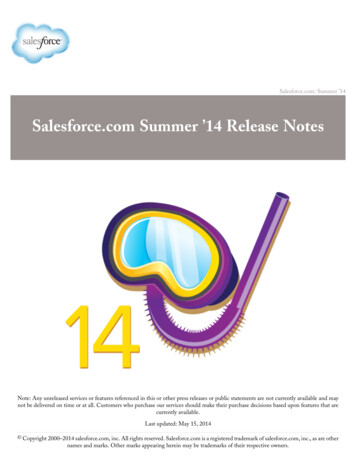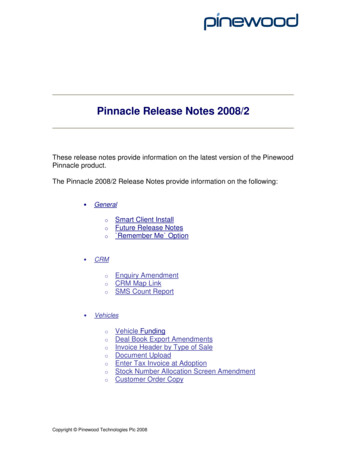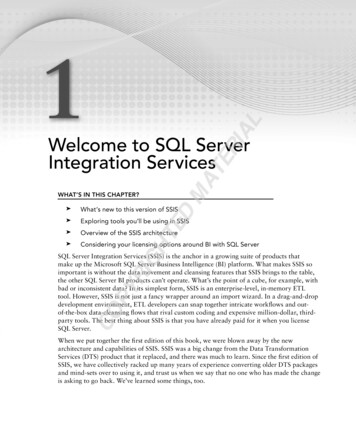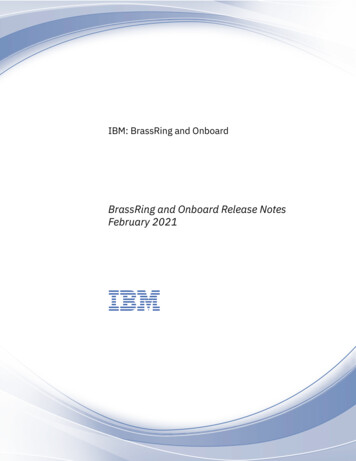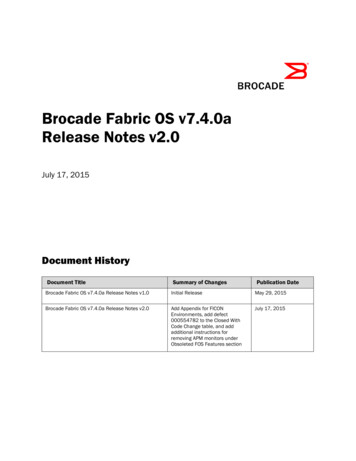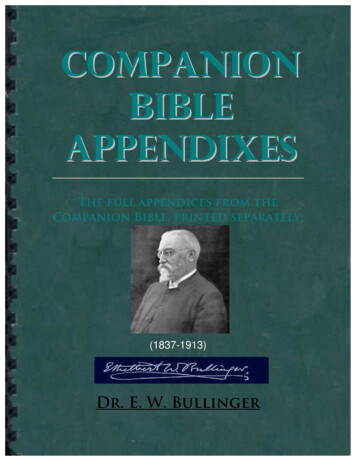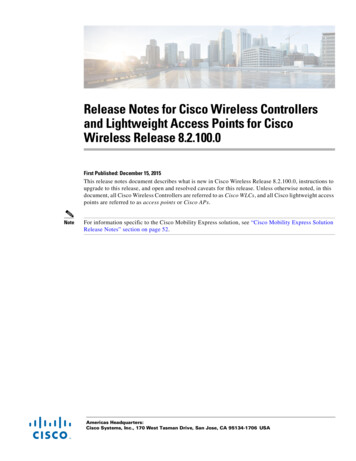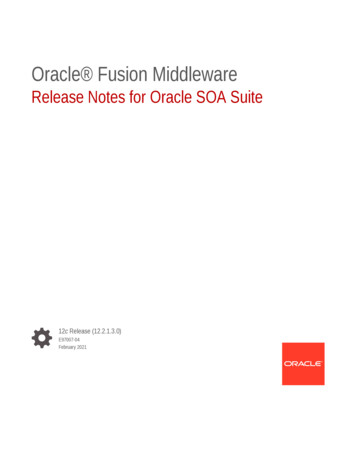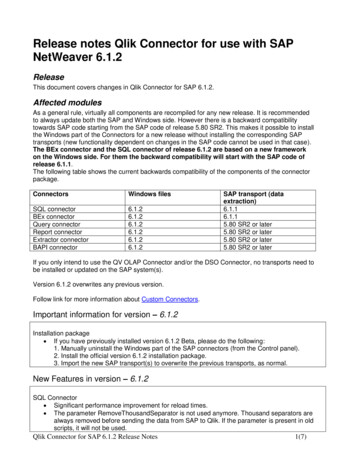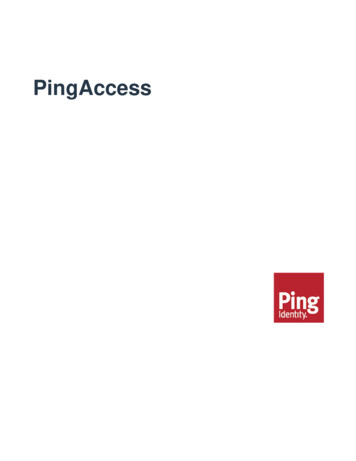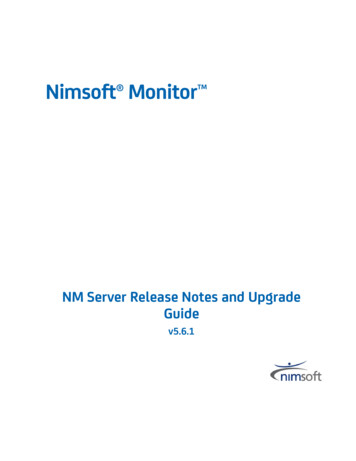
Transcription
Nimsoft Monitor NM Server Release Notes and UpgradeGuidev5.6.1
Document Revision HistoryNM Server VersionDateChanges5.6012/5/2011Revisions for v5.605.611/9/2012Updated and revised for NMS v5.615.612/22/2012Documentation fixes and updates5.613/14/2012Documentation updates5.614/3/2012Note on large MySQL DB update scripts
Legal NoticesCopyright 2012, CA. All rights reserved.WarrantyThe material contained in this document is provided "as is," and is subject to being changed, without notice, in future editions.Further, to the maximum extent permitted by applicable law, Nimsoft LLC disclaims all warranties, either express or implied,with regard to this manual and any information contained herein, including but not limited to the implied warranties ofmerchantability and fitness for a particular purpose. Nimsoft LLC shall not be liable for errors or for incidental or consequentialdamages in connection with the furnishing, use, or performance of this document or of any information contained herein.Should Nimsoft LLC and the user have a separate written agreement with warranty terms covering the material in thisdocument that conflict with these terms, the warranty terms in the separate agreement shall control.Technology LicensesThe hardware and/or software described in this document are furnished under a license and may be used or copied only inaccordance with the terms of such license.No part of this manual may be reproduced in any form or by any means (including electronic storage and retrieval or translationinto a foreign language) without prior agreement and written consent from Nimsoft LLC as governed by United States andinternational copyright laws.Restricted Rights LegendIf software is for use in the performance of a U.S. Government prime contract or subcontract, Software is delivered andlicensed as "Commercial computer software" as defined in DFAR 252.227-7014 (June 1995), or as a "commercial item" asdefined in FAR 2.101(a) or as "Restricted computer software" as defined in FAR 52.227-19 (June 1987) or any equivalent agencyregulation or contract clause. Use, duplication or disclosure of Software is subject to Nimsoft LLC’s standard commercial licenseterms, and non-DOD Departments and Agencies of the U.S. Government will receive no greater than Restricted Rights asdefined in FAR 52.227-19(c)(1-2) (June 1987). U.S. Government users will receive no greater than Limited Rights as defined inFAR 52.227-14 (June 1987) or DFAR 252.227-7015 (b)(2) (November 1995), as applicable in any technical data.TrademarksNimsoft is a trademark of CA.Adobe , Acrobat , Acrobat Reader , and Acrobat Exchange are registered trademarks of Adobe Systems Incorporated.Intel and Pentium are U.S. registered trademarks of Intel Corporation.Java(TM) is a U.S. trademark of Sun Microsystems, Inc.Microsoft and Windows are U.S. registered trademarks of Microsoft Corporation.Netscape(TM) is a U.S. trademark of Netscape Communications Corporation.Oracle is a U.S. registered trademark of Oracle Corporation, Redwood City, California.UNIX is a registered trademark of the Open Group.ITIL is a Registered Trade Mark of the Office of Government Commerce in the United Kingdom and other countries.All other trademarks, trade names, service marks and logos referenced herein belong to their respective companies.
Contact NimsoftFor your convenience, Nimsoft provides a single site where you can access informationabout Nimsoft products.At http://support.nimsoft.com/, you can access the following: Online and telephone contact information for technical assistance and customerservices Information about user communities and forums Product and documentation downloads Nimsoft Support policies and guidelines Other helpful resources appropriate for your productProvide FeedbackIf you have comments or questions about Nimsoft product documentation, you cansend a message to support@nimsoft.com.
ContentsChapter 1: Requirements9Supported Platforms . 9Nimsoft Infrastructure . 10Additional System Requirements . 10Supported Languages . 10Chapter 2: Installation Considerations11Java Virtual Machine (JVM) requirements . 11New and Legacy Installers . 11Legacy Installer. 12System Sizing . 12Increased memory usage with RHEL v6 . 12Increased Database Storage Requirements . 12Required Login Privileges . 13Installing one or more Hubs? . 13Chapter 3: Upgrade Considerations15Supported Upgrade Path . 15Back Up Your System before Upgrading . 15Deactivate the distsrv Probe Before Upgrading . 15Chapter 4: Upgrading Nimsoft Server17Update Unified Management Portal (UMP) . 17Update the Server . 18Update Infrastructure Manager . 21Update Hubs. 21Update Robots . 22Verification of successful installation/upgrade . 22Checking the database upgrade . 25Upgrade of indexing for sample data tables . 25SqlServer . 26Oracle . 27Mysql . 27Advanced indexing for report engine/group server (MS SQL Server only) . 28Contents 5
Chapter 5: New and Changed Functionality29User Interfaces . 29Probes . 29Component Changes and Fixed Problems . 29ACE (2.6) . 29data engine (7.86) . 29data engine (7.87) (interim release) . 29discovery server (3.28) . 30discovery server (3.29) (interim release) . 30discovery agent (3.31) . 30nas (3.72). 30Chapter 6: Known Issues and Workarounds31Installation Fails Due to Java JRE Version . 31Linux Installation: Access denied for user 'root' . 31UMP probes need restarting after an upgrade to NM server 5.61 . 32New Windows installer for Server 5.61 does not support console (command-line) mode . 32Legacy Windows installer for Server 5.61 no longer supports MySQL and Oracle . 32Installing NM Server/Hub: "Command Line IP is not valid: 127.0.0.1" popup error . 32Nimsoft processes on RHEL 6.1 x86-64 consume more memory than on other Linux platforms . 33Oracle Users Must Add Key to dashboard engine Probe . 33UMP probes need restarting after an upgrade to NM server 5.61 . 34SDP is no longer supported with NMS 5.1x or later . 34LDAP authentication: Non-domain admin group users cannot log in to NM Server . 34Probes not activated after Nimsoft Server installation . 34Occasionally some probes do not start after installation . 35Windows 2008 permission issues . 35AIX computers not found by discovery, using SNMP . 36Uninstalling Nimsoft Server fails, using Add/Remove Programs in the Control Panel. 36Activating discovery and configuration of an existing interface traffic probe on the server . 36Certain DB query combinations exhibit degraded performance under new DB indexing . 37Chapter 7: Localization Issues39Non-localized text in Unified Service Manager portlet after upgrade to NM Server 5.61 . 39Appendix A: Advanced Indexing to Improve DB Performance41For new QoS data . 41For existing QoS data . 41For tables using the samplemax field: . 426 NM Server Release Notes and Upgrade Guide
For tables without the samplemax field: . 43Contents 7
Chapter 1: RequirementsThe following sections describe supported environments for Nimsoft Monitor Server(NMS).Supported PlatformsNimsoft Server runs on the following operating system and database combinations. Thelatest information is available from the Nimsoft Compatibility Support Matrix, which isupdated regularly.Windows Server 2003 and Windows Server 2008 Microsoft SQL Server 2008 and 2008 R2 MySQL Server 5.1 and 5.5 (see note below) Oracle 11g R1 and R2Red Hat Enterprise Linux (RHEL) versions 5 and 6 on X86 and AMD64 hardware MySQL Server 5.1 and 5.5 (see note below) Oracle 11g R1 and R2SUSE Linux Enterprise Server (SLES) versions 10 and 11 on X86 and AMD64 hardware MySQL Server 5.1 and 5.5 (see note below) Oracle 11g R1 and R2Solaris 10 on SPARC and Intel X86 MySQL Server 5.1 and 5.5 (see note below) Oracle 11g R1 and R2.Note: Nimsoft Server does not support disk compression on Windows due to the factthat compression reduces disk I/O performance. The Nimsoft Hub message queue isstored on disk, and is constantly undergoing read and write activity.Note: Nimsoft is aware of significant improvements in the performance and scalabilityof MySQL with the release of version 5.5. As a result Nimsoft highly recommends MySQLversion 5.5 over MySQL version 5.1. This Nimsoft product supports both versions, butsupport for MySQL version 5.1 will be discontinued in a future release.Chapter 1: Requirements 9
Supported LanguagesNimsoft InfrastructureNimsoft Infrastructure is part of the Nimsoft Server installation. If you want to installjust the Nimsoft Infrastructure (hubs, robots, or probes) on an additional UNIX system,the following UNIX systems are supported: AIX HP-UX Linux Solaris TRU64More information is also available from the Nimsoft Compatibility Support Matrix,which is updated regularly.Additional System RequirementsIf using MySQL 5.1, please ensure that you are running version 5.1.16 or later. NMserver 5.61 requires support for REFERENTIAL CONSTRAINTS.The database must be case insensitive when handling queries.For NM server 5.61, database free space check is not implemented for Oracle andMySQL.To install Service Level Manager component on Windows, you also need MDAC 2.8 ornewer installed.Supported LanguagesNimsoft Server is available in these languages: English Simplified Chinese Japanese Spanish Brazilian Portuguese10 NM Server Release Notes and Upgrade Guide
Chapter 2: Installation ConsiderationsThe following sections describe important issues to know about when installing NimsoftServer.Java Virtual Machine (JVM) requirementsIn order to run the installer, you must have the Java Virtual Machine (JVM) 1.6 or laterinstalled on the machine. We recommend JRE 1.6.26.Note: There is a known issue with JRE 1.6.29 (Java 6 version 29) when working with MSSQL Server (See: http://bugs.sun.com/bugdatabase/view bug.do?bug id 7105007).This can cause the installation to hang (see Chapter Three "Known Issues").As a result Nimsoft recommends that customers install JRE 1.6x, up to and including JRE1.6.26 (Java 6 version 26). Preliminary indications are that JRE 1.7.0 (Java 7) functionscorrectly. However Java 7 is, at publication time, an "early access" release and not yetofficially recommended.New and Legacy InstallersA new InstallAnywhere-based installer is available with NM server 5.61--unifyinginstallation under Windows, Linux, and Solaris. This exists along with the legacyInstallShield Windows-only installer and is slated to replace it.The new Install Anywhere-based installer does not include, nor update, the followinglegacy components, which have been deprecated and are no longer required withNimsoft Server v5.61/UMP 2.6: report engine variable server group server dashboard server ACE 1.xThe components listed above support the legacy Enterprise Console and Service LevelManager (SLM) applications, which have been superseded by UMP functions.ACE 1.x has superseded by ACE 2.x as part of the Service Oriented Configuration (SOC)architecture.Chapter 2: Installation Considerations 11
System SizingLegacy InstallerThe legacy InstallShield Windows installer remains available for users who continue touse the legacy Windows components. If you wish to update, and make use of, the fivecomponents listed above you must use the legacy InstallShield Windows installer.Note: that the legacy InstallShield installer supports Windows installations using MS SQLServer only. For MySQL and Oracle environments, use the new InstallAnywhere installer.System SizingFor the latest sizing information, please refer to the section "Capacity Planning" in theNimsoft Server Installation Guide available on the Nimsoft support download page.Increased memory usage with RHEL v6Nimsoft has observed higher memory requirements for certain core components of NMServer, including data engine, in some cases 3X what is consumed on RHEL v5. Ifinstalling on RHEL v6, be sure to take this into account and provision sufficient systemmemory.Increased Database Storage RequirementsThe data engine version 7.53 (as shipped with NMS 4.3x) changed the set of indexeswhich it creates on the QoS data tables RN QOS DATA xxxx. These indexes continue tobe used by the data engine included with NM Server 5.61. However, this change is notapplied to existing RN QOS DATA-tables and they will continue with the old index setuntil updated as described in section "Upgrade of indexing for sample data tables."In general the increased requirement for storage will range from 25% to 50%, where theincrease will be about 50% if you start with an installation which has only the clusteredindex on the sample data table.To illustrate the increased requirements for disk, let's assume that we have a tableRN QOS DATA 0001 which requires about 20GB storage when using NMS 4.2 andearlier. If upgrading to NMS 5.x, and at the same time upgrading the indexes asdescribed in this section, the same table will now require approximately 30GB storage.12 NM Server Release Notes and Upgrade Guide
Required Login PrivilegesRequired Login PrivilegesNote: Use a login with Administrator (Windows) or root (UNIX ) privileges wheninstalling or upgrading to NM Server 5.61: If using an existing database, make sure that the login used during installation orupgrade maps to the database’s dbo. If the database is created by the Nimsoft Server installation, the database's dbo willautomatically be mapped to the login used in the installation.Installing one or more Hubs?It is recommended that at least two Nimsoft Hubs should be installed on the sameDomain and network to avoid loss of user/security data--such as Nimsoft userdefinitions ACLs etc., in case your Hub computer crashes. With more than one Hub, thisinformation is mirrored between the Hubs.Chapter 2: Installation Considerations 13
Chapter 3: Upgrade ConsiderationsThe following sections describe important issues to know about when upgrading from aprevious version of Nimsoft Server.NOTE: Before preparing for the installation/upgrade, make sure you have read andunderstood the contents of Chapter 6: Known issues.Supported Upgrade PathYou can upgrade directly to 5.61 from these prior Server versions: 5.12 5.60Note: For older Server versions, follow this path when upgrading to the latest release:Version 3.35 - 3.60 - 4.11 - 4.31- 5.12 - 5.61Server version 3.60 is at ver.exe. When upgrading to version 3.60, please check the upgrade US Server 360 Upgrade Guide.pdf.Back Up Your System before UpgradingMake sure you make a backup of your Nimsoft installation. On Windows, the defaultlocation is C:\Program Files(x86)\Nimsoft. For Linux and Solaris, it is /opt/nimsoft. If youinstalled to a custom location, back up the Nimsoft folder at that location.Also make sure that you make a backup of your database. NM server 5.61 contains anon-reversible upgrade script that changes the database structure of some tables.Deactivate the distsrv Probe Before UpgradingIn general, it is best to turn the distribution server (distserve probe) off and allow its jobqueue to clear before updating NM Server. This is especially a good idea in largedeployments that have remote archives linked across a WAN.Chapter 3: Upgrade Considerations 15
Chapter 4: Upgrading Nimsoft ServerFollowing is the recommended sequence of steps involved in upgrading a Nimsoftdomain consisting of several hubs and robots.The upgrade of NM server 5.61 consists of a chain of updates to the modules youcurrently have installed. Do NOT restart your system until all modules have beeninstalled, even if you receive system prompts to restart at intermediate points in theprocessUpdate Unified Management Portal (UMP)If your Nimsoft deployment includes UMP, identify the Nimsoft system(s) running UMPand upgrade these systems before upgrading Nimsoft Server. Be sure to run the latestUnified Management Portal installer from the machine where Nimsoft Server isinstalled. This is required as many of the files that support UMP are deployed on theNimsoft Server.Download the UMP installer from the Downloads tab of the Nimsoft support website(http://support.nimsoft.com http://support.nimsoft.com, login required) and launch iton the Nimsoft Server host. Then follow the installer prompts.Note: Nimsoft Server 5.61 supports only UMP version 2.6, so be sure to upgrade UMP to2.6 before upgrading Server to 5.61. More than one step may be required, as in theexample below.Example: When running NM Server 5.11 and UMP 2.1.1 prior to upgrade:1.Upgrade NMS to 5.122.Upgrade UMP to version 2.5.2, then upgrade NMS to version 5.603.Upgrade UMP to version 2.6, then upgrade NMS to version 5.61.Chapter 4: Upgrading Nimsoft Server 17
Update the ServerUpdate the Server1.Identify the Nimsoft systems containing Nimsoft Server and upgrade these systemsby starting the InstallAnywhere-based installNMS.exe installer or the NimsoftServer.exe legacy installer (recommended when legacy Nimsoft components aredeployed and still in use. See the "Important Warning" screen below). Theseinstallers are available from the Downloads tab of the Nimsoft support website(http://support.nimsoft.com http://support.nimsoft.com, login required).Remember that, in most cases, the Nimsoft Server runs on the same computer asthe Nimsoft primary Hub.Note: Before updating Nimsoft Server, ensure that package forwarding (configuredin the distsrv probe) is disabled and the job queue for distsrv is clear. If the distsrvjob queue has jobs pending, the update will not successfully complete. After theupgrade is successfully performed, re-enable package forwarding in distsrv ifdesired.Note: If you have customized probes in your probe archive, we recommend youmove/clean out the archive, leaving only the basic infrastructure probes in it. Afterall installers/upgrades have finished, especially those for UMP and UR (UnifiedReporter), you can selectively move probes back into the archive.18 NM Server Release Notes and Upgrade Guide
Update the Server2.Follow the prompts in the install wizard to upgrade the server. The procedure issimilar to a fresh install (see the Nimsoft Server Installation Guide for details) butwith some differences, noted here:a.When an existing Nimsoft Server installation is detected, the new installerwill display a warning message about support for certain legacycomponents. (The legacy installer does not display this message.) See thesection above "New and Legacy Installers" for more information.b.Later in the procedure, the installer will display a dialog box where you canelect to drop the inserttime column from the database schema, which isthe default action.We recommend choosing the default (Drop the Columns), as it providesimproved performance, except in these cases: If you are still using the legacy SDP console, or an older version of UMP(prior to version 2.5.0) If you use custom dashboards that queries against the inserttime column.Dashboards and reports that use SQL Views will not function properly ifDrop the Columns is chosen.Chapter 4: Upgrading Nimsoft Server 19
Update the ServerNote that, depending on database size, making the Drop the Columns choicecan lengthen install time significantly (several hours).The legacy installer and new installer dialog screens differ somewhat inappearance, but the information presented is essentially the same. The screenfor the new installer is shown below:20 NM Server Release Notes and Upgrade Guide
Update Infrastructure ManagerUpdate Infrastructure ManagerOn all servers and workstations that have Infrastructure Manager installed (verify bychecking Start All Programs Nimsoft Monitoring), you should upgrade to the versionincluded with the Server 5.61 update:1.On an upgraded Nimsoft Server, launch the Nimsoft Server web page bydouble-clicking the shortcut named Nimsoft Server located on the desktop. Make anote of the URL given in the browser window—you will use it in the proceduresbelow.2.Open an Internet Explorer browser on the machine you want to upgradeInfrastructure Manager, using the URL found in step 1.3.Click on Client Installation.4.On the web page that appears, choose the link Infrastructure Manager to installthe new version on that machine.5.Repeat this procedure to upgrade additional machines.1.Identify any additional systems which contain a Nimsoft Hub and Infrastructure(Control Panel- Add/Remove programs to view).2.To upgrade each of these systems, open an Internet Explorer browser on eachmachine with the URL found in step 1 of the procedure: "Upgrade InfrastructureManager."3.Choose Client Installation.4.On the web page that appears, choose the link Windows Robot, Hub, DistributionServer, Alarm Server to upgrade the Nimsoft Hub and Infrastructure on thatmachine.5.Repeat this procedure for additional hub upgrades.Update HubsChapter 4: Upgrading Nimsoft Server 21
Update RobotsUpdate RobotsOn Windows systems:1.Within the Archive of your upgraded server (or another Hub with an updatedarchive), locate the robot update package2.Drag and drop this package from the Archive onto the icon of the robot you wish toupdate.or:1.Identify other systems which contain a Nimsoft Robot (ControlPanel- Add/Remove programs to view)2.Upgrade these systems by starting Internet Explorer browser with the URL from the"Upgrade Infrastructure Manager" procedure and choose Client Installation.3.Choose the link Windows Robot to install the Nimsoft Robot on that machine.Repeat this procedure for additional robot upgrades.On UNIX systems:1.Similar to the procedure for Windows systems described above, drop therobot update package from an updated Archive onto the icon of the Robot youwish to update.2.Repeat the procedure for additional robots upgrades.Warning: Do not drop the robot update on a Hub icon in the Infrastructure Managertree! Doing so will include the robot on which the Hub is running and cause a restart ofthe Hub robot. This will make part of the distribution fail. Other robots belonging to thisHub will failover to a secondary Hub (if present), creating problems for the distributionand you will end up with some robot updates not completing.You can either drop the robot update on each robot separately or build a group(s) ofnon-Hub robots to mass-distribute the Robot. Hub-robots should be updatedindividually (dropped on each robot icon) and not on the Hub icon.Verification of successful installation/upgradeThe installation wizard will confirm it has completed, but it is advisable to check theoutput of the installation process closely in order to detect any failure(s). One indicationthat the installation was successful is that one can read the text "Nimsoft Server 5.61"in the main browser window after double-clicking on the "Nimsoft Server" icon on thedesktop. Another indication is that all your probes/components in the main windows ofthe Nimsoft Manager have the correct versions. Check the installed user interfaces(Help- About) for the following versions:22 NM Server Release Notes and Upgrade Guide
Verification of successful installation/upgradeUser InterfacesVersion 5.61Prior release (5.60)Enterprise Console4.034.00.1Infrastructure Manager4.034.00.1Service Level Manager4.744.74Alarm Subconsole2.722.72LogViewer1.1.31.1.3Dr. Nimbus1.5.31.5.3Backend compone
Oracle 11g R1 and R2 Red Hat Enterprise Linux (RHEL) versions 5 and 6 on X86 and AMD64 hardware MySQL Server 5.1 and 5.5 (see note below) Oracle 11g R1 and R2 SUSE Linux Enterprise Server (SLES) versions 10 and 11 on X86 and AMD64 hardware MySQL Server 5.1 and 5.5 (see note below) Oracle 11g R1 and R2 Solaris 10 on SPARC and Intel X86