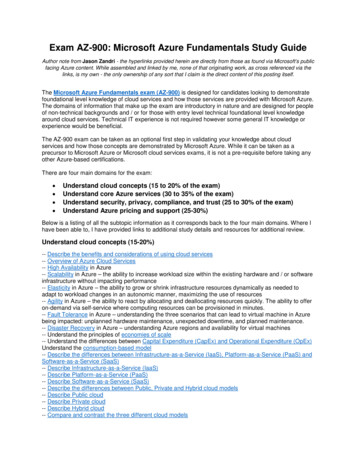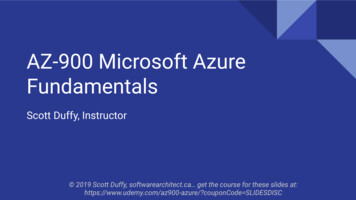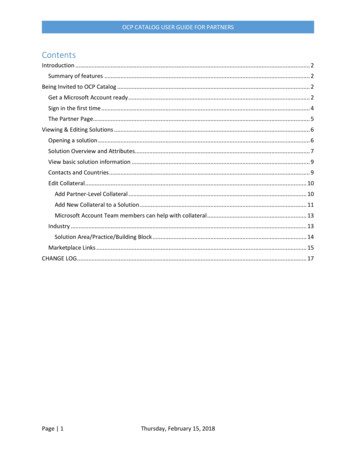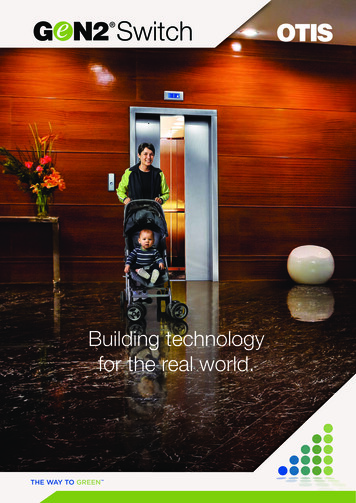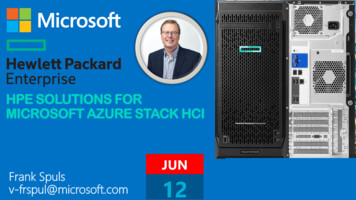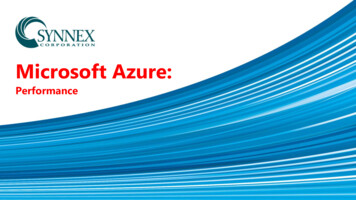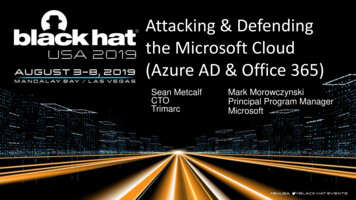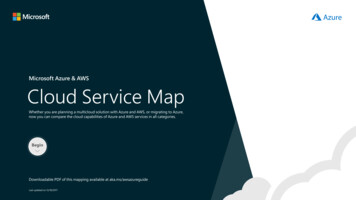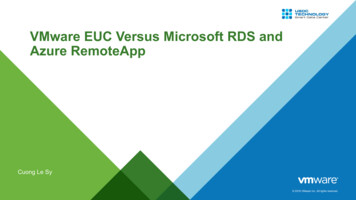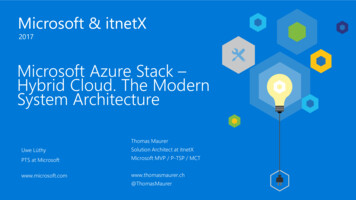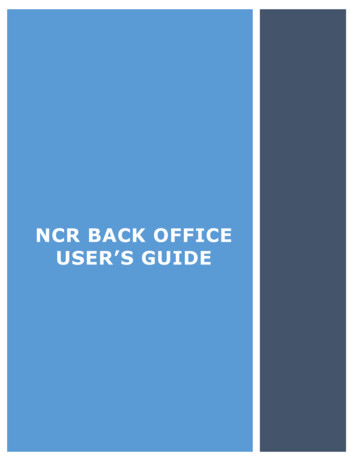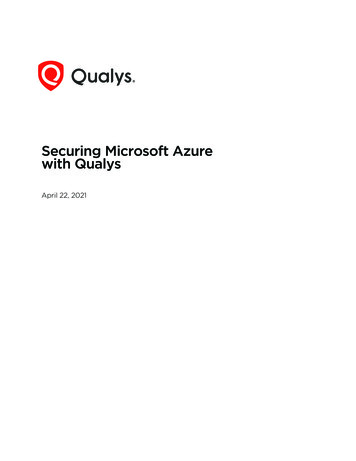
Transcription
Securing Microsoft Azurewith QualysApril 22, 2021Verity Confidential
Copyright 2020-2021 by Qualys, Inc. All Rights Reserved.Qualys and the Qualys logo are registered trademarks of Qualys, Inc. All other trademarksare the property of their respective owners.Qualys, Inc.919 E Hillsdale Blvd4th FloorFoster City, CA 944041 (650) 801 6100
Table of ContentsAbout This Guide . 5About Qualys . 5Qualys Support . 5Introduction. 6Qualys Integrated Security Platform. 6Pre-requisites . 7Automate Asset Inventory. 9Deploying Azure Connector . 9Pre-requisites. 9Creating Azure Connector with AssetView . 10Set up Authentication Details . 12How Does Azure Connector Work? . 16Viewing Imported Assets . 16Azure Metadata . 17AssetView Connector & Qualys Cloud Agent Metadata . 17Scanner Metadata . 19Azure APIs Used by Azure Connector to Discover Assets. 20Resource Groups - List. 20Virtual Machines - List . 20Qualys APIs for Azure Connectors. 20Scanning in Azure Environments . 21Single VNet Single Region.Single VNet Single Region Multiple Scanners .Multiple VNet Single Region.Multiple VNet Multiple Region.Non Peered VNets.2122232425Deploying Sensors. 26Deploying Scanners in Azure Platform .Cost and Licenses.Deployment Recommendations for Scanners .What do I Need?.Deploying Qualys Scanner Appliance.Deploying Scanners in Private Cloud Platform .Deploying Qualys Scanners (using CLI) .Using Azure GUI to Create Qualys Image and Deploy Scanner.Deploying Qualys Cloud Agent .Deploy Qualys Cloud Agent from Azure Security Center.326262728283737404343
Securing Microsoft Azure with QualysEmbedding Qualys Cloud Agent as a part of Golden Machine Image. 56Deploy Qualys Cloud Agent via Azure ARM Template . 56Deploy Qualys Cloud Agent via Other Tool Sets . 56Scan Assets . 60Azure Scan Checklist .Tips and Best Practices .Internal Scanning using Virtual Scanner Appliance .Internal Network Scanning using Qualys Cloud Agent .Perimeter Scanning using Qualys External Scanners .Cloud Inventory and Security Assessment.Cloud Inventory.Cloud Security Assessment .Securing Web Applications .Securing Containers .Deploying Container Sensor .6065656869737374767778Analyze, Report & Remediate. 80How to Query Azure Assets.View Asset Details Anytime.Save Query .Download and Export Results .Create Widget.Creating Reports .Dynamic Tagging Using Azure Attributes.80818182828384Manage Assets Using Qualys . 85Setting up Qualys Configurations. 85Common Questions . 884
Securing Microsoft Azure with QualysAbout This GuideAbout This GuideWelcome to Qualys Cloud Platform and security scanning in the Cloud! We’ll help you getacquainted with the Qualys solutions for scanning your Cloud IT infrastructure using theQualys Cloud Security Platform.About QualysQualys, Inc. (NASDAQ: QLYS) is a pioneer and leading provider of cloud-based security andcompliance solutions. The Qualys Cloud Platform and its integrated apps help businessessimplify security operations and lower the cost of compliance by delivering criticalsecurity intelligence on demand and automating the full spectrum of auditing,compliance and protection for IT systems and web applications.Founded in 1999, Qualys has established strategic partnerships with leading managedservice providers and consulting organizations including Accenture, BT, CognizantTechnology Solutions, Deutsche Telekom, Fujitsu, HCL, HP Enterprise, IBM, Infosys, NTT,Optiv, SecureWorks, Tata Communications, Verizon and Wipro. The company is also afounding member of the Cloud Security Alliance (CSA). For more information, please visitwww.qualys.comQualys SupportQualys is committed to providing you with the most thorough support. Through onlinedocumentation, telephone help, and direct email support, Qualys ensures that yourquestions are answered in the fastest time possible. We support you 7 days a week,24 hours a day. Access support information at www.qualys.com/support/5
Securing Microsoft Azure with QualysIntroductionIntroductionWelcome to Qualys Cloud Platform that brings you solutions for securing your Cloud ITInfrastructure as well as your traditional IT infrastructure. In this guide we’ll be talkingabout securing your assets in Microsoft Azure infrastructure using Qualys.Qualys Integrated Security PlatformWith Qualys Cloud Platform you get a single view of your security and compliance - in realtime. If you’re new to Qualys we recommend you to visit the Qualys Cloud Platform webpage to know more about our cloud platform.6
Securing Microsoft Azure with QualysIntroductionAzure Cloud TerminologiesMicrosoft Azure - The Microsoft cloud platform, a growing collection of integrated servicesincluding Infrastructure as a Service (IaaS) and Platform as a Service (PaaS) offerings.Learn moreAzure Resource Manager - Azure Resource Manager enables you to work with theresources in your infrastructure solution as a group. You can deploy, update, or delete allthe resources for your solution in a single, coordinated operation. You use a template fordeployment and that template can work for different environments such as testing,staging, and production. Learn moreResource Group - A container that holds related resources for an Azure solution. Theresource group can include all the resources for the solution, or only those resources thatyou want to manage as a group. You decide how you want to allocate resources toresource groups based on what makes the most sense for your organization. Learn moreResource Manager Template - A JavaScript Object Notation (JSON) file that defines one ormore resources to deploy to a resource group. It also defines the dependencies betweenthe deployed resources. The template can be used to deploy the resources consistentlyand repeatedly. Learn moreMicrosoft Azure Cloud Computing Terms - Microsoft Azure portal has a dictionary ofcommon cloud computing terms relevant to their cloud based services. This is especiallyuseful if you are new to Microsoft Azure. Learn moreSecuring Azure Essentials - IaaS and PaaSQualys integrates with Microsoft Azure Resource Manager (ARM) to discover assets using aMicrosoft ARM API. This integration automatically detects and synchronizes changes tovirtual machine instance inventories within Azure Cloud Platform. Virtual machines aretracked by virtual machine Id within Qualys even as their IP addresses change over time.Pre-requisites- Qualys Applications: Vulnerability Management (VM), Policy Compliance (PC) orSecurity Configuration Assessment (SCA), Cloud Agent (CA)- Qualys Sensors: Virtual Scanner Appliances, Cloud Agents, as desired- Qualys Virtual Scanner Appliance: Virtual machine must be able to reach the QualysCloud Platform over HTTPS port 443- Scanner personalization code (14 digits) used to deploy Virtual Scanner Appliance:This is obtained from your Qualys account as described in Add New Virtual Scanner inQualys- Qualys user account: Must have Manager or Unit Manager role7
Securing Microsoft Azure with QualysIntroductionIt’s easy to get startedYou might already be familiar with Qualys Cloud Suite, its features and user interface.Here are the links to video libraries Vulnerability ManagementPolicy ComplianceCloudViewWeb Application ScanningCloud AgentIntegrate Qualys into Azure Security CenterHere are the links for some helpful resources Qualys Training Free self paced classes, video series, online classesQualys Documentation Getting started guides, quick references, API docsQualys Community Learn from the Project Managers, Subject MatterExperts and other Qualys customersQualys Blog Get latest updates and Helpful hintsQuick Steps: Securing AzureHere's the user flow for securing Azure using Qualys.8
Securing Microsoft Azure with QualysAutomate Asset InventoryAutomate Asset InventoryDeploying Azure ConnectorConfigure Microsoft Azure connectors for gathering resource information from yourMicrosoft Azure account. You can create Azure Connector from AssetView and CloudViewwhich is explained after pre-requisites. It just takes a couple of minutes.Let us see what permissions are needed to create Azure connector.Pre-requisitesBefore you create an Azure connector, ensure that you have the following permissions:- Assign Azure Active Directory permissions to register an application with your AzureActive Directory- Checking Azure Subscription Permissions to assign the application to a role in yourAzure subscriptionAssign Azure Active Directory permissionsNavigate to Azure ActiveDirectory User Settings andthen ensure that the Appregistrations are allowed for yourAzure subscription.If you Azure subscriptions hasthe app registrations setting setto No, you need to checkwhether your account is anadmin or user for the Azure ADaccount.To check if your account is anadmin, go to Overview and lookat your user information.9
Securing Microsoft Azure with QualysAutomate Asset InventoryIf your account is assigned to the User role, but the app registration setting is restricted toadmin users, you are not permitted to register new apps. In such case, ask youradministrator to either assign you to the global administrator role, or to enable users toregister apps.Checking Azure Subscription PermissionsIn your azure subscription, your account must have Owner access role to assign an ADapp to a reader role. If your account is assigned to the Contributor role, you do not haveadequate permissions and receives an error when attempting to assign the serviceprincipal to a role.To know the role assigned to you, select your account (refer image) and select Mypermissions. From the Subscription drop-down list, select the subscription for which youwould want to check permissions and then click the “Click here to view complete accessdetails for this subscription” link.Creating Azure Connector with AssetView1) Login to the Qualys Cloud Platform and pick the AssetView app. Go to Connectors Azure tab, select Create Azure Connector and our wizard walks you through the steps.Tip - We recommend you create at least one generic asset tag (for example, Azure)and let the connector automatically apply that tag to all imported assets. You canadd more tags to your Azure assets based upon the discovered Azure metadata.2) Enter a name and description (optional) for your connector.10
Securing Microsoft Azure with QualysAutomate Asset Inventory3) Select the account type: Global or GovCloud. You can choose only one account type perconnector.4) Set up Authentication Details and copy/paste the authentication details into the form.5) Configure the asset tags in Tags and Activation for scanning if you plan to use a preauthorized scanner appliance.6) Click Create Connector.That’s it! The connector establishes a connection with Microsoft Azure to start scanningMicrosoft Azure resources for security issues using the Qualys Cloud Platform.11
Securing Microsoft Azure with QualysAutomate Asset InventorySet up Authentication DetailsThis section helps you to gather the parameters required to create Azure Connector.Create Application and get Application ID, Directory IDCreate application in Azure Active Directory and you can then note the application ID.1) Log on to the Microsoft Azure console and press Azure Active Directory in the leftnavigation pane.2) Click App Registrations New registration.3) Provide the following details:- Name: A name for the application (For example, My Azure Connector)- Supported account types: Select Accounts in any organizational directory.4) Click Register. The newly created application is displayed with its properties. Copy theApplication (client) ID and Directory (tenant) ID and paste it into the connector details.12
Securing Microsoft Azure with QualysAutomate Asset InventoryGenerate Authentication KeyProvide permission to the new application to access the Windows Azure ServiceManagement API and create a secret key.1) Select the application that you created and go to API permissions Add a permission.2) Select Azure Service Management API in Microsoft APIs for Request API permissions.3) Select user impersonation permission and click Add permissions.4) Select the application that you created and go to Certificates and Secrets New clientsecret.13
Securing Microsoft Azure with QualysAutomate Asset Inventory5) Add a description and expiry duration for the secret key (recommended: Never) andclick Add.6) The value of the key appears in the Value field.Copy the key value at this time. You won’t be able to retrieve it later. Paste thekey value as Authentication Key into the connector details. You need to providethe key value with the application ID to log on as the application. Store the keyvalue where your application can retrieve it.14
Securing Microsoft Azure with QualysAutomate Asset InventoryAcquiring Subscription IDGrant permission for the application to access subscriptions. Assign a role to the newapplication. The role you assign defines the permissions for the new application to accesssubscriptions.1) On the Azure portal, navigate to Subscriptions.2) - Select the subscription for which you want to grant permission to the application andnote the subscription ID. To grant permission to the application you created, chooseAccess Control (IAM).3) Go to Add Add a role assignment. Pick a Reader role. A Reader can view everything,but cannot make any changes to the resources of a subscription.4) Select Azure AD user, group, or application in Assign Access to drop-down.5) Type the application name in Select drop-down and select the application you created.6) Click Save to finish assigning the role. You’ll see your application in the list of usersassigned to a role for that scope.15
Securing Microsoft Azure with QualysAutomate Asset Inventory7) Copy the subscription ID you noted and paste it into the connector details in the QualysAzure Connector screen and then click Create Connector.How Does Azure Connector Work?Asset Discovery: The Azure connector performs asset discovery for your cloud with itscontinuous synchronization mechanism. The connector synchronizes every 4 hours withthe Azure account and pulls in all virtual machines (After the connector run, if a virtualmachine is found as terminated, connector stores such virtual machine with “DELETED”state.).Azure retains the terminated virtual machines for only about 15 minutes. However,Qualys retains record and details of all the terminated virtual machines.Synchronization of Assets: Adds the assets to your Qualys account. Except for assets witherrors (as such assets are dropped off), all other assets are added to the Qualys account.Viewing Imported AssetsThe
Automate Asset Inventory 11 3) Select the account type: Global or GovCloud. You can choose only one account type per connector. 4) Set up Authentication Details and copy/paste the authentication details into the form. 5) Configure the asset tags in Tags and Activation for scannin