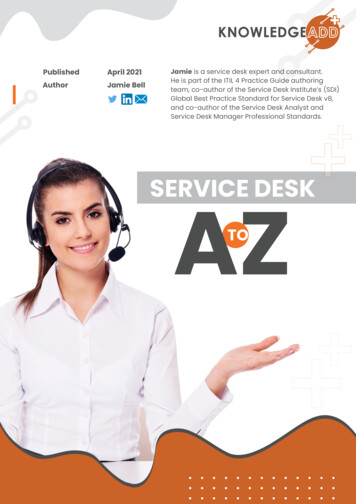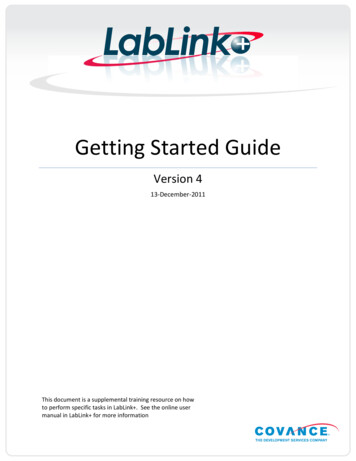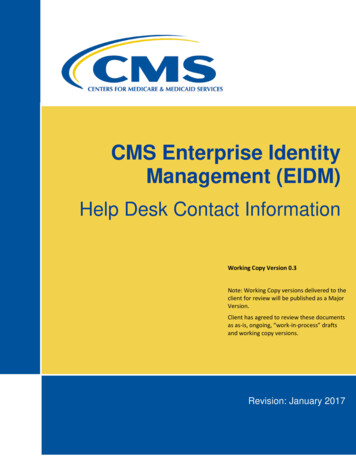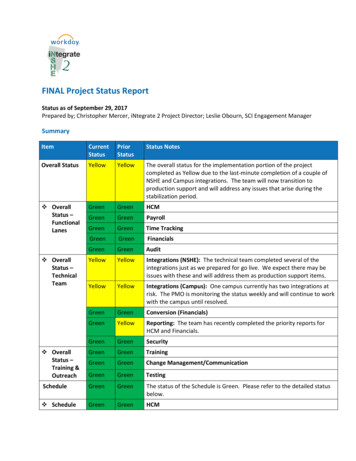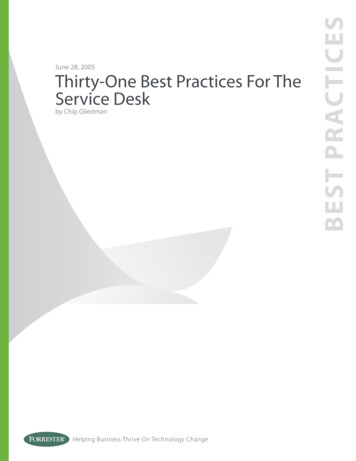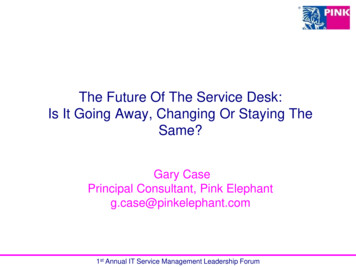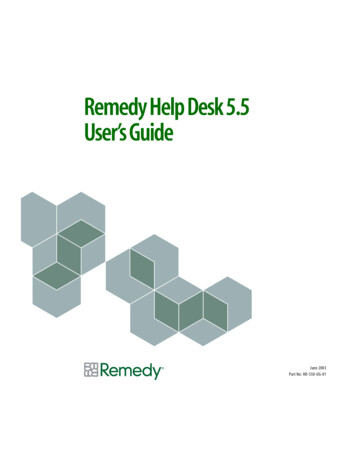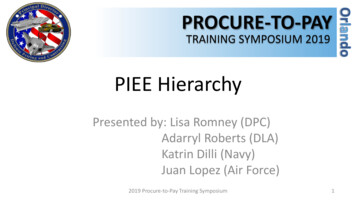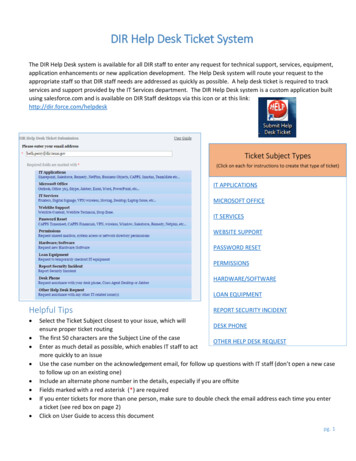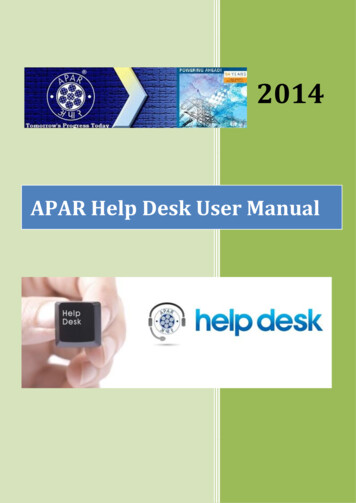
Transcription
2014APAR Help Desk User Manual
Contents1. Employee Login . 31.1 Change Password . 32. Employee Home Page . 43. Create Support Tickets . 44. View Support Tickets . 65. Reply to Support Tickets . 76. Knowledge Base . 8
1. Employee Login1. Go to aparhelpdesk.com2. Enter Employee Code & Password to Login. (Default First Time Password is password )3. Click on Login Button.1.1 Change Password1. After successful Login, User has to change the password. (only after the firstlogin)
2. Employee Home PageEmployee can see the Following Screen after Successful Login:Home- Dashboard: This is the Main Home Page that Customer can see after Successful Login. On thisPage he can see all IT inventory assigned to him. (If asset is not matched, kindly contactIT SUPPORT )3. Create Support Tickets1)2)3)4)5)Click on the Create Support Ticket Link on the topFill in all the Ticket Information as required.You can also upload an image if necessary.Click on open ticket and submit the Ticket.On Successful submission of the ticket you will receive an email confirmation with thedetails of the Ticket. After selecting Department, Category and Sub-category, click on the Knowledge Base option.A pop –Up window will open which has set of FAQs, if your problem is solved with those solutionsthen click on “problem solved” button else if your problem is still not resolved then click on “needhelp” button.
4. View Support Tickets1)2)3)4)Click on the View Support Tickets Link on the top NavigationYou can View list of all the Current and Past Tickets raised by you.You can filter the Results. Based on Date, Ticket No, Status, Category.Click on the Ticket Subject to view Ticket Details.
5. Reply to Support Tickets1)2)3)4)5)6)Click on the View Support Ticket Link on the top NavigationYou will View list of all the Current and Past Tickets raisedYou can filter the Results. Based on Date, Ticket No, Status, Category.Click on the Ticket Subject to view Ticket Details.Fill in the reply in the Text area and Post the reply.You have an option to close the ticket or put the ticket in under observation mode byselecting it from the Dropdown next to “Post reply” button.
6. Knowledge BaseKnowledge Base is the Module where predefined Questions and Answers are storefor Help to the Customer to Solve Problems. We have Category & Sub Category tofilter the Knowledge base.
help" button. 4.View Support Tickets 1) Click on the View Support Tickets Link on the top Navigation 2) You can View list of all the Current and Past Tickets raised by you. 3) You can filter the Results. Based on Date, Ticket No, Status, Category. . Help Desk User Manual