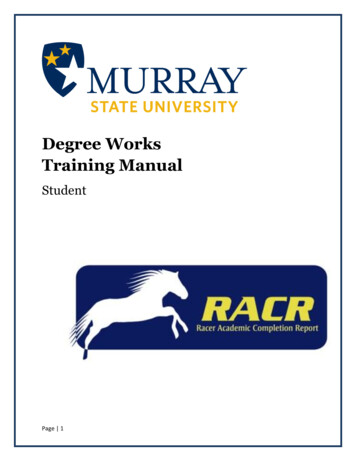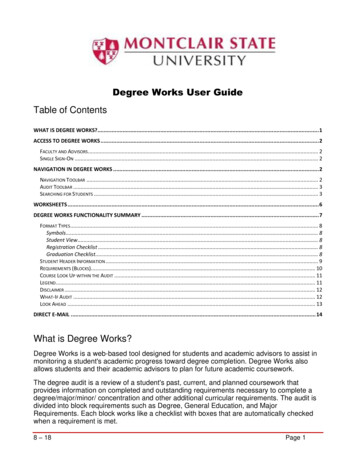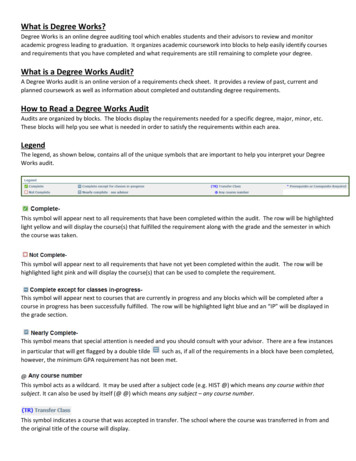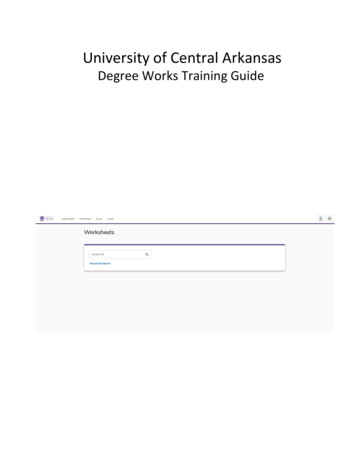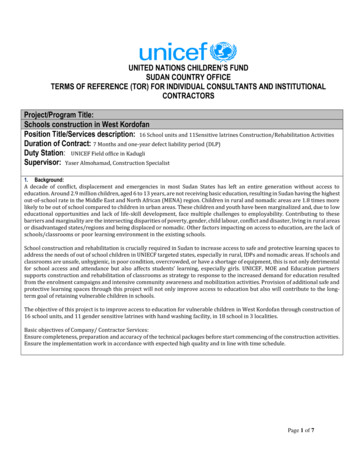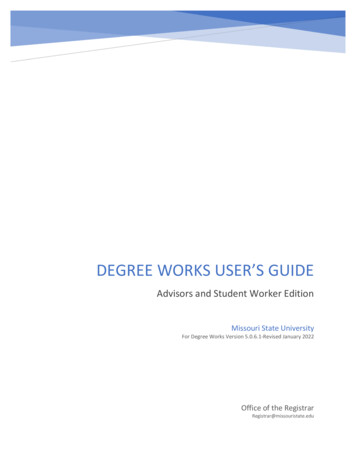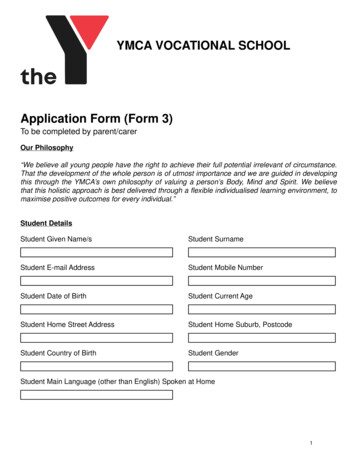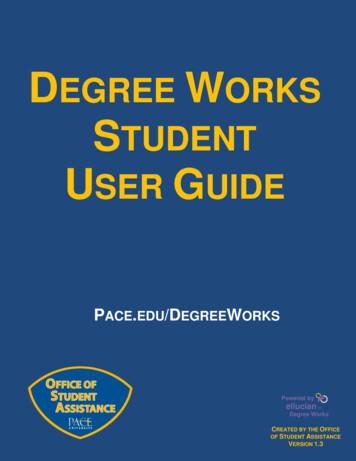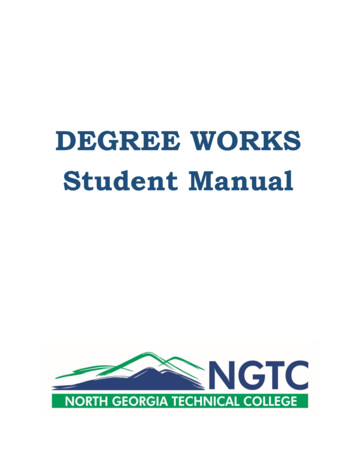
Transcription
DEGREE WORKSStudent Manual
Degree Works – Getting StartedHow do I access Degree Works?1. Log in to BannerWeb - http://banner.northgatech.edu2. Click on Student Services3. Click on Degree Works linkAudit Worksheet OverviewThe Student View in Degree Works provides general information about your completed and remainingprogram requirements, grouped into blocks.Displays Full NameDisplays the Degree you willearn upon graduatingDisplays your NGTC StudentID numberDisplays your program majorDisplays your ProgramAdvisorDisplays your overall GPA forall NGTC courseworkCompletion of the OnlineReadiness Survey availableunder Advisement on theCurrent Students tabDisplays your phonenumber. If number isincorrect complete a Changeof Name/Address form.Displays any holds to yourstudent accountLegend and Disclaimer
The legend, which near the bottom of the page, contains all of the unique symbols that are importantfor interpreting the Degree Works audit worksheet.Complete – This symbol will appear beside all requirements that have been completed withinthe audit. The row will highlighted light yellow and will display the course(s) that fulfilled therequirement along with the grade and term in which the course was taken.Not Complete – This symbol will appear beside all requirements that have not yet beencompleted. The row will be highlighted in red and will also indicate the courses(s) that will berequired to complete the requirement.Course Links – When a requirement has not yet been completed, the audit will display courses that arerequired to complete the requirement. The courses are also hyperlinks, and when clicked will displaycatalog information about the course. Course numbers that are followed by an * indicate the coursecontains prerequisites.In Progress – This symbol will appear for requirements where the classes needed to fulfill therequirement are currently being taken or are registered to be taken for a future semester. The row willbe highlighted light blue and include the semester the course is to be taken.
Disclaimer - It is important to read and understand the disclaimer located at the bottom of theworksheet. Please note that this audit worksheet is not an official transcript or an official notification ofcompletion of degree, diploma, or certificate requirements. You should refer to the NGTC collegecatalog and talk with your advisor to fully interpret the audit worksheet.BlocksEach section in a Degree Works audit worksheet is a called a Block. Each block header willcontain a title and the Academic Year, which is your official catalog term.Diploma(Or Degree or Certificate) - This block contains summary of general requirements; 25% ofcoursework taken at NGTC, Learning Support, Gen Ed Core, and Diploma Requirements.Learning Support Classes – This block shows which learning support courses (if any) you need or arecurrently taking.General Education Core – Contains the general education core requirements for your program.Diploma, Degree or Certificate in – Within in this block are the major requirements for your program.
Specialization - This block contains required specializations (if any) for your degree. Only onespecialization is required.Fallthrough Courses – This block contains courses taken in other majors/transferred that do not apply tothe current major.Insufficient - This block contains courses with insufficient grades or expired time limits.In-progress – Within this block are courses being taken this term or registered for in future terms. Alsoindicated by the blue highlight in the audit.Not Counted - This block contains courses that do not apply toward the graduation requirements(usually Learning Support).
Graduation Status – This block list program majors. The Status is “Sought” for any major the studenthas completed one term in but not completed. The Registrar’s Office changes the status to “Pending”when a graduation application has been received and has passed the initial audit pending successfulcompletion of the student’s last term. “Awarded” means the student has graduated from a program.Date Received contains the graduation date for “Pending” or “Awarded”.Test Scores – Within this block are test scores.What IfIf you are thinking of changing your major, the “What If” audit function allows you to hypotheticallychange your program major. The “What If” audit will show you what coursework is required for the newprogram major, what courses you have taken that satisfy requirements, and what courses are still leftfor you to take.To use the What If function:1. Click on the “What If” link on the left-side of the audit screen under the “Worksheets” tab.2. Use the drop down boxes to select the desired Academic Year and Major.
3. Your selection for each area will be added to the list box on the right side of the page. If youwould like to change your major, click the “Remove” button located below the list box“Pick a Concentration” is only required when selecting the Health Care Assistant major.4. Once the “What If” audit has been generated, it will look like the regular Worksheet audit;however, “What If” appears in the top right corner. The “What If” audit display programrequirements, including satisfied requirements.Printing a What If AuditYou have two options:1. On the “What If” audit you can click Print at the top of the page.
2. Once you have made your selections on the “What If” parameters screen, click “Save as PDF”.Clicking this button at the top of the screen will process the “What If” and the PDF documentwill pop up on the screen allowing you to print it out or save it.Please note “What If” audits are unofficial nor do they guarantee acceptance into a program. If youwould like to change your major, please discuss the options with the academic advisor and complete aChange of Program form.PLANSYou may access your graduation plan by clicking on “Plans” on theTo print your plan, click “Print” in the lower right corner under the Plans Disclaimer.Contact your academic advisor to make changes to your graduation plan.To return to your audit Worksheet, click the Worksheets tab.
Questions - Who should I contact if I still have questions?Please refer to Degree Works FAQs for answers to frequently asked questions.Your academic advisor is your primary contact for questions concerning your program of study, courseselections, change of major, academic achievement and degree requirements.If you have problems running your audit or receive an error, please send details of your error to DegreeWorks Help at degreeworks@northgatech.edu from your student email.Important Note:DegreeWorks is designed to aid and facilitate academic advising, but is not intended to replace faceto-face advising sessions. It is neither an official academic transcript nor an official notification ofdegree requirements and should not be treated as such.
Each section in a Degree Works audit worksheet is a called a Block. Each block header will contain a title and the Academic Year, which is your official catalog term. Diploma(Or Degree or Certificate) - This block contains summary of general requirements; 25% of coursework taken at NGTC, Learning Support, Gen Ed Core, and Diploma Requirements.