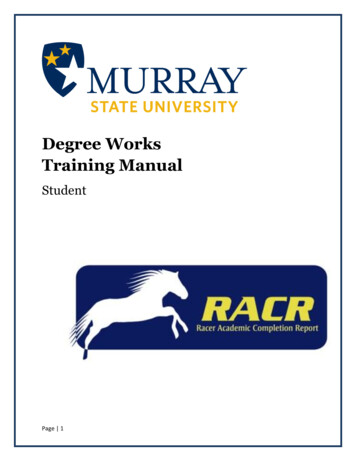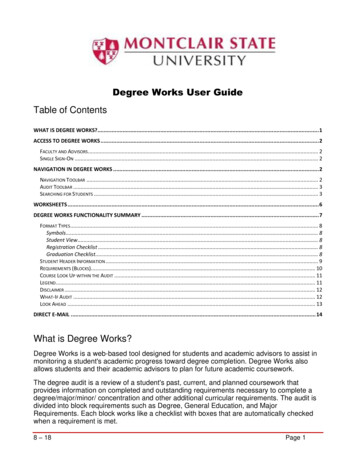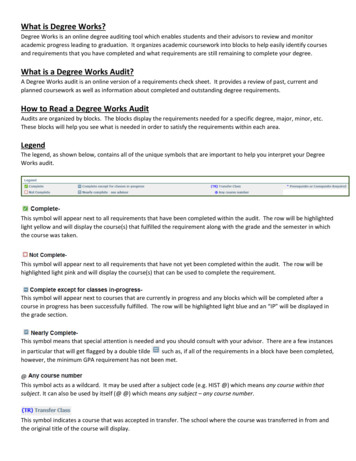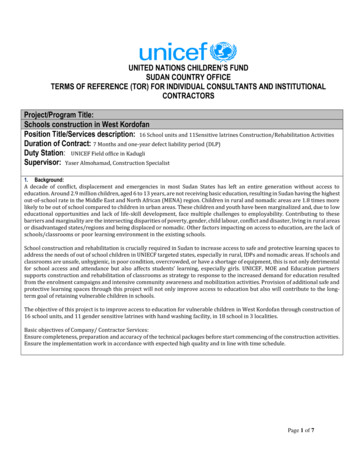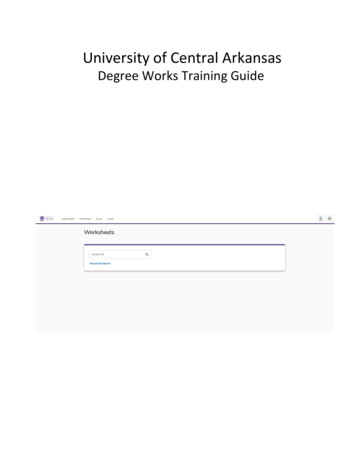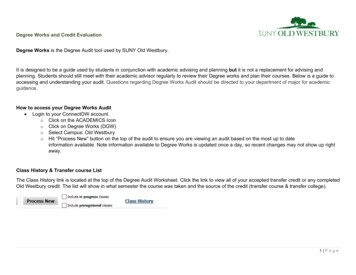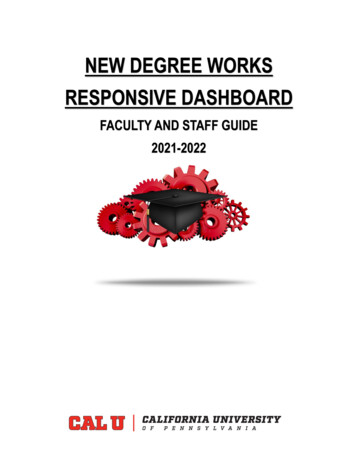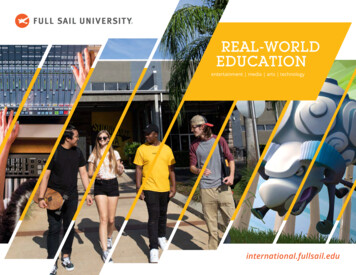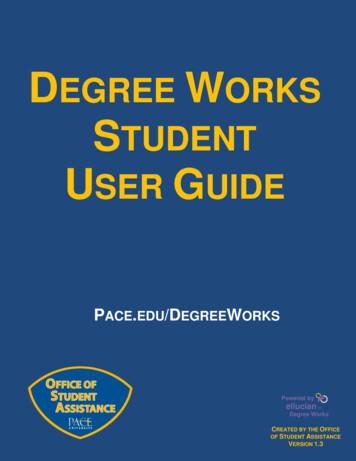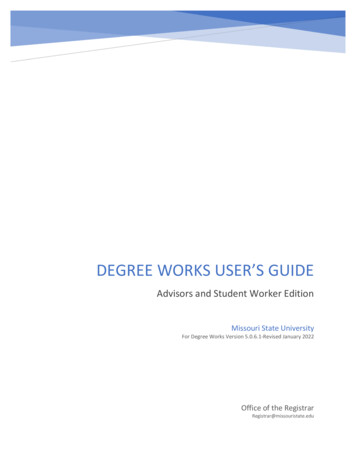
Transcription
DEGREE WORKS USER’S GUIDEAdvisors and Student Worker EditionMissouri State UniversityFor Degree Works Version 5.0.6.1-Revised January 2022Office of the RegistrarRegistrar@missouristate.edu
ContentsSection 1: How To Use The Degree Audit . 3Degree Audit Access Locations . 3Students . 3Advisors or Student Workers/Graduate Assistants: . 3Degree Audit Opening Navigation . 3Degree Audit Top Audit Functionality. 4Print Icon (Printing an Audit/Saving Audit as PDF) . 4Email Icon . 5Ellipse Icon . 5Information Block Display . 6Degree Audit Legend. 7Degree Audit Block Structure and Type . 8Degree Audit CourseLink . 9Degree Audit Transfer Equivalency Information . 9Degree Audit Exceptions . 10Degree Audits-Limitations to Administrative Process Dependence . 10Degree Audit Links . 11Section 2: How To Use The What-If Degree Audit . 11Section 3: How To Use the Student Educational Planner (SEP) . 13SEP Initial Plan Creation from a Template (Preferred Method) . 13SEP Initial Plan Creation from Scratch . 14SEP Term Editing . 15Adding a Term . 15Deleting a Term . 16Reassign a Term . 16SEP Requirement Types . 17Course . 17Choice. 18Placeholder . 19Test Score . 20SEP Navigation and Editing . 21Semester Transition . 211 Page
Course Editing Options. 21SEP Degree Audit . 23SEP Still Needed . 24SEP Courses . 24SEP Plan Activation and Locking . 25SEP Plan Deletion . 25Section 4: Additional Degree Works Tools. 26Degree Works Website . 26Administrative Audit . 27Purpose of the Administrative Audit . 27120 Credit Count Review . 2740 Hour Upper Division Review . 27Core 42 Versus General Education Comparison . 27How to Generate an Administrative Audit . 272 Page
Degree Works 5.0.6.1 User’s Guide-Advisor andStudent Worker EditionDegree Works is the University’s degree audit (what classes to take) and course planning (when to takethese classes) software. This user’s guide will assist the user in performing the basic functions associatedwith their role using this software. For additional resources related to Degree Works including userdocumentation, updates, and an FAQ, please visit the University’s Degree Works homepage rks.htm.Section 1: How To Use The Degree AuditDegree Audit Access LocationsStudentsMy Missouri State Student tab My Graduation Path channel Degree Audit and Student EducationalPlanner link OR My Missouri State Registration tab My Student Records channel Degree Audit andStudent Educational Planner linkAdvisors or Student Workers/Graduate Assistants:My Missouri State Teaching and Advising tab Advisor Services channel Degree Audit and StudentEducational Planner linkDegree Audit Opening NavigationStudents will go directly to their degree audit. Advisors will go to the below landing page labeled DegreeAudit. From this screen, advisors can either enter the student’s BearPass number directly in the StudentID box or can click on the Advanced Search link below the Student ID box to search for students by avariety of filters.In the Advanced Search, users can search for students using filters such as name, program, major, minor,college, degree, level, and classification. To use this feature, you click in the corresponding filter box,click the value(s) you wish to select within the respective filter box, and scroll down to the bottom of theFind Students box to click the “Search” box.3 Page
Degree Audit Top Audit FunctionalityThe last date and time that the audit was refreshed can be found in the upper left on top of the firstblock. Registrar users will have a refresh icon to prompt a data refresh. Other users will not.On the right side (across from the data refreshed information), you will find a printer icon, email icon,and ellipse icon.Print Icon (Printing an Audit/Saving Audit as PDF)The print icon is what allows you to print and/or save the audit as a .pdf. The only way to reliably print adegree audit is to print it from .pdf view. To do so, click the printer icon. This will open a ChooseDimensions selection box. The default is letter size, portrait orientation, but other options are available.Select your preferred .pdf dimensions and click “Open PDF.”4 Page
The PDF version of the degree audit has a slightly different format than the web version, but containsthe same graduation requirements. To print it, click the print icon, which is typically found in the upperright portion of the browser window, and then select your desired physical printer. To save the PDF,instead of selecting a physical printer, select Microsoft Print to PDF or Save to PDF as your browserallows, and save the document to your desired location.Email IconThe email icon allows a Registrar, Department Head, or Advisor level user to email the student. Theemail icon allows a student to email their academic advisor. After clicking the email icon, it will open aContact box that shows the corresponding contact information.Ellipse IconThe ellipse icon allows the user to view the student’s class history. This is similar to an unofficialtranscript, although it displays no GPA information and no repeat codes. It is simply a chronological listof coursework completed by the student. It will only display coursework that matches the level of the5 Page
audit, so as an example, only undergraduate courses would show on a class history accessed from anundergraduate audit. Graduate coursework would not.Information Block DisplayIn the first block, you will find the student’s BearPass number and name. The Degree drop-down box iswhere you can toggle between degrees and certificates if the student is working on more than onedegree and/or certificate. The student’s curriculum information, level, classification, sport for studentathletes, and current semester advisor assignment are found in the upper block as well. For the sport,this will only be visible if the student is a student-athlete. Otherwise, the sport field will not display.For advisor, each advisor will appear with the advisor type in parenthesis following the advisor’s name.There will be an asterisk beside the primary advisor. The advisor types you may see are as follows:Major (MAJR)Success Coach-Athletics (SCSA)Success Coach-Bears Lead (SCSB)Advisor TypesSuccess Coach-Grant (SCSG)Success Coach (SCSN)Secondary-Minor, Certificate, Other (SECN)Additionally, MSU and combined cumulative GPAs are displayed here as well as any holds the studentmay have. If the student has no applicable hold, the holds field will not display.Above the next block is where you pick the type of audit you wish to run. Academic is the primary audit.The other choice is What-If, which is a prospective audit for a different program. In the second block,you will find the Format drop-down, where you can select the audit view you wish to use. The StudentView is the default view used by students and advisors. The Registrar Report view is like the StudentView but also shows the Scribe programming behind the audit. The other views here are rarely used. Asyou move to the right, you will find the degree progress wheel. This shows the student’s progresstowards checking off all the requirement boxes on the degree audit. This is not the number the creditscompleted towards graduation.Continuing to the right, you will find the in-progress (or current semester) and pre-registered (or futuresemesters for which the student is registered) checkboxes. These are checked by default but can beunchecked if the user wishes to run an audit excluding these courses.To the right of these checkboxes is the “Process” button. This is the button clicked when the user wishesto run a new degree audit.6 Page
Just below the second block is the date and time of the current degree audit. The audit will check eachevening to see if the student had a grade, registration, or test score change. If any changes are found, anew degree audit will generate. Otherwise, the audit can be manually updated using the “Process”button described above.There is an additional menu below the Audit Date line available to Office of the Registrar staff. The firstlink is the Diagnostics link, which helps Registrar staff in seeing the logic that the auditor is using toassign courses. The second link is the Student Data link, which helps Registrar staff in seeing coursecharacteristic data assigned in the audit functions. The third link is the Save Audit link, which allowsRegistrar staff to save a specific audit if needed. The fourth and final link is the Delete Audit link, whichallows Registrar staff to delete a specific audit if desired.Degree Audit LegendThe Degree Works symbol legend can be found at the end of the degree audit. So, while this ispresented out of order compared to the flow of the audit, it’s important to understand the symbolsused before going into the degree audit requirements. Complete (green circle with a checkmark)-requirement is met.Not complete (open red circle)-requirement is not metComplete except for classes in-progress (half-filled blue circle)-requirement being met with current,future, or incomplete classesNearly complete-see advisor (yellow circle with exclamation mark)-requirement that is not satisfiedbut there are no specific classes assigned to address it such as a GPA issue.Repeated class (R)-Found in the Audited, Failed, Dropped, Repeated sections on classes that havebeen excluded due to be repeated.Any course number (@)-wildcard to represent any missing applicable number. For example, HST @means any HST course. SPN 5@ means any 500 level SPN courses.While not formally found on the legend, transfer grades are indicated with a “T” in front of them.Additionally, transfer course listings also include the originating institution, course number, andcourse title.7 Page
Additionally, at the overall block level, the “Complete” symbol is replaced by the word “Complete”in a green box, the “Complete except for classes in-progress” symbol is replaced by the word “InProgress” in a blue box, the “Not Complete” symbol is replaced by the word “Incomplete” in a redbox, and the “Nearly complete-see advisor” symbol is replaced by the words “See Advisor” in ayellow box.Degree Audit Block Structure and TypeThere are several types of blocks. Each block will display the catalog year it is operating from just belowthe block title. The completion status of the block is displayed to the right of the block title asincomplete (red text), in-progress (blue text), complete (green text), or nearly complete (yellow text). Degree block-This is the requirement that monitors everything needed to complete the degree. Thisincludes general baccalaureate degree requirements (120 minimum hours, 40 hours upper division,residency, exit survey, and other such degree or program requirements) as well as that generaleducation, major, and minor (as applicable) requirements have been fulfilled).General Education or Core 42 block-Found on undergraduate audits only, this is the block thatshows which set of requirements the student is following. If the student has an AA degree, 42-hourblock, or previous bachelor’s degree with the proper accreditation transcripted on their transferevaluation, any missing courses in this block will automatically be waived.Major, minor, or certificate blocks-This is where the respective major, minor, or certificaterequirements are monitored.Additional program/degree blocks-These are additional requirements necessitated by the programand/or degree the student is pursuing. Examples include blocks such as program admissionrequirements, secondary education requirements, College of Business globalization and upperdivision GPA requirement, Bachelor of Arts (BA) degree requirements, and other such requirements.Audited, Dropped, Failed, Repeated block-This contains the courses that are not eligible to fulfillrequirements for the various reasons listed in the title. Repeated courses do not move to thissection until the corresponding repeat code is assigned during end of term processing.Not Counted block-This contains courses that are not eligible to apply towards graduation. Thisincludes courses that are part of a rule where only one of a group of courses can be counted towardgraduation and courses that are only allowed to apply towards a specific program or degree.Honors College block-This contains the requirements for those participating in the University’sHonors College program. Since Honors College participation is not a graduation requirement, it is agraduation-optional block, meaning that students who leave the Honors College will not bepenalized in graduation eligibility checking when this block is not completed.The block also contains the requirements related to the respective block. In this example from a GeneralEducation block, we will focus on the Human Cultures requirement. This shows that the overall Human8 Page
Cultures section is unmet, as symbolized by the Not Complete symbol to the left of the Human Culturessection title. Under it, there are three sub-requirements. The first two Focus (Social and BehavioralSciences and Humanities) are met as symbolized by the Complete symbol to the left of their titles. Thelast Focus (Arts) is not met as symbolized by the Not Complete symbol to the left of its title. To the right,it lists what is still needed to meet it, which is one course from a list of courses. Once the studentregisters in one of these courses, both the Focus on the Arts and Human Cultures title symbols willchange to Complete except for classes in-progress. Once the class is complete and passed, these willchange to Complete.Degree Audit CourseLinkIf you click on a hyperlinked course anywhere in the degree audit, it will bring up a block of informationthat shows the course prerequisite (if applicable), catalog description, and class schedule informationincluding date/times that courses are scheduled to be offered along with the number of seats availablein each section.Degree Audit Transfer Equivalency InformationIf you have transfer work, you can see how those courses applied to your degree audit. Each transfercourse will show the originating institution, course title and course number below the MSU equivalencyas shown in the screen shot below.9 Page
Degree Audit ExceptionsDepartments sometimes will substitute or waive a course requirement. Department heads andauthorized designees may enter exceptions through the exceptions tab for their department’s majors,minors, and certificates only. They are not authorized to make exceptions to University degreerequirements and/or general education. Those types of changes must be authorized by thecorresponding authority or committee.Exceptions show in two places on the audit. The first is near the applicable course location. Included iswho entered the exception, the date, and a description of the action taken. The second is an exceptionsection at the bottom of the audit. This includes whether the exception is “enforced” or working. Theprimary reason one would not be enforced is that the student changed catalogs and/or programs andtherefore the exception was broken. Each exception ties to a specific block, which is like an addressbased on the program and catalog identification of the block.Degree Audits-Limitations to Administrative Process DependenceThe degree audit’s ability to process that a student is repeating a course is based off of thecorresponding repeat codes in Banner. Repeat codes are not applied until the end of the semester.Therefore, if a student passes a course and is in the progress of repeating it (Ex: gets a “D” in ABC 123 ina previous semester, takes it again to improve their grade this semester), the course could be used inthe requirements twice until the repeat code is assigned and the first attempt is excluded. Therefore, itis important to look for these situations when advising a student.Mixed credit (courses with special approval to count as both undergraduate and graduate credit) requirespecial end-of-term processing. During the semester of enrollment, the student will be enrolled in thegraduate side of the credit, and graduate credit does not appear on an undergraduate audit. At the endof the semester, the undergraduate level is added to the course, which allows the credit to be displayedin the undergraduate audit. Therefore, it is important to look for situations where the student may be“missing” an item that will be fulfilled by the mixed credit.10 P a g e
Degree Audit LinksLocated at the end of the header row, the Links section contains links to various University websites thatmay be helpful to MSU students and advisors. It includes the following: Degree Works homepageMajor/minor/certificate code sheetsUndergraduate catalogGraduate catalogCommencement informationCore 42 resourcesGPA calculatorHolds contact informationTransfer equivalency informationAdvisor ToolkitSection 2: How To Use The What-If Degree AuditA “what-if” degree audit allows the user to see what their degree audit would look like if they were tochange programs or catalogs prior to formally requesting the change.Between the first and second block (below the ID block and above the format/degree progress block),there is an area where you can select the type of degree audit you want. Click on “What-If”11 P a g e
Next, select the “Degree” and “Catalog Term” you wish to use in the what-if audit. This information willinitially default to the degree and catalog year found on the student’s regular audit. The catalog year willtypically be changed to the current semester. In the “Areas of Study” section, select the majors andminors you wish to pursue. The major (includes certificates as well) selection menu is filtered based onthe degree selected. The minor selection menu is not filtered. Users should only select minors availablein the same degree type as the degree selected. Each minor lists the corresponding degree informationin parathesis behind the minor title. At the end of these menus, there may be programs that begin with“z-.” These programs are no longer available.Additional majors and minors may be selected in the Additional Areas of Study section. First, click thedown arrow at the end of the Additional Areas of Study row. This will make a button with a plus signavailable. Click it and an additional major and minor field will appear. You can select an additional minorand/or additional major. Major will be filtered by the degree type selected for the what-if audit andminor will not be filter, similar to the opening section of the what-if audit. Click the add button to addyour selection. Additional majors and/or minors may be added by clicking the plus button and repeatingthe above process.There is also the ability to add courses to the audit that you are thinking about taking in the future tosee where they would fit. You can do this in the “Future Classes” section. You add the subject andnumber, and then click “Add.” There are checkboxes that are checked by default to indicate whetheryou wish to include in-progress (current semester) classes and pre-registered (future semester) classes.When finished, click the “Process” button to review the what-if degree audit.12 P a g e
Section 3: How To Use the Student Educational Planner (SEP)The Student Educational Planner (SEP) is an online tool that allows students (or an advisor on thestudent’s behalf) to create an individualized plan for completing requirements as they proceed towardsgraduation. Used alongside your degree audit, the user can place requirements semester-by-semesterinto the SEP plan to anticipate time to graduate. Access to the SEP is through the same link used toaccess the degree audit. Student workers may edit their own SEP only, not those of other students.SEP Initial Plan Creation from a Template (Preferred Method)Click on the “Plans” link found at the top of the degree audit.If the student has no plan, it will be blank. Click the “New Plan” button at the bottom right.When creating an initial plan, you will be asked if you wish to create a plan based on a template or if youwould like to start from scratch. Click “Select Template.”Select the first fall term (or semester) that should be included (NOTE: If the student is starting in springor summer, there will be an opportunity to address that later). Search for the template you wish to use.Undergraduates will likely use one of the “UG- General Education (Effective fall 2014)” or the “UG-Core42 (Effective fall 2018)” templates. Click on the desired template title. When you do, it will automaticallycreate the template framework.13 P a g e
Next, retitle the create plan by clicking the pencil (Edit plan) button to the right of the plan title, whichwill default as the template title.In the Edit Plan box, retitle the plan using the following naming convention and click save when finished: Last name, First name BearPass number (or M-Number) SEP Plan).The initial plan is now created and ready for editing.SEP Initial Plan Creation from ScratchClick on the “Plans” link found at the top of the degree audit.If the student has no plan, it will be blank. Click the “New Plan” button at the bottom right.14 P a g e
When creating an initial plan, you will be asked if you wish to create a plan based on a template or if youwould like to start from scratch. Click “Blank Plan.”Select the first fall term (or semester) that should be included (NOTE: If the student is starting in springor summer, there will be an opportunity to address that later). Click “Submit.”In the Edit Plan box, retitle the plan using the following naming convention and click save when finished: Last name, First name BearPass number (or M-Number) SEP Plan).The initial plan is now created and ready for editing.SEP Term EditingThis section covers how to make basic term edits to the SEP.Adding a TermClick the “Add term” button in the upper right portion of the SEP plan field.15 P a g e
The Add Term box will open. In the “Select term” field, select the next term you wish to add and clickthe “Add” button. Repeat this process until all desired semesters are included.Deleting a TermClick the ellipse (three dots) button to the right of the semester you wish to delete. Click the “Delete thisterm” link.You will get a Delete Term confirmation box. Before deleting, make sure that there is no plannedcoursework existing on that semester that you wish to keep as it will be deleted as well if you delete theterm. Once you are ready to delete it, click the “Delete term” button.Reassign a TermClick the ellipse (three dots) button to the right of the semester you wish to delete. Click the “Reassignthis term” link.16 P a g e
You will get a Reassign Term confirmation box. Before reassigning, make sure that the reassignedsemester does not already exist in your SEP plan as you cannot have two semesters with the samesemester assignment. Once you are ready to reassign it, click the “Reassign” button.SEP Requirement TypesThere are four types of requirements (or items) that you can add to an SEP plan. The Requirementsmenu is located on the left navigation bar of the SEP.CourseThis requirement type is used to add one specific course to an SEP plan. To select the Courserequirement, click the “ ” sign to the left of the Course requirements field. This will open a “NewRequirement box with the “Requirement type” of course selected. The next field down is “Term”, whereyou will select the semester in which the course will be completed. Next, check the “Critical” checkbox.17 P a g e
In the “Course requirement” box, begin to type either the prefix/number or title of the course you wishto select. After you type the first few characters, it will begin to display matching choices. Once you seethe course you want, you can click on it rather than type out the rest of the characters. If you selectfrom the menu, the next field “Credits” will fill in by default. This is the number of credits the course isworth. If it does not fill in manually, you must fill it in. Variable credit courses will default to the high endof the credit range, so if you need it for less than the maximum, you can change it.For the minimum grade, enter “D ” for undergraduates or “C” for graduates unless the course is part ofa program that requires a minimum grade higher than that. When finished, click the Save button in thelower portion of the New Requirement box.ChoiceThis requirement type is used to add a requirement where the user selects one out of multiplepresented options. To select the Choice requirement, click the “ ” sign to the left of the Choicerequirements field. This will open a “New Requirement box. The next field down is “Term”, where youwill select the semester in which the course will be completed. Next,
Degree Works 5.0.6.1 User's Guide-Advisor and Student Worker Edition Degree Works is the University's degree audit (what classes to take) and course planning (when to take these classes) software. This user's guide will assist the user in performing the basic functions associated with their role using this software.