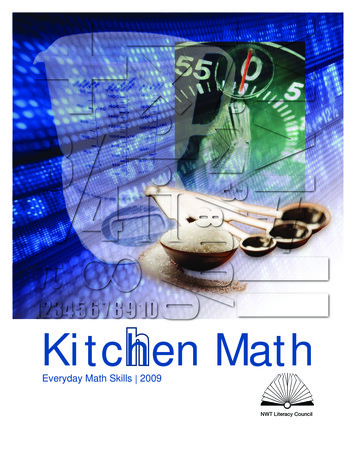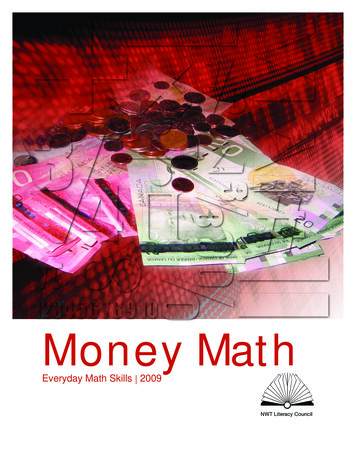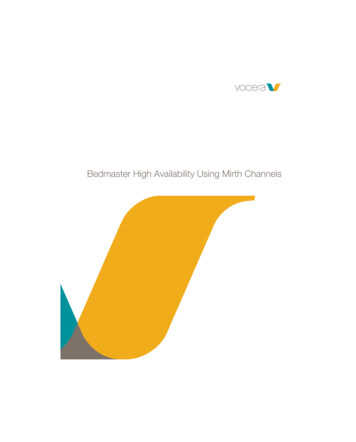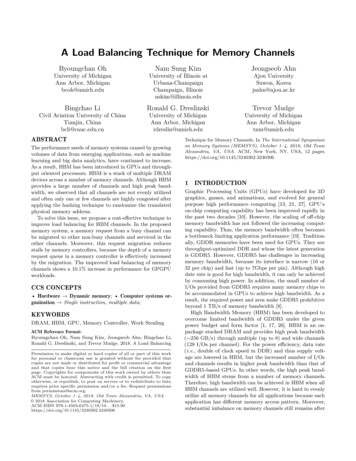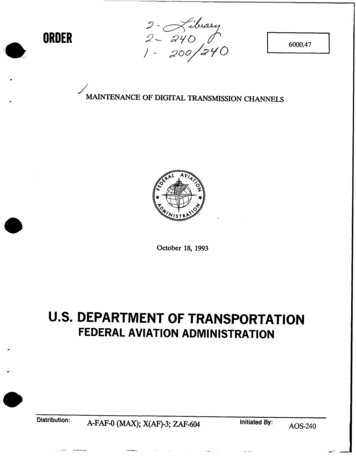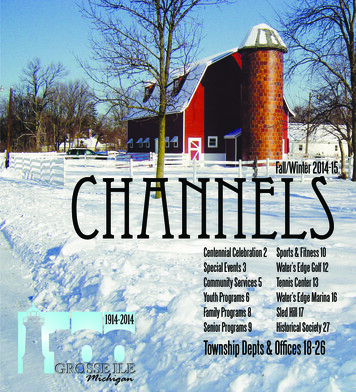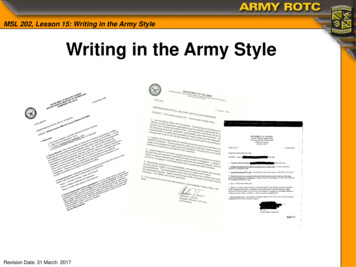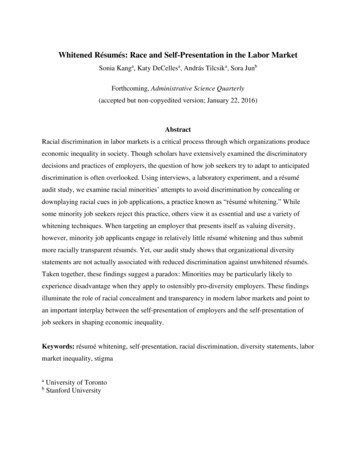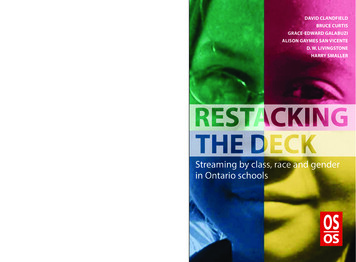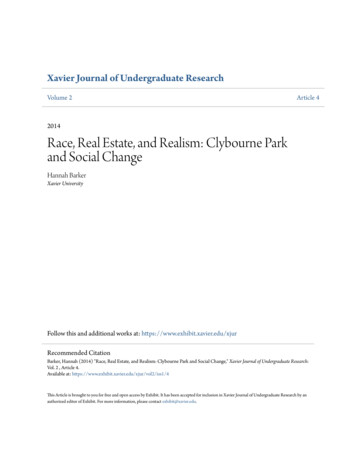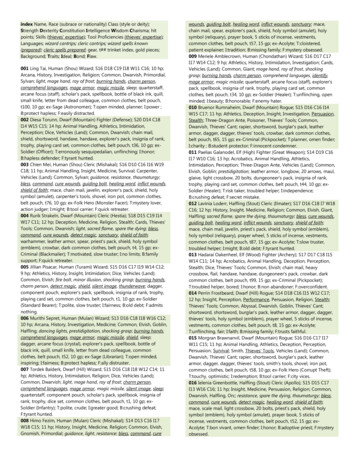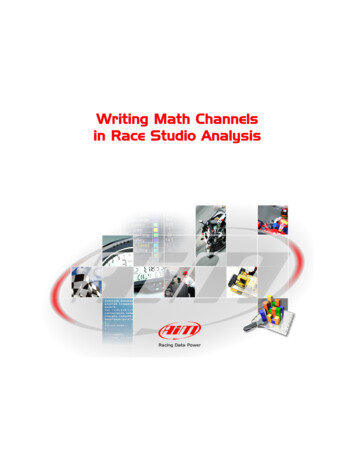
Transcription
Writing Math Channelsin Race Studio Analysis
Writing Math Channels inRace Studio AnalysisRelease 1.00INDEXSection 1 – Introduction .2Section 2 – Modifying Existing Math Channels .6Section 3 – Writing Your Own Math Channel from Scratch .10Section 4 – Importing and Exporting Channels Sets.12Section 5 – General Math Channels Options .13Section 6 – Final Reminders .14www.aim-sportline.com1
Writing Math Channels inRace Studio AnalysisRelease 1.00Section 1 – IntroductionOne of the very useful tools Race Studio Analysis offers is the ability to write Math Channels. Thisfeature allows you to take data that has already been acquired by your data logger, and use it to calculateother measurements you wish to analyze, such as using speed to calculate acceleration, or using speedand RPM to calculate gear position. There are many others you can create depending on whatinformation you are trying to get out of it. In this tutorial we show how to use existing default channels, aswell as how to create your own from scratch, to write your own channels in Race Studio Analysissoftware.To create a math channel, go to Modify on the toolbar in Race Studio Analysis, and select MathChannel from the drop down menu and a new window will open. All math channel creation andmodification will take place in this window. You can also access this window by hitting Alt F8. Thefollowing window will appear.Figure 1 - Math Channels Screenshotwww.aim-sportline.com2
Writing Math Channels inRace Studio AnalysisRelease 1.00Before we go any further, please take a moment to review the four tables below that describe theConstants box, Symbols & Operators box, the Functions box and the Channels box.Table 1. Constants and Conversions ChartConversion Factor/Default Value(D)Constant/ConversionDescriptionKM2MI1 km 0.621371 mileConvert Kilometres to MilesMI2KM1 Mile 1.60934 kmConvert Miles to KilometresKMH2MS1 km/hr 0.277778 m/sConvert Kilometres per hour to Meters persecondMPH2FTS1 MPH 1.46667 ft/secConvert Miles per hour to Feet per secondMI2FT1 Mile 5280 ftConvert Miles to FeetDEG2RADπ/180 0.017453 radDegrees to RadiansKW2CV1 kW 1.35962 CVHorse PowerKW2HP1 kW 1.34102 HPKilowatts to Horse PowerBAR2KPA1 bar 100kPaConvert Bar to KilopascalsZEROKELVIN-273.16 KelvinAbsolute ZeroACCGRAV9.806 m/s2Acceleration due to Gravity (Metric Units)PI3.14159 radPi (π)DOUBLEPI6.28318 rad2 * Pi (2π)MASS480 lb (D)Vehicle MassWHEELBASE2.81 m (D)Vehicle WheelbaseGEARFACTOR5 (D)Number of GearsCx0.5 (D)Drag CoefficientFRONTSURF0.9 ft2 (D)Frontal Surface AreaFTPERSEC32.2 ft/sec2Acceleration due to Gravity (English Units)Table 2. Operators ChartOperation */ isionPowerCommaOpen ParenthesisClose Parenthesiswww.aim-sportline.com3
Writing Math Channels inRace Studio AnalysisRelease 1.00Table 3. Functions ChartFunctionDescriptionsqrtexploglnsincosSquare RootExponent (e 2.71828) -- Ex: exp(5) e5Log base 10 – log log10Natural Log (Log base e) – ln logeSineCosinetanTangentasinArcsine inverse sine functionacosArccosine inverse cosine functionatanArctangent inverse tangent functionabsAbsolute ValuederiveDerivativeintegIntegrallap integIntegral over course of one lapminMinimummedMediummaxMaximumhigh passFunction for high pass filterlow passFunction for low pass filterband passFunction for band pass filterbit andFunction for bitwise AND of two given integersbit orFunction for bitwise OR of two given integersbit xortimeFunction for bitwise XOR (exclusive “or”) of twogiven integersTimebike angleFunction for calculating lean angle of bikegearGear calculator functionslipClutch slip calculator functionbike acclatLateral Acceleration calculator function for bikebike cornradCorner radius calculator function for bikeGTGreater Than operationGEGreater Than/Equal To operationLTLess Than operationLELess Than/Equal To operationEQEqual ToNENot Equal ToIFIf statement to code If loopatan2Arctangent function if given sin & coswww.aim-sportline.com4
Writing Math Channels inRace Studio AnalysisRelease 1.00Table 4. Default AIM Channels ChartDefault AIM ChannelFormulaDescriptionAIM Max Speedmax(Speed #1,Speed #2)Calculates the maximum of thetwo wheel speeds at any pointAIM Linear Acc 1deriv(Speed #1 * KMH2MS) / 9.806Longitudinalaccelerationcalculation in Metric units (m/s2)by taking the derivative of speedAim Linear Acc 2deriv(Speed #1 * MI2KM * KMH2MS) /9.806Longitudinalaccelerationcalculation in English units(ft/sec2) by taking the derivativeof speedAIM Slip Factorslip(Engine, Speed #1)Clutch slip as a function ofengine RPM and wheel speedAIM G sumsqrt((AccLat 2) (AccLong 2))Sum of the acceleration forces tocalculate total accelerationAIM Geargear(Engine, Speed #1, 1, 6)Gear calculation as a function ofengine RPM and speedAIM Aeropower(0.5 * 1.23 * FRONTSURF * Cx * (Speed#1 * KMH2MS) 3)/1000Power required to overcome dragas a function of Frontal surfacearea, drag coefficient, and speedAIM WheelpowerAIM Aeropower (MASS * (Speed #1 *KMH2MS) * (Linear Acc. * ACCGRAV)) /1000Power required to accelerate thevehicle at a certain accelerationas a function of drag, vehiclemass, speed and longitudinalaccelerationAIM )(WHEELBASE/((Speed#1*KMH2MS) 2)))Understeer/Oversteer calculationusing the relationship betweensteering angle and lateralacceleration, and wheelbase andspeedAIM DistanceMeterslap integ(Speed #1 * KMH2MS)Distance of a lap in meterscalculated by finding the integralof speed over lap timeAIM DistanceFeetlap integ(Speed #1 * MPH2FTS)Distance of a lap in feetcalculated by finding the integralof speed over lap timeAIM Timetime()TimeThe first step to creating a math channel is to determine which test you wish to create this math channelfor. Any test you currently have open will show up as a bullet across the top of the screen for you tochoose from, as shown in the screenshot above in Figure 1. Now there are two ways to create thechannel. You can either use one of the “General” formulas that are already in the software, or you cancreate one from scratch. Later we will show how to create one from scratch, but let us review how to usethe already existing formulas to meet your needs.www.aim-sportline.com5
Writing Math Channels inRace Studio AnalysisRelease 1.00Section 2 – Modifying Existing Math ChannelsTo use an existing math channel, select the one you wish to use, and click the “Add ” button underneaththe Channel Parameters section. The channel you have selected will show up in the box to the right, asshown in the screenshot below (Figure 2).Figure 2 - Math Channel ScreenshotOnce you have selected which channel(s) you wish to use (you may select more than one at a time), clickon the bullet corresponding to the test you wish to apply this channel to. For this example we haveselected the AIM Max Speed channel, which shows the maximum speed value for a given point in timebetween the Speed 1 channel and the Speed 2 channel that are being measured using the data logger.After you choose which test you would like to use it for, the channels box will show the channels alreadyinserted in the test or will be empty if no math channel has been inserted, and you will be able to add yourdesired channels to it as shown in the screenshot directly below (Figure 3).www.aim-sportline.com6
Writing Math Channels inRace Studio AnalysisRelease 1.00Figure 3 - Opened Math Channels for test named 2612007 009Now that we have selected which test to apply this to, our next step is to apply it. Click on the “ Paste”button to add any desired channels to the channels box for that test. Once they are over there, you cando one of two things. You can leave them as they are and use them how our software has alreadydefined them, or you can make adjustments to the channel. For instance, you can change the units of themeasurement or something of that nature. You may have to adjust the identifiers like we do for this test.The Speed#1 and Speed#2 channel names do not exist for this test, so we must change them to whichspeeds we wish to use. For this test we wish to know the max between the two rear wheel speeds. We’llerase the Speed#1 and Speed#2 inputs, and select from the Identifiers list the SPEEDRL and SPEEDRRchannels. Double click on each one to send them into the formula box, remembering they need to beseparated by a comma.Note: For speed channels such as this one you need to make sure the checkbox labelled “I want to use itas a speed channel” is checked. Also, if you wish to use this as your reference speed, click on thecheckbox marked “Use it as speed reference (if inserted).”www.aim-sportline.com7
Writing Math Channels inRace Studio AnalysisRelease 1.00Also, be sure to change the scale values and sampling rate if needed. In this case, the Full Scale settingneeds to be changed from 250 to 350. This value is determined by the graphing scale for the SPEEDRLand SPEEDRR channels. For sampling rate, it is best to simply set this at the lowest sampling rate of anychannels used in the calculation. The settings for math channels range from 1 Hz to 1000 Hz. After youhave completed writing your channel, you can then click on the “Test channel” button to make sure youchannel has been input correctly. If it has you will see the message “Ok, the formule has been correctlyinterpreted” to the right of the “Test Channel” button as shown in Figure 4 below.Figure 4 - Screenshot of the correctly interpreted formulaIf the channel has not been correctly interpreted, you will see the message “Error: an identifier, a constantor a symbol is unknown” and the problem will be highlighted as shown in the screenshot below in Figure5.www.aim-sportline.com8
Writing Math Channels inRace Studio AnalysisRelease 1.00Figure 5 - Screenshot of incorrectly written formulaIf this happens, you can double click on the correct identifier, constant, or symbol and the highlightedproblem will automatically be replaced. In the example above it is the Speed#1 identifier that is notcorrect. In this case you would go to the Identifiers box and double click on the Speed1 identifier toreplace Speed#1.Once the channel is set up how you wish, click the “OK” button, and the channel will show up at thebottom of the Measures tab in your Race Studio Analysis as shown in Figure 6 below.Figure 6 - Measures Tab after Math Channel has been added to test analysiswww.aim-sportline.com9
Writing Math Channels inRace Studio AnalysisRelease 1.00Section 3 – Writing Your Own Math Channel from ScratchIf you do not wish to modify one of the existing math channels, or need something that is not offered bythose, you can create your own. We will start by doing a sample calculation. In this section you will learnhow to create a math channel to calculate Longitudinal Acceleration using the speed channel provided bythe GPS module.First thing you need to do to create a channel from scratch is click the “Insert” button above the Channelsbox and a “New Channel” will appear. Change the channel name in the Channel Parameters to whateveryou would like it to be. Choose a name that describes the channel it is calculating. I have named this oneLong Acc. Next remember to change the scale and unit of measure. We have based ours on the scalealready in place for the GPS LonAcc channel, which is the longitudinal acceleration that the GPS modulehas already calculated.Reminder: If you are creating a speed channel, you need to check the box labeled “I want to use it as aspeed channel.”Now you can move down to the Formula box to start writing the formula. Select the “deriv” function fromthe function list. Now open your parenthesis, and type in the speed channel you wish for this to becalculated from. In this case, you will type in GPS Speed. You can also input it by selecting GPS Speedfrom the Identifiers list and double clicking on it. The units of the GPS Speed value are in MPH. G-forces,however, are calculated based on acceleration in units of either ft/sec2 or m/s2, so we have to convert theMPH to either ft/sec or m/s (feet per second or meters per second). For this example we will do ourcalculations in metric units, so we will convert MPH to m/s. To do this, simply multiply the GPS Speedvalue you have already input first by the MI2KM factor to put it in km/hr (kilometers per hour), and thenmultiply by the KMH2MS factor to convert from km/hr to m/s (meters per second). Finally, close yourparenthesis and divide by the ACCGRAV constant, which is the acceleration due to gravity (9.806 m/s2).What this does is convert from the acceleration value with units of m/s2 to a g (G-force) value. What wehave essentially done is taken the derivative of speed over time to calculate acceleration. Your finalformula for this channel should look like the one below and its corresponding screenshot (Figure 7).Long Acc deriv(GPS Speed*MI2KM*KMH2MS)/ACCGRAVFigure 7 - Screenshot of a properly created Longitudinal Acceleration channel in metric unitswww.aim-sportline.com10
Writing Math Channels inRace Studio AnalysisRelease 1.00Now if you wish to calculate this longitudinal acceleration using English units instead of Metric, simplyfollow the formula below.Long Acc deriv(GPS Speed*MPH2FTS)/FTPERSECWhere MPH2FTS is the conversion from Miles per hour to feet per second, and FTPERSEC is theacceleration due to gravity in English units (32.2ft/sec2). Below is a screenshot of the channel using thismethod (Figure 8).Figure 8 - Screenshot of a properly crea
Section 3 – Writing Your Own Math Channel from Scratch If you do not wish to modify one of the existing math channels, or need something that is not offered by those, you can create your own. We will start by doing a sample calculation. In this section you will learn how to create a math channel to calculate Longitudinal Acceleration using the speed channel provided by the GPS module. First .