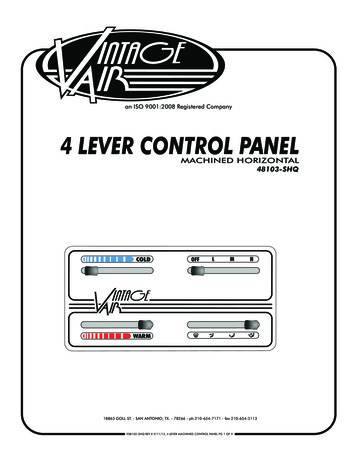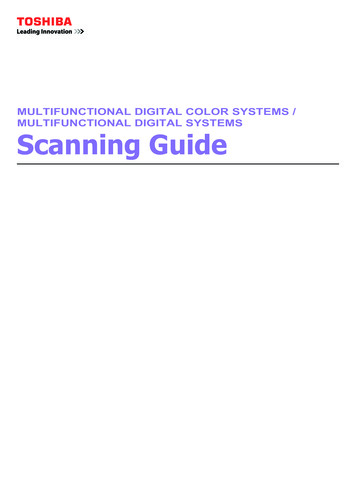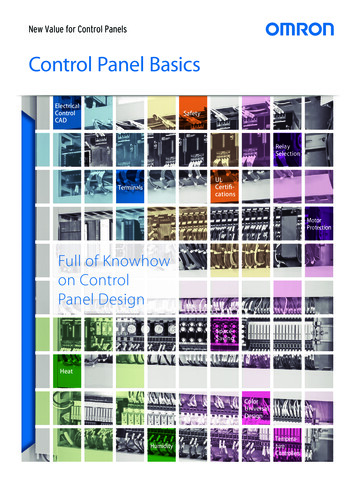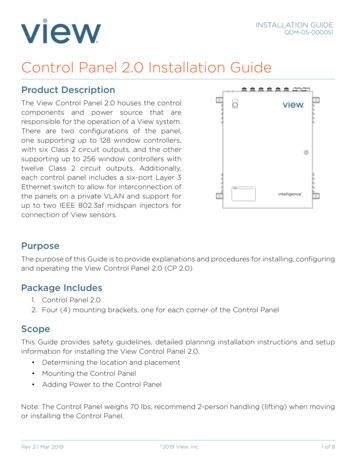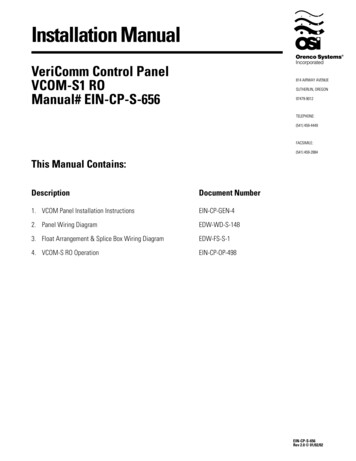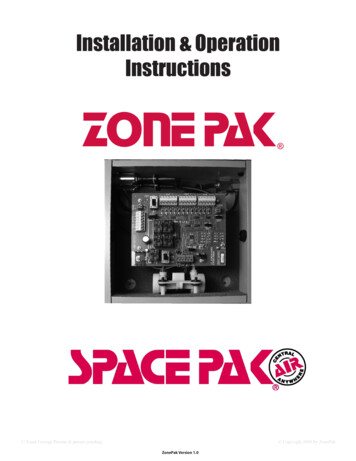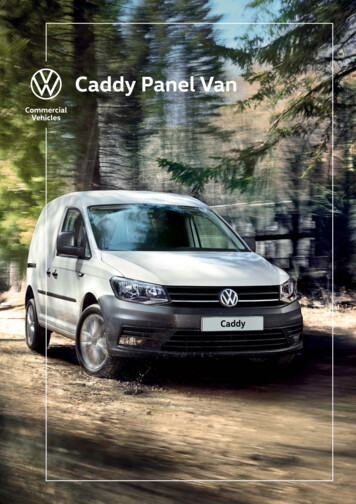Transcription
NX-8V2 Control PanelInstallation ManualP/N I-NX8V2-IM REV H ISS NOV12
Copyright 2012 UTC Fire & Security Americas Corporation, Inc.Interlogix is part of UTC Climate Controls & Security, a unit of United TechnologiesCorporation. All rights reserved.This document may not be copied in w hole or in part or otherw ise reproduced without priorw ritten consent from UTC Fire & Security, Inc., except w here specifically permitted underUS and international copyright law .Disclaim erThe information in this document is subject to change w ithout notice. UTC Fire & Securityassumes no responsibility f or inaccuracies or omissions and specifically disclaims anyliabilities, losses, or risks, personal or otherw ise, incurred as a consequence, directly orindirectly, of the use or application of any of the contents of this document. For the latestdocumentation, contact your local supplier or visit us online at www.utcfireandsecurity.com.This publication may contain examples of screen captures and reports used in dailyoperations. Examples may include fictitious names of individuals and companies. Anysimilarity to names and addresses of actual businesses or persons is entirely coincidental.Trademarks and patentsOther trade names used in this document may be trademarks or registered trademarks ofthe manufacturers or vendors of the respective products.Intended useUse this product only for the purpose it w as designed for; refer to the data sheet and userdocumentation for details. For the latest product information, contact your local supplier orvisit us online at www.gesecurity.com.Contact informationCustomer supportwww.utcfireandsecurity.com or ort
ContentImportant information iiChapter 1 Introduction 1Product overview 2Board installation 3Wiring 3Module list 6Chapter 2 Programming 9LED keypad programming 11Control panel programming 14Programming locations 19Chapter 3 Troubleshooting 53General diagnosis 54Trouble conditions 54Voltage tables 56Specification 57Appendix A Reporting codes 59Reporting fixed codes in Contact ID and SIA 60Reporting zone codes in Contact ID and SIA 62Reporting Ademco Contact ID transmissions 63Device numbers for reporting expander troubles 64Zone ID or user ID hex digit for 4 2 formats 65Appendix B Programming worksheet 67Programming worksheet 68Glossary 87NX-8V2 Control Panel Installation Manuali
Important informationThis is the NX-8V2 Control Panel Installation Manual. This document includes anoverview of the product and detailed instructions explaining how to install the NX8V2 board inside the enclosure and how to program the control panel.To use this document effectively, you should have the following minimumqualifications: iiA basic knowledge of electrical wiring and low-voltage electrical connectionsA basic knowledge of control panels.NX-8V2 Control Panel Installation Manual
Chapter 1IntroductionSummaryThis chapter provides an overview of your NX-8V2 Control Panel, including basicinstallation and terminal connections.ContentProduct overview 2Product contents 2Board installation 3Wiring 3Terminal descriptions 5Module list 6NX-8V2 Control Panel Installation Manual1
Chapter 1: Reporting codesProduct overviewThe NX-8V2 Control Panel is a residential security and alarm system andprovides the following features: Sophisticated software allowing up to 99 users to interface with up to 48zones and eight partitions. Integrated fire and input/output modules. Fast SIA and Contact ID formats. System expansion with up to 32 modules. Keypads can include NX-148E-RFkeypads that have built-in wireless receivers.Figure 1: NX-8V2 Control PanelNetworX1Unit enclosure23456789101112131415161718192021222324LED keypadProduct contentsThe NX-8V2 Control Panel generally comes with: One metal enclosureOne LED keypadFor additional hardware, refer to the Table 3 on page 6.2NX-8V2 Control Panel Installation Manual
Chapter 1: Reporting codesBoard installationInside the metal enclosure, there are slots for board insertions. These allow thePC board to be positioned vertically (Figure 2 below). When you slide the boardbetween the grooves of the slots, make sure the terminal strip is toward the frontopening (toward you) to allow for the wire connections.Figure 2: Board installationWiringTable 1 below lists wire lengths for one keypad at the end of the wire. Whenconnecting more than one keypad to the end of the wire, a higher gauge wire isrequired.Table 1: Maximum keypad wire runLength in feetWire gauge for NX-8V2Wire gauge for NX-320 E25024225002018100018161500161425001412Figure 3 on page 4 shows the wiring diagram for the NX-8V2.NX-8V2 Control Panel Installation Manual3
Chapter 1: Reporting codesFigure 3: NX-8V2 wiring diagram4NX-8V2 Control Panel Installation Manual
Chapter 1: Reporting codesTerminal descriptionsTable 2 below describes the terminals shown in the wiring diagram.Table 2: NX-8V2 terminalsTerminalDescriptionR1Not usedRTelephone ring (red wire on the standard RJ-31X cord)TTelephone tip (green wire on the standard RJ-31X cord)T1Not usedEARTHEarth ground. Connect to a cold water pipe or a 6 to 10 ft. driven rod.ACAC input. Connect to a 16.5 V 40 or 50 VA Class II UL approved transformer.BELL andBELL-If used as a siren output (default), the speaker rating is 15 watt at 8 or 16ohms, or 30/40 watt at 4, 8, or 16 ohms. If voltage output is selected inLocation 37, this output becomes voltage output, 12 VDC, 1 A maximum load.A 3.3 kohm resistor is required across the bell terminals when a 12 VDC sirenis used. If no resistor is used, you may experience voltage leakage into thesiren, which causes these devices to output a small signal.DATAConnect to the data terminal on the keypads and the expanders. Maximumnumber of devices (keypads plus expanders) is 32.COMConnect to the common terminal on the keypads and the expanders.POSConnect to the POS terminal on the keypads and the expanders. Individually,this terminal is limited to 1 amp. Combined, this terminal and AUX PWR arelimited to 2 amps total current.SMOKE Smoke detector power 12 VDC, 1.5 amps maximum (for those jurisdictionsthat allow the priority zone to be used with smoke detectors.)COMConnect negative wire of powered devices such as motion detectors andsmoke detectors.AUX Connect positive wire of all powered devices except smoke detectors andkeypads. Individually, this terminal is limited to 1 amp. Combined, this terminaland KP POS are limited to 2 amps total current.ZONE 8Connect to one side of the zone 8 loop. Connect the other side to the COMterminal. Open or short causes an alarm. Zone 8 may be used for a two-wiresmoke detector using a 680 W EOL resistor.COMCommon (-) terminal for zones 7 and 8.ZONE 7Connect to one side of zone 7 loop. Connect the other side to the COMterminal. Open or short causes an alarm.ZONES 6 to 1Connect as describes for zones 7 and 8. (Only zone 8 can be a two-wirezone).AUX 4 to 1Connect negative lead of low current device (relays or LEDs, etc.). Install 1kohm resistor in series if connected to an LED. Connect positive lead ofdevice to AUX . Current is limited to 50 mA.NX-8V2 Control Panel Installation Manual5
Chapter 1: Reporting codesModule listTable 3 below shows some of the modules that are compatible with the NX-8V2system. Additional information is available from customer support.Table 3: Module listPart numberDescriptionNX-8V2NX-8V2 control only.NX-8V2-KITNX-8V2 control, NX-108E LED keypad, 16.5 V 40 VA transformer.NX-848-KITNX-8V2 control, NX-148 LED keypad, 16.5 V 40 VA transformer.NX-108E8-zone LED keypad.NX-116E16-zone LED keypad.NX-124E24-zone LED keypad.NX-148EAlphanumeric 48-zone LCD keypad.NX-148E-RFAlphanumeric 48-zone LCD keypad with built-in 48-zone wireless receiver.NX-200Zone doubling kit (includes one hundred 3.74k and one hundred 6.98kresistors).NX-320ESmart power supply and bus extender.NX-408E8-zone wireless expansion module.NX-416E16-zone wireless expansion module.NX-448E48-zone wireless expansion module.NX-507E7-relay output module.NX-508E8-output module.NX-534ETwo-way listen-in module.NX-216E16-zone expander module.NX-540EOperator telephone interface module.NX-548E48-zone wireless receiver.NX-591E-GSMCell interface.NX-1192E192-zone LCD keypad.NX-1208E8-zone LED keypad.NX-1248E48-zone LCD keypad.NX-1308E8-zone LED door design keypad.NX-1316E16-zone LED door design keypad.6NX-8V2 Control Panel Installation Manual
Chapter 1: Reporting codesPart numberDescriptionNX-1324E24-zone LED door design keypad.NX-1448E48-zone fixed language icon keypad.Note: The maximum number of zones available is 48 regardless of the devices added.Information regarding zone doubling is located in the Glossary.NX-8V2 Control Panel Installation Manual7
Chapter 2ProgrammingSummaryThis chapter provides basic programming instructions and a description of theprogramming locations.ContentLED keypad programming 11Keypad options 11Keypad number and partition 12Elapsed increments 12System date 12System clock 13User codes 13User authority level 13Control panel programming 14Programming data types 16Loading factory defaults 17Enrolling modules and keypads 17Programming locations 19Quick start programming 19Locations 0 to 18 - Reporting 19Locations 19 to 22 - Downloading 27Locations 23 and 24 - Partition features 28Locations 25 to 36 - Zone type and partition selection 30Location 37 - Siren and system supervision 34Location 38 - Swinger shutdown count 35Location 39 - Keypad sounder control 35Location 40 - System timers 35Location 41 - Special features 36Locations 42 and 43 - Go to program code and authorizationNX-8V2 Control Panel Installation Manual369
Chapter 2: Reporting codesLocation 44 - Duress code 37Locations 45 to 50 - Auxiliary outputs programming 37Location 51 - Autotest control 40Locations 52 to 55 - Times and days 41Locations 56 to 83 - 4 2 format communicator codes 42Location 84 - Daylight saving time 44Locations 88 to 109 - Partition account codes and features.Locations 110 to 169 - Zone type characteristics 49Location 206 - Auto disarm day selection 521045NX-8V2 Control Panel Installation Manual
Chapter 2: Reporting codesLED keypad programmingThis section describes how to program the address of each LED keypad, as wellas the options that are available. The keypad must be addressed for controlpanel supervision of that keypad. Programming defaults include: Four-digit master code: 1, 2, 3, 4.Six-digit master code: 1, 2, 3, 4, 5, 6.Four-digit go to program code: 9, 7, 1, 3.Six-digit go to program code: 9, 7, 1, 3, 0, 0.To assign the keypad’s LEDs to start at a zone other than one:1. Enter *, 9, 2, program code.2. Enter the starting zone number (1 to 16).3. Press * to save and exit.Keypad optionsTo program the keypad options:1. Enter *, 9, 3, program code.2. The Service LED begins flashing. You can now toggle LEDs 1 to 8 on/off toenable/disable the functions shown in Table 4 below.3. Press * after enabling/disabling the desired functions.Table 4: LED 1 to 8 functionsLEDKeypad feature enabled1Reserved. Do not program this LED.2Enable silent keypad option. Silences the entry/exit sounder and chimeonly.3Enable ding dong sound for chime. If off, chime is a single tone.4Enable keypress silence option. Silences the pulsing keypad sounderfor 5 seconds when a key is pressed.5Enable armed status suppression. Will not allow the keypad to displayfaulted or bypassed zones when the system is armed.6Enable panic, fire, emergency beep tone. Sounds a short beep to verifythat the keypress was accepted.7Suppress the Service LED. Will not allow the Service LED to light forany reason. If there is a system problem, pressing *2, shows the servicemenu.NX-8V2 Control Panel Installation Manual11
Chapter 2: Reporting codesLED8Keypad feature enabledEnable multiple partition viewing. Enable temporary viewing of allpartitions by pressing *, 1, partition number.Keypad number and partitionTo set the keypad number and partition:1. Enter *, 9, 4, program code. The Service LED and the Instant LED will flash.2. Enter the keypad number (1 to 8).3. Press *. The Instant LED will illuminate steady and the Service LED willremain flashing.4. Enter the partition number (1 to 8) for the keypad. The keypad willautomatically exit this mode at this time.Elapsed incrementsTo set the elapsed increments since the last autotest:1. Enter *, 9, 5, program code. The Service LED begins flashing.2. Enter the three-digit increment number.[100;s digit] - [10’s digit] - [1’s digit] - #System dateTo set the system date:1. Enter *, 9, 6, master code. The Service LED begins flashing.2. Enter the day for the week, the month, the day of the month, and the year.Day of the week (one digit) 1 Sunday, 2 Monday etc.Month (two digits) 01 January, 02 February, etc.Day of the month (two digits), 01 to 31.Year (last two digits of the year).For example, Sunday, May 7, 2010 1, 0, 5, 0, 7, 1, 0.12NX-8V2 Control Panel Installation Manual
Chapter 2: Reporting codesSystem clockTo set the system clock:1. Enter *, 9, 7, master code. The Service LED begins flashing.2. Enter the clock time (military time). Hour: 00 through 23, where 00 ismidnight, 01 is 1:00 a.m., 23 is 11:00 p.m. Minutes: 00 to 59. For example,3.25 a.m. 0, 3, 2, 5; and 5:00 p.m. 1, 7, 0, 0.User codesTo change the user codes:1. Enter *, 5, master code. The Ready LED begins flashing.2. Enter the two-digit user number (for example, 03 for user 3). The maximumnumber of users is 99.3. Enter the new user code designated for that individual. The Ready LEDbegins flashing, indicating the code was accepted. If the code was rejected, abeep sounds three times.If another user code needs to be programmed, repeat the process.4. Press # while the Ready LED is flashing to exit the user code programmingmode.User authority levelTo assign user authority levels:1. Enter *, 6, master code. The Ready LED begins flashing.2. Enter the two-digit user number. The Ready LED illuminates and the InstantLED begins flashing.3. Turn on the LED for the features you want. See Table 5 on page 14 for adescription of each LED.4. Enter *. The Instant LED will illuminate steady.5. Now you are in partition enable mode. This tells the system what partition thisuser can arm/disarm. LEDs 1 through 8 illuminate for each partition that theuser has authorization for. To change any of these numbers, press 1 through8 to toggle the corresponding LED off/on, indicating the user is assigned ornot assigned access to that partition.6. Enter *. This returns you to step 2, where you can enter another user numberto assign attributes for. You may continue this procedure until you haveNX-8V2 Control Panel Installation Manual13
Chapter 2: Reporting codesassigned authority levels to all user numbers, or you can press # to exitassigning authority level programming.Table 5: LED featuresLEDAttributes if LED 8 is offAttributes if LED 8 is on1ReservedActivate output 12Armed onlyActivate output 23Arm only after close windowActivate output 34Master arm/disarm (can program othercodes)Activate output 45Arm/disarm codeArm/disarm6Allowed to bypass zonesBypass zones7Code sends open/close reportsOpen/close reporting8If this LED is on, LEDs 1 to 7 use thecolumn to the right.If this LED is off, LEDs 1 to 7 use thecolumn to the left.Note: Any master arm/disarm code can add or change a user code if the mastercode has access to the same partitions as the code being added/changed.Consequently, when programming the user codes for a partitioned system, leaveat least one code (can be go to program code if enabled in Location 43) accessto all partitions or you will not be able to add new users. If you want the end userto be able to add new codes, you must remove the partition authority from allblank codes.Entering *, 9, 8 while the system is disarmed, causes the control panel to do acallback for a download. A valid user code is required after pressing *, 9, 8 if it isenabled in Location 41.Entering *, 9, 9 while the system is disarmed causes the control panel to seizethe phone line for a download. A valid user code is required after pressing *, 9, 9if it is enabled in Location 41.Control panel programmingProgramming the control panel requires you to enter program mode, select themodule to program, program a location, and then exit the location and programmode.14NX-8V2 Control Panel Installation Manual
Chapter 2: Reporting codesTo enter program mode:1. Press *, 8. The five function LEDs (Stay, Chime, Exit, Bypass, and Cancel)begin flashing.2. Enter the go to program code (default 9, 7, 1, 3). If the go to program codeentry is valid, the Service LED flashes, and the five function LEDs illuminate.You are now in program mode and can select the module to program.Select the module to programSince all modules connected to the NX-8V2 are programmed through thekeypad, the module you are programming should be the first entry. To select themodule to program, enter 0, #. The 0 is the module number of the control, and #is the entry key. You can find other module entry numbers in the moduledocumentation and in Table 15 on page 64.Once you enter the module number, the Armed LED illuminates, indicating it iswaiting for you to enter a programming location.To program a location:1. To access any location, enter the desired programming location, followed by#. If the location is a valid location, the Armed LED extinguishes, the ReadyLED illuminates, and the binary data for the first segment of the location isshown by the Zone LEDs.While entering new data, the Ready LED begins flashing to indicate a datachange in process.2. Press * to store the newly entered data. The keypad advances to the nextsegment and displays its data. Repeat this procedure until the last segment isreached.3. To move to another location after exiting a location (Armed LED illuminated):Press the Police (badge) key for the next sequential location.Press the Fire (flame) key for the previous location.Press the Emergency (cross) key for the same location.4. To review the data in a specific location, repeat the procedure, pressing * butwith no numeric data entry. Each time you press *, the programming data ofthe next segment displays.To exit the current programming location:1. Press *. The Ready LED goes off and the Armed LED goes on. You mustpress * to save the data.2. To exit before the last segment, press #. The Armed LED illuminates.NX-8V2 Control Panel Installation Manual15
Chapter 2: Reporting codesYou are now ready to enter another programming location. If you attempt toprogram and invalid entry for a particular segment, the keypad beeps three timesindicating an error and remains in that segment awaiting a valid entry.To exit program mode:1. When you have completed all programming, press Exit to leave the selectedmodule.2. If there is another module to be programmed, select it by entering its address,followed by #. The procedure for programming devices is the same as for thecontrol panel, except the locations are for the module selected.3. If no additional modules are to be programmed, press Exit again to leaveprogram mode.Programming data typesThere are two types of programming data (only one is used for any segment): Numerical. Used to enter values from 0 to 15 or 0 to 255, depending on thelocation’s segment. Feature selection. Used to turn features on or off.Numerical dataProgram numerical data by entering a number from 0 to 255 on the numeric keysof the system keypad. To view the data in a location, a binary process is used.The binary process uses the LEDs for zones 1 to 8. To determine the data in aprogramming location, the binary process adds the lighted LEDs numericequivalents together. The LEDs numeric equivalents are:Zone 1 LED 1Zone 2 LED 2Zone 3 LED 4Zone 4 LED 8Zone 5 LED 16Zone 6 LED 32Zone 7 LED 64Zone 8 LED 128For example, if 33 is programmed in a location, the LEDs for zone 1 and zone 6illuminate, indicating 33 is in that location (1 32 33).If you attempt to program a number too large for a particular segment, thekeypad beeps three times, indicating an error and remains in that segmentawaiting a valid entry. On the LCD keypad, the number in the location displays.For locations with a maximum of 15, the hexadecimal equivalent displays inparenthesis (F).16NX-8V2 Control Panel Installation Manual
Chapter 2: Reporting codesFeature selection dataFeature selection data displays the current condition (on or off) for eight featuresassociated with the programming location and segment selected. Pressing abutton on the touchpad (1 to 8) that corresponds to the feature number within asegment toggles (on/off) that feature. You can select numerous features withinone segment.To enter feature selection data:1. Press a numeric key from 1 to 8 to select the feature. The corresponding LEDilluminates (feature is on).2. Press the number again, and the LED extinguishes (feature is off).3. If you want to select all eight features of a segment, press 1, 2, 3, 4, 5, 6, 7, 8.LEDs 1 to 8 illuminate as you press the keys indicating that those features areenabled. The features not enabled display a hyphen (-) on an LCD touchpad.4. After selecting the desired settings for features in the segment, press * toenter the data and advance to the next segment of the location.Note: When you are in the last segment of a location and press * to enter thedata, you exit that location. This turns the Ready LED off and the Armed LED on.You are now ready to enter another programming location.Loading factory defaultsTo load factory defaults, enter program mode, enter the device address andnumber, and then enter 9, 1, 0, #. The keypad beeps three times indicating thatloading is in progress. The process takes about 6 seconds. You cannot exit thelocation until loading is completed.Enrolling modules and keypadsThe NX-8V2 automatically finds and stores all keypads, zone expanders,wireless receivers, and other modules connected to the data terminal into theNX-8V2 memory. This allows these modules to be supervised by the controlpanel.To enroll the modules:1. Enter program mode and program the desired settings for each module.2. When you exit program mode, the NX-8V2 automatically enrolls the devices.The enrolling process takes about 12 seconds, during which time the ServiceLED illuminates. If a speaker is attached to the NX-8V2, it clicks at this time. IfNX-8V2 Control Panel Installation Manual17
Chapter 2: Reporting codesa siren or bell is attached to the NX-8V2, it sound for about 1 second. If themodule is not detected, the Service LED illuminates.Note: User codes are not accepted during the enrolling process.18NX-8V2 Control Panel Installation Manual
Chapter 2: Reporting codesProgramming locationsThis section describes all the programming options for the control panel.Quick start programmingFor most routine installations, the quick start locations allow you to enable amajority of the options available with the NX-8V2 (when communicating inContact ID or SIA formats). The quick start locations include: Location 0 - Phone 1Location 1 - Phone 1 account codeLocation 2 - Phone 1 communicator formatLocation 3 - Phone 1 dial attempts/backup controlLocation 6 - Phone 2Location 7 - Phone 2 account codeLocation 8 - Phone 2 communicator formatLocation 19 - Download access codeLocation 20 - Number of rings to answerLocation 21 - Download controlLocation 22 - Download call back numberLocation 23 - Feature report selection/partition feature selectionLocation 24 - Entry/exit timesLocation 25 - Zone type selection for zones 1 to 8Location 37 - System reporting, operation and siren optionsLocation 38 - Swinger shutdown countLocation 39 - Keypad sounder controlLocation 40 - System timersLocation 42 - Go to program codeLocation 44 - Duress codeLocation 51 - Autotest controlLocations 0 to 18 - ReportingLocation 0 - Phone 1Location 0 has 20 segments of numerical data. Use this location to programphone 1. The default for each segment is 14. To program a delay of 4 seconds, enter 13 in the appropriate segment.To program tone dialing, enter 15 in the segment where tone dialing begins.If the entire number is tone dialing, enter 15 in the first segment.Enter 11 for a *, and 12 for a #.NX-8V2 Control Panel Installation Manual19
Chapter 2: Reporting codesCaution: A call-waiting cancel on a non call-waiting line prevents successfulconnection to the central station.Location 1 Phone 1 account codeLocation 1 has six segments of numerical data. Use this location to program theaccount code sent when phone 1 is dialed. The default for each segment is 10.Program a 10 in the segment immediately after the last digit of the account code.If the account code is six digits long, program all six segments.Location 2 - Phone 1 communicator formatLocation 2 has one segment of numerical data. Use this location to program thecommunicator format used to transmit to the receiver connected to phone 1.Refer to your central station receiver documentation to determine which format iscompatible. Table 6 below describes the formats for this location. If you need aformat other than those listed, review the override options described in Location18. Program a 15 to create a special format (in addition to the entries in Location18). The default is 0. If this location contains a 0, the built-in communicator isdisabled and the NX-8V2 functions as a local-only control.Table 6: Communicator formatsData FormatDescription0LocalCommunicator is disabled.1Universal 4 2Two-digit event code 1800 Hz transmit 2300 Hz handshake doubleround parity 40 pulses per second (pps)23 1 fast (or 4 1)One-digit event code 1900 Hz transmit 1400 Hz handshake doubleround parity 20 pps.3ReservedReserved4PagerTwo-digit event code DTMF transmission.53/1 or 4/1 slow1800 Hz transmit 2300 Hz handshake double round parity 20 pps hexcapability.63/1 or 4/1 slow1800 Hz transmit 1400 Hz handshake double round parity 20 pps hexcapability.73/1 or 4/1 fast1800 Hz transmit 2300 Hz handshake double round parity 40 pps hexcapability.83/1 or 4/1 fast1800 Hz transmit 1400 Hz handshake double round parity 40 pps hexcapability.93/1 or 4/1 fast with 1800 Hz transmit 2300 Hz handshake single round parity 40 pps hexparitycapability.103/1 or 4/1 fast with 1800 Hz transmit 1400 Hz handshake single round parity 40 pps hexparitycapability.20NX-8V2 Control Panel Installation Manual
Chapter 2: Reporting codesData FormatDescription114 2 expressTwo-digit event code DTMF transmission.124 2 fastTwo-digit event code 1900 Hz transmit 1400 Hz handshake doubleround parity 20 pps.13Ademco contactIDDTMF (see “Reporting Ademco Contact ID transmissions” on page63.14SIAFrequency shift keys (see “Reporting fixed codes in Contact ID andSIA” on page 60).15Custom formatSee “Location 18 - Custom communicator format” on page 26.163/1 or 4/1 slowSame as 5, but sends the alarm event code rather than the zonenumber.173/1 or 4/1 slowSame as 6, but sends the alarm event code rather than the zonenumber.183/1 or 4/1 fastSame as 7, but sends the alarm event code rather than the zonenumber.193/1 or 4/1 fastSame as 8, but send the alarm event code rather than the zonenumber.203/1 or 4/1 fast with Same as 9, but sends the alarm event code rather than the zoneparitynumber.213/1 or 4/1 fast with Same as 10, but sends the alarm event code rather than the zoneparitynumber.22SIASIA with area modifiers.Location 3 - Phone 1 dial attempts/backup controlLocation 3 has two segments of numerical data.Segment 1 - Phone 1 dial attempts. Program the number of dial attempts (1 to 15) thecommunicator makes to phone 1 before ending the notification process. The default is 8, whichmeans that the communicator makes eight attempts to the first number.Segment 2 - Phone 1 backup control. Program the backup control for phone 1. The default is 0.0 The NX-8V2 will make the designated number of attempts to phone 1 before setting the fail tocommunicate condition to stop reporting.1 The NX-8V2 will stop trying to communicate after the designated number of attempts havebeen made to phone 1.2 The NX-8V2 will make the dial attempts in increments of two. The first two attempts are madeto phone 1, the next two attempts to phone 2. This repeats until the total number of attemptsdesignated in segment 1 is completed.NX-8V2 Control Panel Installation Manual21
Chapter 2: Reporting codesLocation 4 - Phone 1 events reportedLocation 4 has two segments of feature selection data. Use this location to selectthose events reported to phone 1. If you do not want dual or split reporting, use Location 4 to select all events tophone 1. Location 5 should be left at the factory default of 0. If you want dual or split reporting and the split is based on the event type(alarm, open/close, etc.), use Location 4 to select only those events that arereported to phone 1. If you don’t want events reported to phone 1, program 0 in Location 4(disabling all options).Segment 11.2.3.4.5.6.7.8.Alarms and alarm restores.Opening and closings.Zone bypass and bypass restore.Zone trouble and trouble restores.Power fail, low battery, power restore, and low battery restore.Bell cut, telephone line cut, bell cut restore, telephone line restore.Test reports.Start and end programming, download complete.Segment 21.2.3.4.5.6.7.8.Zone and box tamper and tamper restore.Auxiliary power overcurrent, ground fault, and restore both.Sensor missing and restore.Sensor low battery and restore.Expander trouble and restore.Fail to communicate.Zone activity monitor.Reserved.Location 5 - Phone 1 partitions reportedLocation 5 has one segment of feature selection data. Use this location toprogram when events are to be reported to a phone number are based upon thepartition (1 to 8) regardless of the event. Enter 1 for partition 1 through 8 forpartition 8. If this location is used, Location 4 should be programmed as 0.Location 6 - Phone 2Locat
To assign the keypad's LEDs to start at a zone other than one: 1. Enter *, 9, 2, program code. 2. Enter the starting zone number (1 to 16). 3. Press * to save and exit. Keypad options To program the keypad options: 1. Enter *, 9, 3, program code. 2. The Service LED begins flashing. You can now toggle LEDs 1 to 8 on/off to