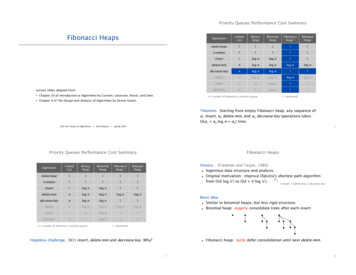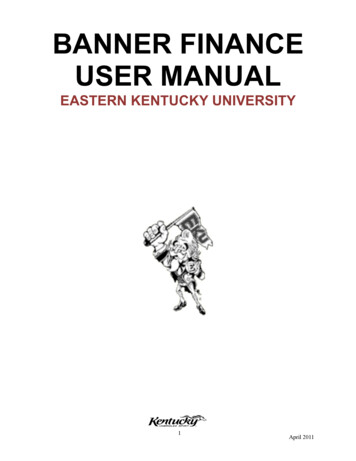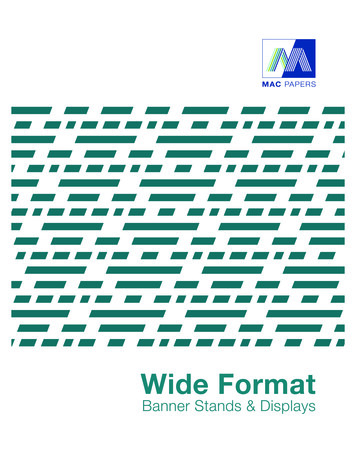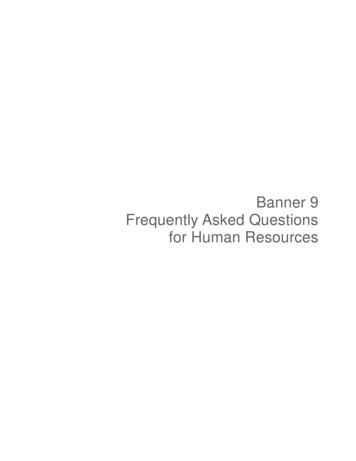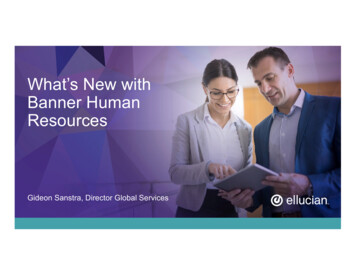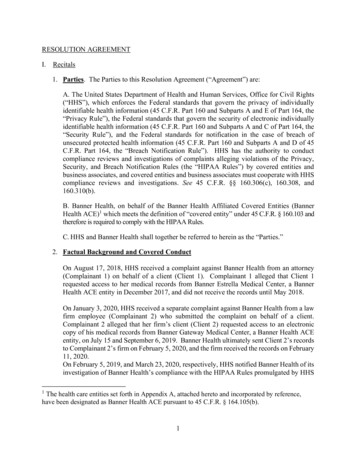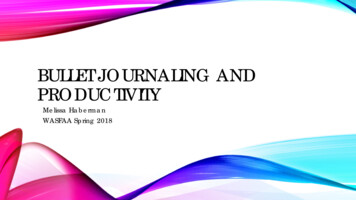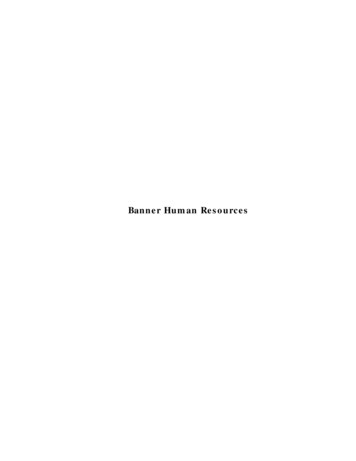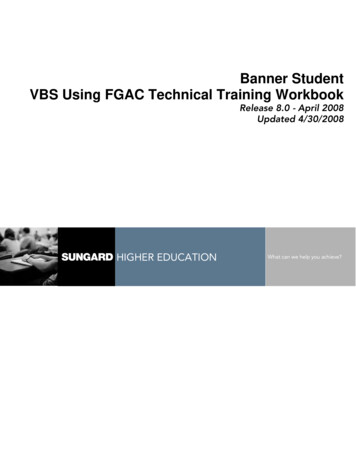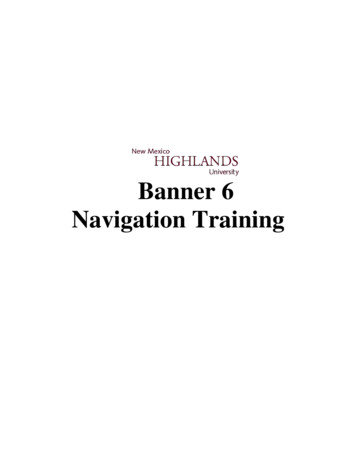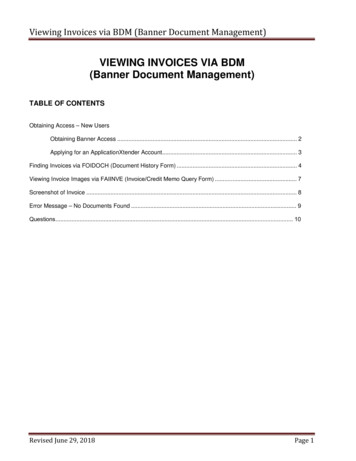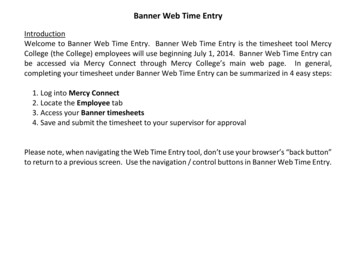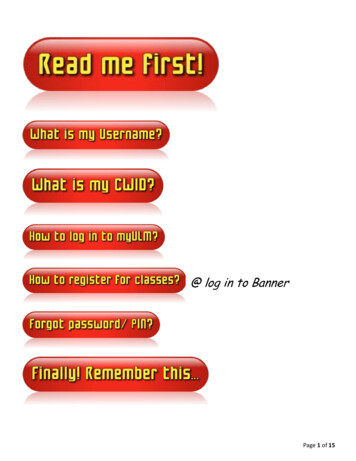
Transcription
@ log in to BannerPage 1 of 15
What is this ?Access and manage your campus accounts (Email, Moodle, Flightpath, Atlas)Single sign-on to access multiple systems – ONE username ONE passwordAccess to campus notifications, news feeds & other featuresPreview ULM emailView ULM daily calendarHow do I log in? ULM-issued username and passwordWhat is my username & password? The username is the first part of your campus email address.For eg, username@warhawks.ulm.eduExample –If your email address is ace1@warhawks.ulm.edu, your username is ace1 . The initial password for all new ULM students is in the MMDDYY format.2-digit birth month, 2-digit birth day and 2-digit birth year.Example- If you were born on August 31, 1980, your PIN is 083180.Page 2 of 15
So, what is my username?1. Go to http://my.ulm.edu and click the Help tab2. Scroll down the page and look for the Campus-Wide ID Number (CWID)blank box.Enter your 8-digit CWID**Click Get Account Name.3. Your username is now displayed.**I do not know my CWID!!!!Page 3 of 15
What is my CWID?If you have received an email from the Financial Aid office, you can locate yourCWID (Campus-Wide ID) in the salutation section. See example below.If you have received an acceptance letter from the Admissions Office, yourassigned CWID (Campus-Wide ID) is listed in the letter. See example below.Page 4 of 15
You may also log in to Banner at http://banner.ulm.edu using your SSN and PIN tolocate your CWID.Page 5 of 15
How to log in to the myULM portal*** Your initial password is your PIN (2-digit birth month, 2-digit birth day and 2-digit birth year). You maychange your password via the Campus Systems tab.I am a very NEW student and this is my first login to myULM. Okay,Once you are logged in, your name is displayed at the top right corner of the page. This main page displays apreview of your email inbox, and student notifications, news and announcements.Page 6 of 15
Click the Campus Systems tab.On this page there are several links to the campus sytems. Clicking on each link will launch a new window ortab (depending on the browser used).IF YOU CHANGE your password make sureyou REMEMBER the new password.The new password must contain a mixture ofnumbers & letters.This password change is for myULM only, orfor any login that requires the username.Page 7 of 15
Click to access your ULM-issued email account.The web site is http://mystudentmail.ulm.eduto log out.Flightpath - for undergraduates only.Click to access & check your progress towards a degree.Page 8 of 15
This launches Moodle.The web site is http://moodle.ulm.eduIf you do not see your courses listed, check theannouncements (if any) on the front page.If the semester has not started, the instructors may not setthe course(s) to be available yet.DO NOT search for your course(s).Only a listing of all course subjects is displayed (see imagebelow). Some instructors may email the students inadvance with information about the courses.Once the instructor has set the course to be available to the students, the course subjects listing (as seen inthe screenshot above) will be replaced with the listing of YOUR courses. Click on the course name (in blue) toaccess it. See example screenshot below.Page 9 of 15
Registration is done via the Banner system.The web site is http://banner.ulm.edu1. Click on the banner link2. Click on Login to AccessYour Personal ULM Information3. Enter CWID or SSN.4. Enter PIN New students use six digit date of birth inMMDDYY formatContinuing students use previous ARROW PIN5. Click Login - you will be prompted to change your PIN New PIN must be at least 6 characters (numbers and/or digits)You will also be asked to set up a Security Question and AnswerPage 10 of 15
Make a note of your Student ID/CWID, new PIN, and your Security Question andAnswer for future Banner Web login access.To log out from each campus system (Email, Moodle, Banner, myULM)If you log in with an incorrect ID or PIN, this error message is displayed.If you attempt to log in too many times, your account will be locked.Please call the Registrar’s office at 318-342-5262 to have your PIN reset.Please call the Registrar’s office at 318-342-5262 to have your PIN reset.Please call the Registrar’s office at 318-342-5262 to have your PIN reset.Make sure to mention that you are trying to log in to Banner and that your account has beenlocked and access disabled.Forgot your PIN (for Banner)? Enter your User ID (CWID) again, and click on the ForgotPIN? button. If you can answer your own secret question, you will be prompted to change thePIN yourself. Remember this new PIN for future Banner web login access.Page 11 of 15
New User - Account not set upIf you are a new user (NEW STUDENT) and this is the first time you are accessing the myULMportal, your account may not be fully set up yet.Upon your initial login to the myULM portal, you may see the following message as displayedbelow.Please wait 2 – 3 days , after the initial login, for the account to be fully set up toaccess myULM.Once your myULM account is fully set up, the Campus Systems tab will be available for viewing.Page 12 of 15
New User - Account not set up – cont’dThe multiple systems are also accessible directly via the websites. If you are not able to access myULM yet,you may check your email by simply going to the URL. See information below.The web-based ULM student email site is also accessible at http://mystudentmail.ulm.edu/Use the same username and password that was assigned for myULM.The ULM Moodle site is also accessible at http://moodle.ulm.edu/Use the same username and password that was assigned for myULM.If the semester has not started, your courses will not be displayed in Moodle. DO NOT SEARCH foryour course(s) on Moodle before the semester begins. Your instructors will set the course(s) to beavailable/ accessible to the students when the term begins.All registration for classes is done via Banner (http://banner.ulm.edu) only.If you are registering for a current semester, you may access the Banner site viahttp://banner.ulm.edu. Log in using your CWID and your 6-digit PIN (MMDDYY format).Page 13 of 15
Forgot your password for your username(for myULM?) Call the helpdesk at 318-342-3333 (during regular office hours). Email to helpdesk@ulm.edu and provide your CWID.Forgot your PIN for Banner? Call the Registrar’s office at 318-342-5262 (during regular office hours).Forgot your username?Forgot your CWID? to page 3. to page 4.Page 14 of 15
your 8-digit Campus-Wide ID (CWID)your username and passwordyour CWID and PIN loginLogin that requires a username refers to the first part of your ULM emailaccount.Example - If your email address is ace1@warhawks.ulm.edu; your username is ace1.Login that requires a CWID or User ID refers to your 8-digit CWID.call Registrar’s office (318-342-5262) to reset PIN for Bannercall Helpdesk (318-342-3333) or email helpdesk@ulm.edu to reset passwordfor myULMPage 15 of 15
The initial password for all new ULM students is in the MMDDYY format. 2-digit birth month, 2-digit birth day and 2-digit birth year. Example- If you were born on August 31, 1980, your PIN is 083180. Page 3 of 15 . New PIN must be at least 6 characters (numbers and/or digits) .