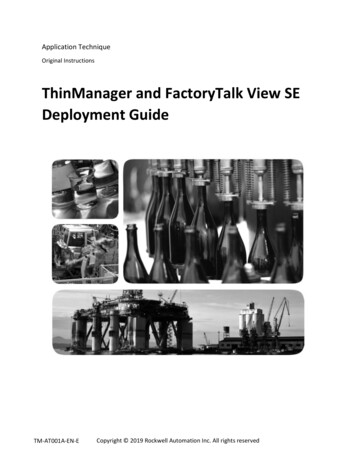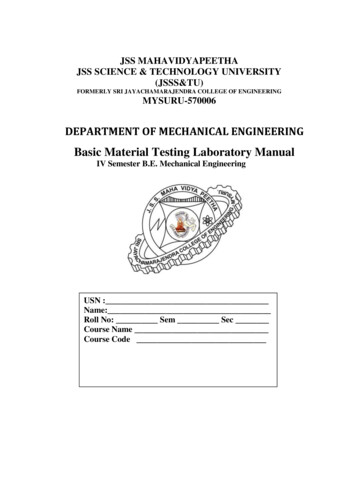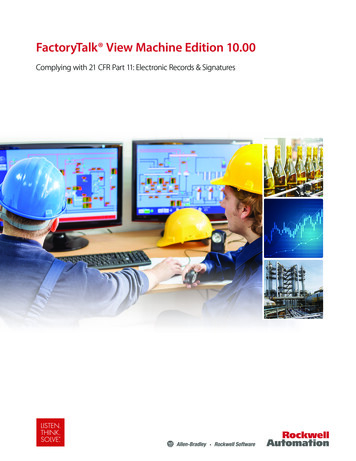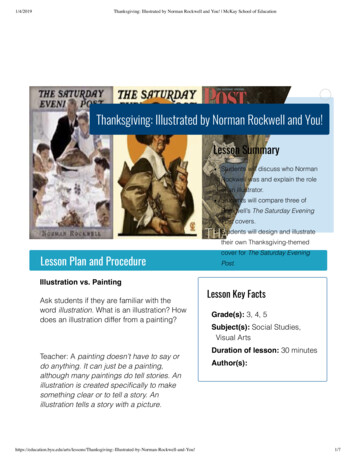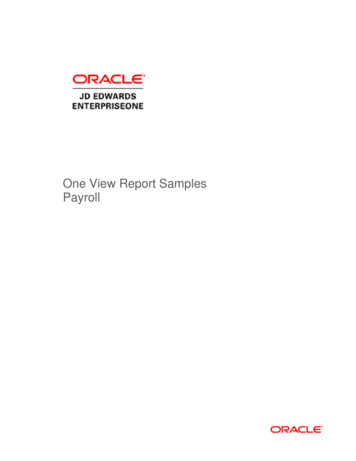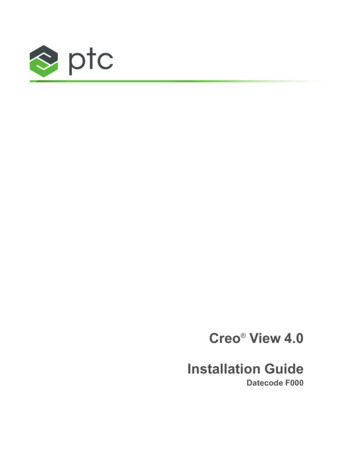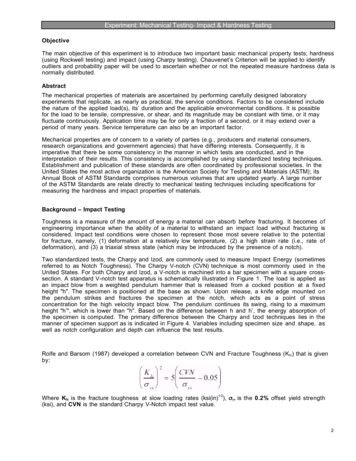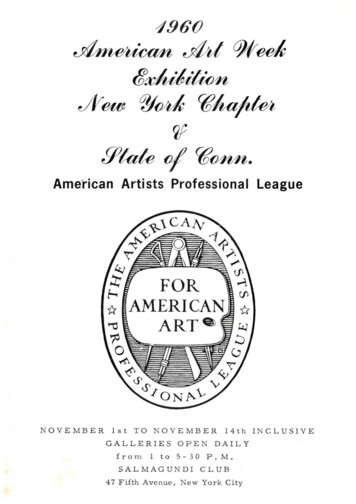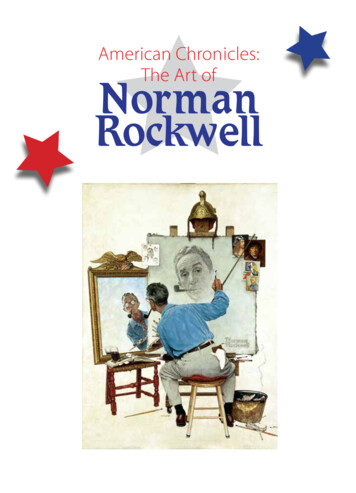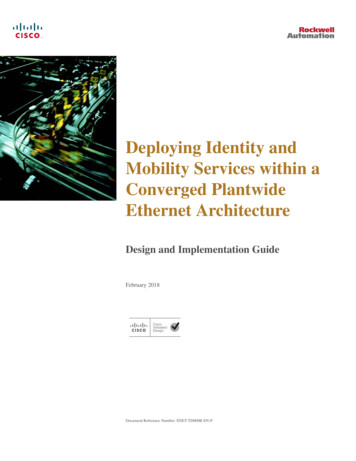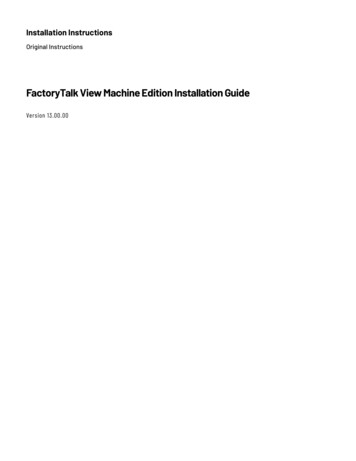
Transcription
Installation InstructionsOriginal InstructionsFactoryTalk View Machine Edition Installation GuideVersion 13.00.00
Important User InformationRead this document and the documents listed in the additional resources section about installation, configuration, andoperation of this equipment before you install, configure, operate, or maintain this product. Users are required tofamiliarize themselves with installation and wiring instructions in addition to requirements of all applicable codes, laws,and standards.Activities including installation, adjustments, putting into service, use, assembly, disassembly, and maintenance arerequired to be carried out by suitably trained personnel in accordance with applicable code of practice.If this equipment is used in a manner not specified by the manufacturer, the protection provided by the equipment may beimpaired.In no event will Rockwell Automation, Inc. be responsible or liable for indirect or consequential damages resulting from theuse or application of this equipment.The examples and diagrams in this manual are included solely for illustrative purposes. Because of the many variables andrequirements associated with any particular installation, Rockwell Automation, Inc. cannot assume responsibility orliability for actual use based on the examples and diagrams.No patent liability is assumed by Rockwell Automation, Inc. with respect to use of information, circuits, equipment, orsoftware described in this manual.Reproduction of the contents of this manual, in whole or in part, without written permission of Rockwell Automation, Inc.,is prohibited.Throughout this manual, when necessary, we use notes to make you aware of safety considerations.WARNING: Identifies information about practices or circumstances that can cause an explosion in a hazardous environment, which may lead topersonal injury or death, property damage, or economic loss.ATTENTION: Identifies information about practices or circumstances that can lead to personal injury or death, property damage, or economic loss.Attentions help you identify a hazard, avoid a hazard, and recognize the consequence.IMPORTANT Identifies information that is critical for successful application and understanding of the product.Labels may also be on or inside the equipment to provide specific precautions.SHOCK HAZARD: Labels may be on or inside the equipment, for example, a drive or motor, to alert people that dangerous voltage may be present.BURN HAZARD: Labels may be on or inside the equipment, for example, a drive or motor, to alert people that surfaces may reach dangeroustemperatures.ARC FLASH HAZARD: Labels may be on or inside the equipment, for example, a motor control center, to alert people to potential Arc Flash. Arc Flashwill cause severe injury or death. Wear proper Personal Protective Equipment (PPE). Follow ALL Regulatory requirements for safe work practices andfor Personal Protective Equipment (PPE).Rockwell Automation recognizes that some of the terms that are currently used in our industry and in this publication arenot in alignment with the movement toward inclusive language in technology. We are proactively collaborating withindustry peers to find alternatives to such terms and making changes to our products and content. Please excuse the use ofsuch terms in our content while we implement these changes.
Table of ContentsPrefaceAbout the FactoryTalk View documentation . 5Legal Notices . 6Chapter 1FactoryTalk View ME system basicsWhat is FactoryTalk View ME? . 9FactoryTalk View ME software package . 9FactoryTalk View installation DVD . 10Contact Rockwell Automation Technical Support . 10Chapter 2Install, activate, and uninstall FactoryTalk View on a personal computerSystem requirements . 13RSNetWorx compatibility requirements .14Prepare for the installation .14FactoryTalk View ME software installation . 15Setup wizard installation . 15Step 1: Launch the Setup wizard and select what to install. 15Step 2: Read and accept license agreements .16Step 3: Start the installation .16Step 4: Finish the installation .16Unattended or silent installation . 17Perform unattended or silent installation .19Examples . 20Installation summary . 20Post-installation procedures . 21About FactoryTalk Activation Manager . 22What happens if FactoryTalk View is not activated. 22Borrow activations for development computers . 22Activation keys for FactoryTalk View software components . 23Share keys among multiple software components . 23Uninstall FactoryTalk View ME software . 23Appendix AInstall Microsoft .NET Framework 3.5 manuallyInstall .NET Framework 3.5. 25Rockwell Automation Publication VIEWME-IN003R-EN-E - March 20223
Table of ContentsAppendix BKEPServer EnterpriseSet DCOM configuration for KEPServer Enterprise . 27Appendix CConstraints when using FactoryTalk View version 6.10.00 or laterThe constraints with creating MER files on a 64-bit Windows operating system . 33The constraints with running MER on ME Station on desktop computers running a 64-bit Windowsoperating system. 34Appendix DData Execution Prevention SupportDEP settings supported by Rockwell Software products . 35Change DEP settings . 364Rockwell Automation Publication VIEWME-IN003R-EN-E - March 2022
PrefaceThis manual describes: FactoryTalk View Machine Edition (ME) Product and SystemTasks before installationDetailed installation stepsHow to use FactoryTalk Activation Manager to license the installed productAbout the FactoryTalk View documentationThe FactoryTalk View documentation set includes the following documents.DocumentsDescriptionsFactoryTalk View ME Installation GuideAvailable in PDF format: On the FactoryTalk View installation DVD From the Help menu in FactoryTalk View Studio From the Rockwell Automation Literature Library (publicationVIEWME-IN003)FactoryTalk View ME User's GuideProvides comprehensive information about designing and developingFactoryTalk View ME applications.Available in PDF format: On the FactoryTalk View installation DVD From the Help menu in FactoryTalk View Studio From the Rockwell Automation Literature Library (publicationVIEWME-UM004)Release NotesProvides the latest information about updates and program features.Available in HTML format: On the FactoryTalk View installation DVD On the installation Welcome page From the Help menu in FactoryTalk View Studio From the Rockwell Automation Product Compatibility and DownloadCenterHelpProvides procedures and reference information.Available in HTML format: From the Help menu in FactoryTalk View Studio From editors and dialog boxes used to develop FactoryTalk View MEapplications.MobileView Tethered Operator Terminal User ManualDescribes how to install and operate the MobileView Tethered Operatorterminal.Download from the Rockwell Automation Literature Library, MobileViewTethered Operator Terminal User Manual (publication 2711T-UM001)PanelView Plus 7 Standard Terminals User ManualDescribes how to install, configure, and use FactoryTalk View ME onPanelView Plus 7 Standard terminals.Download from the Rockwell Automation Literature Library, PanelViewPlus 7 Standard Terminals User Manual (publication 2711P-UM007)Rockwell Automation Publication VIEWME-IN003R-EN-E - March 20225
DocumentsDescriptionsPanelView Plus 7 Performance Terminals User ManualDescribes how to install, configure, and use FactoryTalk View ME onPanelView Plus 7 Performance terminals.Download from the Rockwell Automation Literature Library, PanelViewPlus 7 Performance Terminals User Manual (publication 2711P-UM008)PanelView Plus 6 Terminals User ManualDescribes how to install, configure, and use FactoryTalk View ME onPanelView Plus 6 terminals.Download from the Rockwell Automation Literature Library, PanelViewPlus 6 Terminals User Manual (publication 2711P-UM006)Configure System Security FeaturesProvides configuration instructions in these areas: Infrastructure components FactoryTalk components FactoryTalk Security policies FactoryTalk AssetCentre featuresAdditionally, security checklists are included to assist in performingsecurity assessments.Download from the Rockwell Automation Literature Library, ConfigureSystem Security Features (publication SECURE-UM001)System Security Design GuidelinesProvides guidance in these areas: System security Networks and communications security Control system hardening User access management Control system monitoring Device disposalDownload from the Rockwell Automation Literature Library, SystemSecurity Design Guidelines (publication SECURE-RM001)CIP Security Application TechniqueDetails how to implement CIP Security in production systems.Download from the Rockwell Automation Literature Library, CIP SecurityApplication Technique (publication SECURE-AT001).Legal NoticesRockwell Automation publishes legal notices, such as privacy policies, license agreements, trademark disclosures,and other terms and conditions on the Legal Notices page of the Rockwell Automation website.End User License Agreement (EULA)You can view the Rockwell Automation End User License Agreement (EULA) by opening the license.rtf file located inyour product's install folder on your hard drive.The default location of this file is:C:\Program Files (x86)\Common Files\Rockwell\license.rtf.Open Source Software LicensesThe software included in this product contains copyrighted software that is licensed under one or more open sourcelicenses.6Rockwell Automation Publication VIEWME-IN003R-EN-E - March 2022
You can view a full list of all open source software used in this product and their corresponding licenses by openingthe oss license.txt file located in your product's OPENSOURCE folder on your hard drive. This file is divided intothese sections: ComponentsIncludes the name of the open source component, its version number, and the type of license. Copyright TextIncludes the name of the open source component, its version number, and the copyright declaration. LicensesIncludes the name of the license, the list of open source components citing the license, and the terms of thelicense.The default location of this file is:C:\Program Files (x86)\Common Files\Rockwell\Help\ product name \ReleaseNotes\OPENSOURCE\oss licenses.txt.You may obtain Corresponding Source code for open source packages included in this product from their respectiveproject web site(s). Alternatively, you may obtain complete Corresponding Source code by contacting RockwellAutomation via the Contact form on the Rockwell Automation bout-us/contact/contact.page. Please include "Open Source" as part ofthe request text.Commercial Software LicensesThis software also includes these commercially licensed software components:ComponentCopyrightPDFControls.NET 2.0.113Copyright 2002-2021 TallComponents BV.Symbol Factory 3.0Copyright 1996-2020 Software Toolbox, Inc.Rockwell Automation Publication VIEWME-IN003R-EN-E - March 20227
Chapter 1FactoryTalk View ME system basicsThis chapter describes: What FactoryTalk View ME isFactoryTalk View ME software packageFactoryTalk View installation DVDMethods of contacting Rockwell Automation Technical SupportWhat is FactoryTalk View ME?FactoryTalk View Machine Edition (ME) software is a versatile HMI application that provides a dedicated andpowerful solution for machine-level operator interface devices. As an integral element of the Rockwell Automationvisualization solution, FactoryTalk View ME provides superior graphics, runtime user management, languageswitching, and faster commissioning time through a common development environment.FactoryTalk View ME allows for a consistent operator interface across multiple platforms, including PanelView Plusand Windows desktop solutions, and consists of: FactoryTalk View Studio. Configuration software for developing and testing HMI applications. FactoryTalk View ME Station. A traditional stand-alone HMI solution that provides an integrated operatorinterface that runs the same HMI application on PanelView Plus 7, PanelView Plus 6, MobileView terminal,Rockwell Automation Industrial Computers, or other industrial PC.FactoryTalk View ME software packageIn addition to FactoryTalk View Studio for Machine Edition and FactoryTalk View ME Station, the FactoryTalk ViewME software package also includes:SoftwareDescriptionFactoryTalk Services PlatformFactoryTalk Services Platform provides a set of common services (such asdiagnostic messages, health monitoring services, and access to real-time data)for all the FactoryTalk products and applications used in a control system.FactoryTalk Services Platform is installed automatically.FactoryTalk Administration ConsoleFactoryTalk Administration Console is a stand-alone tool for developing,managing, and securing multiple applications.FactoryTalk DiagnosticsFactoryTalk Diagnostics collects and provides access to activity, status, warning,and error messages generated throughout a FactoryTalk system.Rockwell Automation Publication VIEWME-IN003R-EN-E - March 20229
SoftwareDescriptionFactoryTalk Activation ManagerAll FactoryTalk View software must be activated using FactoryTalk ActivationManager.FactoryTalk Activation Manager is automatically installed when you installFactoryTalk View.FactoryTalk LinxFactoryTalk Linx is a communication server built around FactoryTalk technologyto assist in developing and running your FactoryTalk View ME applications.For communications with Allen-Bradley local and remote devices, particularlywith Studio 5000 controllers, FactoryTalk Linx is the recommended datacommunications software for FactoryTalk View applications.FactoryTalk Updater AgentThe FactoryTalk Updater utility assists management of installed RockwellAutomation software by announcing new versions and patch roll-ups.FactoryTalk View installation DVDThe FactoryTalk View installation DVD provides all the software you need to develop and run local applicationsconfined to a single computer, or distributed control systems that involve several computers, connected over anetwork.Depending on needs, the architecture of a FactoryTalk View application represents different parts of your plant orprocess. To accommodate those requirements, these FactoryTalk View programs are included in this Setup wizard: Studio for Machine EditionMachine Edition Station for WindowsStand-alone ME Transfer UtilityStand-alone FactoryTalk Linx ServerStand-alone FactoryTalk Directory serverTip: Additional FactoryTalk View SE applications can also be installed from this Setupwizard.Contact Rockwell Automation Technical SupportIf you cannot find the answer to your question in the documentation or on the Internet, contact RockwellAutomation.Customer Support Telephone — 1.888.382.1583 or 1.440.646.3434When you call, it is recommended that you be at your computer and ready to provide the following information: The product's serial number and product key, which are printed on the Activation Certificate enclosed withthe product software DVD FactoryTalk View version number FactoryTalk Services Platform version number FactoryTalk Linx or RSLinx Classic version number The type of hardware you are using10Rockwell Automation Publication VIEWME-IN003R-EN-E - March 2022
The names of other Rockwell Automation products installed on the computerThe exact wording of any messages shown on the computerA description of what happened and what you were doing when the problem occurredA description of how you tried to solve the problemTo view the list of installed add-ons and updates1. In FactoryTalk View Studio, select Help About FactoryTalk View Studio.2. To view the list of installed add-ons, click Add-Ons.Rockwell Automation Publication VIEWME-IN003R-EN-E - March 202211
Chapter 2Install, activate, and uninstall FactoryTalk View on a personal computerThis chapter describes: System requirementsRSNetWorx compatibility requirementsHow to install FactoryTalk View ME softwareHow to activate the FactoryTalk View ME softwareHow to uninstall FactoryTalk View ME and related softwareSystem requirementsFactoryTalk View ME works within the system requirements of all Rockwell Automation software products. For thelatest compatibility information, refer to the Product Compatibility and Download Center.Hardware requirementsThe following is a sample specification of computer hardware to run FactoryTalk View ME applications aligned withthe hardware used in product development testing. Intel Core i5 Standard Power processor 4 GB of memory (RAM)Software requirementsFactoryTalk View ME has been tested on the following operating systems: Windows 10* (v2004, v20H2, v21H1, and 21H2)Windows 10 IoT Enterprise 2016 Long-Term Servicing Branch (LTSB)Windows 10 IoT Enterprise 2016 (LTSB) Embedded**Windows 10 IoT Enterprise 2019 Long-Term Servicing Channel (LTSC)Windows 11Windows Server 2012Windows Server 2012 R2Windows Server 2016*Windows Server 2019* For more information about the Windows 10 and Windows Server 2016 operating system support, see Knownanomalies inherited from previous releases in FactoryTalk View ME Release Notes.Rockwell Automation Publication VIEWME-IN003R-EN-E - March 202213
** This operating system is supported with the Allen-Bradley 61xx family of industrial computers andCompactLogix 5480 family of controllers.Supported browsersThe following web browsers have been tested and are supported for use with this release: Google Chrome browser Microsoft Edge Mozilla Firefox Supported SQL ServerFactoryTalk View ME version 13.00.00 supports SQL Server 2019 Express LocalDB as HMI tag databases.RSNetWorx compatibility requirementsIf you use RSNetWorx on your computer, RSNetWorx v10.00 or later is required. We recommend that you upgradeit to v21.00 or later.For the current version of RSNetWorx and Prior Incompatibility with Rockwell Automation Software Products, seeKnowledgebase Document ID: PN784 - Product Notice 2013-10-001 - RSNetWorx V11 and Prior Incompatibility withRockwell Automation Software Products (201310001) (RA Internal).If you are under a current technical support contract, you may download RSNetWorx v21.00 or later from theRockwell Automation Compatibility and Download Center.To download RSNetWorx1. Click the Download Software Updates link and enter your Rockwell Automation Member identification.2. Enter your Company Name and the Software Serial Number for your current RSNetWorx.3. Follow the instructions to download and install the updated software product.If you are not under a current technical support contract, you may purchase an update for RSNetWorx by contactingRockwell Automation sales.Tip: RSNetWorx v21.00 or later is also available in Studio 5000 Professional v21.00 or later.Prepare for the installationBefore installing FactoryTalk View ME, complete the following tasks: Read the Release Notes. Ensure that the user installing the software has administrative rights in Windows.14Rockwell Automation Publication VIEWME-IN003R-EN-E - March 2022
As part of the installation process, FactoryTalk View creates program folders and modifies registry entries.For this part of the process to succeed, the user installing the software must have administrative rights inWindows on the computer where the software is being installed. For example, the Windows domainAdministrator account has these rights and will be able to install FactoryTalk View software. Disable automatic Windows updates.When you install Microsoft Service Pack releases and other Windows operating system updates, youintroduce new software that could affect the operation of FactoryTalk View ME components on thecomputer. Updates may cause unexpected behaviors, including shutting down running applications.Windows updates should be disabled in all production computers. For more information about disablingautomatic Windows updates, see Windows Help. Locate the serial numbers for all the products you will install or update. Serial numbers are generally on theoriginal packaging of the installation media. Schedule downtime for the system if you are upgrading operating applications or replacing computersduring the installation.FactoryTalk View ME software installationFactoryTalk View ME supports two installation methods: Setup wizard installation on page 15 Unattended or silent installation on page 17Setup wizard installationThe Setup wizard installation process includes the following steps: Step 1: Launch the Setup wizard and select what to install on page 15Step 2: Read and accept license agreements on page 16Step 3: Start the installation on page 16Step 4: Finish the installation on page 16Step 1: Launch the Setup wizard and select what to installFollow the steps below to launch the Setup wizard and select what to install.1. Close all open programs.2. Place the FactoryTalk View installation DVD in the computer's DVD drive, or double click Setup.exe withinthe installation package.Tip: If the installation does not start automatically, double-click D:\Setup.exe, where D:\ isthe drive containing the DVD.3. If Microsoft .NET Framework 4.0 or later is not installed on your computer, the Microsoft .NET FrameworkSetup dialog box shows. Click Install.4. On the Welcome page, select a Machine Edition software to be installed: Studio for Machine EditionRockwell Automation Publication VIEWME-IN003R-EN-E - March 202215
Machine Edition Station for Windows Stand-alone ME Transfer Utility5. (optional) Select a language to be shown during the installation process. By default, your system language isselected.6. To install all components available in the selected software using the recommended settings, click Installnow and skip to Step 2: Read and accept license agreements on page 16.7. To select which components to install, click Customize.8. On the Customize page, select the components. There may be three options shown: Mandatory (grayed-out and selected check box) indicates software that will be automatically installed aspart of the selected application. Recommended (selected check box) indicates software that Rockwell recommends for the application. Youmay decide to clear the check box so the software does not install. Optional (clear check box) indicates software that you may wish to include depending on your system.Select the box to include the software during installation.9. Select the location for Rockwell Automation software. The default location is C:\.Tip: If Device Status and Diagnostics Faceplates are selected, the faceplates will beinstalled to \Users\Public\Documents\RSView Enterprise\ME\Faceplates.10. Click Install.Step 2: Read and accept license agreementsEnd-user license agreements (EULA) spell out your rights and responsibilities. Depending on the components beinginstalled, there may be more than one license agreement on this page. The individual license agreements are listedabove the text box.Some software products may be delivered or made available only after you agree to the terms and conditions of eachof the license agreements.1. On the End User License Agreements page, select each agreement and read the agreement carefully.2. When all license agreements have been read, click Accept All.Tip: If you click Decline, you will return to the FactoryTalk View Setup page.Step 3: Start the installationAfter accepting the license agreements, the Setup wizard automatically installs all the Rockwell Softwareapplications selected previously. Installation is automatic and does not require any input.Step 4: Finish the installationAfter the FactoryTalk View software finishes installing, you can activate the software now or later. To proceed directly to activate the installed software, select Activate your software and click Next. Use serialnumber and product key to complete the activation.16Rockwell Automation Publication VIEWME-IN003R-EN-E - March 2022
To finish the installation without activation, select Skip activation and click Next. You can view theinstallation details, register to receive the latest product updates and patch notification, and install the latestversion of Adobe Acrobat Reader . Follow the on-screen instructions to complete the installation.For continuous use of the installed software, you must activate the software. For more information about activation,see About FactoryTalk Activation Manager on page 22.After installing the software, you can repair, modify, or uninstall the software from the Setup wizard or WindowsControl Panel. For more information about uninstalling the software, see Uninstall FactoryTalk View ME softwareon page 23.Unattended or silent installationUse command-line parameters to perform an unattended or silent installation of the software.Command-line parametersThe following table identifies the installation command-line parameters. Command-line parameters arecase-insensitive. However, if a specified value includes a space, be sure to enclose the value in quotation marks (forexample, "value with spaces").ParameterDescription/?Displays the usage options for installation parameters./QSilent Install, install runs in a quiet mode without any user interface.This parameter is recommended when deploying the software installation using an IT tool or script,and don't expect any error or restart messages. When using this parameter, check the error codes,and respond as needed. For example, if the installation returns error code 1641, then the IT tool orscript should restart the computer and relaunch the installation after restart.This parameter is required if /QS is not specified./QSUnattended Install, install runs in a quiet simple mode and shows progress through the UI, it does notaccept any input but still shows error or restart messages.When using this parameter, the installation will stop and display a prompt if there are error or restartmessages. For example, if an immediate restart is required to complete the install, a restart messagewill be displayed to confirm the restart. Installation resumes automatically from the point ofinterruption after restart.This parameter is required if /Q is not specified./IAcceptAllLicenseTermsAcknowledges acceptance of the license terms.This parameter is required for /Q or /QS parameters./AutoRestartAutomatically restarts the computer after the installation is complete. Used when a restart isrequired to complete the installation.This parameter is optional. If this parameter is not used, silent install (/Q) will return either error code1641 or 3010 if a restart is required, and unattended install (/QS) will result in a confirmation promptthat must be agreed to before the installation is completed./RecordRecords the installation opti
Read this document and the documents listed in the additional resources section about installation, configuration, and operation of this equipment before you