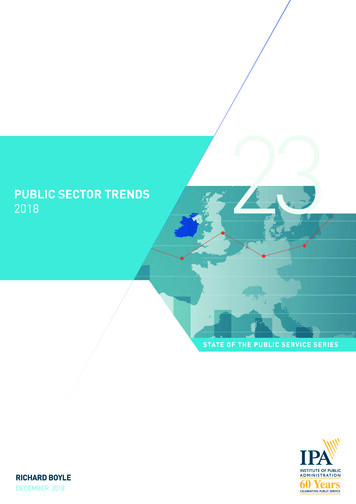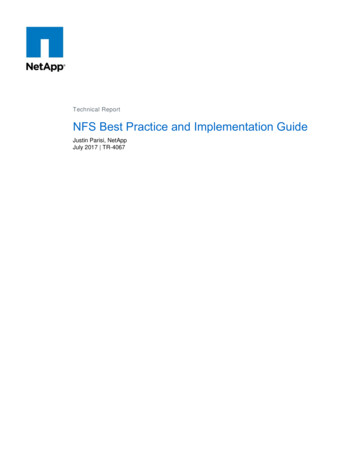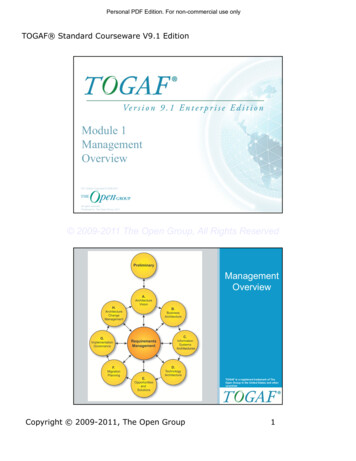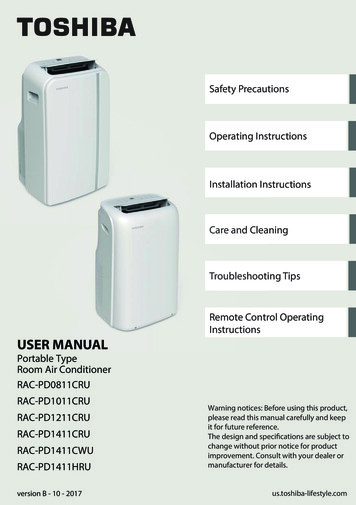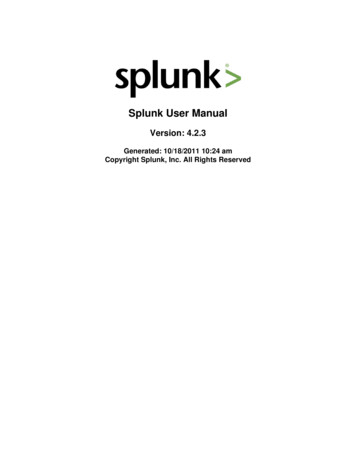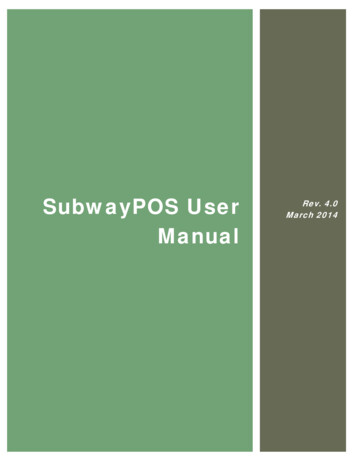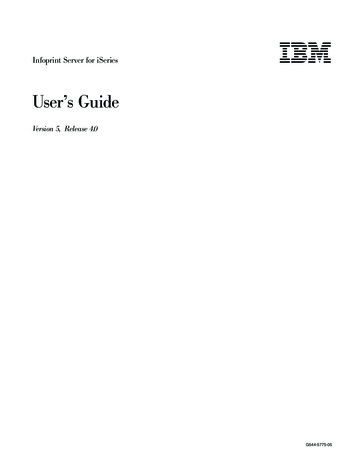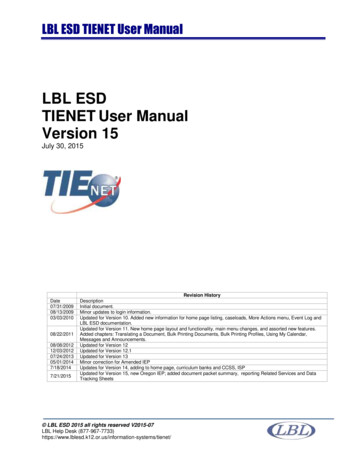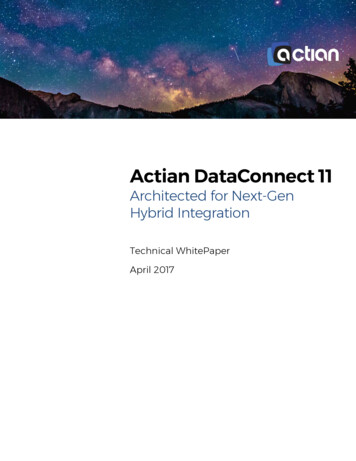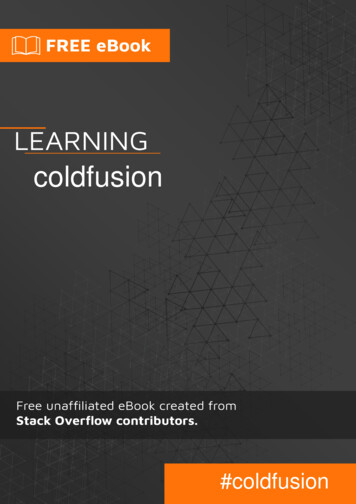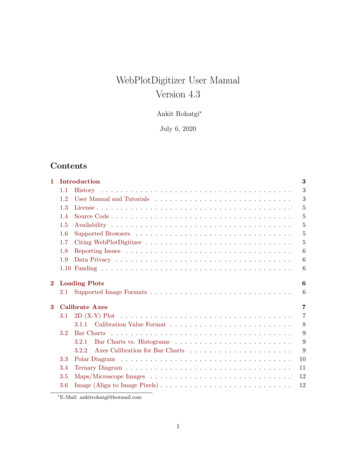
Transcription
WebPlotDigitizer User ManualVersion 4.3Ankit Rohatgi July 6, 2020Contents1 Introduction1.1 History . . . . . . . . . . .1.2 User Manual and Tutorials1.3 License . . . . . . . . . . . .1.4 Source Code . . . . . . . . .1.5 Availability . . . . . . . . .1.6 Supported Browsers . . . .1.7 Citing WebPlotDigitizer . .1.8 Reporting Issues . . . . . .1.9 Data Privacy . . . . . . . .1.10 Funding . . . . . . . . . . .333555556662 Loading Plots2.1 Supported Image Formats . . . . . . . . . . . . . . . . . . . . . . . . . . . . .66.3 Calibrate Axes3.1 2D (X-Y) Plot . . . . . . . . . . . . . .3.1.1 Calibration Value Format . . . .3.2 Bar Charts . . . . . . . . . . . . . . . .3.2.1 Bar Charts vs. Histograms . . .3.2.2 Axes Calibration for Bar Charts3.3 Polar Diagram . . . . . . . . . . . . . .3.4 Ternary Diagram . . . . . . . . . . . . .3.5 Maps/Microscope Images . . . . . . . .3.6 Image (Align to Image Pixels) . . . . . . E-Mail: ankitrohatgi@hotmail.com1.77899910111212
4 Grid Removal135 Acquire Data5.1 Manual Mode . . . . . . . . . . . .5.2 Automatic Mode . . . . . . . . . .5.3 Digitization Algorithms . . . . . .5.3.1 Averaging Window . . . . .5.3.2 X Step with Interpolation .5.3.3 X Step . . . . . . . . . . . .5.3.4 Blob Detector . . . . . . . .5.3.5 Bar Charts and Histograms141415181818191919.6 Multiple Datasets197 Handling Digitized Data7.1 Sort Data . . . . . . .7.2 Formatting Dates . . .7.3 Number Formatting .7.4 Export to .CSV File .1920202222.8 Distance and Angle Measurements229 Import and Export JSON2310 Custom Scripts232
1IntroductionA large quantity of technical data is available only in the form of plots and images. In theseimages, it is easy to visualize the relationship between the variables involved, but recoveringthe exact numerical values of the data is usually a tedious and error prone process. To aidthis time consuming task of data recovery, many digitization tools have been developed overthe years, but this task remains daunting and prone to errors. The common complains withthe existing tools are as follows: Limited in features, often supporting only a few specific plot types. Compatible with only some specific operating systems. Difficult to use or prone to errors. No longer maintained by the original developer. Closed source or no freedom to modify the code.Because of the above limitations with the current digitizing tools, WebPlotDigitizer wasdeveloped to facilitate easy and accurate data extraction from a variety of plot types. Thisprogram has been built using HTML5 which allows it to run within most popular webbrowsers and does not require to be installed by the user (desktop versions are also availablefor offline usage). This is distributed free of charge as an opensource software and since itscreation in 2011, this tool has gained thousands of users and has been cited in many publishedarticles. A screenshot of a typical session of the software is shown in Figure 1.1.1HistoryWebPlotDigitizer was initially developed while working on my graduate studies at the University of Notre Dame. Having to extract data from many publications for comparing andcontrasting my own findings in the lab was a time consuming task. The search for a tool toaid this process usually ended in realizing that most of the existing tools for this purpose didnot fulfill many of the requirements.Some of the experimental work in the lab required me to learn some basic image processingtechniques which eventually formed the basis of the automatic detection algorithms used here.Image processing knowledge along with some interest in learning the very popular HTML5APIs were a perfect match to create a web based data extraction tool like this.WebPlotDigitizer is now used by thousands everyday and because of this interest, I havecontinued to maintain and improve the software in my spare time.1.2User Manual and TutorialsThis user manual describes the various capabilities of the software and aims to help the userin making an effective use of the software. This manual may be updated continuously to3
Figure 1: Screenshot of WebPlotDigitizer showing the data points recovered on a plot viaautomatic detection.4
match the latest deployed version of the software. A few video tutorials are also available athttps://automeris.io/WebPlotDigitizer. If the you want me to document the underlyingtheory and algorithms, then please send me a request over email.1.3LicenseWebPlotDigitizer is distributed under the GNU Affero General Public License version 3 byAnkit Rohatgi. For the complete terms and conditions, please refer to e CodeWebPlotDigitizer is an open source software (see above). The source code can be obtainedfrom GitHub ). Feel free to contact via email if you wish to contribute to this project.1.5AvailabilityThe latest stable version of the software can be used directly from the website https://automeris.io/WebPlotDigitizer. Desktop versions are also available for Windows, Linuxand Mac OS on the website l.1.6Supported BrowsersOnline version of WebPlotDigitizer should be compatible with most recent versions of popularbrowsers such as Google Chrome, Firefox and Safari. Internet Explorer and Microsoft Edgeare not tested.1.7Citing WebPlotDigitizerIf you wish to cite WebPlotDigitizer in any of your works, then please use the E-MailLocationAnkit tDigitizer4.3July, 2020ankitrohatgi@hotmail.comPacifica, CA, USA5
1.8Reporting IssuesFeel free to contact via e-mail to report issues or offer suggestions. If you are comfortable with GitHub, then please use the issue tracker for this project: ssues1.9Data PrivacyWebPlotDigitizer’s image analysis code runs entirely on the user’s computer and does notstore the loaded images or data on to any server. When Graph in Plotly option is selected,the digitized data is transmitted to Plotly (https://plot.ly) servers. For a detailed privacypolicy, please refer to .1.10FundingWebPlotDigitizer is not funded by any organization. This project is entirely supported bythe PayPal donations from generous supporters and my personal time and effort.2Loading PlotsThe image file containing the figure to be analyzed can be loaded into the software in thefollowing ways:1. Drag & Drop Operation: Image can be dragged and dropped from the file browseron to the image viewing area of the application.2. File Menu Load Image: Browse for a file on the hard disk to load.3. Copy-Paste from Clipboard: This is only supported in Google Chrome web browser.An image selected by copying in a PDF or an image viewer can be pasted on to thesoftware via a simple copy-paste operation.4. File Menu Webcam Capture: A snapshot taken from the webcam can also beused. For best results, the webcam should be pointed directly along the normal to theplot surface. In the future, some perspective transformation tools might be added toWebPlotDigitizer to compensate for the distortions when the camera is not perfectlyaligned.2.1Supported Image FormatsWebPlotDigitizer relies on the image formats supported by the HTML5 canvas element.Most browsers support common image formats such as JPEG, PNG, BMP and GIF. Sincethe support for an image format depends on the browser used to access the software, please refer to your browser’s manual for details. For popular browsers, you can also refer to Wikipedia(https://en.wikipedia.org/wiki/Comparison of web browsers#Image format support).6
Figure 2: Popup with plot types that are supported in the software.3Calibrate AxesAfter loading the desired image, you should specify the type of axes that is used in the plot.This step is required for the software to correctly map the image pixels to the correspondingdata values in the image. Depending on the plot type, you will have to select a few knownpoints on the axes. On clicking the Axes Calibrate Axes menu item, you should bepresented with the menu shown in Figure 2.3.12D (X-Y) PlotMost plots that are on a two dimensional cartesian coordinate system fall under this category.Plots with non-orthogonal axes or plots rotated by an angle should work just fine, but imageswith perspective distortions will not yield accurate results. You can use image editing toolssuch as Gimp (https://www.gimp.org/) to correct the perspective distortions before usingWebPlotDigitizer.After selecting the 2D (X-Y) plot option, another popup window appears with instructionsto click on two points on the horizontal axis and two points on the vertical axis. After readingthese instructions, and closing this popup, click on two points on one of the axes (x1 , x2 ) andtwo on the other (y1 , y2 ). For better accuracy during the digitization process, pick the pointsthat are as far away from each other as possible. Note down the data values at (x1 , x2 ) and(y1 , y2 ) positions as you will be required to enter those once the four points have been clickedon.During selection of the four points, you can also make fine adjustments to the locationof a calibration point that is highlighted in green using keyboard cursor keys. Pressing theShift-key along with the cursor keys will move the point at a faster rate. To highlight adifferent point than what is already selected, you just need to click on the other point afterthe four points have been placed on the screen. Zooming into the image can help improvethe accuracy.7
(a) Mark four points to align axes(b) Specify data values at the selected pointsto calibrate the axes.Figure 3: Calibrating a 2D (X-Y) plot.After the four points have been clicked on, press Continue and another popup window willappear where you will be required to enter the values at these points. This helps the softwaremap the image pixels corresponding to data points to their actual values when the image isdigitized. To view the mapping equations, select the Transformation Equations option fromthe Axes menu.3.1.1Calibration Value FormatLike most computer programs, WebPlotDigitizer accepts integers (e.g. 1, 2, 3 etc.) or floatingpoint numbers (e.g. 3.14159). Some extra things to keep in mind are as follows:1. Fractions are not computed as numbers. Entering 1/2 (for example), will not be considered as 0.5.2. For exponentials, the caret symbol (ˆ) is not recognized and the values have to beentered as 1.45e-10 for 1.45 10 10 (for example).3. Dates: This is enabled only for 2D (X-Y) Plots. At the time of calibration, the dateshave to be entered in the format shown below. With the final digitized data, however,results can be formatted in many different ways (see Section 7.2).8
Table 1: Input format for dates in a 2D (X-Y) Plot.DateYear, Month, Date and TimeYear, Month, Date and HourYear, Month and DateYear, MonthYear3.23.2.1Formatyyyy/mm/dd hh:ii:ssyyyy/mm/dd hhyyyy/mm/ddyyyy/mmyyyyExamples2012/10/23 05:11:06.252012/10/23 052012/10/23, 2012/10/5 or 2012/10/052012/10 or 1989/52012 (treated as any integer)Bar ChartsBar Charts vs. HistogramsFor bar charts with a continuous variation of data along the data axis, but with only adiscrete set of labels on the other, select the 2D Bar Plot option when calibrating the axes.For plots such as histograms where both the axes are continuously varying, you should stillselect the 2D (X-Y) Plot option and use the manual mode or the histogram algorithm fordata extraction (see Figure 4).(b) For histograms, both axes have continuously varying quantities. For this case, usethe 2D (X-Y) Plot option and select the histogram algorithm.(a) For bar charts with discrete items on theindependent axis, use the 2D Bar Chart option when calibrating the axes.Figure 4: Bar Charts vs. Histograms3.2.2Axes Calibration for Bar ChartsSelect the 2D Bar Plot option when calibrating the axes and follow the instructions to selecttwo points on the continuously varying data axis that is along the bars. Next, specify the9
values at these two points so that WebPlotDigitizer can construct a mathematical relationshipbetween the pixel position along this axis and the corresponding data value (see Figure 5).After calibration, you can manually click on the bars to mark the points or use theautomatic extraction mode where you can use the color of the bars to extract data points.For bar charts, you can also edit the labels of each individual data point.(a) Instructions for calibrating bar chart axes.(b) Specify values at the two points selected on the continuousaxis.Figure 5: Calibrating axes for 2D Bar Plots.3.3Polar DiagramSelect this option if the data points in the image are plotted on a polar axes. On selectingthis, you will be required to click on three known points including the center of the polardiagram (Figure 6). After clicking on 3 points, you can also select the axes orientation andselect Degrees or Radians for the angle. For log-polar diagrams, you can select the log scale10
option. The values entered here also have to follow the format similar to 2D (X-Y) Plots.Dat
Copy-Paste from Clipboard: This is only supported in Google Chrome web browser. An image selected by copying in a PDF or an image viewer can be pasted on to the software via a simple copy-paste operation. 4. File Menu !Webcam Capture: A snapshot taken from the webcam can also be used. For best results, the webcam should be pointed directly along the normal to the plot surface. In the