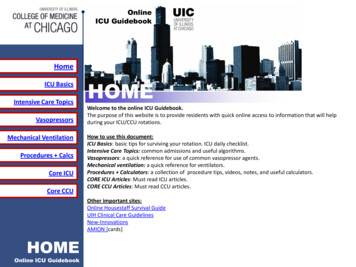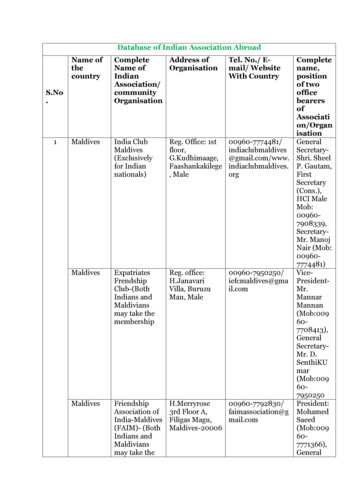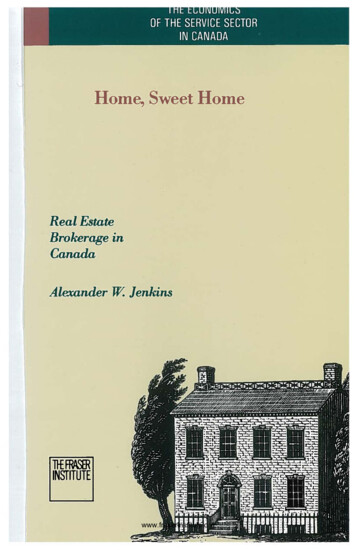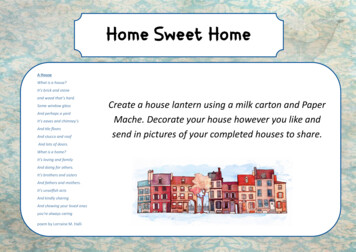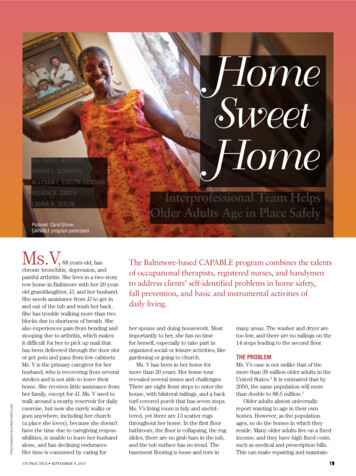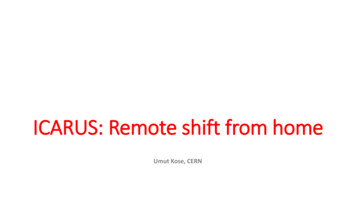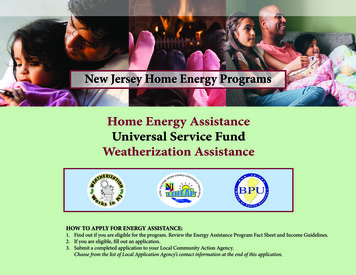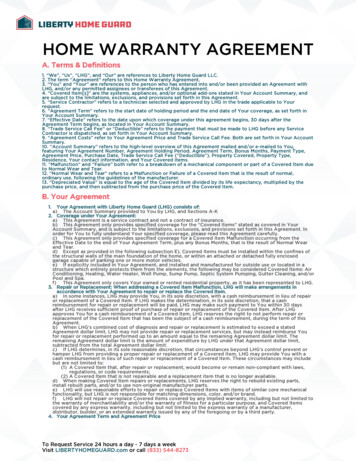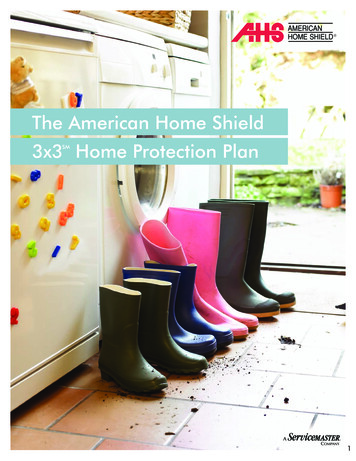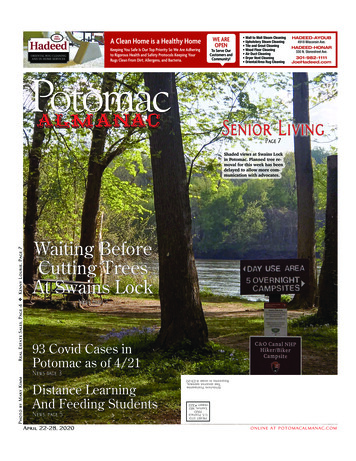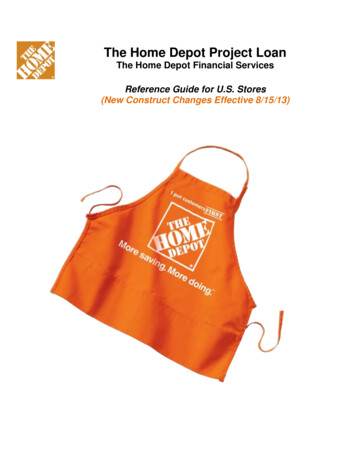Transcription
TheThe CompleteComplete TechveraTechvera GuideGuide toto HomeHome ComputerComputer MaintenanceMaintenance Category:Category: ITIT TechnicalTechnical SupportSupportYour Title Goes HereThis is a body paragraph. You put your text here. It can either be one column of information or two columns ofinformation. This is open sans light, 11pt font.The Complete Guide to HomeComputer MaintenanceComputer Maintenance
The Complete Guide to Home Computer MaintenanceTable of ContentsChapter 1. How to Maintain and Extend the Life of Your Computer3Chapter 2. How to Clean and Speed Up Your Computer (For Free!)10Chapter 3. How to Spot and Remove Malware/Viruses14(940) 382-86442 Techvera.com
CHAPTER ONEHow to Maintain andExtend the Life of YourComputerWhen it comes to computers, replacing a poorly maintained system isn’t cheap.Computers are an investment, and like any investment they are important toprotect. These easy-to-use tips will help extend the life of your PC and makesure you get the most out of your desktop or laptop.(940) 382-8644Techvera.com 3
The Complete Guide to Home Computer Maintenance1. Blow out and clean your computerregularlyYour computer is made up of many moving parts, and these parts get hot during use causing themetal to expand and then contract while cooling down again. This promotes unavoidable wear andtear and will cause parts to fail after so many uses. All hardware will fail eventually, but making sureyour system is as cool as possible is an integral part of extending the life of your computer. Dustand debris can clog fans and ports which reduces air low, forms a “blanket” on internal componentsthat traps heat, and prevents hardware from maintaining a solid connection. Desktops are generallyvery easy to clean. Most have a removableside or front panel that comes of withjust a few screws. Once of, take a can ofcompressed air or a vacuum that blows airoutwards and have at the inside. As long asyou’re careful not to knock out any cords ordamage internal components, there is nodanger in doing this yourself. Laptops canbe more challenging. Most people will usea can of compressed air to blow into thevents and keyboard every now and then.This works to a point as it is near impossibleto remove all traces of dust and debrisby blowing into the air vents – whateverdoesn’t make it out gets blown right backeven deeper into the laptop. For this reasonit is recommended for a thorough cleaningto take apart the laptop and clean the components in the open. There are many tutorials on how todo this online which you can usually ind by searching “how to disassemble [your computer model]”.Learning how to take apart and reassemble your laptop can come in very handy when cleaningor changing parts. If you are not comfortable doing this, it is always recommended to take yourcomputer to a professional.Visit How-To Geek for a great article on how to thoroughly clean yourdesktop at home in about 20 minutes.(940) 382-8644Techvera.com 4
The Complete Guide to Home Computer Maintenance2. Don’t smoke, eat, or drink near yourcomputer (or any electronics)At Techvera, we see countless computersthat are ruined or need an expensive repairbecause of spilled liquids or smoke residue.When liquid is spilled on a laptop keyboard, itcan be devastating. In a laptop, all the importantcomponents sit right underneath that keyboardand unless your computer has a spill guard, anyliquid will seep down into the hardware (usuallythe expensive motherboard) and short it out.Food debris can get stuck in a keyboard andcause keys to become unusable. Smoke residuewill cause internal and external damage, turningyour case a sickly shade of brownish-yellow andcausing tar/residue (which dust sticks to like glue)to layer itself inside your case and components.And if you’ve ever had the pleasure of catching awhif of a computer in this condition, you knowthat the awful smell is another unpleasant factor.Costs to repair issues that stem from eating/drinking/smoking around a computer can rangefrom replacing a motherboard (easily 300 )to having to replace the entire computer andmigrate your data. Clearly, it’s not worth the risk.Yes, those are french fries inside a computercase. Their grease is acting like glue for debris.Water damage inside a cell phone causingcorrosion. Via Monterey Computer Repair.(940) 382-8644Techvera.com 5
The Complete Guide to Home Computer Maintenance3. Don’t shut down your computer toooftenAs was stated in the irst entry about cleaning your computer, components heat up during use andcool down when the system is shut down. The less this happens, the longer the computer life youcan generally enjoy. However, it is also not recommended to leave your computer running 24/7(servers excluded). General users should ind a happy balance between the two; many decide toshut the computer down every other day or every two days to give it a chance to conigure updatesand settle down. Along the same lines, you should always perform a shut down either directly fromthe start menu or by pressing the power button. Note that pressing the power button once (notholding it) sends most computers the same signal as from the start menu option to begin safelyshutting down. Holding the power button until your computer turns of is a forced shut down, andshould never be used unless the system is unresponsive and can’t be shut down normally.(940) 382-8644Techvera.com 6
The Complete Guide to Home Computer Maintenance4. Don’t leave laptops plugged in all thetimeThe ideal charge rate for laptop batteries as stated by Battery University is to charge to 80%, thenlet it drain to 40%. This can prolong the life of your battery by as much as four times. The reasonis that each cell in a lithium-polymer battery is charged to a voltage level. The higher the chargepercentage, the higher the voltage level. The more voltage a cell has to store, the more stress it’sput under. That stress leads to fewer discharge cycles. For example, Battery University states that a“battery charged to 100 percent will have only 300-500 discharge cycles, while a battery charged to70 percent will get 1,200-2,000 discharge cycles.” Constant heat also puts undue stress on batteries.Some laptops come with a battery saving feature that takes most of the work out of this process.However an easy way to preserve your battery life without this feature is to simply remove thebattery once it reaches 70-100% power, leaving your laptop to run of A/C and saving the battery forwhen you aren’t near an outlet.(940) 382-8644Techvera.com 7
The Complete Guide to Home Computer Maintenance5. Update important software regularlyIf you are running Windows, make sure you areinstalling Windows Updates weekly. WindowsUpdates contain patches, security ixes, andsoftware/driver updates that will keep yoursystem running smoothly. Most computerswill come with Windows Updates set to installautomatically, but it never hurts to check thatthe installation completed correctly. The sameshould be done with antivirus software, mostare set to update automatically but you shouldperform a check weekly or monthly. Databaseupdates for antivirus software contain newvirus/malware deinitions to catch new bugsthat have been released recently and identiiedby the manufacturer, and are integral toensuring you are protected against newlyreleased malware and viruses. Even commonlyused programs that you may not think aboutoften, like Adobe Flash or Java, regularlycontain vulnerabilities that need to be ixed.Pay attention to company patches for softwarelike this to keep from opening your computerup to infections. Head to www.ninite.com fora fast, easy way to update frequently usedsoftware all at once.(940) 382-8644For Mac users, much of the maintenanceprocess is automated and built into theoperating system. Good maintenance practicefor Mac users is to make sure SoftwareUpdate is current for the same reason asWindows Update. Another good exercise isto uninstall unnecessary apps every now andthen. This can be done by dragging apps tothe trash, but if you want to make sure alltraces are removed from the machine anuninstaller program, such as AppCleaner, isrecommended. Disk Utility should also beemployed occasionally (every few months, oras needed) to check for and repair any diskerrors. Head to Disk Utility, click “Verify Disk”and if you see any errors when it inishes, click“Repair Disk”. These tips should keep yoursystem running as smoothly and protected aspossible.Techvera.com 8
The Complete Guide to Home Computer Maintenance“I have a great anti-virusprogram and update itregularly, so how did mycomputer get infected?”We hear this question all the time, and it makes sense! You expect your antivirus program to keep you protected and infection free because that’s howthey are advertised. But the truth is, no anti-virus is perfect – nothing canfunction perfectly 100% of the time. Anti-virus software is a helpful last line ofdefense, and can prevent around 45% of potential infections, but it’s nothingyou should rely on completely. Even Symantec, the makers of Norton Antivirus, have said that anti-virus software fails to stop most cyberattacks. Thisdeinitely doesn’t mean you should quit using your current anti-virus/malwaresoftware. But you should take a proactive stance with your computer use andprotection and learn best practices to prevent infections trying to get on yourcomputer in the irst place. Scanning attachments and downloads, avoidingseedy and untrustworthy websites, paying attention to software downloads in essence being mindful of where you go and what you click/download duringcomputer use - will be far more efective than relying on anti-virus softwarealone to keep you safe.(940) 382-8644Techvera.com 9
CHAPTER TWOHow to Clean andSpeed Up YourComputer (For Free!)There are many companies and programs promising to clean and speed up your PC, for amodest price of course. MyCleanPC is a well-known one, and they even have commercialstrying to prove their worth. Many of these applications will run your computer through aninitial “diagnostic” which generally shows thousands of errors. These are usually not errorsat all, but every individual instance of things like temporary iles and cookies (which hardlyhave an efect on your computer’s speed anyways). This is a scare tactic to make you believethere are things severely wrong with your computer that you must pay them money toix. While these programs may do everything they claim, the functions that they use to cleanand speed up your computer are already built into your operating system. Why throw yourmoney away for products you already own? Now that we know what to avoid, these stepswill take you through the same process the paid PC cleanup/speed-up applications will do,for free! And a bonus is every utility on here can be set to run on a schedule, so you’ll besaving both money and time.(940) 382-8644Techvera.com 10
The Complete Guide to Home Computer Maintenance1. Disk CleanupRun the Disk Cleanup tool included with Windows. This can most easily be found on Windows Vistaand up by typing “Disk Cleanup” into your Start menu search bar. For older versions of Windows,from the Start menu point to All Programs- Accessories- System Tools and select Disk Cleanup.Alternatively, simply ind and right click on the drive you want to cleanup in My Computer, and selectthe option in the drop down menu for Disk Cleanup. It’s focused on freeing up space on your harddrive, but it will also delete old temporary iles and other useless things. You can even schedule aDisk Cleanup to clean your computer automatically.(940) 382-8644Techvera.com 11
The Complete Guide to Home Computer Maintenance2. Clear Your Browser HistoryWhile you shouldn’t expect a huge performance jump, clearing your browser history regularlyor setting your browser to automatically clear its history when you close it can help speeds.3. Run CCleaner (or a similar program)CCleaner is a great,trusted utility thatcleans areas of yourcomputer Disk Cleanupmay not hit. Using thisprogram you can alsosave some time clearingyour browser historymanually, CCleanerwill do it for you in allbrowsers that you use.Its most used utilityis its registry cleaner,which will removeunused and old registryentries that could behindering performance.It is lightweight andcan be set to run ona schedule, makingcleanup even easier foryou. CCleaner can bedownloaded here. Another great “toolbox” program is Iobit’s Advanced SystemCare. There is a freeand a paid version if you really like what you see and want access to some additional features (butthe free version will do just ine for most users). Advanced SystemCare can be downloaded here.(940) 382-8644Techvera.com 12
The Complete Guide to Home Computer Maintenance4. Run Disk Defragmenter (but not onsolid state drives)As stated on Microsoft’s website,“Fragmentation makes your hard diskdo extra work that can slow down yourcomputer. Removable storage devicessuch as USB lash drives can alsobecome fragmented. Disk Defragmenterrearranges fragmented data so yourdisks anddrives canwork moreeiciently.”It speeds upaccess andwrite time byconsolidatingdata thathas becomescatterednaturallythroughoutthe hard diskover time, andreducing thedistance thehead has totravel over thedisk platter.(940) 382-8644Solid state drives do not requiredefragmentation because they readand write data diferently than hard diskdrives. There are no moving parts in asolid state drive and data is written ina scattered fashion across its storagecells. There is no head to reduce traveltime for, andadditionallySSD cellshave a limitedamount ofwrites beforethey becomeerror prone orunusable, sodefragmentingwould actuallydo more harmthan good.Newer versionsof Windows willlet you analyzea disk irst tosee its level offragmentation.Users all have their own preference, butmany say they will run Disk Defragmenterif the level of fragmentation is above
The Complete Guide to Home Computer Maintenance 1. Blow out and clean your computer regularly Your computer is made up of many moving parts, and these parts get hot during use causing the metal to expand and then contract while cooling down again. This promotes unavoidable wear and tear and will cause parts to fail after so many uses. All hardware will fail eventually, but making sureFile Size: 613KBPage Count: 17