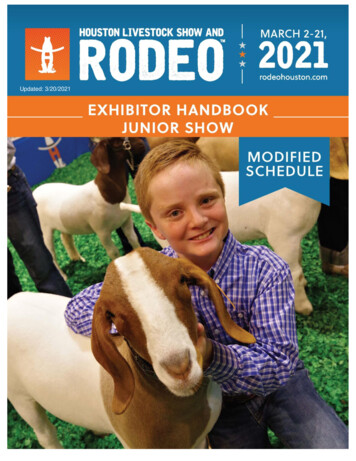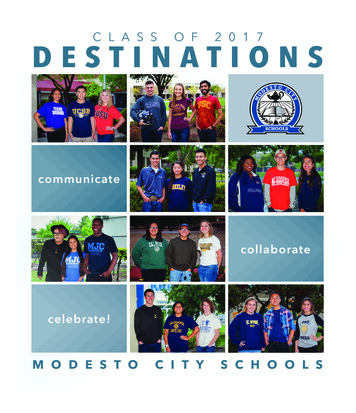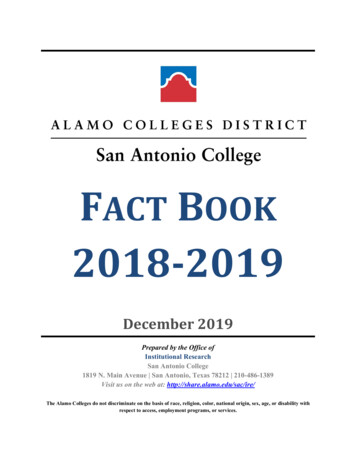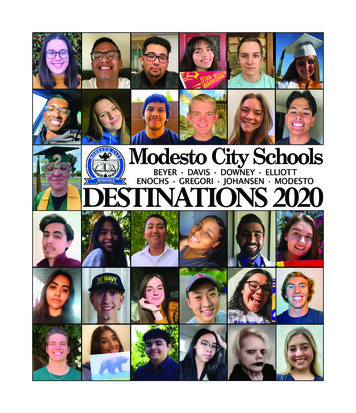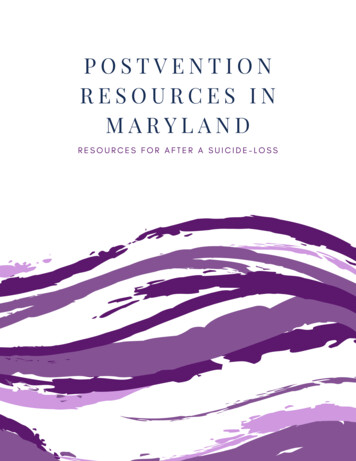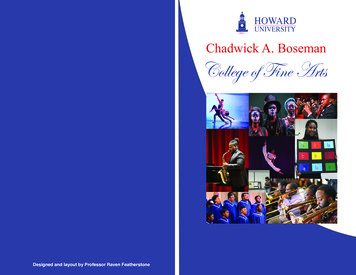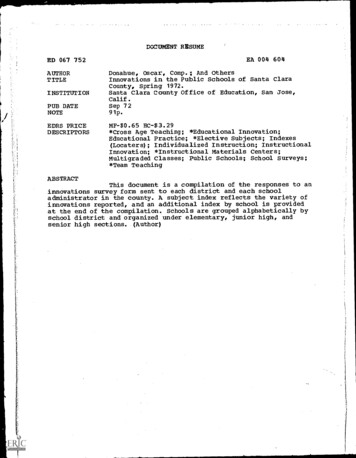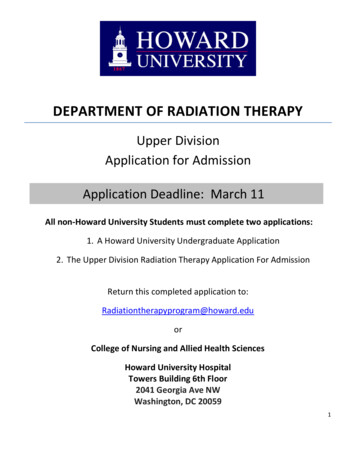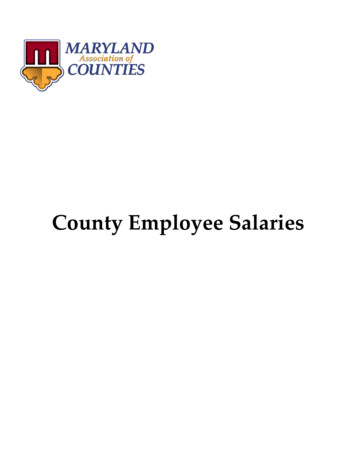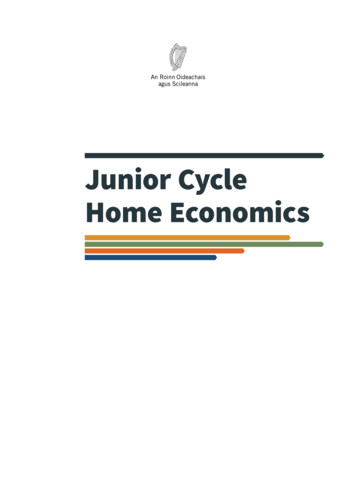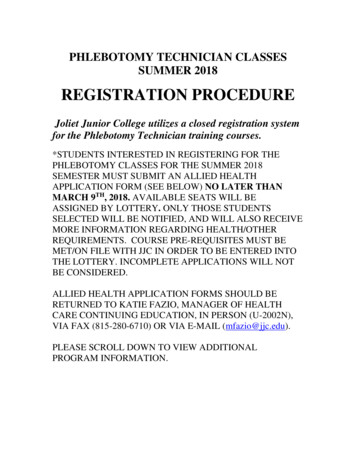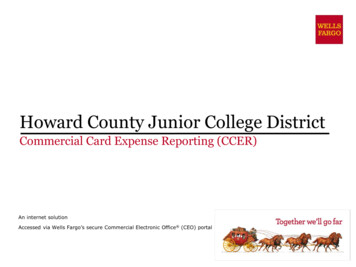
Transcription
Howard County Junior College DistrictCommercial Card Expense Reporting (CCER)An internet solutionAccessed via Wells Fargo’s secure Commercial Electronic Office (CEO) portal
Commercial Card Expense Reporting (CCER)What is it? CCER is an internet reporting solution that allows on-line access to yourcard transactions at any time, from any location. It is accessed viaWells Fargo’s secure Commercial Electronic Office (CEO ) portal.Cardholders/Reconcilers can: Review/reclassify transactions Input a business description for all transactions Split transactions Upload receipts via desktop or CEO mobile, email or faxApprovers can: Review/approve cardholder statements View receipts and statement summary reports2
To get startedAfter receiving your card Activate your card by calling the toll free number located on the activationsticker During activation you will need your Unique Identification Number (ID) –if you do not know your Unique ID, please contact your internal ProgramAdministrator to obtain During activation you will be asked to create a customized PersonalIdentification Number (PIN) PIN and Unique ID may be the same number but each serve a differentpurpose Sign the back of your card Record the Wells Fargo Customer Service number (1-800-932-0036) locatedon the back of your card in your mobile device, or address book Sign on to the CEO portal and initialize your CEO User ID3
Chip CardsCard securityTo enhance the security of your credit card purchases, your new commercial cardwill feature chip and signature technology, in addition to a magnetic stripe. Withthis card, you will have added transaction encryption security.About chip-enabled cards When you activate your card (by calling the provided number on the activation sticker),you will be required to select a three digit PIN. Most purchases in the U.S. will requireonly a signature If you forget your password, contact the WellsOne Service Center at 1-800-932-0036,Options 2,1,24
New User Sign OnSequence of steps Sign on to the Commercial Electronic Office (CEO ) usingyour temporary password Change your password Set up your secret questions Read and accept the CEO Terms of Use Confirm your profile information Performed on the initial log in of the CEO5
Wells Fargo home pagewellsfargo.com6
CEO portal sign-on websitehttps://wellsoffice.wellsfargo.comEnter your: Company ID User ID HOWARDUnique to userPassword Unique to UserCompany ID, User ID and Passwordare not case sensitiveTo change or resetyour password,click the ForgotPassword? linkIf you incorrectlyenter yourpassword twice inthe same session,you willautomatically betaken to theChange YourPassword page7
Change your password 8
Set up your secret questions9
Read and accept the CEO Terms of Use10
Confirm your profile Contact InformationEnter your email and phone information; Save, then Continue 11
12
CEO HomeAccess the Commercial Card Expense Reporting service Click the link forCommercial CardExpense Reporting.A separate browserwindow opens anddisplays the CCERservice Click on Help toregister for free onlineCEO product trainingand to download QuickReference and UserGuides.If CCER is the only service that you willaccess, you can choose to automaticallyopen CCER each time you sign on bypassing the CEO home page (EditAutomatic Access / turn on and Save)13
Cardholder Experience
Cardholder Review PeriodUnique to your programReview your company’s unique CCER statement cycle, and Reminder andGrace Periods within the Cardholder Summary located at the top of theReview Open Statements and View Cycle-to-Date screens An email will be sent out to Cardholders (and Reconcilers) when the currentstatement cycle has ended, indicating that the statement can be submitted forapproval (Statement Reviewed). If the statement end date falls on a weekend, theemail will be sent the following Tuesday. If the Cardholder (or Reconciler) has not reviewed and submitted the statementafter 3 calendar days, a reminder email will be sent out. Cardholders andReconcilers will have an additional 3 days grace to complete the review. If you are on vacation or do not have online access, contact your ProgramAdministrator.15
E-Mail NotificationCardholder statement ready for reviewStatement review for 05/31/20XXDear Cardholder:Your most recent statement is ready for review by accessing the Wells FargoCommercial Card Expense Reporting system for the following card(s):xxxx-xxxx-xxxx-1234Please complete your review in a timely manner and forward your receipts asappropriate.This is an automated email. Please do not reply to this message.16
Cardholder Home PageManage Statements – Review Open Statements Review openstatements(default screenfor cardholders)will becomeavailable whenyour companyhas reached thestatement EndDate Finalize thestatement duringthe review periodThe Statement Reviewedbutton (which submits theexpense report to theApprover) will only be availablein Review Open Statements17
Manage StatementsView Cycle-to-Date Transactions Transactions appear on your statement as they are posted through the system To view Real-Time Authorizations, click on the View Pending Charges link18
View Pending ChargesWithin Cycle-to-Date (only)19
Manage StatementsView Previous Statements – 13 month history20
If a vendor transmitsadditional details withthe transaction, themerchant name isred and underlinedSelect the merchant nameto access the detail screen21
Cardholder Home PageManage Statements – Review Open Statements Available functionality includes: Reclassify - allocate an entire transaction and add a descriptionAdd Descriptions - provide transaction detailsSplit and Reclassify - divide a transaction multiple ways and add descriptionsDispute - dispute a transaction22
Reclassify Screen (code transaction)Enter abusinessdescriptionClick the icon(s) to choose values to allocate the transaction Avoid special characters - % ; ( ) & \ # ? { } I [ ] “ ‘Please note the system will timeout after 15 minutes of inactivity. You willreceive a warning message shortly before the session is set to expire.23
Reclassify Screen24
Add DescriptionsTo multiple charges (selected on the main statement screen) Add a transaction description (can be up to 200 characters) Click the Apply to All link to apply the same description to all selected charges Provide name of guests entertained (if applicable) Adhere to company policy Avoid special characters - % ; ( ) & \ # ? { } I [ ] “ ‘25
Split and ReclassifyItemize a charge out to multiple GL Codes (by amount or %) Divide andreallocate atransaction intomultiple entries Split by amountor by percentage Select add tocreate a new rowand begin the splitprocess26
Disputes vs Fraud Contact the vendor FIRST totry and get a refund orcorrection If unresolved after workingdirectly with the vendor,complete the online (or paper)form by calling the ServiceCenter Notify program administratorof dispute You have 60 days from theposting date to dispute atransaction Additional supportinginformation may be requested Call the service center if thereare unrecognized transactionsor suspected fraud Fraud27
Complete your review Select statement reviewed and a message box appears indicating that an email will besent to your approver Upload receipts via desktop or CEO mobile. To email or fax, select cover sheet optionon the “print” drop-down menu to print the cover sheet for this statement28
Desktop Receipt Imaging optionUpload receipt images to individual transactions (Add Receipt)29
Desktop Receipt ImagingView/Detach uploaded receipt images (View Details)30
Desktop Receipt ImagingUpload receipt images to statement (attach to transactions later)31
Desktop Receipt ImagingUpload receipt images to statement (attach to transactions later)32
Desktop Receipt ImagingUpload receipt images (to statement), View, Attach, or Delete33
Receipt Imaging – Print Cover Sheet optionFax or email receipt images (statement-level only)Cover Sheet considerations:If emailing: Individual attachments must be in the followingformats: PDF, JPG, GIF, TIF, BMP, or PNG If you email a single attachment combining theCover Sheet and receipts, it must be a PDFReceipts submitted using this method: Cannot be attached to individual transactions Remain statement-level Can be accessed in the Statement ReceiptActions dropdown, “View All Receipts (PDF)”34
Mobile Receipt Imaging optionUpload pictures of receipts using your mobile deviceVia your mobile browser:Go to https://ceomobile.wellsfargo.com ordownload the free Wells Fargo CEO Mobileapp for iPhone/iPad or AndroidMobile Cardholders can: View pending and posted card charges Add and edit descriptions View available credit View declines Upload receipts35
Mobile Receipt ImagingGetting started 109.00 USD36
Mobile Receipt ImagingTake a photo or select receipt images from your gallery37
Auto-matchingCCER Mobile will attempt to match receipt images with expenses38
Upload through Manage Charges/ExpensesUse if not leveraging auto-matching39
Receipt ImagingViewing Images View images by clicking the “view all receipts (PDF)” link found underStatement Receipt Actions on the open statements, cycle-to-date, and previousstatement screens Print cover sheets for prior statements on the view previous statement screen View historical images for up to seven years via “view historical images”40
Reports Run transactionreports withvarious filters You are notifiedvia e-mail whenthe report isready View declinedtransactions todetermine thereason for thedecline Declines do notappear in realtime, they willbe displayedwithin 48 hours41
Personal ProfileClick on link toManage AlertsBillingaddress foronline andphone ordersYou can alsocontact theWellsOne ServiceCenter 24/7 at1-800-932-0036to obtain availablecredit.Must provideUnique ID toobtain anyinformationClick toretrievecurrentavailablecredit42
Commercial Card Account ServicesContact Information (mobile # and email address for alerts)recommendedWhen managing alerts, you’ll be brought to the Commercial Card Account Services page (CCAS)In the Contact Information menu on the left, identify either your mobile phone number oremail address. Enter both to receive both text and email alertsAlerts cannot be sent to international phone numbersSubmit when finished43
Commercial Card Account ServicesAlerts offered for purchases, available credit, declines & fraudA Purchase Threshold isrequired for general Purchasealerts (alerts are sent when thisthreshold is exceeded)Online Purchase alerts areissued on all online card activityThe Available Credit alert isrequested by texting “Avail” to93236 (amount of availablecredit is be received back viaselected delivery channels)During first timeenrollment, if alerts areset to “by Text”, youwill receive an Opt-Intext message on yourmobile device (reply“YES” or “START”)Email alerts do nothave an opt-in processso they will beginimmediately*All cardholders areautomatically enrolled forFraud alerts via email44
Cardholder Responsibility Collect receipts to verify purchases for auditing Watch for unauthorized transactions on your statement andreport/dispute them immediately Dispute any incorrect charges with the vendor directly before filingan online or paper dispute form Review and submit your statement by the due date Keep the card (and card number) confidential45
Contact Information WellsOne Service Center - 1-800-932-0036 From outside of the United States call 1-612-332-2224 Call immediately if your card is lost, stolen or suspected missing For immediate decline information To access the automated voice response system for thefollowing information: Current balance Available credit Reset PIN Contact a program administrator if: You have questions about your card Need to increase your credit limit Change jobs Need to order cards for other employeesProgram Administrators:Steve Smith (Company PA)Jeannie CarrollBrenda ClaxtonKaty HahnDiana Cano46
Approver Experience
Approver Review PeriodUnique to your programReview your company’s unique CCER statement cycle, and Approval periodwithin the Cardholder Summary located at the top of the Review OpenStatements and View Cycle-to-Date screens An email will be sent to the Approver once Cardholders have submitted theirstatements for approval (Statement Reviewed). An additional email will also besent listing any Cardholders that failed to submit their statements by the graceperiod end date. Approvers must approve all statements by 3 calendar days after the end of theCardholder period. If you are on vacation, or do not have online access, contact your ProgramAdministrator so a secondary Approver can be assigned to your Cardholders.48
E-Mail NotificationCardholder review of statement is completeCardholder statement review completeDear Approver:The most recent statement has been reviewed for the following cardholder:Lastname, Firstnamexxxx-xxxx-xxxx-1234xxxx-xxxx-xxxx-5678The statement(s) are ready for your review by accessing theWells Fargo Commercial Card Expense Reporting systemPlease complete your review in a timely manner.This is an automated email. Please do not reply to this message.49
E-Mail NotificationApprover mail (after grace period end date)Cardholder statement review overdue for 05/31/20XXDear Approver:The following cardholder(s) have not reviewed their most recent statement:Lastname, Firstname xxxx-xxxx-xxxx-1234Lastname, Firstname xxxx-xxxx-xxxx-5678Notifications have been sent to each cardholder but they have still failed toreview their statement. If you choose, you may review the statement on thecardholder’s behalf by accessing the Wells Fargo Commercial Card ExpenseReporting system.This is an automated email. Please do not reply to this message.50
Approver Home PageManage Statements – Approve Statements Statement approval queue (if the cycle is ready for review) View a statement-level PDF of all images by clicking the link in the receipt images column Select the statement and click View to see all transactions and transaction level images ifavailable. Notify program administrator if a secondary approver is needed51
Manage StatementsView Cycle-to-Date Transactions Approvers can view mid-cycle activity and submitted receipts for any userthat rolls up to them for approval52
Approve over-all statementMake any necessary changes prior to approving Reviewtransactiondetail,descriptions,receipts, andmake sure allare incompliancewith companypolicy forcharges Approve thecard expensesby clicking“approvestatement”53
Manage ReceiptsReview receipts/view historical images tabsContains two tabs that allow the approver to select a particular statementperiod and view receipts: Review receipts tab contains data for the last twelve months View historical images tab contains data for the last seven years54
Reports – statement summaryApprover option – review up to 12 statement cyclesStatement summary report showing cardholder statements over period of time55
Reports – offlineApprover option – Create New ReportView & Print(PDF) orDownloadreport data toExcelApprover willreceive anemail whenthe report isready to view56
Thank you! 2020 Wells Fargo Bank, N.A. All rights reserved.
Commercial Card Expense Reporting system for the following card(s): xxxx-xxxx-xxxx-1234 Please complete your review in a timely manner and forward your receipts as appropriate. This is an automated email. Pl