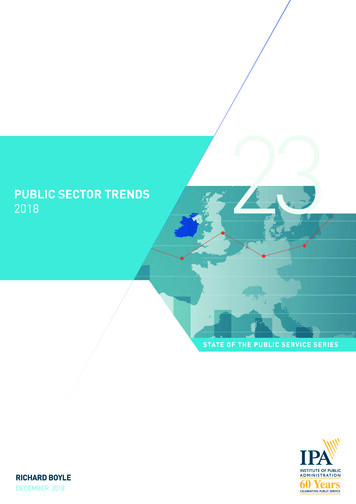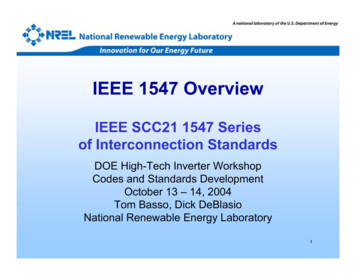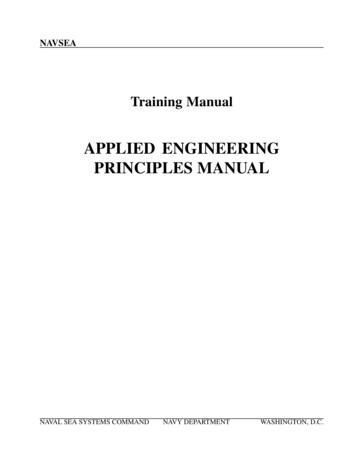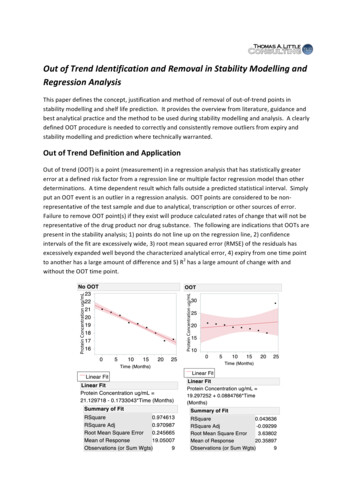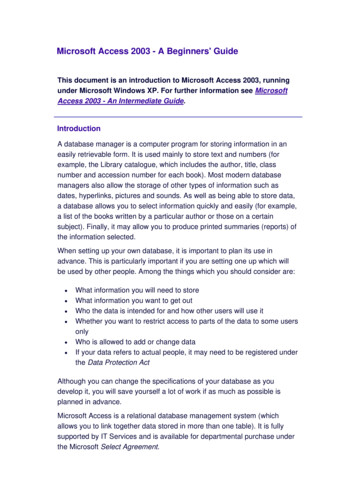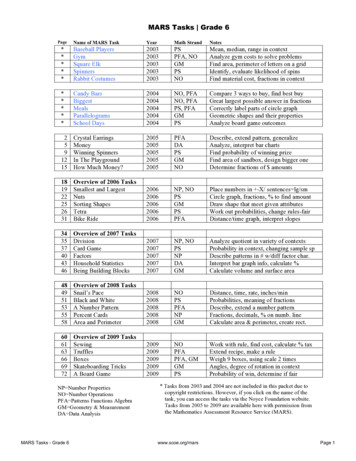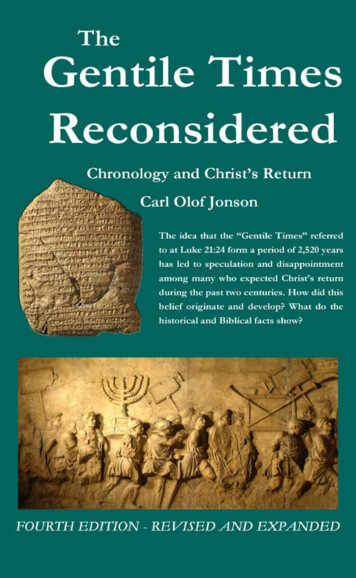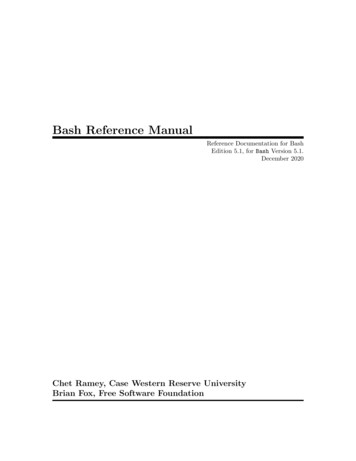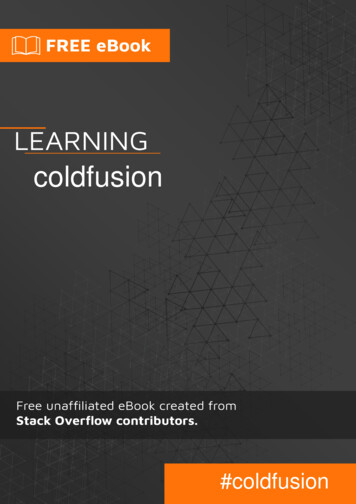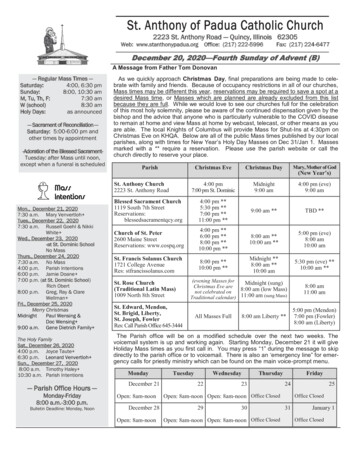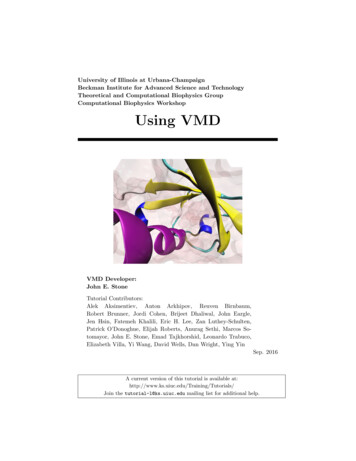
Transcription
First Northern Bank TutorialVersion 6.1, December 2003
IONA, IONA Technologies, the IONA logo, Orbix, Orbix/E, Orbacus, Artix, Orchestrator,Mobile Orchestrator, Enterprise Integrator, Adaptive Runtime Technology, TransparentEnterprise Deployment, and Total Business Integration are trademarks or registeredtrademarks of IONA Technologies PLC and/or its subsidiaries.Java and J2EE are trademarks or registered trademarks of Sun Microsystems, Inc. in theUnited States and other countries.CORBA is a trademark or registered trademark of the Object Management Group, Inc. inthe United States and other countries. All other trademarks that appear herein are theproperty of their respective owners.While the information in this publication is believed to be accurate, IONA Technologies PLC makes no warrantyof any kind to this material including, but not limited to, the implied warranties of merchantability and fitness fora particular purpose. IONA Technologies PLC shall not be liable for errors contained herein, or for incidental orconsequential damages in connection with the furnishing, performance or use of this material.COPYRIGHT NOTICENo part of this publication may be reproduced, stored in a retrieval system or transmitted, in any form or by anymeans, photocopying, recording or otherwise, without prior written consent of IONA Technologies PLC. No thirdparty intellectual property right liability is assumed with respect to the use of the information contained herein.IONA Technologies PLC assumes no responsibility for errors or omissions contained in this book. This publication and features described herein are subject to change without notice.Copyright 2003 IONA Technologies PLC. All rights reserved.All products or services mentioned in this manual are covered by the trademarks, service marks, or productnames as designated by the companies who market those products.Updated: 30-Jan-2004
ContentsList of FiguresiiiChapter 1 Introduction1First Northern Bank ArchitectureCORBA Banking ApplicationVisual Basic ATM ApplicationWeb Services Online Purchasing ApplicationJ2EE Internet Banking ApplicationChapter 2 Running the Banking ApplicationSetting Up your EnvironmentRunning the CORBA ApplicationRunning the Visual Basic ATM ApplicationChapter 3 Running the Online Purchasing ApplicationCreating the Web ServiceRunning the Web ServiceRunning the C# .NET Remoting ClientChapter 4 Running the Internet Banking ApplicationSetting up your J2EE EnvironmentRunning the J2EE Application26810121516212833345061636465Chapter 5 Managing the FNB Demo71Starting IONA AdministratorManaging the Back-Tier ServerManaging the Middle-Tier ServerShutting Down the FNB Demo72757881Index85i
CONTENTSii
List of FiguresFigure 1: FNB System Architecture3Figure 2: FNB Banking Application6Figure 3: ATM System Architecture8Figure 4: Online Purchasing Application10Figure 5: Internet Banking Application12Figure 6: Orbix Configuration Tool18Figure 7: IONA Central19Figure 8: Customized IONA Central20Figure 9: The Logon Screen23Figure 10: FNB Teller Application24Figure 11: Current Account Details25Figure 12: Current Account Created25Figure 13: Credit Card Account Details26Figure 14: Credit Card Account Created26Figure 15: Lodge Funds Dialog27Figure 16: Viewing Lodgements27Figure 17: ATM Login Screen29Figure 18: ATM Welcome Screen30Figure 19: ATM Account Details31Figure 20: ATM Withdraw Funds32Figure 21: Web Service Builder35Figure 22: Specifying Web Service Names37Figure 23: Specifying Available Resources38Figure 24: Configuring the Client ORB39Figure 25: Specifying the Object Reference40Figure 26: Naming Service Browser41iii
LIST OF FIGURESFigure 27: Selecting the IFR ID42Figure 28: Interface Repository Browser43Figure 29: Selecting Web Service Methods44Figure 30: Specifying the Output Details45Figure 31: Completed XAR46Figure 32: FNB Web Service Information47Figure 33: Selecting the Web Service48Figure 34: Deploy a XAR Dialog49Figure 35: Web Services Manager51Figure 36: Listed Web Services52Figure 37: Web Service Endpoint Information53Figure 38: FNB Web Service Operations54Figure 39: registerMerchant Operation55Figure 40: Returned Merchant ID56Figure 41: makePurchase Operation57Figure 42: Purchase Transaction Complete58Figure 43: Confirmation of Purchase59Figure 44: Confirmation of Lodgement60Figure 45: C# .NET Remoting Client62Figure 46: List Merchants62Figure 47: FNB Web Logon Page67Figure 48: New User Registration68Figure 49: Online Account Details69Figure 50: Online Bill Payment70Figure 51: The Login Dialog73Figure 52: IONA Administrator Web Console74Figure 53: FNB Mainframe Server75Figure 54: FNB Account Manager76Figure 55: Account Successfully Unloaded77iv
LIST OF FIGURESFigure 56: FNB Middle-Tier Server78Figure 57: FNB Business Session Manager79Figure 58: FNB Teller Session80Figure 59: Shutdown Operation82v
LIST OF FIGURESvi
CHAPTER 1IntroductionThis tutorial describes how to run the First Northern Bankdemo, which is a cross-platform demo application. Thischapter introduces the overall demo architecture, and theCORBA, J2EE, Web services, and .NET components.In this chapterThis chapter discusses the following topics:First Northern Bank Architecturepage 2CORBA Banking Applicationpage 6Visual Basic ATM Applicationpage 8Web Services Online Purchasing Applicationpage 10J2EE Internet Banking Applicationpage 121
CHAPTER 1 IntroductionFirst Northern Bank ArchitectureOverviewThe new First Northern Bank (FNB) system performs a range of bankingfunctions across a wide range of platforms (for example, CORBA, J2EE,Web services, and .NET). The FNB system is implemented using a widevariety of programming languages (for example, Java, C#, and VisualBasic).This section describes the high-level architecture of the new system, andgives a brief overview of its components. It includes the following topics: FNB architecture2“FNB architecture”.“CORBA banking”.“Visual Basic ATM”.“Web services online purchasing”.“J2EE internet banking”.Figure 1 shows the overall FNB demo system architecture.
First Northern Bank ArchitectureFigure 1: FNB System Architecture3
CHAPTER 1 IntroductionThe main components in Figure 1 are as follows:CORBA banking1.CORBA core banking.2.Visual Basic ATM.3.Web services online purchasing.4.NET Remoting online purchase manager.5.J2EE Internet banking.The CORBA banking application provides the core banking services that thebank offers to its customers. For example, opening an account, making adeposit, or making a withdrawal.The CORBA banking application is implemented as a three-tier system,which consists of the following components: Bank teller client GUI (Graphical User Interface).Middle-tier server.Back-tier simulated mainframe system (a CORBA Java server).All network communication is sent using the Internet Inter-ORB Protocol(IIOP).Visual Basic ATMThe Automated Teller Machine (ATM) client application enables customersto view their account details and to make withdrawals.The ATM client application is implemented as a simple Visual Basic GUIapplication. The GUI client is integrated with the CORBA middle-tier usingOrbix COMet, which bridges between the Microsoft COM (ComponentObject Model) and CORBA standards.4
First Northern Bank ArchitectureWeb services online purchasingThe Web services application provides an online purchasing system foronline vendors. In this system, FNB stores a record of online purchasetransactions, including all customer credit card details. Online vendors onlyneed to store the transaction IDs, and in case of problems, they can ask thebank for details.Figure 1 shows a Web services client application that invokes on theCORBA based-Web service. This client could be implemented in severalprogramming languages (for example, Java, C , or Visual Basic). TheFNB example uses the generic Web services test client provided by Orbix.Like the CORBA and J2EE systems, the Web services application is also athree-tier system. Network communications between the Web service andthe client are sent using the Simple Object Access Protocol (SOAP) overHTTP.NET Remoting online purchasingmanagerFNB also provides a .NET Remoting client application, written in C#. This isa simple online purchase management application that runs internally in theFNB bank. It enables bank staff to retrieve details of merchants that areregistered with the bank.The .NET Remoting client uses the Orbix .NET Connector to bridge between.NET and the CORBA back-tier server.J2EE internet bankingThe J2EE application provides customers with Internet banking services. Itprovides Web browser access to customer accounts (for example, viewingan account balance, or paying a bill online).The J2EE Internet banking application is implemented using Enterprise JavaBeans (EJBs) and Java Server Pages (JSPs), which run in any applicationserver (for example, JBoss). The application server uses Orbix Connect tocommunicate with the back-tier CORBA server. Orbix Connect implementsSun’s Java Connector Architecture (JCA) standard.Network communications between the application server and the browserclient are sent using the Hypertext Transfer Protocol (HTTP). Those betweenthe application server and the back-tier server are sent using IIOP.5
CHAPTER 1 IntroductionCORBA Banking ApplicationOverviewThis section describes the CORBA core banking application in more detail. Itincludes the following topics: CORBA bank architecture“CORBA bank architecture”.“Bank teller GUI client”.“Middle-tier CORBA server”.“Back-tier CORBA server”.Figure 2 shows the architecture of the three-tier CORBA bankingapplication.Figure 2: FNB Banking Application6
CORBA Banking ApplicationThe main components in Figure 2 are as follows:Bank teller GUI client Front-tier client used by bank teller (Java GUI). Back-tier database (flat-file system).Middle-tier business architecture (CORBA Java server).Back-tier simulated mainframe system (implemented as a CORBA Javaserver).The bank teller GUI enables tellers to open and close accounts, and to makewithdrawal and lodgements to accounts.The bank teller GUI is implemented as a Java Swing client application. TheGUI interface is shown in Figure 17 on page 29.Middle-tier CORBA serverThe middle-tier CORBA Java server manages business sessions between theclient and the back-tier server.The middle-tier server implements a BussinesSessionManager factoryobject, which creates session objects to manage interaction with the client(for example, TellerSession and BusinessSession objects).The middle-tier CORBA server is also known as the FNB BusinessArchitecture (FNBBA).Back-tier CORBA serverThe back-tier CORBA server is the simulated mainframe system, which isresponsible for managing customer accounts.This is implemented as theJava BankObjects server. You do not need a mainframe system to run thisdemo.The BankObjects server implements an AccountMgr factory object, whichcreates Account objects (for example, CreditCardAccount andCurrentAccount objects). These objects represent all customer accountinformation (for example, customer name, address, and account number).The Account objects are stored in a flat-file database system, which storesthe accounts as serialized Java objects on disk.7
CHAPTER 1 IntroductionVisual Basic ATM ApplicationOverviewThis section describes the Visual Basic ATM client and how it is integratedwith the CORBA banking application. It includes the following topics: COM/CORBA bridge architecture“COM/CORBA bridge architecture”.“Visual Basic ATM client”.“Orbix COMet”.“CORBA middle and back-tiers”.Figure 2 shows the architecture of the three-tier COM/CORBA integrationused by the ATM application.Figure 3: ATM System Architecture8
Visual Basic ATM ApplicationThe main components in Figure 2 are as follows: Front-tier client used by customer (Visual Basic GUI). Back-tier database (flat-file system).Middle-tier business architecture (CORBA Java server).Back-tier simulated mainframe system (implemented as a CORBA Javaserver).Visual Basic ATM clientThe ATM client enables customers to view their account details and makewithdrawals. The ATM client GUI is implemented as a Visual Basic clientapplication. The GUI interface is shown in Figure 17 on page 29.Orbix COMetOrbix COMet is a bridge between Microsoft COM (or Automation) andCORBA. Orbix COMet integrates the Visual Basic ATM client with theCORBA middle-tier server.When a customer performs a transaction using an ATM, the client issues arequest that is intercepted by COMet, which runs on the client machine.COMet then directs the request to the CORBA middle-tier server. The serverprocesses the client operation, and sends the results of the completedoperation back to the client.CORBA middle and back-tiersThe middle-tier and back-tier systems are the same as those described in“Middle-tier CORBA server” and “Middle-tier CORBA server” on page 7.9
CHAPTER 1 IntroductionWeb Services Online Purchasing ApplicationOverviewThis section describes the Web services online purchasing application andits components in more detail. It includes the following topics: Online purchasing architecture“Online purchasing architecture”.“Web services clients”.“Middle-tier CORBA interface”.“Back-tier CORBA server”.Figure 4 shows the architecture of the three-tier online purchasingapplication.Figure 4: Online Purchasing Application10
Web Services Online Purchasing ApplicationThe main components in Figure 4 are as follows: Web services clientsWeb services clients.Middle-tier CORBA interface.Orbix Web services.Back-tier CORBA Java server.The Web services client applications provide online facilities for managingcredit card purchases.Figure 4 shows a variety of client applications. Because this is a Webservice, the client could be written in several programming languages (forexample, Java, C , or Visual Basic). This tutorial demonstrates how touse a generic Web services test client provided by Orbix.Middle-tier CORBA interfaceThe middle-tier server runs the FNBOnlinePurchasing CORBA interface,shown in Figure 4. This interface communicates with the Web servicesclient using SOAP and HTTP.The application server forwards the HTTP request to the Orbix Web servicescontainer, which decodes and handles the incoming SOAP message.Back-tier CORBA serverCommunication between the middle-tier CORBA interface and the back-tierserver is sent using IIOP. See “CORBA Banking Application” on page 6 formore information about the back-tier CORBA server.11
CHAPTER 1 IntroductionJ2EE Internet Banking ApplicationOverviewThis section describes the J2EE Internet banking application and itscomponents in more detail. It includes the following topics: Internet banking architecture“Internet banking architecture”.“Web browser client”.“J2EE application server”.“Orbix Connect”.“Back-tier CORBA server”.Figure 5 shows the architecture of the three-tier J2EE Internet bankingapplication.Figure 5: Internet Banking Application12
J2EE Internet Banking ApplicationThe main components in Figure 5 are as follows: Web browser clientWeb browser client.Middle-tier J2EE application server.Orbix Connect.Back-tier CORBA Java server.Back-tier database.A standard Web browser provides Internet banking services to customers.Users must first register, and create a user ID and password, before loggingon. Internet banking services include viewing an account balance andpaying a bill online.Network communications between the Web browser and the applicationserver are sent using HTTP.J2EE application serverAn application server (for example, JBoss) provides the middle-tier J2EEinfrastructure. It runs the Java Server Pages (JSPs) that serve up the Internetbanking Web pages in the browser. The application server also runs theEnterprise Java Beans (EJBs) that communicate with a database and theback-tier CORBA server.For example, the User entity bean handles the customer information storedin the database; while the Internet account session bean (InetAccount)handles browser sessions with the back-tier server.Orbix ConnectOrbix Connect is used by the application server to communicate with theback-tier CORBA server.Orbix Connect implements Sun’s Java Connector Architecture (JCA)standard. It works within popular J2EE application servers (for example,JBoss) to automate configuration, packaging and deployment of connectionsto CORBA servers. CORBA details are hidden from developers, whichreduces time-to-deployment.13
CHAPTER 1 IntroductionBack-tier CORBA serverCommunications between the application server and the back-tier server aresent using IIOP. See “CORBA Banking Application” on page 6 for moreinformation about the back-tier CORBA server.Note: For more detailed information on the FNB system architecture andhow the system was developed, see the First Northern Bank Developer’sIntroduction. This is available online ing started.xml14
CHAPTER 2Running theBankingApplicationThis chapter explains how to set up your environment for theFNB demo, and how to run the core CORBA bankingapplication. You should perform these steps first, beforeproceeding to any others. This chapter also shows how to runan optional integration with Microsoft COM.In this chapterThis chapter includes the following topics:Setting Up your Environmentpage 16Running the CORBA Applicationpage 21Running the Visual Basic ATM Applicationpage 2815
CHAPTER 2 Running the Banking ApplicationSetting Up your EnvironmentOverviewThis section describes the steps that you should perform before running theFirst Northern Bank demo. It includes the following steps:StepInstall the required softwareAction1“Install the required software”.2“Check your Java configuration”.3“Create a configuration domain”.4“Start IONA Central”.5“Customize IONA Central”.6“Set your configuration domain”.7“Start the Orbix services”.To run the demo, you must have the following software installed: Orbix 6.1 Standard or Enterprise.Java Development Kit 1.4.1 01 or higher.NET To run the .NET online purchasing manager, you must have the .NET1.1 runtime installed. Available from Microsoft Windows Update center orwith Visual Studio .NET 2003 (VS 7.1).Visual Basic To run the Visual Basic ATM client, you must have the VisualBasic 6 runtime installed.J2EE To run the J2EE application, you must have the following installed: 16Orbix Connect 1.0a J2EE application server supported by Orbix Connect (For example,JBoss 3.2.x)
Setting Up your EnvironmentUNIX: If you are using a shared Orbix installation, ensure that the followingdirectories are not write protected: Check your Java configuration install-dir /etc install-dir /varEnsure that your JAVA HOME environment variable specifies the directorywhere you installed your Java Development Kit; for example:c:\j2sdk1.4.1 01Note: If your Java environment is listed on your CLASSPATH, it must be thesame version as that specified by your PATH environment variable.Check your Orbix environmentEnsure that your environment variables are set as follows: IT PRODUCT DIR should be set to your Orbix installation directory (forexample, c:\orbix). PATH should include the following directory: install-dir \asp\6.1\binCreate a configuration domainOrbix supplies all the infrastructure services required to support thedeployment of enterprise distributed applications. An Orbix configurationdomain specifies which services are deployed, and how they are configuredwithin a particular environment.To create a configuration domain, perform the following steps:1.Enter the following command: install-dir \asp\6.1\bin\itconfigureAlternatively, on Windows, you can also select Orbix Configurationfrom the Start menu.This displays the Orbix Configuration tool, shown in Figure 6.2.Click the Create button to set the domain name and type. Accept thedefault settings.17
CHAPTER 2 Running the Banking Application3.Click Next and follow the remaining steps in the wizard, accepting allthe default settings. This creates and deploys a configuration domainnamed sample-domain. It also generates the following scripts:sample-domain envstart sample-domain servicesThese scripts are used to set your environment to use sample-domain,and to start its services. They are created in your install-dir \etc\bin directory.Figure 6: Orbix Configuration ToolNote: For full details of using the Orbix Configuration tool, see the OrbixAdministrator’s Guide.18
Setting Up your EnvironmentStart IONA CentralThe IONA Central toolbar enables you to start up Orbix tools in yourenvironment. It also enables you to run the various FNB demo applications.To start IONA Central, enter the following command: install-dir \asp\6.1\bin\itcentralAlternatively, on Windows, you can also select IONA Central from the Startmenu.IONA Central detects the currently configured domain when it starts up (inFigure 7, this is sample-domain, displayed in the title bar).Figure 7: IONA CentralCustomize IONA CentralTo customize IONA Central for use with the FNB demo, perform thefollowing steps:1.Select File Open Project. This launches an Open file dialog box.2.Navigate to the following directory: install-dir \asp\6.1\demos\common\3.Select the fnb directory, and click Open. This adds custom FNBbuttons to the toolbar, shown in Figure 8.19
CHAPTER 2 Running the Banking ApplicationFigure 8: Customized IONA CentralSet your configuration domainYou should ensure that the default sample-domain is set. You can set yourdomain using the IONA Central menu. Select Domains Set Active Domain,and select sample-domain.Alternatively, you can do the following:Windows1. Change to the install-dir \etc\bin directory.2. Run sample-domain env.UNIX1. Change to the install-dir /etc/bin directory. Forexample, this may be /etc/opt/iona/bin, depending onyour environment.2. Source sample-domain env.Start the Orbix servicesTo start the Orbix services, click the Start Domain Services button:Alternatively, you can run the following command:start sample-domain servicesThis starts the Orbix services needed to run the demo. Wait until you see aFinished message. You are now ready to run the demo.20
Running the CORBA ApplicationRunning the CORBA ApplicationOverviewThe First Northern Bank demo is pre-built and ready to run. This sectionexplains how to run the core CORBA banking application. It includes thefollowing steps:StepStart the back-end serverAction1“Start the back-end server”.2“Start the middle-tier server”.3“Start the GUI console”.4“Logon to the system”.5“Create a bank account”.6“Lodge funds into the current account”.To start the back-end CORBA server, perform the following steps:1.In the FNB Demo pane of IONA Central, click Start the CORBAbackend server:Alternatively, enter the following command from your install-dir \asp\6.1\demos\common\fnb directory:Windowsstart itant start backendUNIXitant start backend&This starts the BankObjects Java server, which acts as a repository forthe account objects stored in the system.21
CHAPTER 2 Running the Banking Application2.Wait until you see the following message:start backend:[exec] Removing Federating Naming Service.[exec] Unbinding Mainframe from NS[exec] Done[echo] Starting the Bankobjects server[java] Initialising ORB.[java] Registering mbean.[java] Bankobjects server active.Start the middle-tier serverTo start the middle-tier CORBA server, perform the following steps:1.In the FNB Demo pane of IONA Central, click Start the FNBBACORBA server:Alternatively, enter the following command:Windowsstart itant start fnbbaUNIXitant start fnbba&This starts the middle-tier server architecture used by the GUI clientapplication.2.Wait until you see the following message:start fnbba:[echo] Starting the FNBBA server[java] Initialising ORB.[java] Creating POA's.[java] After registering BusinessSessionManager.[java] Registering mbean.[java] Context is Mainframe[java] fnbba server running.22
Running the CORBA ApplicationStart the GUI consoleTo run the Java GUI console, perform the following steps:1.In the FNB Demo pane of IONA Central, click Start the teller GUI:Alternatively, enter the following command:2.Windowsstart itant start guiUNIXitant start gui&Wait until you see the following message:start gui:[echo] Starting the GUI windowThe Logon Screen dialog is displayed, as shown in Figure 9.Figure 9: The Logon ScreenLogon to the systemTo logon to the bank system, perform the following steps:1.Enter your name in the Teller ID field.2.Click OK to confirm your teller name.23
CHAPTER 2 Running the Banking ApplicationThe FNB Teller Application starts up. This is a simple GUI console for banktellers, shown in Figure 10. You can use this console to open and closebank accounts, and to lodge and withdraw money.Figure 10: FNB Teller ApplicationCreate a bank account24To create bank account, perform the following steps:1.Select Account New Account. The New Account Details dialog isdisplayed, as shown in Figure 11.2.Select the Type of Account to Open (Credit Card or Current Account).3.Enter the customer details in the appropriate text fields.4.Click OK to save the customer details. The Account Created dialog isdisplayed, as shown in Figure 12.
Running the CORBA ApplicationTo run the Web services application later, you should create at least twobank accounts—a credit card account for the online purchaser (shown inFigure 11), and a current account (shown in Figure 13) for the onlineretailer. Be sure to enter a Credit Limit for your credit card account.Figure 11: Current Account DetailsFigure 12: Current Account Created25
CHAPTER 2 Running the Banking ApplicationFigure 13: Credit Card Account DetailsNote: Make a note of the account numbers that you created; you will usethem later for online transactions.Figure 14: Credit Card Account CreatedLodge funds into the currentaccount26To lodge funds into an existing open account, perform the following steps:1.Select Account Lodge Funds. The Lodge Funds dialog is displayed, asshown in Figure 15.2.Enter the amount in the text box.3.Click OK to save the lodgement and return to the FNB TellerApplication.
Running the CORBA ApplicationFigure 15: Lodge Funds DialogFigure 16 shows the FNB Teller Application, and the current accountlodgements made:Figure 16: Viewing Lodgements27
CHAPTER 2 Running the Banking ApplicationRunning the Visual Basic ATM ApplicationOverviewThis section explains how to run the Visual Basic ATM application. This is aWindows client application that uses Orbix COMet to bridge betweenMicrosoft COM and CORBA. This section includes the following steps:StepAction1“Populate the IFR”.2“Start the ATM client”.3“Enter your PIN number”.4“View your account details”.5“Make a withdrawal”.Note: The VB ATM is an optional Windows client application. You do notneed to run this application to run other applications in the FNB demo (forexample, the online purchasing Web service).RequirementsTo run the Visual Basic ATM client, you must have the Visual Basic 6runtime installed.Populate the IFRIn the FNB Demo pane of IONA Central, click Put the IDL into the IFR:Alternatively, enter the following command:itant populate ifrThis populates the CORBA Interface Repository with the Interface DefinitionLanguage (IDL) used by the FNB demo.28
Running the Visual Basic ATM ApplicationStart the ATM clientIn the FNB Demo pane of IONA Central, click Visual Basic ATM Client:Alternatively, enter the following command: install-dir \asp\6.1\demos\common\fnb\atm\atmThis launches the ATM login screen, shown in Figure 17.Figure 17: ATM Login ScreenThis ATM client selects one of the accounts you have created at random, soyou must have created at least one account.29
CHAPTER 2 Running the Banking ApplicationEnter your PIN numberUse the buttons at the top right of the screen to enter a four digit PersonalIdentification Number (PIN). You can enter any four digit number.Alternatively, enter a number directly in the text box provided.Click OK.This launches the Welcome screen, shown in Figure 18.Figure 18: ATM Welcome Screen30
Running the Visual Basic ATM ApplicationView your account detailsClick the Account Details button. This launches the Account Details screen,which displays your balance and a list of your recent transactions, shown inFigure 19.Figure 19: ATM Account Details31
CHAPTER 2 Running the Banking ApplicationMake a withdrawalTo make a withdrawal, perform the following steps:1.Click the Return to Menu button to return to the Welcome screen.2.Click the Withdraw Funds button. This launches the Withdraw Fundsscreen, shown in Figure 20.3.Click the amount you wish to withdraw. If you open the FNB TellerApplication, your withdrawal will be displayed in the list oftransactions.Figure 20: ATM Withdraw Funds32
CHAPTER 3Running theOnline PurchasingApplicationThis chapter explains how to run the FNB online purchasingapplication. This sample application shows CORBA, Webservices, and .NET components, working together, in anintegrated example.In this chapterThis chapter discusses the following topics:Creating the Web Servicepage 34Running the Web Servicepage 50Running the C# .NET Remoting Clientpage 6133
CHAPTER 3 Running the Online Purchasing ApplicationCreating the Web ServiceOverviewThis section describes how to create the FNB Web service application. Itexplains how to enable a online purchasing Web service for the CORBAbanking application. It includes the following steps:StepPopulate the IFRAction1“Populate the IFR”.2“Start the Create Services wizard”.3“Specify the application name”.4“Specify available resources”.5“Configure the client ORB”.6“Specify the target object reference”.7“Select the Interface Repository ID”.8“Select the Web service methods”.9“Specify the Output XAR”.10“Close the Create Service wizard”.11“Deploy the Web service application”.If you did not run the Visual Basic ATM client, you
Front-tier client used by customer (Visual Basic GUI). Middle-tier business architecture (CORBA Java server). Back-tier simulated mainframe syst em (implemented as a CORBA Java server). Back-tier database (flat-file system). Visual Basic ATM client The ATM client enables customers to view their account details and make withdrawals.