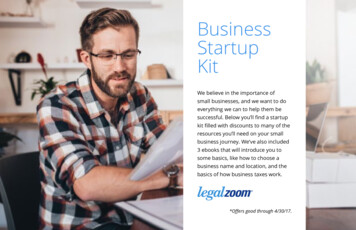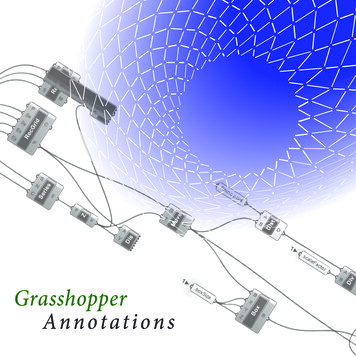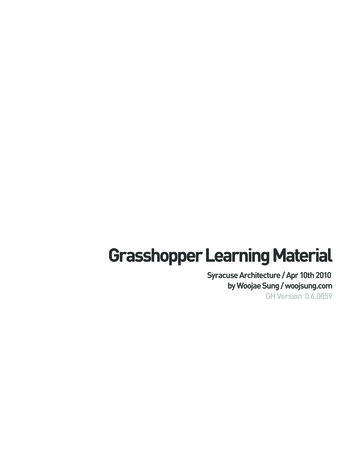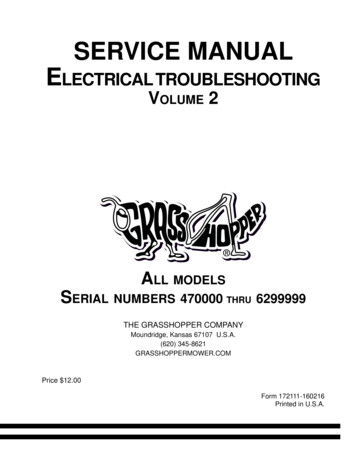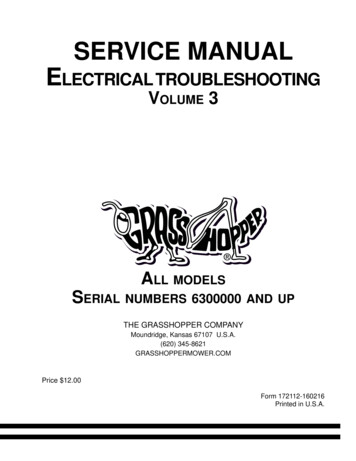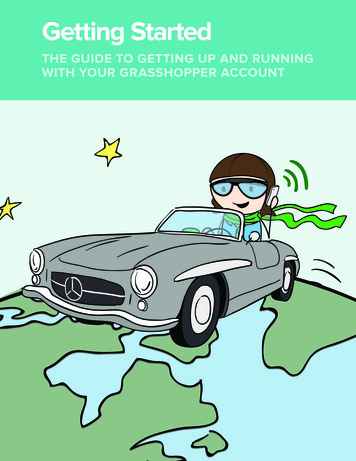
Transcription
Getting StartedTHE GUIDE TO GETTING UP AND RUNNINGWITH YOUR GRASSHOPPER ACCOUNT
Congrats on your new Grasshopper account!This guide includes everything you’ll need to familiarize yourself withGrasshopper and to help you set up all of the important stuff: extensions,greetings, and users.Need more help? Call our support team 24/7 at 800.820.8210, or connectwith us on Facebook or Twitter.Not feeling social? Check out our support site, or send our support team anemail.Getting Started: The Guide to Getting Up and Running With Your Grasshopper Account
EXTENSION BASICSTypes of extensionsAdding an extensionAdd call forwarding numbersSet up your call forwarding scheduleCall forwarding optionsSet up notificationsGREETINGS BASICSTypes of greetingsRecording a. Main greetingTransfer greetingExtension nameVoicemail greetingHow can I record my greetings? Voice StudioPhoneUpload your own fileComputerUSER BASICSTypes of usersAdding a userChanging user permissionsAdding a user to an extensionDeleting a userGetting Started: The Guide to Getting Up and Running With Your Grasshopper Account
ExtensionsGrasshopper offers two different types of extensions: Departments (like sales, billing, etc.) have a single-digit extension (x1) Employees (for individuals) have a three-digit extension (x701)Adding an ExtensionTo add your first extension, go to Extensions, and then choose Addextension:Next, we’ll need to know a few things like : Name Time zone A pin so you can access messages by calling in from your phoneHELPFUL HINTYour extension’s PIN is different than your master PIN,unless you made them the same.1 Getting Started: The Guide to Getting Up and Running With Your Grasshopper Account
Adding a Call Forwarding NumberLet’s talk phone numbers. What phone number(s) do you want us to callwhen someone calls your Grasshopper number?Adding your forwarding numbers is easy. In the Extensions (bold) tab,open the extension you want to work with, then click Add a forwardingnumber:Next, choose how you want us to handle your calls: Calls will be announced when you pick up—When a call comes in,you’ll hear a greeting where you can choose to accept the call bypressing 1, send the call to voicemail by pressing 2, or listen to theirphone number by pressing 3.2 Getting Started: The Guide to Getting Up and Running With Your Grasshopper Account
Calls will connect as soon as you pick up—This sends the call directlyto the forwarding phone number. You’ll answer this call as if it were aregular call coming in. Callers will be asked for their name, then announced to you—Callersare asked for their name so you know who is calling. When you answerthe call, you’ll hear the caller’s name and can choose to accept the call,send the caller to voicemail or hear the caller’s phone number.Set Up Your Call Forwarding ScheduleWhen do you want to receive calls? By default it is set to 24/7. If youdon’t want to receive calls 24 hours a day, you’re going to want to setyour own schedule by clicking the forwarding schedule drop downmenu:3 Getting Started: The Guide to Getting Up and Running With Your Grasshopper Account
Don’t see a schedule you like in the list? Choose Custom Schedule soyou can customize the days and times calls will be forwarded:HELPFUL HINTAnything outside of these hours will go directly tovoicemail or another forwarding number.Once you’ve got your schedule set, click “Add this number”. That’s it!ANOTHER HELPFUL HINTEach extension can easily be turned on oroff with just a click!4 Getting Started: The Guide to Getting Up and Running With Your Grasshopper Account
Call Forwarding OptionsIf you have more than one forwarding number on an extension, clickOptions to choose how you want us to ring those numbers: In order, just once: Each forwarding number will be called once in theorder that you’ve listed them (if you have more than one). If no one picksup, the call will go to voicemail. Indefinitely, until someone picks up: We’ll keep cycling through yourforwarding numbers until someone picks up. This can be helpful if you’reexpecting urgent calls. Simultaneously: This is a paid feature, called Call Blasting. This allows allof your forwarding numbers to ring at the same time. You can add it for 10/month.5 Getting Started: The Guide to Getting Up and Running With Your Grasshopper Account
Set up NotificationsThe notifications section is where you can specify the emails weshould send voicemail notifications to. It’s set up as Notification withAttachment, which will email you a copy of your voicemail as an MP3 soyou can listen to the message on your computer or phone:HELPFUL HINTYou can add more than one email! Up to 10, in fact.ANOTHER HELPFUL HINTIf you use our iPhone or Android app, you can set uppush notifications for missed calls and voicemails!6 Getting Started: The Guide to Getting Up and Running With Your Grasshopper Account
GreetingsThere are four customizable greetings in your account: Main Greeting,Transfer Greeting (also called Call Forwarding Greeting), IndividualExtension Greeting, and Voicemail Greeting. Main Greeting: This is what someone hears when they call yourGrasshopper number. It’s the “Thank you for calling ABC Company ”recording that you hear when your call is first connected. Transfer Greeting: This is what will play when a call is being transferredto an extension. By default, it’s set to “Please hold while we connectyour call to ” Individual Extension Greeting: Your recorded name (ex: Allison) ordepartment name (ex: Sales). It’s played with your transfer greeting, andalso in the name directory (if you have that set up). Voicemail Greeting: The recording that plays when someone goes tovoicemail.Grasshopper has four options to record your greetings, so you canchoose what’s easiest for you!7 Getting Started: The Guide to Getting Up and Running With Your Grasshopper Account
HELPFUL HINTYou can also customize your on-hold music with acommercial for your business! Give our support team ashout and they’ll help you out.For instructions on the different ways to record your greeting, click oneof the links below: Record a greeting with your phone Record a greeting with your computer Upload an MP3 file Record a greeting using the Voice StudioANOTHER HELPFUL HINTAll of the greetings you record or upload will besaved to your account, so you can use them in thefuture if you need to!Recording a Main GreetingTo record a main greeting, click the Main Greeting tab on your Settingsscreen, and then click Create new greeting:8 Getting Started: The Guide to Getting Up and Running With Your Grasshopper Account
Record a Transfer (Call Forwarding) GreetingTo change the recording callers hear when their call is being transferred,scroll down to the greetings section and click Show other greetings:Under Call forwarding greeting, click Create new greeting:Record Your Extension NameTo record a name for your extension, scroll down to the greetingssection and click Show other greetings:9 Getting Started: The Guide to Getting Up and Running With Your Grasshopper Account
Under Recorded extension name, click Create new greeting:Record a Voicemail GreetingYour voicemail greeting is just like it sounds—what a caller will herebefore the beep. Here’s how to customize it.Scroll down to Greetings, and you’ll see Voicemail Greeting:Click Create new greeting, record your custom greeting, and you’reready to rock n’ roll!10 Getting Started: The Guide to Getting Up and Running With Your Grasshopper Account
Recording your GreetingsYou can record your greetings over the phone, create them on yourcomputer, upload them, or use our Professional Voice Studio:For instructions on how to record your greeting over the phone or useour Voice Studio, read on!Greetings using the Voice StudioOur Voice Studio option lets you submit your scripts to us via your voicestudio cart to have them recorded by a professional voice talent:11 Getting Started: The Guide to Getting Up and Running With Your Grasshopper Account
Our Voice Studio option lets you submit your scripts to us via your voicestudio cart to have them recorded by a professional voice talent.After you choose this option, go through the steps to have your newgreeting scripted and sent to our studio for recording:1. Choose your voice actor2. Write your script in the box for each greeting you want recorded3. Click Save script and add to order4. When you’re all finished, click I’m done, let’s checkout!12 Getting Started: The Guide to Getting Up and Running With Your Grasshopper Account
Our Voice Studio is just 75 per recorded greeting and typically has a 7business day turnaround.HELPFUL HINTHave more questions about Voice Studio?Check out our FAQsGreetings over the PhoneANOTHER HELPFUL HINTHave your extension’s PIN ready. You’ll need it!Recording greetings over the phone is super simple! Just follow thesesteps:TO RECORD THE MAIN GREETING FOR YOUR GRASSHOPPER ACCOUNT: Call your Grasshopper phone number (you can find this on the sidebarof any page under “Your Phone Numbers”). When the default greeting starts, press * followed by #, then enter yourmaster PIN (you can find this under Settings Your Account tab). If it is your first time logging in over the phone, a tutorial will guide youthrough the setup process. (Press 1 to skip the tutorial!) From the main menu, press option 2 to access the Greetings Manager From the Greetings Manager, press option 1 to record your MainGreeting over the phone.13 Getting Started: The Guide to Getting Up and Running With Your Grasshopper Account
TO RECORD INDIVIDUAL EXTENSION GREETINGS:Call your Grasshopper phone number. When the default greeting starts, press * followed by the extensionnumber, then # followed by the extension’s pin number. (You can findthis by going to the extension settings, then looking in the sidebar.) If it’s your first time logging in over the phone, a tutorial will guide youthrough the set up process. (Press 2 to skip the tutorial!) Pro-tip: From the main menu, press option 2 to access the GreetingsManager From the Greetings Manager:»» Press option 1 to record your main greeting over the phone»» Option 2 to record your mailbox name»» Option 3 to record your transfer messageUploading or Recording a Greeting by ComputerUploading an audio file and recording your greetings by computer areboth super simple and very straightforward! Just click Upload or Recordand you’ll be on your way.HELPFUL HINTIf you’re recording with your computer, make sure youhave the latest version of Java. For instructions on how toupdate Java, check out this help article.14 Getting Started: The Guide to Getting Up and Running With Your Grasshopper Account
UsersWhen you sign up for Grasshopper, we make you the administratoruser on the account. You can create additional users with varyingpermissions, depending on how much control you want them to have.There are two types of users: Admin: Can change user permissions, upgrade and downgrade yourplan, buy Voice Studio, and add and remove users, numbers andfeatures from your account. By default, the owner of the account is anAdmin. Basic: Can access and change settings, see call logs and accessvoicemails for specific extensions. The Admin sets which extensions abasic user can access.HELPFUL HINTFor a full list of what permissions you can allow,check out this help article.15 Getting Started: The Guide to Getting Up and Running With Your Grasshopper Account
Just go to Settings, then click the Users tab. You’ll see a list of yourusers, their permission level, and a drop-down of which extensions theycan access:Adding a user to an extensionAdding another user to an extension is easy! Head over to Extensions,open the extension you want to add a user to, and follow these steps:Head over to the Extensions tab, and open the extension you want toadd a user to. Click User Access Enter the new user’s email Click InviteThey’ll then receive an email from us inviting them to set up theirextension. Make sure to give them a heads up!16 Getting Started: The Guide to Getting Up and Running With Your Grasshopper Account
don't want to receive calls 24 hours a day, you're going to want to set your own schedule by clicking the forwarding schedule drop down menu: . have the latest version of Java. For instructions on how to update Java, check out this help article . 15 Getting Started: The Guide to Getting Up and Running With Your Grasshopper Account