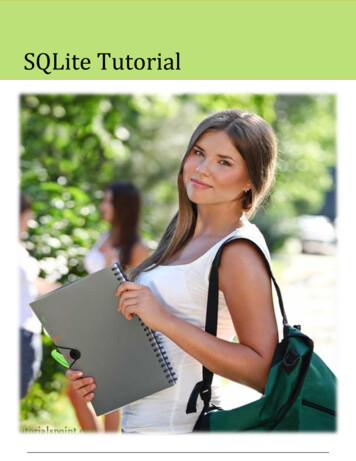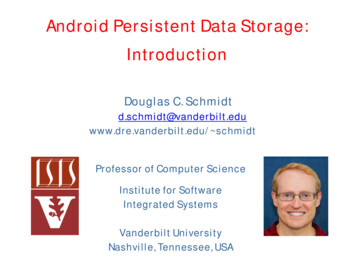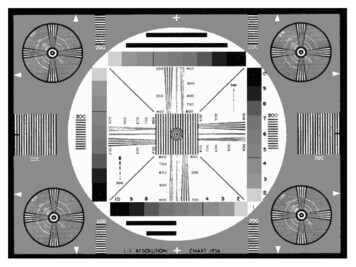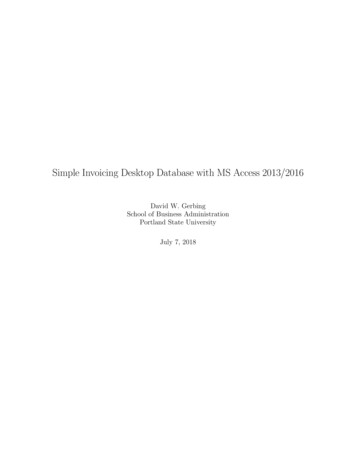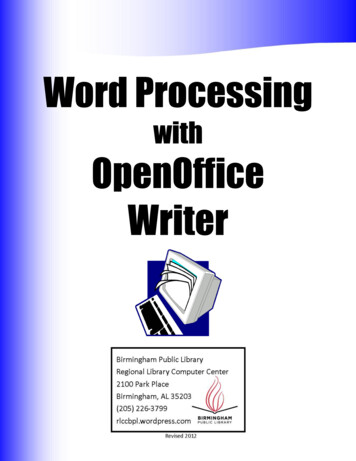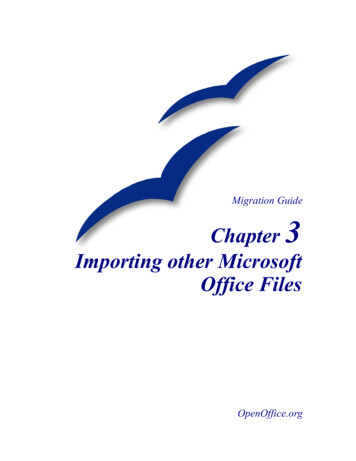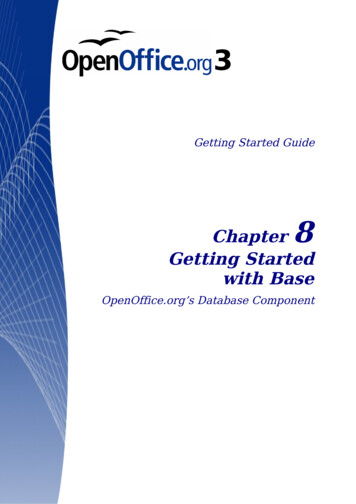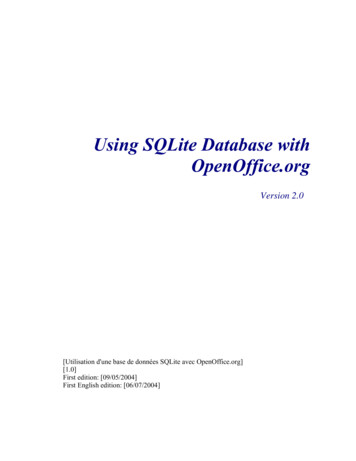
Transcription
Using SQLite Database withOpenOffice.orgVersion 2.0[Utilisation d'une base de données SQLite avec OpenOffice.org][1.0]First edition: [09/05/2004]First English edition: [06/07/2004]
ContentsContentsContents.1Overview.2Copyright and trademark ons and updates.2Introduction.1What is SQLite ?.1Why use SQLite with OpenOffice.org?.1Installing the ODBC Driver for SQLite.3Under Linux.3Under Windows.7Creating a Data File.8Using “sqlite”.8Using SQLite Database Browser.9Configuring ODBC.10Under Linux.10Under Windows.11Configuring the Data Source in OpenOffice.org.12Creating Database Tables in OpenOffice.org.13Using a Database with OpenOffice.org.16Accessing databases via Data Sources.16Creating Queries.17Creating Forms.18Exchanging databases between users.18Credits .19Index.20Public Documentation License, Version 1.0.21Using SQLite Database with OpenOffice.orgi
OverviewOverview[Give a general description of the scope and purpose of the document here.]Copyright and trademark informationThe contents of this Documentation are subject to the Public Documentation License,Version 1.0 (the "License"); you may only use this Documentation if you comply with theterms of this License. A copy of the License is available at:http://www.openoffice.org/licenses/PDL.rtfThe Original Documentation is “Utilisation d'une base de données SQLite avecOpenOffice.org”. The Initial Writer(s) of the Original Documentation is/are YvesChaufour 2004. All Rights Reserved. (Initial Writer contact(s):Yves Chaufour.)Contributor(s): .Portions created by G. Roderick Singleton are Copyright (C) 2004 All Rights Reserved.(Contributor contact(s):G. Roderick Singleton).All trademarks within this guide belong to legitimate owners.[Note: a copy of the PDL is included in this template and is also available dbackPlease direct any comments or suggestions about this document to:grsingleton@openoffic.orgAcknowledgmentsYves Chaufour for creating the original document.Modifications and updatesVersionDateDescription of Change[1.0]06/07/2004[grs: Initial translation issued for comment][2.0]09/12/2004[grs: Updated to include SDBC driver info and minorcorrections]]Using SQLite Database with OpenOffice.orgii
IntroductionIntroductionThe aim of this guide is to help OpenOffice.org users to take advantage of the SQLitedatabase engine as a data source.What is SQLite ?SQLite (http://www.sqlite.org/) is a basic database engine that implements most of thefeatures of SQL92.Unlike PostgreSQL and MySQL, SQLite stores a whole data base with all its tables a singlefile. Other benefits are: database access requires no database server, database files can befreely shared between machines with different byte orders and databases can be up to 2terabytes (2 41 bytes) in size. Plus it is fast (twice as much as PostgreSQL and MySQL formost operations) and has a small memory footprint.Data management can be achieved in the following ways:1. Via a C/C Linux library or Windows DLL.2. Via an in-line program (sqlite: available under Linux and Windows) that makes itpossible to create and to manage the files of data bases.3. Via the SQLite PHP module or, if you have, PHP version 5 internally to a SQLitedatabase.4. Via ODBC (Linux and Windows) which allows any application supporting this standardto reach a SQLite database.5. Using the experimental SDBC SQLite driver .htmThis guide addresses ODBC which OpenOffice.org uses to attach to databases and SQLite,in particular.Why use SQLite with OpenOffice.org?The use of SQLite has many advantages: The data base is in only one file, in contrast to dBASE which creates a file per table,making it easy to exchange databases between various users. Java JRE or SDK is not required to support SQLite. No server is needed (local or remote) to access a database. ODBC drivers exist for *NIX and for Windows, thus enabling users of both environmentsto access data and exchange them. A new SDBC driver (native to OpenOffice.org) is available for experimentation. (SeeUsing SQLite Database with OpenOffice.org1
te/index.html) Sophisticated graphic interfaces , such as those of msaccess, can be easily developedusing the forms, queries, states and macros of OpenOffice.org. These interfaces are storedseparately in OpenOffice separate and can also be exchanged between users under *NIXor Windows.and some disadvantages: Modifying the structure of a SQLite table after its creation is not directly possible. Thismeans that you cannot easily add fields nor to modify their properties once that the table iscreated. Therefore you must prepare the structure of your tables before creating them. OpenOffice.org requires the use of the ODBC driver for accessing a SQLite database thusmaking this operation somewhat complicated. First it must be declared in ODBC and thenin OpenOffice.org. The native SDBC driver should correct this situation when it isproduction ready. The initial database file cannot be created with OpenOffice.org but by using other tools .In short, the principal advantages of the use of SQLite with OpenOffice.org are the format ofdata storage and the portability from one environment to another. In the list ofdisadvantages, the two last are not specific to SQLite, but are requirements of using ODBC.However, these are not as awkward as they do not take place during the initial creation of thedatabase.Note: SQLite appeals to anyone frustrated with using MDB files under Linux, or who has had difficulty installingMySQL or other RDBMS server on their workstation.Using SQLite Database with OpenOffice.org2
Installing the ODBC Driver for SQLiteInstalling the ODBC Driver for SQLiteFor OpenOffice.org to access a SQLlite database in production, it is recommened that youinstall the ODBC driver.ODBC drivers for SQLite are independent of the SQLite project. However you can obtain adriver specifically developed by Christian Werner (chw@ch-werner.de) for OpenOffice.orgfrom his site (http://www.ch-werner.de/sqliteODBC/). This ODBC driver wraps the SQLitelibrary and is available for Linux and Windows (for other *NIX, use the sources).Under LinuxIn order to be able to install the SQLite ODBC driver, unixODBC and SQLite must beinstalled first.UnixODBC :You will find most of the needed packages pre-installed in the majority of Linuxdistributions. For Mandrake, for example, install the following rpm I-qt-2.2.x-xmdk.i586.rpm.Warning: Check that your version of unixODBC is at least version 2.2.5. Anolder version will cause OpenOffice.org to hang when using the ODBC forSQLite driver. If your version is one of the older versions which is the case forDebian or Mandrake 9.1, it will be necessary for you to download and install amore recent version of unixODBC.If you do not find packages that are sufficiently recent in your distribution, download fromhttp://www.unixodbc.org/ and compile the sources.Caution: Compiling from the sources does not install the graphic utilityODBCConfig. Thus you will have to manually configure ODBC.SQLite :Before starting, users of Mandrake, RedHat and other distributions using rpm distribution,should check that the distribution does not currently have the SQLite rpm already installed.Caution: SQLite evolves very quickly and the packages present in any Linuxdistribution often provide a version of SQLite which is dated, (for exampleMandrake 10.0 integrates SQLite 2.8.6). At the time of writing, the latestversions of the ODBC driver may include a more recent version of SQLite(2.8.13 for version 0.6.2 of the driver); however, it is to better to get and install aUsing SQLite Database with OpenOffice.org3
Installing the ODBC Driver for SQLitemore recent version than that in your distribution. In theory, the SQLite driverfor ODBC can be compiled with SQLite 2.8.6, but the using this version willintroduce some limitations , such as no support auto-incremented fields.If there is a question of versioning, be careful and download fromhttp://www.sqlite.org/download.html and install packages "sqlite-x.x.x-x.i386.rpm"and "sqlite-devel-x.x.x-x.i386.rpm". This will also install the commandline version of"sqlite".Caution: For Mandrake (9.1, 9.2 or 10.0) users, the installation of these rpm willissue warnings that "libreadline.so.4" is missing even though it isinstalled. This is because the rpm referred to above does not look for this librarywhere Mandrake installs it. Check initially with rpmdrake that the library"libreadline4" is installed (if not install it), then install the rpm sqlitefrom the commandline and force the no dependencies check:# rpm -ivh sqlite-devel-2.8.x-x.i386.rpm –nodeps# rpm -ivh sqlite-2.8.x-x.i386.rpm --nodepsIf you have Debian or another distribution that will not install the rpm, download sqlitex.x.x.tar.gz from http://www.sqlite.org/download.html and compile the sources.sqliteODBC :Since there are no precompiled binary packages (RPM or other) of sqliteODBC, downloadthe source code from the author's site ( http://www.ch-werner.de/sqliteODBC/ ). Download aversion at least equal to the 0.6.1, to avoid limitations with OpenOffice.org. If you havedownloaded the .tar.gz, uncompress and unpack it using tar xvzf filename ,which will create a directory sqliteODBC-0.6.x containing all the files. Change intothis directory and type the following commands for compilation and installation: ./configure –prefix /usr make su# make installNote: --prefix /usr is optional, but is especially useful with Mandrake distributions, to install the driver in/usr/lib rather than in the default location, /usr/local/lib.Note: Certain dependences are necessary to the compilation of the driver. For example, if compilation fails bysaying that ltdl.h is not found, it will be necessary for you to install the corresponding library/developmentpackage (libltdl3-devel under Mandrake) before restarting the compilation process.To complete installation, the driver should be integrated into unixODBC. To do this, launchthe ODBCConfig utility as root in an open terminal window or xterm and type whatfollows: suUsing SQLite Database with OpenOffice.org4
Installing the ODBC Driver for SQLite# ODBCConfigThis command brings up the following window:Click the "Drivers" tab and choose "Add.". Then fill the fields in the property windowexactly as on the following graphic:Then confirm using the icon on the left in top of the window. Your new driver will nowappear in the "Drivers" tab:Using SQLite Database with OpenOffice.org5
Installing the ODBC Driver for SQLiteThe driver installation under Linux is now finished and you can exit ODBCConfig.Note: For those who do not have ODBCConfig or who prefer to carry out this configuration manually, it isnecessary to edit the file "/etc/odbcinst.ini " as root and add the following lines:[SQLite]Description ODBC for SQLiteDriver /usr/lib/libsqliteODBC.soSetup /usr/lib/libsqliteODBC.soFileUsage 1CPTimeout CPReuse If you are comfortable compiling, the easy way is to get the source rpm of sqliteODBCfrom http://www.ch-werner.de/sqliteODBC/. Once you have the srpm, it is easy to create arpm for your distribution by typing the following instruction:# rpmbuild --rebuild sqliteODBC-0.60-1.src.rpmYou now should have a pre-compiled binary rpm ready for installation that, according to theauthor, self-configures the driver in ODBC thus avoiding the above manual procedures.Using SQLite Database with OpenOffice.org6
Installing the ODBC Driver for SQLiteUnder WindowsUnder Windows installation and configuration is easier. Simply download the filesqliteODBC.exe and execute it. The driver installs automatically and is also configuredautomatically in ODBC. You will be able to check it by launching "data Source ODBC"from the control panel:Note: A second, experimental driver is installed (Utf-8) but you are cautioned to only use standard driver.Using SQLite Database with OpenOffice.org7
Creating a Data FileCreating a Data FileAn initial database file cannot be created directly in OpenOffice.org but, rather, this isaccomplished by using either the utility “sqlite” on the command line, or by using the toolsqlitebrowser which is graphic, very simple and available for both Linux and forWindows. If you wish to use sqlitebrowser, you will find it as the third entry in the listat: http://www.sqlite.org/cvstrac/wiki?p SqliteTools,The utility "sqlite" should be already installed if you use Linux and have installed SQLitefrom rpm. For other *NIX systems, you must build SQLite from source which you can findat http://www.sqlite.org/download.html .Performance and usage under Linux and Windows is identical.Using “sqlite”Open a terminal window or xterm and change to the directory where you want to create yourdatabase and then enter the following instructions: sqlite name of the database SQLite version 2.8.12Enter ".help" for instructionssqlite .databasesqlite .exitYou can then check that the file was, indeed, created in your filesystem. The name of the filedoes not require a file extension, but you can give it the extension "db" so that is easy tolocate as a database.Using "sqlite" on the command line program also makes it possible to create tables andindices, to enter and post data, and to make queries providing you know the SQL language ;however, it is more practical for beginners to carry out these operations usingOpenOffice.org.Using SQLite Database with OpenOffice.org8
Creating a Data FileUsing SQLite Database BrowserAfter unpacking the file, launch sqlitebrowser and select "File/New Database" orthe corresponding icon:Choose the directory in which to place file and then enter name of the database file and clickon "Save".Using this program, you can also create the tables, the fields and the indices, to access dataand to visualize them. While sqlitebrowswer is suitable for these actions, there is thedisadvantage that it does not show the full list of field types during field creation. In thiscase, it may be preferable to do it later using OpenOffice.org.Using SQLite Database with OpenOffice.org9
Configuring ODBCConfiguring ODBCThis step demonstrates how to define your new database in ODBC and to set that the driverto be used should be SQLite so that OpenOffice.org can access it. This operation has to berepeated for each new SQLite database that must be accessed through ODBC.Under LinuxLaunch "ODBCConfig", go in the tab "User DSN" and choose "Add.". A windowappears then in which you must choose the SQLite driver. In the next window, as shownbelow, you enter a name for this connection (for example the name of your database) andenter the complete access path to the file which you created previously.Validate the data on the screen, click and you should see your new data source in the tab"User DSN".Caution: If in the place of this window you obtain an error message ("Could notconstruct has property list for (SQLite)"), your version of the driver is too old.Install version 0.6.1, or higher, which corrects this bug.If you do not have ODBCConfig or simply prefer to configure manually, launch yourfavorite editor, open (or create) the file "odbc.ini" in your home directory, and add thefollowing lines to it:[My Base]Description My test databaseDriver SQLiteDatabase /home/ user /basename.dbTimeout 1000Using SQLite Database with OpenOffice.org10
Configuring ODBCStepAPI NoNote: If this data source must by other users on the system, launch ODBCConfig as root and add this source inthe tab "System DSN" or "data Source system", or create a "/etc/odbc.ini" file.You are now ready to access your data base with OpenOffice.org!Under WindowsOpen "data Source ODBC" and go to the tab "Source data user". Choose "Toadd." and start by selecting the driver "SQLite ODBC Driver". In the followingwindow, enter the name of this data source (Data Source Name ) and the completeaccess path to your data file (Database Name), or select it by using the "Browse.".buttonValidate the data and exit ODBC. Nothing more is needed and you may launchOpenOffice.org and be able to reach your database!Using SQLite Database with OpenOffice.org11
Configuring the Data Source in OpenOffice.orgConfiguring the Data Source in OpenOffice.orgNow you can finally start using OpenOffice.org with SQLite. In order to make use of yournew SQLite database and to add tables, it is necessary to configure the "data source".To do this, use the menu Tools Data Sources.In the window shown below, click on "New data source": In the Name field, replace Bibliography with the name of your data source. In Database type, select ODBC. For Data source URL, select the button with the three dots (on the right-hand side ofthe field). This opens a window in which you see all the data sources already declared inODBC. Choose that which you created in the preceding chapter.Voilà, your SQLite database is now accessible from OpenOffice.org!Now click on Apply without leaving this window, so that we can create the tables and thefields of the database as described in the next section.Using SQLite Database with OpenOffice.org12
Creating Database Tables in OpenOffice.orgCreating Database Tables in OpenOffice.orgIn the window, Data Source Administration, go in the tab Tables. To createyour first table, select New icon in Table Designer to get a window in which create thefields for the new table:1. Enter the name of the new field in the Field Name column.2. Select its field type from the drop-down list.3. In the Field Properties zone, set the Length as necessary, default value of thisfield and choose the format.4. Repeat steps 1-3 for all fields .Caution: The creation of a primary key on a field type of integer is availableonly with version 0.6.1, or later, of sqliteODBC driver. Primary keys are usefulin assuring that OpenOffice.org can add records to your table,. In a table, thefirst field is often a unique identifier (id) that can be defined as the primary key.?Right click on the heading of line of this field will reveal a contextual menu inwhich it is necessary to select key primary education".Fields defined as type "integer", automatically increment the value of the fieldUsing SQLite Database with OpenOffice.org13
Creating Database Tables in OpenOffice.orgat the addition of each new record in this table .Once you have created all your fields, checked that all is good and selected your primarykey, save your new table by clicking on the icon representing a diskette (?) and enter thename of your tableCaution: Once you have saved your table, you cannot modify it! I.e. you will notbe able to modify the properties of the fields any more, nor add or remove !This rather awkward constraint is specific to SQLite, which does not handle the SQLcommand ALTER COUNTS, and not the ODBC driver. This limitation is designed in by theauthors in order to make the basic database engine as light as possible. However, thislimitation may be eliminated in a future version. Therefore you are advised to check yourtable structure very carefully before recording it.If you must modify a table, the only solution is to create a new table and save it underdifferent name. By doing do, you can transfer the data from the original table to the newtable.Once a table is created, you can create an index to speed up queries and sorting on largevolumes of data. To do this, select your table from the tab "Tables" in the Data SourceAdministration window and click on the icon "To publish the table". You are again inthe window which posts the fields of your table. Select the fourth icon then "Outlinesindex." and you will obtain the following window: ?Click on the first icon "New index" and enter a name for this index. In the column "IndexField," choose the field(s) to be indexed, the order of sorting, and check the "Single"box. Save this by clicking on the fourth icon "To record the active index".Caution: When saving the index, you may see an error message, "Errorconnecting to the data source". To check if the message is valid, exitUsing SQLite Database with OpenOffice.org14
Creating Database Tables in OpenOffice.orgthe index window then the table window. Re-open the index window, and checkthat your index is created in spite of the error/ You may find that it is but thatthe "Single" box is no longer checked. This is a known incompatibilitybetween the sqliteODBC driver and the way in which OpenOffice.org dispatchesa create index with ODBC! This problem has been identified and a patchalready proposed that should appear in the next version of OpenOffice.org.Where you absolutely must create an index, use "sqlite" or"sqlitebrowser" which do so with no problems.Now your database structure is created and you can use OpenOffice.org to connect, add dataet cetera.Using SQLite Database with OpenOffice.org15
Using a Database with OpenOffice.orgUsing a Database with OpenOffice.orgThis chapter is not specific to SQLite databases but its purpose is to succinctly present thevarious existing possibilities and how thy relates to the limitations and possibilities ofSQLite.Accessing databases via Data SourcesThe simplest method to access your databases in OpenOffice.org is to open Data Sourcesdialogue using the icon on the Main toolbar which is the vertical bar on the left in Writer andCalc.You can find the name of your database, named as you declared it in OpenOffice.org, in theleft part of the panel by traversing the tree structure while clicking on " ". You will find aheading "Tables" from which you can select your table and have the contents displayed inthe panel to the right. In this panel, you will be able to modify each record directly in thetable, or to create new records by adding them in the line with the "*" symbol.Note: If the first field of your table is of type "integer" and you defined it as the primary key , it will contain" auto-increment " provided you have not selected the complete line (i.e. You pressed "Enter"after eachfield). This means that this field will take the value of the preceding record's auto-increment field plus 1.Using SQLite Database with OpenOffice.org16
Using a Database with OpenOffice.orgCaution: This feature of auto-incrementing primary keys with type "integer" isnot possible unless you use a version of the sqliteODBC driver that is, at least,version 0.6.0 or higher.Creating QueriesCreating queries can also be done through the data sources panel. To post the heading"Queries" of your base in the panel of right-hand side and click above with the right buttonof the mouse. In the contextual menu, choose "New Query (Design View)" and youwill open a new window:You must start by selecting all the tables, that are to be included in your query, by choosingthem from the list then while clicking "Add". Then you can create connections by draggingone field of a table on to the corresponding field in the other table.To define your query, select the fields which are to be part of the query and drag them to thetable located in the lower part of the window, one-at-a-time. For each field added to thequery, this table will enable you to choose the order of sorting, grouping, criteria, et cetera.The various icons will then enable you to post the result of your query, to save it, publish it inUsing SQLite Database with OpenOffice.org17
Using a Database with OpenOffice.orgmode SQL.Remember creating queries offers so many possibilities that it is not possible to detail themhere; however, a good guide to using SQL should help.Caution: The possibility of adding several tables during creation of a query on aSQLite database, and thus of querying multi-tables, is not possible withsqliteODBC driver, version 0.6.0.Creating FormsCreating forms with Writer or Calc is a very powerful feature of OpenOffice.org that makesit possible to create a true graphic presentation from your data base. Form features andapplications are so numerous that it is not possible to describe them in this document.However, you will find information on how to make forms in OpenOffice.org Help and onhttp://documentation.openoffice.org/.By creating subforms your options are multiplied tenfold.Caution: To create subforms in forms, it is necessary to use "named parameters" in order to establish the link between the various tables. For this you will haveto use a macro whose installation and use are described in the followingdocument: http://dba.openoffice.org/howto/param subst.html.Exchanging databases between usersThanks to the availability of driver sqliteODBC driver for both Linux and Windows (just asfor OpenOffice.org, of course!), a SQLite database SQLite can be easily exchanged betweenusers of the two environments. It is necessary, of course, that each has an installed ODBCdriver that is aware of the target SQLite file and which is defined as a data source inOpenOffice.org. Likewise, Writer and Calc files (sxw and sxc) containing forms and macroscan also be exchanged between users of the two environments.Caution: If forms are to function correctly for each user, it is absolutelynecessary that each user applies exactly the same name to the data source duringits creation.Using SQLite Database with OpenOffice.org18
CreditsCreditsOriginal Author : Yves ChaufourEnglish Translation Author : G. Roderick SingletonThanks to:Christian Werner, the author of driver ODBC for SQLite the SDBC driver.Tony Galmiche and Serge Louarne who tested the use of a SQLite basePhilippe Lefevre for his tests and its second reading.Using SQLite Database with OpenOffice.org19
IndexIndexUsing SQLite Database with OpenOffice.org20
Public Documentation License, Version 1.0Public Documentation License, Version 1.01.0 DEFINITIONS.ownership of such entity.1.1. "Commercial Use" means distribution or otherwise makingthe Documentation available to a third party.2.0 LICENSE GRANTS.1.2. "Contributor" means a person or entity who creates orcontributes to the creation of Modifications.1.3. "Documentation" means the Original Documentation orModifications or the combination of the OriginalDocumentation and Modifications, in each case includingportions thereof.1.4. "Electronic Distribution Mechanism" means a mechanismgenerally accepted for the electronic transfer of data.1.5. "Initial Writer" means the individual or entity identified asthe Initial Writer in the notice required by the Appendix.1.6. "Larger Work" means a work which combinesDocumentation or portions thereof with documentation orother writings not governed by the terms of this License.1.7. "License" mea
Installing the ODBC Driver for SQLite more recent version than that in your distribution. In theory, the SQLite driver for ODBC can be compiled with SQLite 2.8.6, but the using this version will