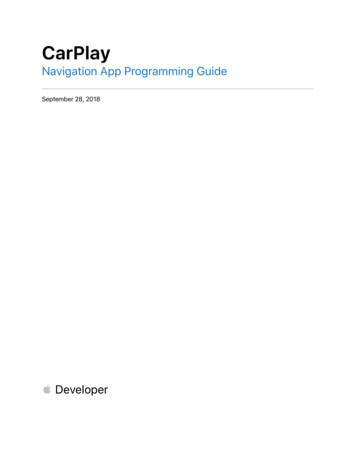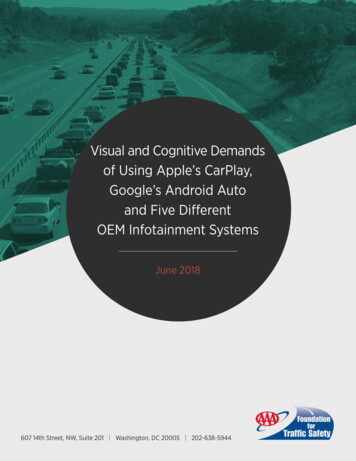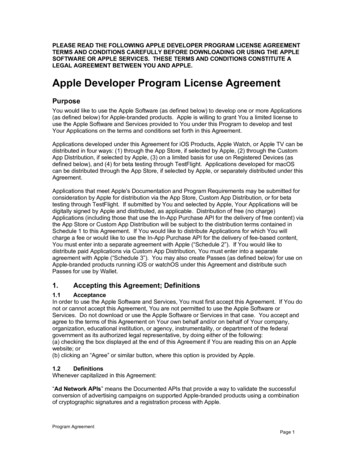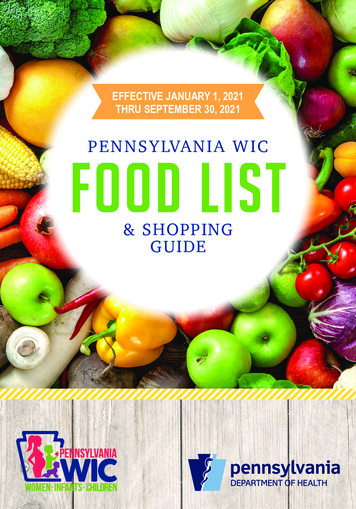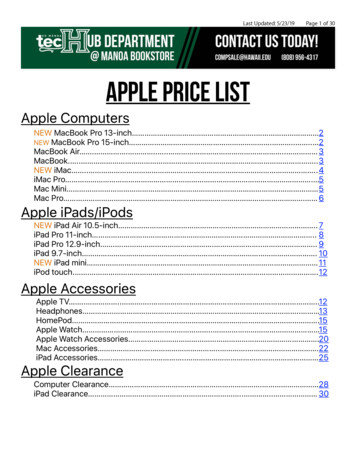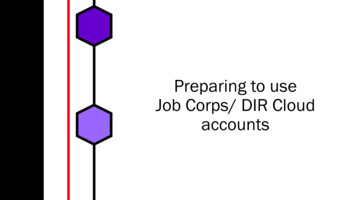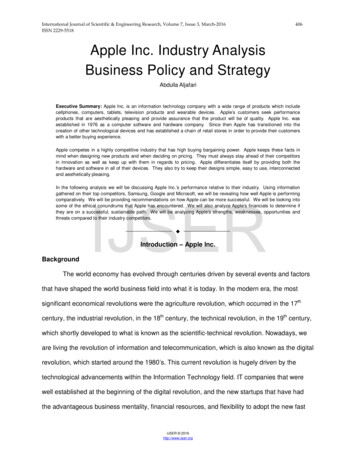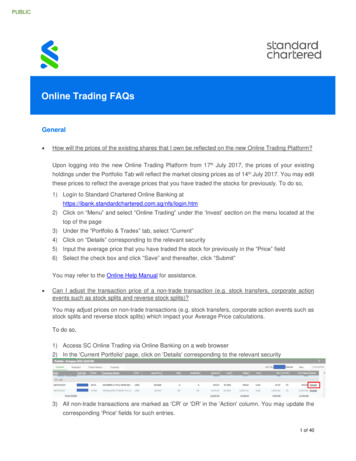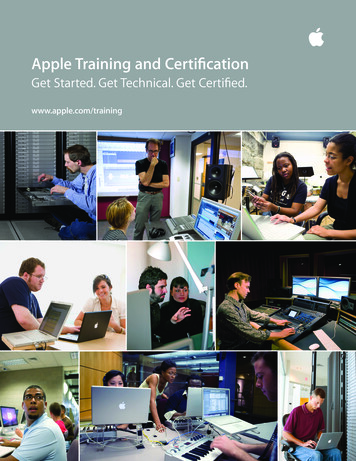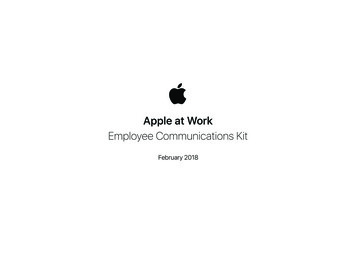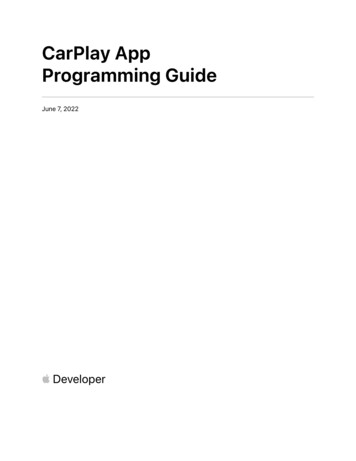
Transcription
CarPlay AppProgramming GuideJune 7, 2022 Developer
Table of ContentsIntroduction .3Overview .4CarPlay app entitlements .4CarPlay app guidelines .5Development environment.10Entitlements .10Simulators .13Templates .16Action sheet .17Alert .17Contact.18Grid .18Information.19List.20Now playing .21Point of interest .22Tab bar .23Assets .24Build a CarPlay app .26Startup .26Create a list template .28Create a now playing template.29Play audio .30Work while iPhone is locked .30Launch other apps .30Build a CarPlay navigation app .31Additional templates for navigation apps .31Startup .39Route guidance.40Keyboard and list restrictions.44Voice prompts .442022-06-07 Copyright 2022 Apple Inc. All Rights Reserved.Page 1 of 53
Maps in the CarPlay Dashboard and instrument cluster displays.46Sample code .51Integrating CarPlay with your music app .51Integrating CarPlay with your navigation app .51Publish your CarPlay app.522022-06-07 Copyright 2022 Apple Inc. All Rights Reserved.Page 2 of 53
IntroductionCarPlay is a smarter, safer way to use your iPhone in the car. CarPlay takes the things you wantto do with your iPhone while driving and puts them right on your car's built-in display.In addition to getting directions, making calls, sending and receiving messages, and listening tomusic, CarPlay supports the following types of apps. Audio Communication (messaging and calling) Driving task EV charging Fueling Navigation (turn-by-turn directions) Parking Quick food orderingThis guide describes how to create these types of CarPlay apps.NoteThis guide does not cover CarPlay automaker apps (published by car manufacturers).2022-06-07 Copyright 2022 Apple Inc. All Rights Reserved.Page 3 of 53
OverviewUsers download CarPlay apps from the App Store and use them on iPhone like any other app.When an iPhone with a CarPlay app is connected to a CarPlay vehicle, the app icon appears onthe CarPlay home screen. CarPlay apps are not separate apps—you add CarPlay support to anexisting app.CarPlay apps are designed to look and feel like your app on iPhone, but with UI elements thatare similar to the built-in CarPlay apps.Your app uses the CarPlay framework to present UI elements to the user. iOS manages thedisplay of UI elements and handles the interface with the car. Your app does not need tomanage the layout of UI elements for different screen resolutions, or support different inputhardware such as touchscreens, knobs, or touch pads.CarPlay apps must meet the basic requirements defined in the CarPlay Entitlement Addendum,and must follow the CarPlay App Guidelines.For general design guidance, see Human Interface Guidelines for CarPlay Apps.CarPlay app entitlementsAll CarPlay apps require a CarPlay app entitlement that matches your app type.To request a CarPlay app entitlement, go to http://developer.apple.com/carplay and provideinformation about your app, including the type of entitlement that you are requesting. You alsoneed to agree to the CarPlay Entitlement Addendum.Apple will review your request. If your app meets the criteria for a CarPlay app, Apple will assigna CarPlay app entitlement to your Apple Developer account and notify you.2022-06-07 Copyright 2022 Apple Inc. All Rights Reserved.Page 4 of 53
CarPlay app guidelinesAll CarPlay apps must adhere to the following guidelines.Guidelines for all apps1. Your CarPlay app must be designed primarily to provide the specified feature to a user (e.g.CarPlay audio apps must be designed primarily to provide audio playback services, CarPlayparking apps must be designed primarily to provide parking services, etc.).2. Never instruct users to pick up their iPhone to perform a task. If there is an error condition,such as a required log in, you can let users know about the condition so they can take actionwhen safe. However, user messages must not include wording that asks users to manipulatetheir iPhone.3. All CarPlay user flows must be possible without interacting with iPhone.4. All CarPlay user flows must be meaningful to use while driving. Don’t include features inCarPlay that aren’t related to the primary task (e.g. unrelated settings, maintenance features,etc.).5. No gaming or social networking.6. Never show the content of messages, texts, or emails on the CarPlay screen.7. Use templates for their intended purpose, and only populate templates with the specifiedinformation types (e.g. a list template must be used to present a list for selection, albumartwork in the now playing screen must be used to show an album cover, etc.).8. All voice interaction must be handled using SiriKit (with the exception of CarPlay navigationapps, see below).Additional guidelines for audio apps1. Never show song lyrics on the CarPlay screen.2. Text to speech systems (web readers, email readers, etc.) are not permitted.2022-06-07 Copyright 2022 Apple Inc. All Rights Reserved.Page 5 of 53
Additional guidelines for communication (messaging and calling) apps1. Communication apps must provide either short form text messaging features, VoIP callingfeatures, or both.2. Email is not considered short form text messaging and is not permitted.3. Communication apps that provide text messaging features must support all 3 of thefollowing SiriKit intents: Send a message (INSendMessageIntent) Request a list of messages (INSearchForMessagesIntent) Modify the attributes of a message (INSetMessageAttributeIntent)4. Communication apps that provide VoIP calling features must support CallKit, and all of thefollowing SiriKit intents: Start a call (INStartCallIntent) Start an audio-only call (INStartAudioCallIntent) required for apps that supportiOS 14 and earlier Request a list of calls (INSearchCallHistoryIntent) required for apps thatsupport iOS 14 and earlier2022-06-07 Copyright 2022 Apple Inc. All Rights Reserved.Page 6 of 53
Additional guidelines for driving task apps1. Driving task apps must enable tasks people need to do while driving. Tasks must actuallyhelp with the drive, not just be tasks that are done while driving.2. Driving task apps must use the provided templates to display information and providecontrols. Other kinds of CarPlay UI (e.g. custom maps, real-time video) are not possible.3. Do not show CarPlay UI for tasks unrelated to driving (e.g. account setup, detailed settings).4. Do not periodically refresh data items in the CarPlay UI more than once every 10 seconds(e.g. no real-time engine data).5. Do not periodically refresh points of interest in the POI template more than once every 60seconds.6. Do not create POI (point of interest) apps that are focused on finding locations on a map.Driving tasks apps must be primarily designed to accomplish tasks and are not intended tobe location finders (e.g. store finders).7. Use cases outside of the vehicle environment are not permitted.Additional guidelines for EV charging apps1. EV charging apps must provide meaningful functionality relevant to driving (e.g. your appcan’t just be a list of EV chargers).2. When showing locations on a map, do not expose locations other than EV chargers.Additional guidelines for fueling apps1. Fueling apps must provide meaningful functionality relevant to driving (e.g. your app can’tjust be a list of fueling stations).2. When showing locations on a map, do not expose locations other than fueling stations.Additional guidelines for parking apps1. Parking apps must provide meaningful functionality relevant to driving (e.g. your app can’tjust be a list of parking locations).2. When showing locations on a map, do not expose locations other than parking.2022-06-07 Copyright 2022 Apple Inc. All Rights Reserved.Page 7 of 53
Additional guidelines for navigation (turn-by-turn directions) apps1. Navigation apps must provide turn-by-turn directions with upcoming maneuvers.2. The base view must be used exclusively to draw a map. Do not draw windows, alerts, panels,overlays, or user interface elements in the base view. For example, don’t draw lane guidanceinformation in the base view. Instead, draw lane guidance information as a secondarymaneuver using the provided template.3. Use each provided template for its intended purpose. For example, maneuver images mustrepresent a maneuver and cannot represent other content or user interface elements.4. Provide a way to enter panning mode. If your app supports panning, you must include abutton in the map template that allows the user to enter panning mode since drag gesturesare not available in all vehicles. Drag gestures must only be used for panning the map.5. Immediately terminate route guidance when requested. For example, if the user starts routeguidance using the vehicle’s built-in navigation system, your app delegate will receive acancelation notification and must immediately stop route guidance.6. Correctly handle audio. Voice prompts must work concurrently with the vehicle’s audiosystem (such as the user listening to the car’s FM radio) and your app should not needlesslyactivate audio sessions when there is no audio to play.7. Ensure that your map is appropriate in each supported country.8. Be open and responsive to feedback. Apple may contact you in the event that Apple orautomakers have input to design or functionality.9. Voice control must be limited to navigation features.2022-06-07 Copyright 2022 Apple Inc. All Rights Reserved.Page 8 of 53
Additional guidelines for quick food ordering apps1. Quick food ordering apps must be Quick Service Restaurant (QSR) apps designed primarilyfor driving-oriented food orders (e.g. drive thru, pick up) when in CarPlay and are notintended to be general retail apps (e.g. supermarkets, curbside pickup).2. Quick food ordering apps must provide meaningful functionality relevant to driving (e.g. yourapp can’t just be a list of store locations).3. Simplified ordering only. Don’t show a full menu. You can show a list of recent orders, orfavorites limited to 12 items each.4. When showing locations on a map, do not expose locations other than your Quick ServiceRestaurants.The following example shows how to structure a quick food ordering app in CarPlay. The appprovides four tabs which allow the user select a store, view a list of recent orders or favoriteitems, and confirm order information. The icons and text may be customized.Locations, lists, and information screens are limited to 12 items. Quick food ordering userflows should be simple and limited to the most common tasks. Show only the mostimportant and relevant information.Recent orders or favorite items marked by the userOrder informationStore locatorTab bar in a quick food ordering app2022-06-07 Copyright 2022 Apple Inc. All Rights Reserved.Page 9 of 53
Development environmentXcode and an Apple Developer Program account are required to create apps for CarPlay.EntitlementsOnce you have received a CarPlay app entitlement, create a new Provisioning Profile thatincludes the CarPlay app capability.1. Log in to your Apple Developer Account https://developer.apple.com/account/.2. Select Certificates, Identifiers & Profiles and click Identifiers on the sidebar.3. Select the App ID associated with your app, or create a new App ID.4. Scroll down to Additional Capabilities near the bottom of the page.5. Enable all necessary CarPlay App capabilities for your app.6. Click Save on the top right.7. Continue to Provisioning Profiles and create a new provisioning profile for your App ID.For additional information, see Manage identifiers Enable app capabilities in DeveloperAccount r you have created a new Provisioning Profile, import it into Xcode. Xcode and Simulatorrequire a Provisioning Profile that supports CarPlay.In Xcode, create an Entitlements.plist file in your project, if you don't have one already.Add your CarPlay app entitlement keys as a boolean key. The following example is for a CarPlayaudio app that only supports the CarPlay framework. key com.apple.developer.carplay-audio /key true/ In Xcode, under Signing & Capabilities turn off Automatically manage signing, and under BuildSettings ensure that Code Signing Entitlements is set to the path of yourEntitlements.plist file.See Sample Code for project examples.2022-06-07 Copyright 2022 Apple Inc. All Rights Reserved.Page 10 of 53
Use the entitlement keys that match your selected provisioning profile.EntitlementKeyMinimumversionCarPlay Audio App (CarPlay framework)com.apple.developer.carplay-audioiOS 14App supports the CarPlay framework. Include both CarPlay audioapp entitlements if your app supports the CarPlay framework andthe Media Player framework.CarPlay Audio App (Media Player ecated. App supports the Media Player framework. Includeboth CarPlay audio app entitlements if your app supports theCarPlay framework and the Media Player framework.CarPlay Communication Appcom.apple.developer.carplay-communicationiOS 14App supports the CarPlay framework, and SiriKit intents formessaging or VoIP calling apps. May be combined with the optionalCarPlay Messaging App and CarPlay VoIP Calling App entitlementsto support iOS 13 and earlier.CarPlay Messaging . App relies solely on SiriKit and supports SiriKit intentsto send, request, and modify messages. May be combined with theCarPlay Communication App entitlement, and the optional CarPlayVoIP Calling App entitlement to support iOS 13 and earlier.CarPlay VoIP Calling Appcom.apple.developer.carplay-callingDeprecated. App relies solely on SiriKit and CallKit, and supportsSiriKit intents for starting calls and requesting a list of calls. May becombined with the CarPlay Communication App entitlement, and theoptional CarPlay Messaging App entitlement to support iOS 13 andearlier.CarPlay Driving Task Appcom.apple.developer.carplay-driving-taskiOS 16com.apple.developer.carplay-chargingiOS 14com.apple.developer.carplay-fuelingiOS 16com.apple.developer.carplay-mapsiOS 12com.apple.developer.carplay-parkingiOS 14com.apple.developer.carplay-quick-orderingiOS 14App supports the CarPlay framework.CarPlay EV Charging AppApp supports the CarPlay framework. May be combined with theCarPlay Fueling App entitlement.CarPlay Fueling AppApp supports the CarPlay framework. May be combined with theCarPlay EV Charging App entitlement.CarPlay Navigation AppApp supports the CarPlay framework.CarPlay Parking AppApp supports the CarPlay framework.CarPlay Quick Food Ordering AppApp supports the CarPlay framework.2022-06-07 Copyright 2022 Apple Inc. All Rights Reserved.Page 11 of 53
Audio apps and backward compatibilityAudio apps can support the CarPlay framework, Media Player framework, or both. Be sure toinclude the correct entitlement(s) to match the framework(s) you support. On iOS 14 and later,the CarPlay framework will be used if your app supports both frameworks.Starting with iOS 14, apps can use the CarPlay framework to present a customized userinterface. Apps that use the CarPlay framework must include thecom.apple.developer.carplay-audio entitlement.If your app needs to work on iOS 13 and earlier, also support the Media Player framework(deprecated) and include the com.apple.developer.playable-content entitlement.Apps that only support the Media Player framework will still work on later versions of iOS, butwithout a customized user interface.Communication (messaging and calling) apps and backward compatibilityCommunication apps can support the CarPlay framework in addition to SiriKit and CallKit. Besure to include the correct entitlement(s) to match the frameworks and features you support.Starting with iOS 14, apps can use the CarPlay framework to present a customized userinterface. Apps that use the CarPlay framework must include thecom.apple.developer.carplay-communication entitlement.If your app needs to work on iOS 13 and earlier, also include thecom.apple.developer.carplay-messaging and/orcom.apple.developer.carplay-calling entitlements to match your app features. Appsthat don’t support the CarPlay framework will still work on later versions of iOS, but without acustomized user interface.All communication apps must support required SiriKit intents, and CallKit (for calling apps). Fora list of required SiriKit intents for communication apps, see CarPlay app guidelines.2022-06-07 Copyright 2022 Apple Inc. All Rights Reserved.Page 12 of 53
SimulatorsApple provides two simulators to help you develop and test your CarPlay app. Xcode Simulatorincludes a CarPlay window that lets you quickly run and debug your CarPlay UI. CarPlaySimulator is a separate tool that simulates a complete car environment and requires you toinstall your app on iPhone.You can also test your CarPlay app using a car or an aftermarket head unit with a power supply.If you are using an aftermarket head unit, it’s recommended that you use one that supportswireless CarPlay. By using wireless CarPlay you can simultaneously connect iPhone to Xcode onyour Mac using a cable.Xcode Simulator is useful for fast build and test cycles for your CarPlay UI, but you should notrely exclusively on Xcode Simulator for all CarPlay app development. Here are some scenariosthat require CarPlay Simulator or an actual CarPlay environment, and cannot be tested usingXcode Simulator. Testing while iPhone is locked. Most users interact with CarPlay while iPhone is lockedso you need to ensure that your app works correctly even when iPhone is locked. Testing runtime scenarios such as launching your app, changing the foreground app inCarPlay or on iPhone, switching between CarPlay and the car’s built-in UI, or connectingand disconnecting iPhone. Testing Siri features with your app. Testing scenarios where the car is playing audio. Remember that additional audiosources may be playing while CarPlay is active and your app must be a good audiocitizen. For example, activating an audio session in your app has the side effect ofimmediately stopping the car’s FM radio so you must only activate your audio sessionwhen you are ready to play audio. Testing your navigation app with instrument cluster displays.Xcode SimulatorXcode Simulator lets you quickly run and debug your CarPlay UI in a second window. Thewindow acts as the car’s display and allows you to interact with your CarPlay app in a similarmanner to when you are connected to a CarPlay system.To access CarPlay in Xcode Simulator, launch Simulator and select I/O, External Displays, andCarPlay to show the CarPlay screen.2022-06-07 Copyright 2022 Apple Inc. All Rights Reserved.Page 13 of 53
CarPlay SimulatorCarPlay Simulator is a standalone Mac app that simulates a complete car environment. CarPlaySimulator is included in the Additional Tools for Xcode package which you can download g CarPlay SimulatorLocate CarPlay Simulator in the Hardware folder, run it, and connect iPhone using a Lightningto USB cable. CarPlay starts on iPhone just the same as if you had it connected to a real car.CarPlay Simulator2022-06-07 Copyright 2022 Apple Inc. All Rights Reserved.Page 14 of 53
Testing navigation apps in Xcode Simulator and CarPlay SimulatorIf you are developing a navigation app, it’s important to try different display configurations toensure your map drawing code works correctly. Note that CarPlay supports both landscape andportrait displays and can scale from 2x at low resolutions to 3x at high resolutions. Here aresome recommended screen sizes to test.Width and HeightScaleMinimum(smallest possible CarPlay screen)748px x 456px2.0Standard(default resolution typical of many CarPlay screens)800px x 480px2.0High resolution(typical of larger CarPlay screens)1920px x 720px3.0Portrait(example of a vertical CarPlay screen)900px x 1200px3.0In CarPlay Simulator, simply click Configure to change the display configuration.In Xcode Simulator, first enable extra options by entering the following command in Terminalbefore launching Xcode Simulator.defaults write com.apple.iphonesimulator CarPlayExtraOptions -bool YESIf your app is composed only of templates, you can still try different screen configurations to seewhat your UI will look like in different cars, but the system will generally ensure that everythingworks correctly.2022-06-07 Copyright 2022 Apple Inc. All Rights Reserved.Page 15 of 53
TemplatesCarPlay apps are built from a fixed set of UI templates that iOS renders on the CarPlay screen.CarPlay apps are responsible for selecting which template to show on the screen (thecontroller), and providing data to be shown inside the template (the model). iOS is responsiblefor rendering the information in CarPlay (the view).CarPlay supports general purpose templates such as alerts, lists, and tab bars. It also supportstemplates designed for specific features such as contacts, maps, and a now playing screen.Each CarPlay app type supports specific templates and this is governed by the app entitlement.For example, an audio app may only use alert, grid, list, tab bar, and now playing templates.Attempting to use an unsupported template triggers an exception at runtime.AudioAction SheetCommunicationNavigationDriving task, EVcharging, fueling,parking, andquick foodordering Alert Grid List Tab bar InformationPoint of InterestNow PlayingContact Map Search Voice control There is a limit to the number of templates (depth of hierarchy) that you can push onto thescreen. Most apps are limited to a depth of 5 templates. Fueling apps are further limited to 3templates, and driving task and quick food ordering apps are limited 2 templates. These includethe root template.2022-06-07 Copyright 2022 Apple Inc. All Rights Reserved.Page 16 of 53
Action sheetAn action sheet is a specific style of alert that appears in response to a control or action, andpresents a set of two or more choices related to the current context. Use action sheets to letpeople initiate tasks, or to request confirmation before performing a potentially destructiveoperation. The action sheet template can be used in communication, EV charging, navigation,parking, and quick food ordering apps.Action sheetAlertAlerts convey important information related to the state of your app. An alert consists of a titleand one or more buttons. You can provide titles of varying lengths and let CarPlay choose thetitle that best fits the available screen space. If underlying conditions permit, alerts can bedismissed programatically. The alert template can be used by all apps.Alert2022-06-07 Copyright 2022 Apple Inc. All Rights Reserved.Page 17 of 53
ContactContacts allow you to present information about a person or business. A contact consists of animage, title, subtitle, and action buttons. Use action buttons to let users perform tasks related tothe current contact, such as making a phone call or sending a message. The contact templatecan be used in communication and navigation apps.ContactGridA grid is a specific style of menu that presents up to eight choices represented by an icon and atitle. Use the grid template to let people select from a fixed list of items. The grid also includes anavigation bar with a title, leading buttons, and trailing buttons which can be shown as icons ortext. The grid template can be used by all apps.Grid2022-06-07 Copyright 2022 Apple Inc. All Rights Reserved.Page 18 of 53
InformationAn information screen is a specific style of list that presents a limited number of static labelswith optional footer buttons. Labels can appear in a single column or in two columns. Starting iniOS 16, the information template can also include leading and trailing navigation bar buttons.Use the information template to show important information. For example, an EV charging appmay display information about a charging station such as availability, while a quick food orderingapp may display an order summary such as pick-up location and time.Since the number of labels is limited, show only the most important summary informationneeded to complete a task.The information template can be used by communication, EV charging, parking, navigation, andquick food ordering apps.Information2022-06-07 Copyright 2022 Apple Inc. All Rights Reserved.Page 19 of 53
ListA list presents data as a scrolling, single-column table of rows that can be divided into sections.Lists are ideal for text-based content, and can be used as a means of navigation for hierarchicalinformation.Each item in a list can include attributes such as an icon, title, subtitle, disclosure indicator,progress indicator, playback status, or read status. Use a general list item if you just need toshow an icon with text, or choose a specific list item such as the image row list item which isuseful in audio apps, or the messages list item which is useful in communication apps.Some cars dynamically limit lists to 12 items. You can check for the maximum number of items,but you always need to be prepared to handle the case where only 12 items are shown.If your app supports SiriKit, you can add an “Ask Siri ” item that appears in the list.Lists can be used by all apps.ListList with an image row list item2022-06-07 Copyright 2022 Apple Inc. All Rights Reserved.Page 20 of 53
Now playingThe now playing screen presents information about the currently playing audio, such as title,artist, elapsed time, and album artwork. It also lets people control your app using playbackcontrol buttons.The now playing screen is customizable and you should adapt it to your needs. For example,you can provide a link to upcoming tracks, the playback control buttons can be customized withyour own icons, and the elapsed time indicator can be configured for fixed-length audio or foropen ended audio such as a live stream.The now playing template is special because users can directly access it from the CarPlay homescreen or through the now playing button in your app’s navigation bar. You must be prepared topopulate the now playing template at all times.Only the list template may be pushed on top of the now playing template. For example, if yourapp enables the “Playing Next” button in the now playing template, y
Overview Users download CarPlay apps from the App Store and use them on iPhone like any other app. When an iPhone with a CarPlay app is connected to a CarPlay vehicle, the app icon appears on