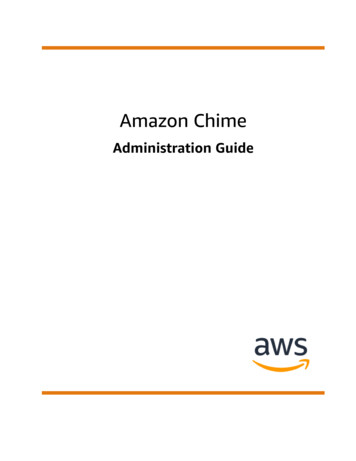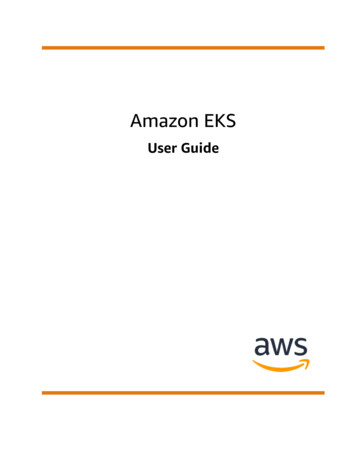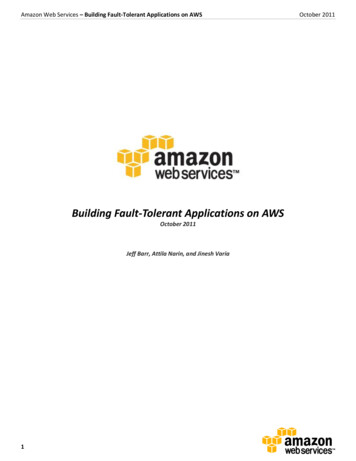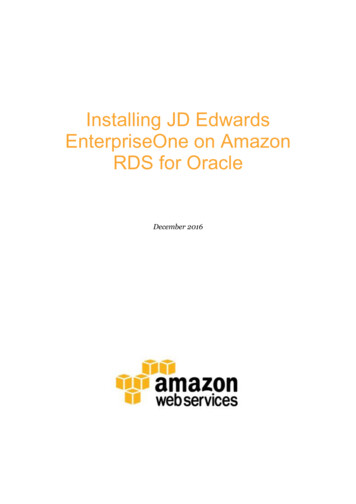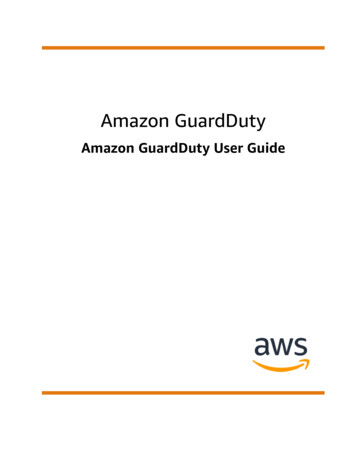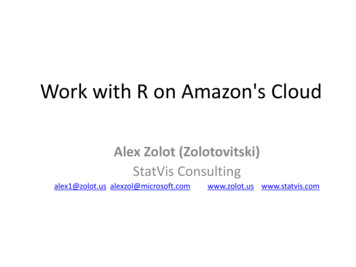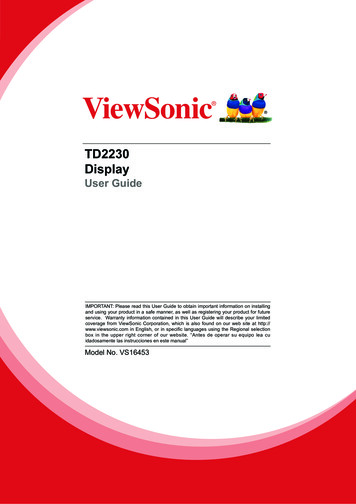
Transcription
TD2230DisplayUser GuideIMPORTANT: Please read this User Guide to obtain important information on installingand using your product in a safe manner, as well as registering your product for futureservice. Warranty information contained in this User Guide will describe your limitedcoverage from ViewSonic Corporation, which is also found on our web site at http://www.viewsonic.com in English, or in specific languages using the Regional selectionbox in the upper right corner of our website. “Antes de operar su equipo lea cuidadosamente las instrucciones en este manual”Model No. VS16453
Thank you for choosing ViewSonicWith over 25 years as a world leading provider of visual solutions, ViewSonicis dedicated to exceeding the world’s expectations for technologicalevolution, innovation, and simplicity. At ViewSonic, we believe that ourproducts have the potential to make a positive impact in the world, andwe are confident that the ViewSonic product you have chosen will serveyou well.Once again, thank you for choosing ViewSonic !
Compliance InformationNOTE: This section addresses all connected requirements and statements regardingregulations. Confirmed corresponding applications shall refer to nameplate labelsand relevant markings on unit.FCC Compliance StatementThis device complies with part 15 of FCC Rules. Operation is subject to the followingtwo conditions: (1) this device may not cause harmful interference, and (2) thisdevice must accept any interference received, including interference that may causeundesired operation.This equipment has been tested and found to comply with the limits for a ClassB digital device, pursuant to part 15 of the FCC Rules. These limits are designedto provide reasonable protection against harmful interference in a residentialinstallation. This equipment generates, uses, and can radiate radio frequencyenergy, and if not installed and used in accordance with the instructions, may causeharmful interference to radio communications. However, there is no guarantee thatinterference will not occur in a particular installation. If this equipment does causeharmful interference to radio or television reception, which can be determinedby turning the equipment off and on, the user is encouraged to try to correct theinterference by one or more of the following measures: Reorient or relocate the receiving antenna. Increase the separation between the equipment and receiver. Connect the equipment into an outlet on a circuit different from that to which thereceiver is connected. Consult the dealer or an experienced radio/TV technician for help.Warning: You are cautioned that changes or modifications not expressly approvedby the party responsible for compliance could void your authority to operate theequipment.Industry Canada StatementCAN ICES-3 (B)/NMB-3(B)CE Conformity for European CountriesThe device complies with the EMC Directive 2004/108/EC and Low VoltageDirective 2006/95/EC.Following information is only for EU-member states:The mark shown to the right is in compliance with the Waste Electrical andElectronic Equipment Directive 2012/19/EU (WEEE).The mark indicatesthe requirement NOT to dispose the equipment as unsorted municipalwaste, but use the return and collection systems according to local law.i
TCO InformationCongratulations!This product is TCO Certified – for Sustainable ITTCO Certified is an international third party sustainability certification for ITproducts. TCO Certified ensures that the manufacture, use and recycling of ITproducts reflect environmental, social and economic responsibility. Every TCOCertified product model is verified by an accredited independent testlaboratory.This product has been verified to meet all the criteria in TCO Certified, including:Corporate Social ResponsibilitySocially responsible production - working conditions and labor law in manufacturing countryEnergy EfficiencyEnergy efficiency of product and power supply. Energy Star compliant, where applicable.Environmental Management SystemManufacturer must be certified according to either ISO 14001 or EMAS.Minimization of Hazardous SubstancesLimits on cadmium, mercury, lead & hexavalent chromium including requirements for mercury-freeproducts, halogenated substances and hazardous flame retardants.Design for RecyclingCoding of plastics for easy recycling. Limit on the number of different plastics used.Product Lifetime, Product Take BackMinimum one-year product warranty. Minimum three-year availability of spare parts. Product takeback.PackagingLimits on hazardous substances in product packaging. Packaging prepared for recyclingErgonomic, User-centered designVisual ergonomics in products with a display. Adjustability for user comfort (displays, headsets)Acoustic performance – protection against sound spikes (headsets) and fan noise (projectors, computers) Ergonomically designed keyboard (notebooks)Electrical Safety, minimal electro-magnetic EmissionsThird Party TestingAll certified product models have been tested in an independent, accredited laboratory.A detailed criteria set is available for download at www.tcodevelopment.com, where you can also finda searchable database of all TCO Certified IT products.TCO Development, the organization behind TCO Certified, has been an international driver in thefield of Sustainable IT for 20 years. Criteria in TCO Certified are developed in collaboration withscientists, experts, users and manufacturers. Organizations around the world rely on TCO Certified asa tool to help them reach their sustainable IT goals. We are owned by TCO, a non-profit organizationrepresenting office workers. TCO Development is headquartered in Stockholm, Sweden, with regionalpresence in North America and Asia.For more information, please visitwww.tcodevelopment.comii
Declaration of RoHS2 ComplianceThis product has been designed and manufactured in compliance with Directive2011/65/EU of the European Parliament and the Council on restriction of the useof certain hazardous substances in electrical and electronic equipment (RoHS2Directive), and is deemed to comply with the maximum concentration values issuedby the European Technical Adaptation Committee (TAC) as shown below:SubstanceProposed MaximumConcentrationActual ConcentrationLead (Pb)0.1% 0.1%Mercury (Hg)0.1% 0.1%Cadmium (Cd)0.01% 0.01%Hexavalent Chromium (Cr6 )0.1% 0.1%Polybrominated biphenyls (PBB)0.1% 0.1%Polybrominated diphenyl ethers (PBDE)0.1% 0.1%Certain components of products as stated above are exempted under the Annex IIIof the RoHS2 Directives as noted below:Examples of exempted components are:1. Mercury in cold cathode fluorescent lamps and external electrode fluorescentlamps (CCFL and EEFL) for special purposes not exceeding (per lamp):(1) Short length ( 500 mm): maximum 3.5 mg per lamp.(2) Medium length ( 500 mm and 1,500 mm): maximum 5 mg per lamp.(3) Long length ( 1,500 mm): maximum 13 mg per lamp.2. Lead in glass of cathode ray tubes.3. Lead in glass of fluorescent tubes not exceeding 0.2% by weight.4. Lead as an alloying element in aluminium containing up to 0.4% lead by weight.5. Copper alloy containing up to 4% lead by weight.6. Lead in high melting temperature type solders (i.e. lead-based alloys containing85% by weight or more lead).7. Electrical and electronic components containing lead in a glass or ceramic otherthan dielectric ceramic in capacitors, e.g. piezoelectronic devices, or in a glass orceramic matrix compound.Indian Restriction of Hazardous SubstancesRestriction on Hazardous Substances statement (India) This product complieswith the “India E-waste Rule 2011” and prohibits use of lead, mercury, hexavalentchromium, polybrominated biphenyls or polybrominated diphenyl ethers inconcentrations exceeding 0.1 weight % and 0.01 weight % for cadmium, except forthe exemptions set in Schedule 2 of the Rule.iii
Cautions and Warnings1. Read these instructions completely before using the equipment.2. Keep these instructions in a safe place.3. Heed all warnings and follow all instructions.4. Sit at least 18” / 45cm from the display.5. Always handle the display with care when moving it.6. Never remove the rear cover. This display contains high-voltage parts. You maybe seriously injured if you touch them.7. Do not use this equipment near water. Warning: To reduce the risk of fire orelectric shock, do not expose this apparatus to rain or moisture.8. Avoid exposing the display to direct sunlight or another heat source. Orient thedisplay away from direct sunlight to reduce glare.9. Clean with a soft, dry cloth. If further cleaning is required, see “Cleaning theDisplay” in this guide for further instructions.10. Avoid touching the screen. Skin oils are difficult to remove.11. Do not rub or apply pressure to the display panel, as it may permanently damagethe screen.12. Do not block any ventilation openings. Install the equipment in accordance withthe manufacturer’s instructions.13. Do not install near any heat sources such as radiators, heat registers, stoves, orother devices (including amplifiers) that produce heat.14. Place the display in a well ventilated area. Do not place anything on the displaythat prevents heat dissipation.15. Do not place heavy objects on the display, video cable, or power cord.16. If smoke, an abnormal noise, or a strange odor is present, immediately switch thedisplay off and call your dealer or ViewSonic. It is dangerous to continue usingthe display.17. Do not attempt to circumvent the safety provisions of the polarized or groundingtype plug. A polarized plug has two blades with one wider than the other. Agrounding type plug has two blades and a third grounding prong. The wide bladeand the third prong are provided for your safety. If the plug does not fit into youroutlet, consult an electrician for replacement of the outlet.18. Protect the power cord from being tread upon or pinched, particularly at the plug,and the point where if emerges from the equipment. Be sure that the power outletis located near the equipment so that it is easily accessible.19. Only use attachments/accessories specified by the manufacturer.(Continued on next page)iv
20. Use only with the cart, stand, tripod, bracket, or table specified bythe manufacturer, or sold with the equipment. When a cart is used,use caution when moving the cart/equipment combination to avoidinjury from tipping over.21. Unplug this equipment when it will be unused for long periods of time.22. Refer all servicing to qualified service personnel. Service is required when theunit has been damaged in any way, such as: if the power-supply cord or plug isdamaged, if liquid is spilled onto or objects fall into the unit, if the unit is exposedto rain or moisture, or if the unit does not operate normally or has been dropped.v
ContentsCompliance InformationFCC Compliance Statement.iIndustry Canada Statement.iCE Conformity for European Countries.iTCO Information.iiDeclaration of RoHS2 Compliance. iiiIndian Restriction of Hazardous Substances. iiiCautions and Warnings.ivCopyright InformationProduct Registration.2For Your Records.2Getting StartedPackage Contents.3Quick Installation.4Wall Mounting (Optional).5Using the DisplaySetting the Timing Mode.6OSD and Power Lock Settings.6Adjusting the Screen Image.7Main Menu Controls.8Main Menu Explanation.8Power Management.9Other InformationSpecifications.10Cleaning the Display.11Troubleshooting.12Customer Support.13Limited Warranty.14Mexico Limited Warranty.16vi
Copyright InformationCopyright ViewSonic Corporation, 2016. All rights reserved.Macintosh and Power Macintosh are registered trademarks of Apple Inc.Microsoft, Windows, and the Windows logo are registered trademarks of MicrosoftCorporation in the United States and other countries.ViewSonic and the three birds logo are registered trademarks of ViewSonicCorporation.VESA is a registered trademark of the Video Electronics Standards Association.DPMS, DisplayPort, and DDC are trademarks of VESA.ENERGY STAR is a registered trademark of the U.S. Environmental ProtectionAgency (EPA).As an ENERGY STAR partner, ViewSonic Corporation has determined that thisproduct meets the ENERGY STAR guidelines for energy efficiency.Disclaimer: ViewSonic Corporation shall not be liable for technical or editorial errorsor omissions contained herein; nor for incidental or consequential damages resultingfrom furnishing this material, or the performance or use of this product.In the interest of continuing product improvement, ViewSonic Corporation reservesthe right to change product specifications without notice. Information in thisdocument may change without notice.No part of this document may be copied, reproduced, or transmitted by any means,for any purpose without prior written permission from ViewSonic Corporation.1
Product RegistrationTo fulfill possible future product needs, and to receive additional product informationas it becomes available, please visit your region section on ViewSonic’s website toregister your product online.Registering your product will best prepare you for future customer service needs.Please print this user guide and fill the information in the “For Your Records” section.Your display serial number is located on the rear side of the display.For additional information, please see the “Customer Support” section in this guide.For Your RecordsProduct Name:Model Number:Document Number:Serial Number:Purchase Date:TD2230ViewSonic Widescreen DisplayVS16453TD2230 UG ENG Rev. 1A 02-18-16Proper product disposal is necessary at the end of product lifeViewSonic respects the environment and is committed to working and living green.Thank you for being part of a Smarter, Greener Computing effort.Please visit the ViewSonic website to learn more.USA & Canada: gram/Europe: g-information/Taiwan: http://recycle.epa.gov.tw/recycle/index2.aspx2
Getting StartedThank you for purchasing your monitor from ViewSonic . At ViewSonic, we aim toprovide the most stunning visual experience possible.Package ContentsYour display package includes: LCD display Power cord AC/DC power adapter Video cable Audio cable USB cable ViewSonic Wizard CD-ROM Quick Start GuideIMPORTANT: The word “Windows” in this user guide refers to the Microsoft Windows operatingsystem. Visit the “Download” section of the monitor product page on the ViewSonicwebsite to download your monitor drivers. Don’t forget to register your ViewSonic monitor! Simply login to the ViewSonicwebsite in your region and click on the “Support” tab on the front page. Save the original box and all packing material for future shipping needs. The video cables included in your package may vary depending on your country.Please contact your local reseller for more information.3
Quick Installation1. Connect video cable Make sure both the display and computer are turned OFF. Remove rear panel covers if necessary. Connect the video cable from the display to the computer.Macintosh users: Models older than G3 require a Macintosh adapter. Attach theadapter to the computer and plug the video cable into the adapter.To order a ViewSonic Macintosh adapter, contact ViewSonic Customer Support.2. Connect power cord (and AC/DC adapter if required)HDMIDisplayPortVGAAudio InUSB UPUSB DownIENJDPAudio outPower Cord3. Turn ON the display and computerTurn ON the display, then turn ON the computer. This sequence (display beforecomputer) is important.NOTE: Windows users may receive a message asking them to install the INFfile. To download the file, visit the “Download” section of the monitor productpage on the ViewSonic website.4. Windows users: Set the timing mode (example: 1024 x 768)For instructions on changing the resolution and refresh rate, see the graphicscard’s user guide.5. Installation is complete. Enjoy your new ViewSonic display!4
Wall Mounting (Optional)NOTE: For use only with UL Listed Wall Mount Bracket with minimum weight/load:9.9kg.To obtain a wall-mounting kit or height adjustment base, contact ViewSonic oryour local dealer. Refer to the instructions that come with the base mounting kit.To convert your display from a desk-mounted to a wall-mounted display, do thefollowing:1. Verify that the power button is turned OFF, then disconnect the power cord.2. Lay the display face down on a towel or blanket.3. Remove the base (removal of screws might be required).4. Find and identify one of the following VESA mount interfaces (a,b,c) locatedon the back of your display (refer to the “Specifications” page of your display'smounting interface). Attach the mounting bracket from the VESA compatible wallmounting kit using screws of the appropriate length.a.b.75mmc.200mm100mm100mm75mm100mm100mm5. Attach the display to the wall, following the instructions in the wall-mounting kit.5
Using the DisplaySetting the Timing ModeSetting the timing mode is important for maximizing the quality of the screen imageand minimizing eye strain. The timing mode consists of the resolution (example1024 x 768) and refresh rate (or vertical frequency; example 60 Hz). After settingthe timing mode, use the OSD (On-screen Display) controls to adjust the screenimage.For optimal picture quality, please use the recommended timing mode specific toyour display listed on the “Specification” page.To set the Timing Mode: Setting the resolution: Access "Appearance and Personalization" from theControl Panel via the Start Menu, and set the resolution. Setting the refresh rate: See your graphics card’s user guide for instructions.IMPORTANT: Please make sure that your graphics card is set to 60Hz verticalrefresh rate as the recommended setting for most displays. Choosing a nonsupported timing mode setting may result in no image being displayed, and amessage showing “Out of Range” will appear on screen.OSD and Power Lock Settings OSD Lock: Press and hold [1] and the up arrow for 10 seconds. If any otherbuttons are pressed the message OSD Locked will display for 3 seconds. OSD Unlock: Press and hold [1] and the up arrow again for 10 seconds. Power Button Lock: Press and hold [1] and the down arrow for 10 seconds.If the power button is pressed the message Power Button Locked will displayfor 3 seconds. With or without this setting, after a power failure, your display’spower will automatically turn ON when power is restored. Power Button Unlock: Press and hold [1] and the down arrow again for 10seconds.6
Adjusting the Screen ImageUse the buttons on the front control panel to display and adjust the on-screen OSDcontrol settings.Standby Power On/OffPower lightBlue ONAmber Power Saving[1]Displays the Main Menu or exits the control screen and savesadjustments.[2]Displays the control screen for the highlighted control.Also a shortcut to Auto Input toggle (D-Sub, HDMI, or Display port). / Scrolls through menu options and adjusts the displayed controlsettings.Blue Light Filter ( ) / ViewMode ( )Do the following to adjust the display setting:1. To display the Main Menu, press button [1].NOTE: All OSD menus and adjustment screens disappear automatically afterabout 15 seconds. This is adjustable through the OSD timeout setting in thesetup menu.2. To select a control to adjust, press or to scroll up or down in the MainMenu.3. After the desired control is selected, press button [2].4. To save setting adjustments and exit the menu, press button [1] until the OSDdisappears.The following tips may help you optimize your display: Adjust the computer’s graphics card to support a recommended timing mode(refer to “Specifications” page for recommended setting specific to your display).To find instructions on “changing the refresh rate”, please refer to the graphicscard’s user guide. If necessary, make small adjustments using H. POSITION and V. POSITIONuntil the screen image is completely visible. (The black border around the edgeof the screen should barely touch the illuminated “active area” of the display.)7
Main Menu ControlsNavigate through menu items by using the up/down / buttons.NOTE: Check the Main Menu items on your display OSD and refer to Main MenuExplanation below.Main Menu ExplanationNOTE: The Main Menu items listed in this section indicate whole Main Menu itemson all models. For the actual Main Menu details corresponding to your product referto the items on your display’s OSD Main Menu.AAudio Adjustadjusts volume, mutes sound, or toggles between inputs if you havemore than one source.Auto Image Adjustautomatically sizes, centers, and fine tunes the video signal to eliminatewaviness and distortion. Press the [2] button to obtain a sharper image.NOTE: Auto Image Adjust works with most common video cards. If thisfunction does not work on your display, then lower the video refresh rateto 60 Hz and set the resolution to its pre-set value.BBrightnessadjusts the background black level of the screen image.CColor Adjustprovides several color adjustment modes, including preset colortemperatures and a User Color mode which allows independentadjustment of red (R), green (G), and blue (B). The factory setting for thisproduct is native.Contrastadjusts the difference between the image background (black level) andthe foreground (white level).IInformationdisplays the timing mode (video signal input) coming from the graphicscard in the computer, the display model number, the serial number,and the ViewSonic website URL. See your graphics card’s user guidefor instructions on changing the resolution and refresh rate (verticalfrequency).NOTE: VESA 1024 x 768 @ 60Hz (example) means that the resolution is1024 x 768 and the refresh rate is 60 Hertz.8
Input Selecttoggles between inputs if you have more than one computer connectedto the display.MManual Image Adjustdisplays the Manual Image Adjust menu. You can manually set a varietyof image quality adjustments.Memory Recallreturns screen settings back to factory settings if the display is operatingin a factory Preset Timing Mode listed in the Specifications section of thisuser guide.Exception: This feature does not affect changes made with theLanguage Select or Power Lock setting.SSetup Menuadjusts On-screen Display (OSD) settings.Power ManagementThis product will enter into Sleep/Off mode and reduce power consumption within 5minutes of no signal input.9
Other InformationSpecificationsDisplayTypeDisplay SizeColor FilterGlass SurfaceTFT (Thin Film Transistor), Active Matrix 1920 x 1080 Display,0.24825 mm pixel pitchMetric: 54.6 cmImperial: 22” (21.5” viewable)RGB vertical stripeAnti-GlareInput SignalVideo SyncRGB analog (0.7/1.0 Vp-p, 75 ohms)HDMI (TMDS digital, 100ohms)DisplayPortComposite Sync, Separate Sync, Sync on Greenfh:24-82 kHz, fv:50-75 HzCompatibilityPCMacintosh1Up to 1920 x 1080 Non-interlacedPower Macintosh up to 1920 x 1080Resolution2Recommended1920 x 1080 @ 60 HzSupported1680 x 1050 @ 60 Hz1440 x 900 @ 60, 75 Hz1280 x 1024 @ 60, 75 Hz1024 x 768 @ 60, 70, 75 Hz800 x 600 @ 56, 60, 72, 75 Hz640 x 480 @ 60, 67, 72, 75 Hz720 x 400 @ 70 HzPowerVoltage100-240 VAC, 50/60 Hz (auto switch)Display areaFull Scan476.64mm (H) x 268.11mm (V)18.77” (H) x 10.56” (V)OperatingconditionsTemperatureHumidityAltitude 32 F to 104 F (0 C to 40 C)20% to 90% (non-condensing)To 10,000 feetStorageconditionsTemperatureHumidityAltitude-4 F to 140 F (-20 C to 60 C)5% to 90% (non-condensing)To 40,000 feetDimensionsPhysical490.3mm (W) x 298.9mm (H) x 47.3mm (D) (stand @0 degrees)19.3” (W) x 11.77” (H) x 1.86” (D)490.3mm (W) x 287.2mm (H) x 129.7mm (D) (stand @20 degrees)19.3” (W) x 11.31” (H) x 5.11” (D)490.3mm (W) x 132.7mm (H) x 283.2mm (D) (stand @70 degrees)19.3” (W) x 5.22” (H) x 11.15” (D)Wall MountDistanceScrew100 x 100 mm[M4 x 8mm] x4WeightPhysical7.9 lb (3.6 kg)Power savingmodesOn25W(typical), 44W(Max.)Adaptor source: FSP045-REBN2 0.5WOff acintosh computers older than G3 require a ViewSonic Macintosh adapter. To order an adapter, contactMViewSonic.2 Do not set the graphics card in your computer to exceed these timing mode; doing so may result in permanentdamage to the display.110
Cleaning the Display MAKE SURE THE DISPLAY IS TURNED OFF. NEVER SPRAY OR POUR ANY LIQUIDS DIRECTLY ONTO THE SCREEN ORHOUSING.To clean the screen:1. Wipe the screen with a clean, soft, lint-free cloth. This removes dust and otherparticles.2. If the screen is still not clean, apply a small amount of non-ammonia, non-alcoholbased glass cleaner onto a clean, soft, lint-free cloth, and wipe the screen.To clean the casing:1. Use a soft, dry cloth.2. If the casing is still not clean, apply a small amount of a non-ammonia, nonalcohol based, mild non-abrasive detergent onto a clean, soft, lint-free cloth, thenwipe the surface.Disclaimer ViewSonic does not recommend the use of any ammonia or alcohol-basedcleaners on the display screen or case. Some chemical cleaners have beenreported to damage the screen and/or case of the display. ViewSonic will not be liable for damage resulting from use of any ammonia oralcoholbased cleaners.11
TroubleshootingNo power Make sure the power button (or switch) is ON. Make sure A/C power cord is securely connected to the display. Plug another electrical device into the power outlet to verify that the outlet issupplying proper voltage.Power is ON but no screen image Make sure the video cable supplied with the display is properly secured to thevideo output port on the back of the computer. If the other end of the video cableis not attached permanently to the display, properly secure it to the display. Adjust brightness and contrast. If you are using an Macintosh older than G3, you need a Macintosh adapWrong or abnormal colors If any colors (red, green, or blue) are missing, check the video cable to makesure it is securely connected. Loose or broken pins in the cable connector couldcause an improper connection. Connect the display to another computer. If you have an older graphics card, contact ViewSonic for a non-DDC adapter.Control buttons do not work Try pressing only one button at a time.12
Customer SupportFor technical support or product service, see the table below or contact your reseller.NOTE: You will need to provide the product serial number.Country/Region WebsiteT TelephoneC CHAT ONLINEEmailAustraliaNew Zealandwww.viewsonic.com.auAUS 1800 880 818NZ 0800 008 T (Toll-Free) 1-866-463-4775T (Toll) ewsoniceurope.com www.viewsoniceurope.com/uk/support/call-desk/Hong Kongwww.hk.viewsonic.comT 852 3102 comT 1800 419 kr/T 080 333 2131service@kr.viewsonic.comLatin America(Argentina)www.viewsonic.com/la/C cosoporte@viewsonic.comLatin America(Chile)www.viewsonic.com/la/C cosoporte@viewsonic.comLatin America(Columbia)www.viewsonic.com/la/C cosoporte@viewsonic.comLatin America(Mexico)www.viewsonic.com/la/C cosoporte@viewsonic.comNexus Hightech Solutions, Cincinnati #40 Desp. 1 Col. De los Deportes Mexico D.F.Tel: 55) 6547-6454 55)6547-6484Other places please refer to co#mexicoLatin America(Peru)www.viewsonic.com/la/C cosoporte@viewsonic.comMacauwww.hk.viewsonic.comT 853 2870 0303service@hk.viewsonic.comMiddle Eastap.viewsonic.com/me/Contact your resellerservice@ap.viewsonic.comPuerto Rico &Virgin Islandswww.viewsonic.comT 1-800-688-6688 (English)C http://www.viewsonic.com/l
TCO Certified is an international third party sustainability certification for IT products. TCO Certified ensures that the manufacture, use and recycling of IT products reflect environmental, social and economic responsibility. Every TCO Certified product model is verified by an accredited independent test laboratory.
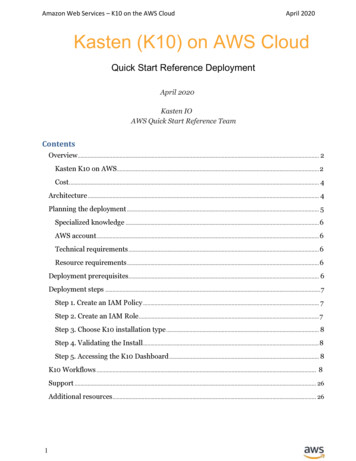
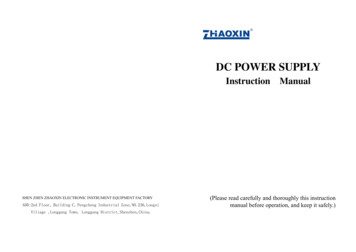
![Index [beckassets.blob.core.windows ]](/img/66/30639857-1119689333-14.jpg)