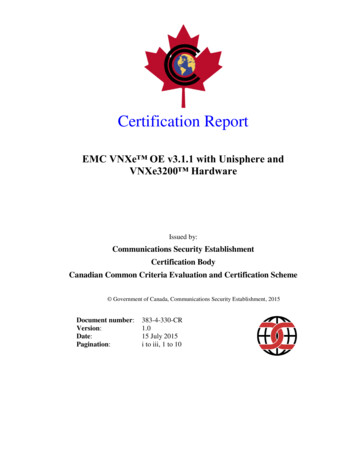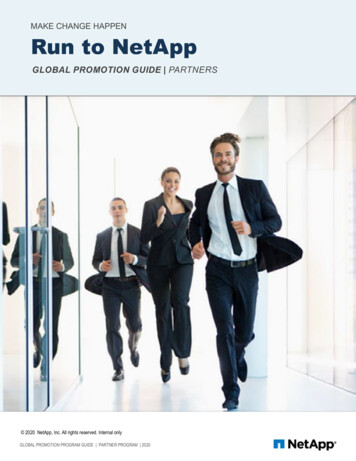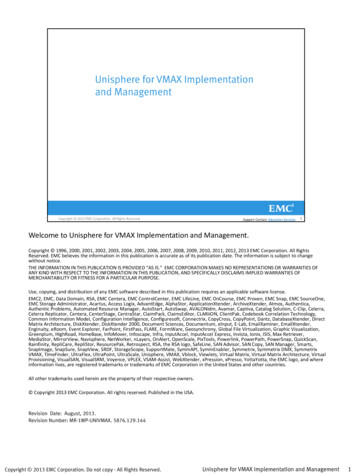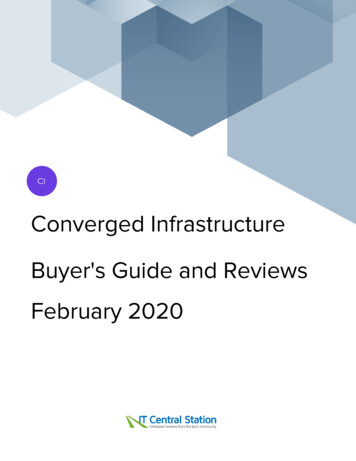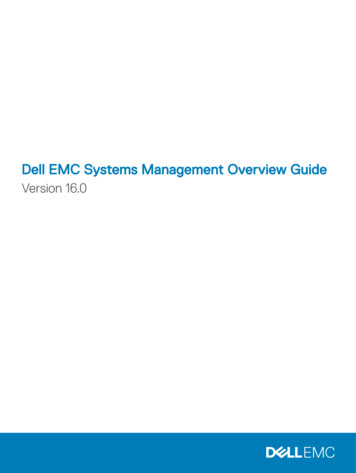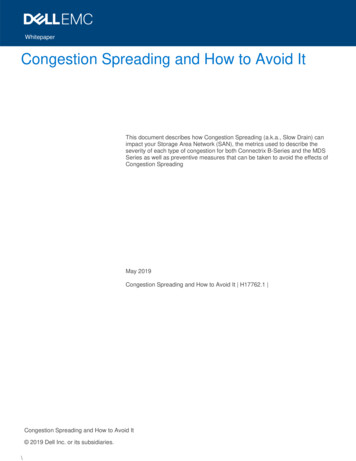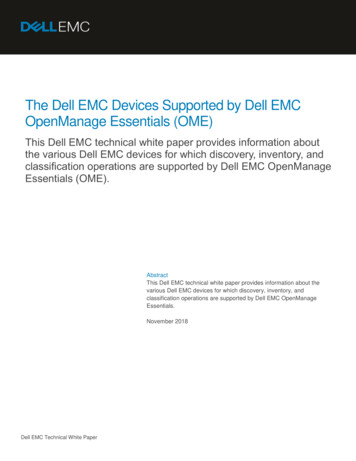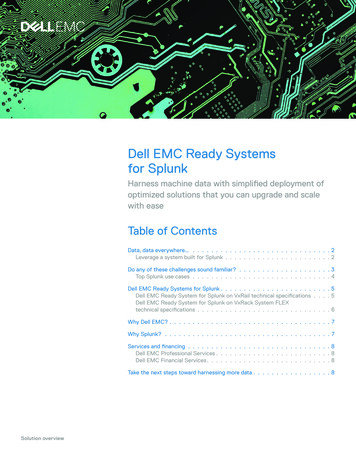Transcription
Technical White PaperDell EMC Unity: Unisphere OverviewSimplified storage managementAbstractThis white paper introduces and describes Dell EMC Unisphere for the DellEMC Unity platform. Unisphere is a web-based solution that provides an easy-touse interface for storage management actions, including creating storageresources, configuring and scheduling protection for stored data, and usingadvanced features like replication and host I/O limits. All these features arecrucial to a company’s needs.June 2021H15088.8
RevisionsRevisionsDateDescriptionMay 2016Initial release – Unity OE 4.0December 2016Updated for Unity OE 4.1July 2017Updated for Unity OE 4.2March 2018Updated for Unity OE 4.3August 2018Updated for Unity OE 4.4January 2019Updated for Unity OE 4.5June 2019Updated for Unity OE 5.0June 2021Updated for Unity OE 5.1AcknowledgmentsAuthor: Ryan PoulinThe information in this publication is provided “as is.” Dell Inc. makes no representations or warranties of any kind with respect to the information in thispublication, and specifically disclaims implied warranties of merchantability or fitness for a particular purpose.Use, copying, and distribution of any software described in this publication requires an applicable software license.This document may contain certain words that are not consistent with Dell's current language guidelines. Dell plans to update the document oversubsequent future releases to revise these words accordingly.This document may contain language from third party content that is not under Dell's control and is not consistent with Dell's current guidelines for Dell'sown content. When such third party content is updated by the relevant third parties, this document will be revised accordingly.Copyright 2016-2021 Dell Inc. or its subsidiaries. All Rights Reserved. Dell Technologies, Dell, EMC, Dell EMC and other trademarks are trademarksof Dell Inc. or its subsidiaries. Other trademarks may be trademarks of their respective owners. [6/17/2021] [Technical White Paper] [H15088.8]2Dell EMC Unity: Unisphere Overview H15088.8
Table of contentsTable of contentsRevisions.2Acknowledgments .2Table of contents .3Executive summary .5Audience .51Introduction .61.1Terminology .62Simplified Management with Unisphere .73Getting started .843.1Using the Connection Utility to set a Management IP .83.2Initial Configuration Wizard .10Unisphere Graphical Interface.124.1Dashboard .134.2System View .144.3Service .174.4Pools .184.5Block .184.6File .204.7VMware (Storage).214.8Hosts .224.9VMware (Access).244.10 Initiators .244.11 Snapshot Schedule .254.12 Replication .264.13 Protection and Mobility Interfaces .274.14 Import .284.15 Alerts .294.16 Jobs .304.17 Logs .304.18 Support .314.19 Additional System Status Messages/Settings .3234.19.1System State .324.19.2Running Jobs .324.19.3Quick Access Alerts .33Dell EMC Unity: Unisphere Overview H15088.8
Table of contents4.19.4System Settings .334.19.5LDAP Enhancements .354.19.6Logged in User Options .354.19.7Unisphere Online Help .364.19.8Launch CloudIQ .365Unisphere CLI.386REST API .397Conclusion .40ATechnical support and resources .41A.14Related resources.41Dell EMC Unity: Unisphere Overview H15088.8
Executive summaryExecutive summaryAs the world moves forward, technology keeps changing at a rapid rate. With these new technologies, itbecomes increasingly more complex to manage storage and sometimes substantial training is required. DellEMC understands that it is necessary to develop products/technologies that are best-in-class, while at thesame time maintaining ease of use and simplicity in the products administrators use daily. This approachespecially applies to the Dell EMC Unity Family, which has been designed to serve the needs of both storageadministrators who are new to storage and at the same time provide the advanced features and optimizedperformance that customers require for their data. Unisphere, the application for managing these world classtechnologies and features on Dell EMC Unity, provides an easy-to-use yet powerful user interface for allfeatures and capabilities of the storage system.Unisphere enables users to manage their various storage configurations and associated features in anintuitive fashion. Built upon the universally accessible HTML5 architecture, Unisphere ensures a positiveproduct experience by using easy-to-understand language and streamlined workflows. Storage administratorsof all technical capabilities can use Unisphere to simplify management while making data centers moreefficient and more productive, as well as improving associated business operations.AudienceThis white paper is intended for Dell EMC customers, Dell EMC partners, and Dell EMC employees who areconsidering using Unisphere to manage their Dell EMC Unity storage systems. It assumes that the reader ofthis document has some experience as a system or network administrator.5Dell EMC Unity: Unisphere Overview H15088.8
Introduction1IntroductionThis white paper provides an overview of using Unisphere to manage Dell EMC Unity storage systems,describes the various menus available to users of the product, and provides general guidelines for using theavailable features. The paper will also explain how the interface has been designed to allow users tocomplete storage-related tasks in an intuitive and simple manner. Step-by-step instructions can be found inthe Unisphere Online Help.1.1TerminologyFibre Channel: A transport protocol that provides a mechanism for accessing block-level storage resources.File System: A file-level storage resource that can be accessed over SMB and/or NFS protocols. A NASServer must exist on the system prior to creating an SMB, NFS or Multiprotocol File System.Internet Small Computer System Interface (iSCSI): An IP-based transport protocol that provides amechanism for accessing raw block-level storage resources over network connections.LUN: A logical unit of storage provisioned from a pool. A LUN can either be a Thin LUN or a Thick LUN.NAS Server: A file storage server that can be enabled to support SMB and/or NFS protocols to catalog,organize, and transfer files within designated shares. A NAS Server is required to create file-level storageresources such as SMB, NFS File Systems, or VMware NFS Datastores.Network File System (NFS): An access protocol that enables users to access files and folders over acomputer network. Most usage of NFS involves computers running Linux/UNIX operating systems.Pool: A collection of drives configured with particular storage attributes. The storage attributes are defined bythe type of drives used to provide storage and the type of RAID configured on the drives. Dell EMC Unitysupports unified pools that include both block and file storage resources.Server Message Block (SMB): An access protocol that enables users to access files and folders over acomputer network. Most usage of SMB involves computers running Microsoft Windows.Snapshot: A read-only or writeable point-in-time state of a storage resource’s data. Users can recover filesfrom snapshots or restore a storage resource from a snapshot and revert it to the particular point-in-timestate.Storage Processor (SP): A hardware component that provides computing resources for storage operationsincluding the creation, management, and monitoring of storage resources.Unisphere: The graphical management interface for creating, managing, and monitoring Dell EMC Unitysystems storage resources and related features.Unisphere CLI (UEMCLI): The command-line interface for managing storage systems.6Dell EMC Unity: Unisphere Overview H15088.8
Simplified Management with Unisphere2Simplified Management with UnisphereFor most technology products available today, simplicity and ease of use are some of the top priorities forcustomers considering purchasing the product. For Dell EMC Unity storage systems, Unisphere managementaddresses these priorities by providing an easy to use and simplified management interface for IT generalists,while at the same time providing advanced features for more adept storage administrators. Unisphere allowsadministrators to easily configure storage resources from their Dell EMC Unity systems to meet the needs oftheir applications, hosts, and users, as shown in Figure 1.Dell EMC Unity in Diverse Storage EnvironmentsThe Unisphere provisioning workflows simplify management by using best practices and recommendeddefault values, which help to optimize system performance and minimize the overall costs of using andmaintaining the system. Unisphere can easily identify failed/faulted components through graphicalrepresentations of the system and offers a wide range of Dell EMC support options directly from the userinterface, to assist troubleshooting.For information about other management interfaces like the Unisphere CLI or REST API, see thecorresponding sections near the end of the paper.7Dell EMC Unity: Unisphere Overview H15088.8
Getting started3Getting startedOnce you have your Dell EMC Unity system powered on for the first time, there are several options availableto get your system on the network for management. For manual network configuration, here are the options:Connection Utility: Windows application that is easy to install and offers a friendly interface for networkconfiguration of the system. Available for download on Dell EMC Online Support.InitCLI: Windows tool that allows flexibility when configuring storage systems. Does not require use of a Javaplugin to be run and gives users the ability to discover and configure Unity storage systems with an IPv4management address. Available for download on Dell EMC Online Support.Service Command (svc initial config): For administrators who like to directly configure systems that arenot connected to the network, the user is able to connect to the system over serial over LAN (SOL) and run aservice command to configure an IP address for the system.If the user has a DHCP server on the network, the Dell EMC Unity system will automatically pull the networksettings from the DHCP server once the system is ready for IP configuration. The user can then use theDHCP server management interface or Connection Utility to determine the IP given to the system.Instructions on how to use the Connection Utility to configure a management IP on your Dell EMC Unitysystem are shown below. For more information about the other network configuration options, please see theDell EMC Unity Installation Guide on Dell EMC Online Support.3.1Using the Connection Utility to set a Management IPAfter installing the Connection Utility application on a Windows host, the user needs to open the applicationand choose one of available methods to configure the system as shown in Figure 2:Auto Discover: Users can use this method when their management host is on the same subnet as the DellEMC Unity system. This method allows the utility to automatically discover any Dell EMC Unity systems onthe network that are either unconfigured (have no management IP) or configured, but have not yet runthrough the Initial Configuration Wizard in Unisphere. This means users can reconfigure network settingsthrough the Connection Utility, if desired, before logging in through Unisphere.Manual Configuration: Users can use this method when their system is not on the same network as theirmanagement host. This method allows saving a network configuration file to a USB drive and transferring it toa system, which will subsequently process the file and configure the saved network settings.8Dell EMC Unity: Unisphere Overview H15088.8
Getting startedUnity Connection Utility Welcome pageThe Connection Utility allows users to configure the following Dell EMC Unity management network settings,as shown in Figure 3:System Name: User-defined name of the system, which can be used for easy system identification.Management Address: Network IP address (IPv4 and/or IPv6) that is assigned to the system and used toaccess Unisphere.Subnet Mask/Prefix Length: Network mask used to configure which subnet the management IP addressbelongs to.Gateway Address: Router interface on the network used for sending IP packets outside of the local network.Unity Connection Utility IP Configuration9Dell EMC Unity: Unisphere Overview H15088.8
Getting started3.2Initial Configuration WizardOnce the management IP of the Dell EMC Unity system is configured, the user will be able to log in toUnisphere. After launching Unisphere and logging in, the Unisphere Initial Configuration Wizard appears, asshown in Figure 4. This wizard allows users to configure the most important and commonly required settingsof the system, thereby streamlining the system preparation in order to expedite provisioning and sharing ofresources. The Initial Configuration Wizard includes the following settings:Copyright: To continue in the Initial Configuration Wizard and to be able to use Unisphere, a user needs toaccept the End User License Agreement.Admin and Service Password: Passwords used to access Unisphere and the service CLI of Unisphere,respectively.DNS Servers: Domain Name Sever, which is the network service that resolves domain names to theircorresponding IP addresses.Proxy Server: The user can supply Proxy Server information to receive information for storage systems thatcannot connect to the internet directly.NTP Servers: Network Time Protocol, which is the time server used to synchronize computer systems to thesame clock, which usually maps back to UTC or Coordinated Universal Time. Ensuring accurate system timeis important for configuring Active Directory for SMB configurations and for configuring multiprotocolconfiguration. Note that if the system time is more than 5 minutes different than the configured NTP server,the user will be asked to configure NTP later, since this requires a system reboot.Unisphere Licenses: License from Dell EMC that enables different features/services of the Dell EMC Unitystorage system based on purchase orders through Dell EMC Services. If the user entered the DNS Serverinformation about the DNS Servers step, the License file is automatically installed from Dell EMC. For thelicense to be automatically installed successfully, the system needs to have internet access.Pools: Pools are required for configuring any storage resource on the system. This setting might also includethe FAST Cache option when the system is a Hybrid system. FAST Cache is widely used in manyenvironments to provide a secondary cache for the system and to optimize overall Flash usage efficiency.Alert Settings: Alerts provide information to the user about the source of an event. They also tell the user thesymptoms, the cause, and what actions that needed to be taken to resolve the issues noted in the alerts. Thisalert setting is to configure the system to send alert notifications in email or a Simple Network ManagementProtocol (SNMP) messages.Dell EMC Support Credentials: Username and password for the registered Dell EMC Online Supportaccount. This is a pre-requisite for using EMC Secure Remote Support (ESRS), and it is useful for quicklyaccessing the various Dell EMC Support options in the Support section of Unisphere. ESRS enables DellEMC Support personnel to provide remote troubleshooting support to help accelerate the diagnosis of issues,resulting in faster resolution times. ESRS is also a pre-requisite for using CloudIQ, discussed toward the endof this paper.iSCSI Interfaces: Allows users to configure iSCSI interfaces for environments that utilize the iSCSI protocol.iSCSI is an IP-based storage protocol used for accessing Block resources (i.e. LUNs, Consistency Groups,and VMware VMFS Datastores).NAS Servers: Allows users to configure NAS Servers, which is a pre-requisite for creating and accessing Filestorage resources on the system. NAS Servers require a separate IP to be configured for network access.10Dell EMC Unity: Unisphere Overview H15088.8
Getting startedInitial Configuration Wizard11Dell EMC Unity: Unisphere Overview H15088.8
Unisphere Graphical Interface4Unisphere Graphical InterfaceUnisphere provides a positive user experience by utilizing a web interface based on HTML5. This moderninterface has been designed with simplicity and ease of use in mind for all storage management needs. Theuser can collapse the navigation bar to the left-hand side of the user interface for a wider view if desired. Thismenu includes the resources and system settings that are used on a frequent basis by administrators. Thedifferent pages available through the main menu are described in Table 1:Navigation Menu dNoneView a comprehensive summary of systemstatusSystemSystem View, Performance, ServiceConfigure and view system information andactivity, and run service tasksStoragePools, Block, File, VMwareConfigure and view storage resourcesAccessHosts, VMware, InitiatorsView and configure hosts for access to thestorage systemProtection & MobilitySnapshot Schedule, Replication,Interfaces, ImportView and configure snapshot schedules andmanage replication and import operationsEventsAlerts, Jobs, LogsView alert messages, jobs status and logsSupportNoneAccess help resources and customer supportoptionsNavigation MenuThe following sections describe the content accessed through the left-hand navigation menu.12Dell EMC Unity: Unisphere Overview H15088.8
Unisphere Graphical Interface4.1DashboardThe Dashboard page is the first page the user will see when logging into Unisphere, as shown in Figure 6.The page is a customizable view of status of various system details, including system capacity, systemhealth, storage health, and high-level system performance. Each status is displayed using “view blocks”,which users can add, modify, and delete as needed.Dashboard PageUsers can also add or remove additional dashboards to save customized views for different purposes. Atleast one dashboard must be available on the page. The available view blocks for the dashboard andassociated descriptions are shown in Table 2.Available View Block for the Dashboard13View BlocksDescriptionSystemHealthShows health status for system objects (e.g. Replication Sessions, Hosts)StorageHealthShows health status for storage objects (e.g. LUNs, File Systems, Datastores)SystemCapacityShows total capacity, free, used, preallocated and unconfigured drive space. Also, shows theOverall Efficiency of the system.Tier CapacityShows the used and free space for each storage tierPoolsShows free and used pool capacity in each poolSystem AlertsShows all alerts for the system (categorized by severity)SystemPerformanceAt a glance view of key performance indicatorsSystemEfficiencyDisplays savings information from thin, snapshots, and data reductionDell EMC Unity: Unisphere Overview H15088.8
Unisphere Graphical Interface4.2System ViewOn the System View page, as shown in Figure 7, the Summary tab displays several important system details,like serial number, system model, Software Version, System time and average Power consumption. Thisinformation can be found in the top section. The second section, “SYSTEM HEALTH ISSUES”, displays anyhealth related issues including storage resource, port connectivity, and hardware issues that are in a nonideal state (e.g. faulted). The bottom section called “FRONT END PORT” displays information about the portsthat have been configured on the system and what their current status is.System View Page: Summary TabOn the Enclosures tab of the System View page, the system shows various views of the physical system ingraphical illustrations. As shown in Figure 8, the rear of the system is the default view when going to thepage. Users can see that some ports are highlighted green, signifying that a connection for those ports ispresent and is in a good state. The graphical models are clickable, allowing users to see more informationabout specific components, which can be helpful in identifying part numbers when trying to order/replacedifferent system parts. When components are faulted, they are highlighted with an amber color to signify thatthe component needs to be fixed/replaced.14Dell EMC Unity: Unisphere Overview H15088.8
Unisphere Graphical InterfaceSystem View: Enclosures TabFor a Dell EMC UnityVSA system, the System View page also includes both Summary and Enclosures tabs.The Summary tab shows similar information as a physical system, while the Enclosures tab shows onlynetwork components, since Dell EMC UnityVSA is a virtual system. Dell EMC UnityVSA includes anadditional Virtual tab, which displays the virtual drives on the Dell EMC UnityVSA VM. For more informationabout Dell EMC UnityVSA, review the Dell EMC UnityVSA white paper on Dell EMC Online Support.As a system provisions and shares out storage resources, the system collects performance statistics aboutthe system, its resources, and network I/O from external hosts. These performance statistics can be viewedfrom the Performance page on the Performance Dashboard tab by adding and customizing availableperformance dashboard and metrics charts, as shown in Figure 9. Users have the option to create Historicaland Real-time dashboards.Performance Dashboard – Historical Charts15Dell EMC Unity: Unisphere Overview H15088.8
Unisphere Graphical InterfaceIn terms of chart viewing options, the preset time ranges at the top of the page allow users to focus on acertain time range by selecting the desired time range or going backward or forward in time fortroubleshooting potential issues. All charts on the same dashboard display the same time range, as specifiedby the time range bar. This ensures quick and easy comparisons between different charts. Next to the timerange bar are selectable default time ranges as well as a custom option for specific time range viewing.As metrics data ages, the data gets aggregated into longer sampling intervals for historical referencing up to90 days. Below are the metric retention periods and associated sampling intervals as shown in Table 3:Sampling intervals and retention periodsTime Range SettingSampling IntervalLast 1 Hour1 MinuteLast 4 Hours1 MinuteLast 12 Hours5 MinutesLast 24 Hours5 MinutesLast 7 Days1 HourLast 30 Days4 HoursLast 90 Days4 HoursCustomVaries based on the length of the range. if the range is more than oneweek, the sampling interval is 4 hours.The second dashboard in the Performance Dashboard page is the “Real-time Charts” dashboard. Real-timemetrics display data collected during the current session, over a maximum time range of 15 minutes. Thesession ends when the user navigates away from the current tab and restarts when the user navigates backto the tab. The Real-Time Dashboard can display up to four real-time metrics charts at a time on a dashboard.The sampling interval for real-time metrics is every 5 seconds.For more information about Performance Metrics, please see the Dell EMC Unity: Performance Metrics whitepaper on Dell EMC Online Support.The second tab available on the Performance page is the Host I/O Limits tab, as shown in Figure 10. This taballows users to configure, modify, delete, and view I/O limits on block resources provisioned on this system.Setting a Host I/O Limit limits the amount of IOPS and/or bandwidth between a given block storage resourceand connected hosts/applications. A user might want to use this feature to control the amount of I/O requestsfrom non-essential workloads so that these workloads do not impact other valuable storage resources andaffect criti
Fibre Channel: A transport protocol that provides a mechanism for accessing block-level storage resources. File System: A file-level storage resource that can be accessed over SMB and/or NFS protocols. A NAS Server must exist on the system prior to creating an SMB, NFS or Multiprotocol File System.