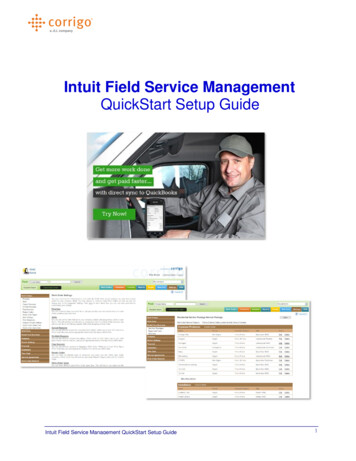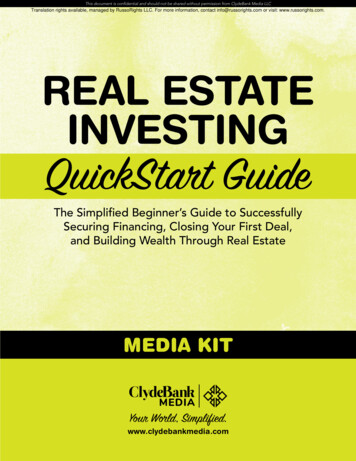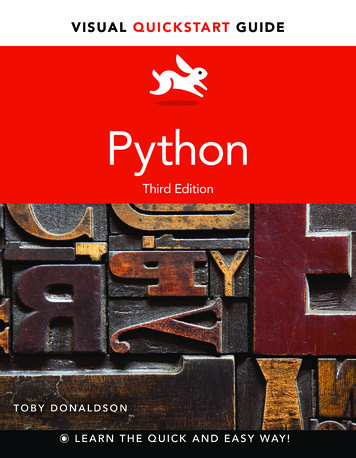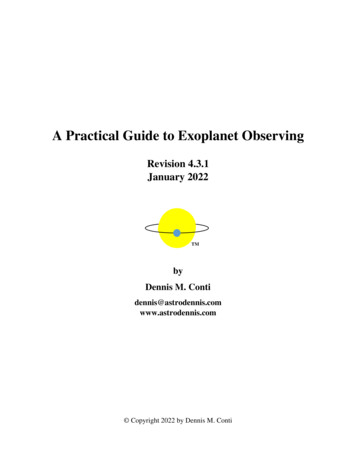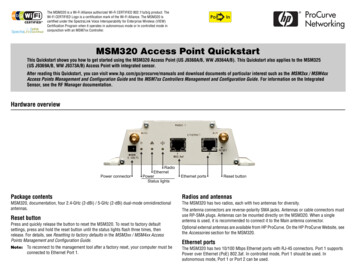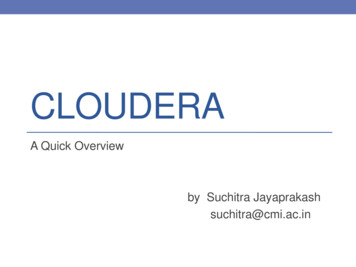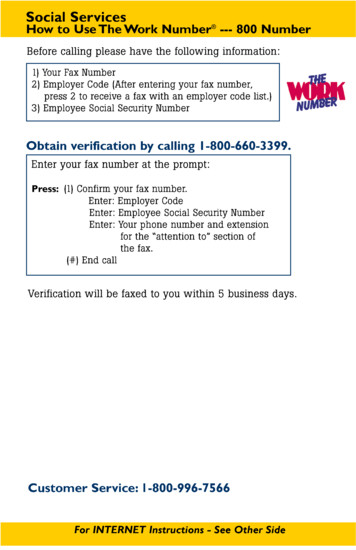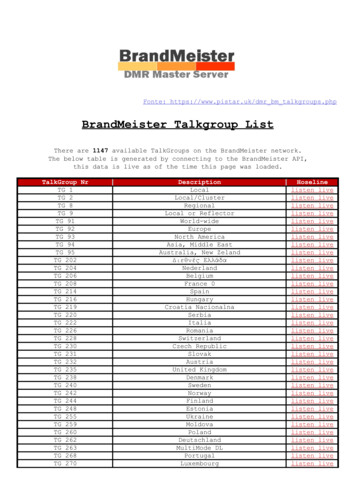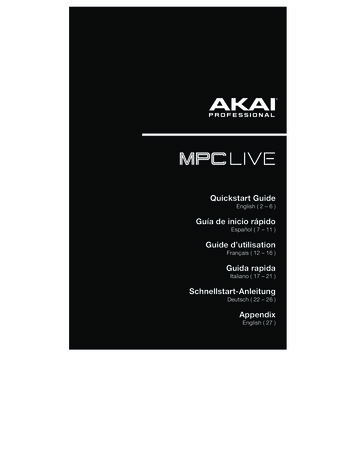
Transcription
Quickstart GuideEnglish ( 2 – 6 )Guía de inicio rápidoEspañol ( 7 – 11 )Guide d’utilisationFrançais ( 12 – 16 )Guida rapidaItaliano ( 17 – 21 )Schnellstart-AnleitungDeutsch ( 22 – 26 )AppendixEnglish ( 27 )
Quickstart Guide (English)IntroductionFeatures: Standalone MPC—no computer required 7” (18 cm) full-color multi-touch display Internal, rechargeable lithium-ion battery Also acts as a control surface for MPC 2.0software Phono inputs w/ground peg 2 pairs of full-size MIDI inputs and outputs 16 GB of on-board storage (over 10 GB ofsound content included)2 GB of RAM for samplingFull-size SD card slotUser-expandable 2.5” SATA driveconnector (SSD or HDD)2 USB-A 3.0 slots for thumb drives orMIDI controllersBox ContentsMPC LivePower AdapterUSB CableImportant: Visit akaipro.comguide.Software Download CardQuickstart GuideSafety & Warranty Manualand find the webpage for MPC Live to download the complete userSupportFor the latest information about this product (documentation, technical specifications, systemrequirements, compatibility information, etc.) and product registration, visit akaipro.com.For additional product support, visit akaipro.com/support.Connection DiagramItems not listed under Introduction Box Contents are sold separately.SDCardPowered Monitors2TurntableUSBFlashDriveComputer (optional)Power
FeaturesTop Panel6768696410331511 1213 14 15 1633222 20 21 19 17 18 161. Display: This full-color multi-touch display shows information relevant to MPC Live’scurrent operation. Touch the display (and use the hardware controls) to control the MPCinterface. See Operation to learn how to use some basic functions.2. Data Dial: Use this dial to scroll through the available menu options or adjust theparameter values of the selected field in the display.3. Q-Link Knobs: Use these touch-sensitive knobs to adjust various parameters andsettings. The knobs can control one column of parameters at a time. The lights above theQ-Link Knobs indicate the currently selected column. Press the Q-Link button above themto change which column of parameters they currently control.4. Q-Link Button: Press this button to change which column of parameters the Q-LinkKnobs currently control (indicated by the lights above the Q-Link Knobs). Each press willselect the next column.Press and hold Shift and then press this button to select the previous column instead.5. Pads: Use these pads to trigger drum hits or other samples. The pads are velocitysensitive and pressure-sensitive, which makes them very responsive and intuitive to play.The pads will light up different colors, depending on how hard you play them (ranging fromyellow at a low velocity to red at the highest velocity). You can also customize their colors.6. Pad Bank Buttons: Press any of these buttons to access Pad Banks A–D. Press and holdShift while pressing any of these buttons to access Pad Banks E–H. Alternatively, doublepress one of these buttons.7. Note Repeat/Latch: Press and hold this button, and then press a pad to trigger that pad’ssample repeatedly. The rate is based on the current tempo and Time Correct settings.Press and hold Shift and then press this button to “latch” the Note Repeat feature. Whenlatched, you do not have to hold the Note Repeat button for it to be activated. Press NoteRepeat once more to unlatch it.3
8. Full Level/Half Level: Press this button to activate/deactivate Full Level. When activated,the pads will always trigger their samples at the maximum velocity (127), regardless of theamount of force you use.Press and hold Shift and then press this button to activate/deactivate Half Level. Whenactivated, the pads will always trigger their samples at half-velocity (64).9. 16 Level: Press this button to activate/deactivate 16 Level. When activated, the last padthat was hit will be temporarily copied to all 16 pads. The pads will play the same sampleas the original pad, but a selectable parameter will increase in value with each padnumber, regardless of the amount of force you use.10. Erase: As a Sequence is playing, press and hold this button and then press a pad todelete the note event for that pad at the current playback position. This is a quick way todelete note events from your sequence without having to stop playback.11. Shift: Press and hold this button to access some buttons’ secondary functions (indicatedby gray writing).Double-press this button to see which buttons have secondary functions—the buttons willflash for a few seconds.12. Menu/Browse: Press this button to open the Mode Menu. You can tap an option on theMenu screen to enter that mode, view, etc.Press and hold Shift and then press this button to view the Browser. You can use theBrowser to locate and select programs, samples, sequences, etc.13. Main/Track: Press this button to enter Main Mode.Press and hold Shift and then press this button to enter Track View Mode.14. Undo/Redo: Press this button to undo your last action. Hold down Shift and press thisbutton to redo the last action you undid.15. Copy/Delete: Press this button to copy one pad to another. When the From Pad field isselected, press the “source” pad (the pad you want to copy). When the To Pad graphic (ofall pads) is selected, press the “destination” pad. You can select multiple destination pads,and you can select pads in different pad banks. Tap Do It to continue or Cancel to returnto the previous screen.Press and hold Shift and press this button to delete.16. –/ : Press these buttons to decrease/increase the value of the selected field in the display.17. Play: Press this button to play the sequence from the audio pointer’s current position.18. Play Start: Press this button to play the sequence from its start point.19. Stop: Press this button to stop playback. You can double-press this button to silenceaudio that is still sounding once a note stops playing.20. Rec: Press this button to record-arm the sequence. Press Play or Play Start to startrecording. Recording in this way (as opposed to using Overdub) erases the events of thecurrent sequence. After the sequence plays through once while recording, Overdub will beenabled.21. Overdub: Press this button to enable Overdub. When enabled, you can record events in aSequence without overwriting any previously recorded events. You can enable Overdubbefore or during recording.22. Tap Tempo: Press this button in time with the desired tempo to enter a new tempo (inBPM).4
Rear Panel617 1213 13 138 1410 97 11163155 4121. Power Input: Use the included power adapter to connect MPC Live to a power outlet.Alternatively, you can power MPC Live via the USB port only, but the display will be disabled.2. Power Switch: Turns MPC Live’s power on/off.3. Charging Indicator: This light (behind the vent) will turn on when MPC Live’s internal battery ischarging (when the power input is connected to a power outlet). When the battery is fullycharged or when it is disconnected from a power outlet, then this light will turn off.4. USB-B Port: Use the included USB cable to connect this high-retention-force USB port to anavailable USB port on your computer. This connection allows MPC Live to send/receive MIDIand audio data to/from the MPC software on your computer.You can power MPC Live via the USB port only, but the display will be disabled.5. USB-A Ports: Connect USB flash drives to these USB ports to access their files directly usingMPC Live.6. SD Card Slot: Insert a standard SD/SDHC card into this slot to access its files directly usingMPC Live.7. Rec Vol: Turn this knob to adjust the volume of the inputs.8. Master Vol: Turn this knob to adjust the volume of the outputs and phones output.9. Inputs (1/4” / 6.35 mm): Use standard 1/4” (6.35 mm) TRS cables to connect these inputs to anaudio source (mixer, synthesizer, drum machine, etc.). In Sample Record Mode, you can selectwhether you want to record either channel or both channels in stereo or in mono. To use theseinputs, set the Line/Phono switch to Line.10. Inputs (RCA): Use a standard RCA stereo cable to connect these inputs to a phono-level audiosource like a turntable. In Sample Record Mode, you can select whether you want to recordeither channel or both channels in stereo or in mono. To use these inputs, set the Line/Phonoswitch to Phono.11. Line/Phono Switch: Set this switch to the appropriate position, depending on which inputs youwant to use. If you are using the RCA inputs, set this switch to Phono to provide the additionalamplification needed for phono-level signals. If you are using the 1/4” (6.35 mm) inputs, such asa CD player or sampler, set this switch to Line.12. Grounding Terminal: If using phono-level turntables with a grounding wire, connect thegrounding wire to these terminals. If you experience a low “hum” or “buzz”, this could mean thatyour turntables are not grounded.Note: Some turntables have a grounding wire built into the RCA connection and, therefore,nothing needs to be connected to the grounding terminal.13. Outputs (1/4” / 6.35 mm): Use standard 1/4” (6.35 mm) TRS cables to connect these outputs toyour monitors, mixer, etc.). The Master L/R outputs are the same as Outputs 1,2.14. Phones (1/8” / 3.5 mm): Connect standard 1/8” (3.5 mm) stereo headphones to this output.15. MIDI In: Use a standard 5-pin MIDI cable to connect this input to the MIDI output of an externalMIDI device (synthesizer, drum machine, etc.).16. MIDI Out: Use a standard 5-pin MIDI cable to connect this output to the MIDI input of anexternal MIDI device (synthesizer, drum machine, etc.). 17. Kensington Lock Slot: You can use this slot to secure your MPC Live to a table or other surface.5
OperationHere is some general information about how to use the MPC Live display:x2Tap a button or option to select it. Use the Double-tap a button to access advancedData Dial or –/ buttons to change its setting editing options. In some cases, this will showa numeric keypad that you can use to enter aor valuevalue (an alternative to the Data Dial or –/ buttons). Tap the upper-left part of the displayto return to the previous view.Spread two fingers to zoom in (into a section The upper edge of the display shows theof a waveform, for example). Pinch two fingers toolbar, which contains information about thecurrent view (often the name of the currentto zoom out.track, sequence, audio pointer position, etc.).Tap an item to select it.The lower edge of the display shows variousbuttons that you can use in the current view.Tap a button to press it.To return to a previous view, either tapoutside of the window currently in the displayor tap the left arrow ( ) in the upper-left partof the display.6
Guía de inicio rápido (Español)IntroducciónCaracterísticas: MPC autónomo—no requiere ordenador Pantalla multitácil de 18 cm (7 pulg.) a todocolor Batería interna de ion de litio recargable También funciona como superficie decontrol para el software MPC 2.0 Entradas fonográficas con clavija a tierra 2 pares de entradas y salidas MIDI detamaño completo 16 GB de almacenamiento integrado (más de10 GB de sonidos incluidos)2 GB de RAM para muestreoRanura para tarjeta SD de tamaño completoConector para unidad SATA de 6,35 cm (2,5pulg.) expandible por el usuario (SSD o HDD)2 ranuras USB-A 3.0 para unidades dememoria o controladores MIDI Contenido de la cajaMPC LiveTarjeta de descarga de softwareAdaptador de alimentaciónGuía de inicio rápidoCable USBManual sobre la seguridad y garantíaImportante: Visite en akaipro.com la página correspondiente al MPC Live para descargar la guíade usuario complete.SoportePara obtener la información más reciente acerca de este producto (documentación, especificacionestécnicas, requisitos de sistema, información de compatibilidad, etc.) y registrarlo, visite akaipro.com.Para obtener soporte adicional del producto, visite akaipro.com/support.Diagrama de conexiónLos elementos que no se enumeran en Introducción Contenido de la caja se venden por separado.UnidaddeTarjeta memoriaUSBSDMonitores activosGiradiscosOrdenador (opcional)Toma de corriente7
CaracterísticasPanel superior6768696410331511 1213 14 15 1633222 20 21 19 17 18 161. Pantalla: Esta pantalla multitáctil a todo color muestra información relevante para laoperación actual del MPC Live. Toque la pantalla (y utilice los controles de hardware) paracontrolar la interfaz del MPC. Consulte Funcionamiento para aprender a utilizar algunasde las funciones básicas.2. Cuadrante de datos: Utilice este cuadrante para desplazarse por las opciones de menúdisponibles o ajustar los valores de los parámetros del campo seleccionado en la pantalla.3. Perillas Q-Link: Utilice estas perillas sensibles al tacto para ajustar diversos parámetros yvalores. Las perillas pueden controlar una columna de parámetros por vez. Las luces encima delas perillas Q-Link indican la columna seleccionada actualmente. Pulse el botón Q-Link queestá arriba de ellas para cambiar la columna de parámetros que controlan en ese momento.4. Botón Q-Link: Pulse este botón para cambiar la columna de parámetros controladaactualmente por las perillas Q-Link (indicada por las luces encima de las perillas Q-Link).Cada pulsación seleccionará la próxima columna:Mantenga pulsado Shift (Función secundaria) y pulse este botón para seleccionar encambio la columna anterior.5. Pads: Utilice estos pads para disparar golpes de batería u otras muestras existentes. Sonsensibles a la velocidad y a la presión, lo que los hace muy responsivos e intuitivos paratocar. Los pads se encienden con diferentes colores en función de la fuerza con que lostoca (varían de amarillo a baja velocidad hasta rojo a la velocidad máxima). Tambiénpuede personalizar sus colores.6. Botones del banco de pads: Pulse cualquiera de estos botones para acceder a los bancosde pads A–D. Mantenga pulsado Shift y pulse cualquiera de estos botones para acceder alos bancos de pads E–H. Como alternativa, pulse dos veces uno de estos botones.7. Repetir/trabar nota: Mantenga pulsado este botón y pulse un pad para disparar lamuestra de ese pad repetidamente. La frecuencia se basa en el tempo actual y los ajustesde la corrección de tiempo.Mantenga pulsado Shift y pulse este botón para “trabar” la característica de repetición denota. Una vez trabada, no necesita mantener pulsado el botón Note Repeat (Repetición denota) para activarlo. Pulse Note Repeat una vez más para destrabarlo.8
8. Nivel máximo/Nivel medio: Pulse este botón para activar/desactivar el nivel máximo. Unavez activado, los pads siempre dispararán sus muestras a la velocidad máxima (127), sinimportar la cantidad de fuerza que utilice.Mantenga pulsado Shift y pulse este botón para activar/desactivar el nivel medio. Una vezactivado, los pads siempre dispararán sus muestras a medio velocidad (64).9. 16 niveles: Pulse este botón para activar/desactivar la función 16 Level (16 niveles).Cuando se activa, se copia temporalmente en los 16 pads el último pad que se golpeó. Lospads reproducirán la misma muestra que el pad original, pero un parámetro seleccionableaumentará su valor con cada número de pad, sin importar la cantidad de fuerza que utilice.10. Borrar: Mientras se reproduce una secuencia, mantenga pulsado este botón y pulse unpad para suprimir el evento de nota de ese pad en la posición de reproducción actual.Esta es una manera rápida de suprimir eventos de nota de su secuencia sin tener quedetener la reproducción.11. Función secundaria: Mantenga pulsado este botón para acceder a las funcionessecundarias de algunos botones (indicadas por el texto color gris).Pulse este botón dos veces para ver los botones que tienen funciones secundarias—losbotones parpadearán durante unos segundos.12. Menú/Explorar: Pulse este botón para abrir el menú de modo. Puede tocar una opción enla pantalla del menú para entrar a ese modo, pista, etc.Mantenga pulsado Shift y luego pulse este botón para ver el navegador. Puede utilizar elnavegador para localizar y seleccionar programas, muestras, secuencias, etc.13. Principal/Pista: Pulse este botón para entrar al modo principal.Mantenga pulsado Shift y pulse este botón para entrar al modo de vista de pistas.14. Deshacer/Rehacer: Pulse este botón para deshacer su última acción. Mantenga pulsadoShift y pulse este botón para volver a hacer la última acción que deshizo.15. Copiar/Borrar: Pulse este botón para copiar un pad a otro. Cuando se selecciona el campoFrom Pad (Desde pad), pulse el pad “fuente” (el pad que desea copiar). Cuando seselecciona el gráfico To Pad (Hacia pad) (de todos los pads), pulse el pad “destino”. Puedeseleccionar múltiples pads destino y puede seleccionar pads en diferentes bancos de pads.Toque Do It (Ejecutar) para continuar o Cancel (Cancelar) para volver a la pantalla anterior.Mantenga pulsado Shift y pulse este botón para eliminar.16. –/ : Pulse estos botones para aumentar/disminuir el valor del campo seleccionado en lapantalla.17. Reproducir: Pulse este botón para reproducir la secuencia desde la posición actual delpuntero de audio.18. Comenzar reproducción: Pulse este botón para reproducir la secuencia desde su puntoinicial.19. Detener: Pulse este botón para detener la reproducción. Puede pulsar este botón dos vecespara silenciar el audio que aún está sonando una vez que una nota deja de reproducirse.20. Grabación: Pulse este botón para preparar la secuencia para grabar. Pulse Play o PlayStart para comenzar la grabación. Al grabar de esta manera (en lugar de usar Overdub),se borran los eventos de la secuencia actual. Después de que la secuencia se reproduceuna vez durante la grabación, se activa la función Overdub (Sobregrabación).21. Sobregrabación: Pulse este botón para activar la sobre grabación. Una vez activada,podrá grabar eventos en una secuencia sin sobrescribir ningún evento grabadoanteriormente. Puede activar la sobregrabación antes o durante la grabación.22. Tap Tempo: Pulse este botón en sincronismo con el tempo deseado para ingresar untempo nuevo (en BPM).9
Panel trasero617 1213 13 138 1410 97 11163155 4121. Entrada de corriente: Utilice el adaptador de corriente incluido para conectar el MPC Live auna toma de corriente. Como alternativa, puede alimentar el MPC Live solamente mediante elpuerto USB, pero la pantalla estará desactivada.2. Interruptor de encendido: Enciende y apaga el MPC Live.3. Indicador de carga: Esta luz (detrás de la ventilación) se encenderá cuando la batería internadel MPC Live se esté cargando (cuando la entrada de corriente se conecte a una toma decorriente). Cuando la batería esté completamente cargada o cuando se la desconecte de latoma de corriente, esta luz se apagará.4. Puerto USB: Utilice el cable USB incluido para conectar este puerto a un puerto USB de altaretención disponible en su ordenador. Esta conexión permite que el MPC Live envíe y recibadatos MIDI y de audio hacia y desde el software MPC en su ordenador.Puede alimentar el MPC Live solamente mediante el puerto USB, pero la pantalla estará desactivada.5. Puertos USB-A: Conecte unidades de memoria USB a estos puertos USB para accederdirectamente a sus archivos mediante el MPC Live.6. Ranura para tarjeta SD: Inserte una tarjeta SD o SDHC estándar en esta ranura para accederdirectamente a sus archivos mediante el MPC Live.7. Volumen de grabación: Gire esta perilla para ajustar el volumen de las entradas.8. Volumen maestro: Gire esta perilla para ajustar el volumen de las salidas y las salidas paraauriculares.9. Entradas (6,35 mm / 1/4 pulg.): Utilice cables TRS estándar de 6,35 mm (1/4 pulg.) para conectarestas entradas a una fuente de audio (mezclador, sintetizador, caja de ritmos, etc.). En el modo degrabación de muestra, puede elegir si desea grabar en un canal o ambos canales en estéreo o enmono. Para utilizar estas entradas, coloque el interruptor Line/Phono (Línea/Fonográfico) en Line.10. Entrada (RCA): Utilice un cable RCA estéreo estándar para conectar estas entradas a su fuentede audio de nivel fonográfico, como por ejemplo, un giradiscos. En el modo de grabación demuestra, puede elegir si desea grabar en un canal o ambos canales en estéreo o en mono. Parautilizar estas entradas, coloque el interruptor Line/Phono (Línea/Fonográfico) en Phono.11. Interruptor Línea/Fonográfico: Coloque este interruptor en la posición apropiada, en funciónde las entradas que desea utilizar. Si está utilizando las entradas RCA, coloque este interruptoren Phono para proporcionar la amplificación adicional necesaria para las señales de este nivel.Si está utilizando las entradas de 6,35 mm (1/4 pulg.), tales como un reproductor de CD o unmuestreador, coloque este interruptor en Line.12. Terminal de tierra: Si usa giradiscos de nivel fonográfico con cable de conexión a tierra,asegúrese de conectar dicho cable a estos terminales. Si se experimenta un zumbido grave,puede significar que sus giradiscos no están conectados a tierra.Nota: Algunos giradiscos tienen el cable de conexión a tierra incorporado a la conexión RCA y,por lo tanto, no es necesario conectar nada al terminal de tier.13. Salidas (6,35 mm / 1/4 pulg.): Utilice cables TRS estándar de 6,35 mm (1/4 pulg.) para conectar estassalidas a sus monitores, mezclador, etc. Las salidas Master L/R son las mismas que las salidas 1,2.14. Auriculares (3,5 mm / 1/8 pulg.): Conecte auriculares estéreo estándar de 3,5 mm (1/8 pulg.) aesta salida.15. Entrada MIDI: Conecte esta entrada a la salida MIDI de un dispositivo MIDI externo(sintetizador, caja de ritmos, etc.) mediante un cable MIDI de 5 patillas.16. Salida MIDI: Conecte esta salida a la entrada MIDI de un dispositivo MIDI externo (sintetizador,caja de ritmos, etc.) mediante un cable MIDI de 5 patillas. 17. Ranura de bloqueo Kensington : Puede utilizar esta ranura a fin de sujetar el MPC Live a unamesa u otra superficie.10
FuncionamientoA continuación se presenta información general sobre cómo utilizar la pantalla del MPC Live:x2Toque un botón u opción para seleccionarla. Toque un botón dos veces para acceder a lasUtilice el cuadrante de datos o –/ botones opciones de edición avanzadas. En algunoscasos, esto mostrará un teclado numérico quepara modificar sus ajustes o valores.puede utilizar para introducir un valor (unaalternativa al cuadrante de valor o a losbotones –/ ). Toque la parte superior izquierdade la pantalla para regresar a la vista anterior.Separe sus dos dedos para hacer zoom (en El borde superior de la pantalla muestra launa sección de la forma de onda, por ejemplo). barra de herramientas, la cual contieneJunte sus dos dedos para alejar el zoom.información sobre la pista actual (a menudo elnombre de la pista, secuencia, o posición depuntero de audio actual, etc.). Toque unelemento para seleccionarlo.El borde inferior de la pantalla muestra variosbotones que puede utilizar en la vista actual.Toque un botón para pulsarlo.Para volver a una vista anterior, toque la parteexterior de la pantalla que actualmente semuestra o toque la flecha izquierda ( ) en laparte superior izquierda de la pantalla.11
Guide d’utilisation rapide (Français)PrésentationCaractéristiques : MPC autonome — ne requiert pasd’ordinateur Écran couleur tactile multipoint de 18 cm Batterie intégrée au lithium ion rechargeable Agit également comme contrôleur logicielMPC 2.0 Entrées phono avec borne de mise à la terre 2 paires d’entrée et sortie MIDI standardsCapacité de stockage interne de 16 Go(comprend plus de 10 Go de contenu audio)2 Go de mémoire vive pour l’échantillonnagePort pour carte SD standardConnecteur SATA de 6,35 cm (SSD ou HDD)2 ports USB-A 3.0 pour clés USB oucontrôleurs MIDIContenu de la boîteMPC LiveCarte de téléchargement de logicielAdaptateur d’alimentationGuide d’utilisation rapideCâble USBConsignes de sécurité et informations concernant la garantieImportant : Visitez akaipro.com pour trouver la page Web du MPC Live afin de télécharger songuide d’utilisation complet.AssistancePour les toutes dernières informations concernant la documentation, les spécifications techniques, laconfiguration requise, la compatibilité et l’enregistrement du produit, veuillez visiter akaipro.com.Pour de l’assistance supplémentaire, veuillez visiter akaipro.com/support.Schéma de connexionLes éléments qui ne figurent pas dans Présentation Contenu de la boîte sont vendus séparément.CléUSBCarteSDEnceintes amplifiées12Platine vinyleOrdinateur (facultative)Prise de courant
CaractéristiquesPanneau supérieur6768696410331511 1213 14 15 1633222 20 21 19 17 18 161. Écran : Cet écran tactile couleur affiche les informations pertinentes aux opérations en cours duMPC Live. Touchez l’écran (et utilisez les commandes matérielles) pour contrôler l’interface deMPC. Veuillez consulter Fonctionemment pour apprendre les opérations de base.2. Molette des valeurs : Cette molette permet de parcourir les options de menu disponibles oud’ajuster les valeurs de paramètre du champ choisi à l’écran.3. Boutons Q-Link : Ces boutons sensibles à la dynamique permettent d’ajuster les diversparamètres et configurations. Ces boutons peuvent commander les paramètres d’une colonneentière à la fois. Les témoins au-dessus des boutons Q-Link s’allument afin d’indiquer la colonnesélectionnée. Appuyez sur la touche Q-Link au-dessus des boutons afin de changer la colonnedes paramètres que les boutons commandent.4. Touche Q-Link : Cette touche permet de changer la colonne des paramètres que les boutonsQ-Link commandent (indiquée par les témoins au-dessus des boutons Q-Link). Chaquepression successive permet de sélectionner la colonne suivante.Maintenez la touche Shift enfoncée puis appuyez sur cette touche afin de sélectionner lacolonne précédente.5. Pads : Ces pads permettent de déclencher des sonorités de batterie ou d’autres échantillons. Lespads sont sensibles à dynamique et à la pression et donc très réactifs et intuitifs. Ils s’illuminentde couleurs différentes, selon la force de frappe que vous utilisez (de jaune à faible dynamique, àrouge à la dynamique élevée). Vous pouvez également personnaliser leurs couleurs.6. Touches des banques de pads : Appuyez sur l’une de ces touches pour accéder aux banquesde pad A à D. Appuyez sur l’une de ces touches tout en maintenant la touche Shift enfoncéepour accéder aux banques de pad E à H. Vous pouvez également appuyer deux fois sur une deces touches.7.Note Repeat : Maintenir cette touche enfoncée, puis appuyer sur un pad permet de redéclencherl’échantillon de ce pad à un taux basé sur les paramètres actuels du champ Tempo et Time Correct.Maintenez la touche Shift enfoncée puis appuyez sur cette touche afin de verrouiller la fonctionde répétition de la note. Lorsque verrouillée, vous n’avez pas à maintenir la touche Note Repeatenfoncée afin qu’elle soit activée. Appuyez une fois sur la touche Note Repeat afin dedésactiver le verrouillage.13
8. Full Level/Half Level : Cette touche permet d’activer ou de désactiver la fonction Full Level.Lorsque la fonction Full Level est activée, les pads jouent toujours à la vélocité maximale (127),peu importe la force à laquelle ils sont frappés.Maintenez la touche Shift enfoncée puis appuyez sur cette touche afin d’activer ou dedésactiver la fonction Half Level. Lorsque la fonction Half Level est activée, les pads jouenttoujours à la moitié de la vélocité (64).9. 16 Level : Cette touche permet d’activer ou de désactiver la fonction 16 Level. Lorsqu’activé, ledernier pad qui a été frappé sera temporairement copié aux 16 pads. Les pads produiront lemême échantillon que le pad initial, mais la valeur du paramètre sélectionnable augmentera aumême titre que le numéro du pad, peu importe la force à laquelle ils sont frappés.10. Erase : Lors de la lecture d’une séquence, maintenez cette touche enfoncée tout en appuyantsur un pad afin de supprimer l’événement de note pour ce pad à la position de lecture actuelle.C’est une façon rapide de supprimer des événements de note de votre séquence sans avoir àarrêter la lecture.11. Shift : Lorsqu’enfoncée cette touche permet d’accéder aux fonctions secondaires d’autrestouches (indiquées en gris).Appuyez deux fois sur cette touche afin de voir quelles touches ont des fonctions secondaires— les touches clignoteront quelques secondes.12. Menu/Browse : Cette touche permet d’accéder au menu Mode. Vous pouvez taper une desoptions du Menu afin d’accéder à ce mode, cette fenêtre, etc.Maintenez la touche Shift enfoncée puis appuyez sur cette touche afin d’afficher le navigateur.Vous pouvez utiliser le navigateur pour rechercher et sélectionner des programmes, échantillons,séquences, etc.13. Main/Track : Cette touche permet d’accéder au mode principal (Main).Maintenez la touche Shift enfoncée puis appuyez sur cette touche pour accéder au mode piste(Track).14. Undo/Redo : Cette touche permet de supprimer la dernière opération. Maintenez la touche Shiftenfoncée tout en appuyant sur cette touche afin de rétablir les dernières opérations.15. Copy/Delete : Cette touche permet de copier les paramètres d’un pad à un autre. Lorsque lechamp From Pad est sélectionné, appuyez sur le pad « source » (le pad à copier). Lorsque legraphique To Pad (de tous les pads) est sélectionné, appuyez sur le pad de « destination ». Vouspouvez sélectionner plusieurs pads de destination, et vous pouvez sélectionner des pads debanques différentes. Tapez Do It pour continuer ou Cancel afin d’annuler l’opération et revenir àl’écran précédent.Maintenez la touche Shift enfoncée puis appuyez sur cette touche pour supprimer.16. –/ : Ces touches permettent de diminuer/d’augmenter la valeur du champ sélectionné à l’écran.17. Play : Cette touche permet de faire jouer la séquence à partir de la présente position du curseuraudio.18. Play Start : Cette touche permet de faire jouer la séquence à partir du début.19. Stop : Cette touche permet d’arrêter la lecture. Vous pouvez appuyer deux fois sur cette toucheafin de mettre en sourdine l’audio qui continu de jouer après que la note cesse de jouer.20. Rec : Cette touche permet de préparer la séquence pour
MPC Live. 7. Rec Vol: Turn this knob to adjust the volume of the inputs. 8. Master Vol: Turn this knob to adjust the volume of the outputs and phones output. 9. Inputs (1/4" / 6.35 mm): Use standard 1/4" (6.35 mm) TRS cables to connect these inputs to an audio source (mixer, synthesizer, drum machine, etc.). In Sample Record Mode, you can .