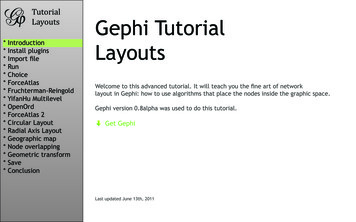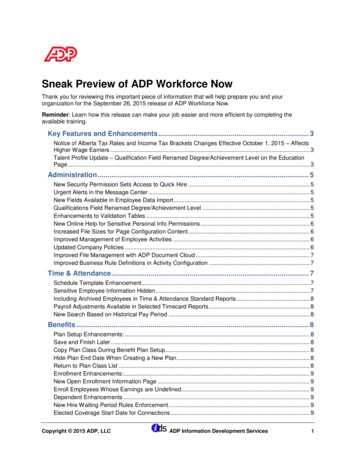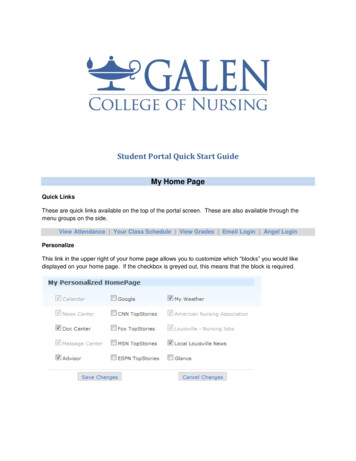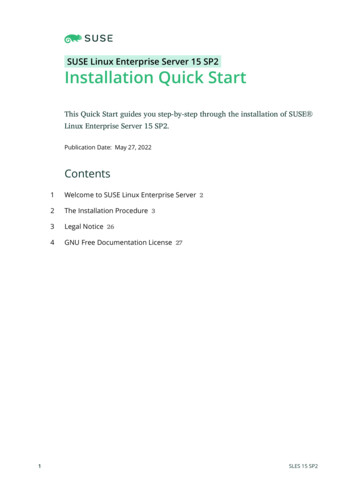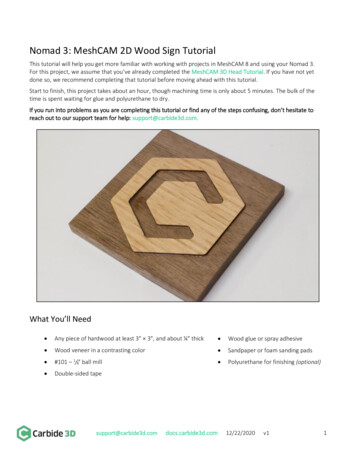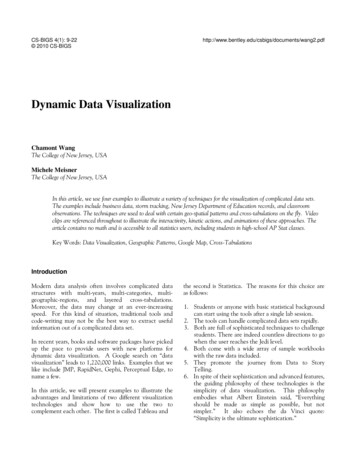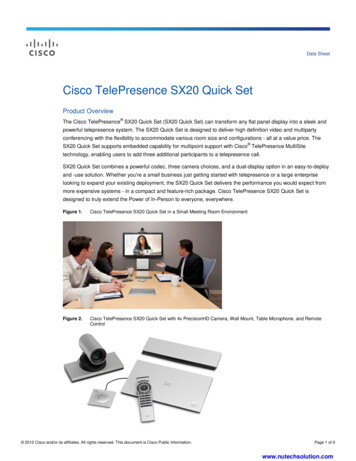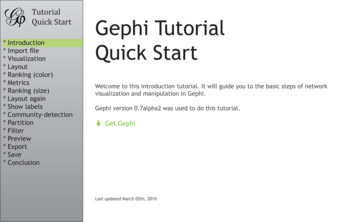
Transcription
****************TutorialQuick StartIntroductionImport fileVisualizationLayoutRanking (color)MetricsRanking (size)Layout againShow ortSaveConclusionGephi TutorialQuick StartWelcome to this introduction tutorial. It will guide you to the basic steps of networkvisualization and manipulation in Gephi.Gephi version 0.7alpha2 was used to do this tutorial.Get GephiLast updated March 05th, 2010
****************TutorialQuick StartIntroductionImport fileVisualizationLayoutRanking (color)MetricsRanking (size)Layout againShow ortSaveConclusionOpen Graph File Download the fileLesMiserables.gexf In the menubar, go to File Menu and Open.Graph Format-GEXFGraphMLPajek NETGDFGML- Tulip TLP- CSV- Compressed ZIP
****************TutorialQuick StartIntroductionImport fileVisualizationLayoutRanking (color)MetricsRanking (size)Layout againShow ortSaveConclusionImport Report When your filed is opened, the report sum up data found and issues.- Number of nodes- Number of edges- Type of graph Click on OK to validate and see the graph
****************TutorialQuick StartIntroductionImport fileVisualizationLayoutRanking (color)MetricsRanking (size)Layout againShow ortSaveConclusionYou should now see a graphWe imported “Les Miserables” dataset1. Coappearance weighted network ofcharacters in the novel “Les Miserables” from Victor Hugo.Nodes position is random at first, so you may see a slighty different representation.1D. E. Knuth, The Stanford GraphBase: A Platform for Combinatorial Computing, Addison-Wesley,Reading, MA (1993).
****************TutorialQuick StartIntroductionImport fileVisualizationLayoutRanking (color)MetricsRanking (size)Layout againShow ortSaveConclusionGraph Visualization Use your mouse to move and scale the visualization- Zoom: Mouse Wheel- Pan: Right Mouse DragZoom Locate the “Edge Thickness” slider on the bottom If you loose your graph, reset the positionDrag
****************TutorialQuick StartIntroductionImport fileVisualizationLayoutRanking (color)MetricsRanking (size)Layout againShow ortSaveConclusionLayout the graphLayout algorithms sets the graph shape, it is the most essential action. Locate theLayout module, on the left panel. Choose “Force Atlas”You can see the layout properties below, leave defaultvalues. Click onLayout algorithmsto launch the algorithmGraphs are usually layouted with “Force-based” algorithms. Their principle is easy, linked nodesattract each other and non-linked nodes are pushed apart.
****************TutorialQuick StartIntroductionImport fileVisualizationLayoutRanking (color)MetricsRanking (size)Layout againShow ortSaveConclusionControl the layoutThe purpose of Layout Properties is to let you control the algorithm in order to make aaesthetically pleasing representation. Set the “Repulsion strengh” at 10 000 to expandthe graph. Type “Enter” to validate the changed value. And nowthe algorithm.
****************TutorialQuick StartIntroductionImport fileVisualizationLayoutRanking (color)MetricsRanking (size)Layout againShow ortSaveConclusionYou should now see a layouted graph
****************TutorialQuick StartIntroductionImport fileVisualizationLayoutRanking (color)MetricsRanking (size)Layout againShow ortSaveConclusionRanking (color)Ranking module lets you configure node’s color and size. LocateRanking module, in the top left. Choose “Degree” as a rank parameter.You should obtain the configuration panel below: Click onto see the result.
****************TutorialQuick StartIntroductionImport fileVisualizationLayoutRanking (color)MetricsRanking (size)Layout againShow ortSaveConclusionLet’s configure colors Move your mouse over the gradient component. Double-click on triangles to configure the colorPaletteUse palette by right-clicking on the panel.
****************TutorialQuick StartIntroductionImport fileVisualizationLayoutRanking (color)MetricsRanking (size)Layout againShow ortSaveConclusionRanking result tableYou can see rank values by enabling the result table. Valjean has 36 links and is the mostconnected node in the network. Enable table result view at the bottom toolbar Click again on
****************TutorialQuick StartIntroductionImport fileVisualizationLayoutRanking (color)MetricsRanking (size)Layout againShow ortSaveConclusionMetricsWe will calculate the average path length for the network. It computes the path length forall possibles pairs of nodes and give information about how nodes are close from each other. Locate the Click onStatistics module on the right panel.near “Average Path Length”.Metrics available- Diameter- Average Path Length- Clustering Coefficient- PageRank- HITS-Betweeness CentralityCloseness CentralityEccentricityCommunity Detection(Modularity)
****************TutorialQuick StartIntroductionImport fileVisualizationLayoutRanking (color)MetricsRanking (size)Layout againShow ortSaveConclusionMetric settingsThe settings panel immediately appears. Select “Directed” and click on OK to compute the metric.
****************TutorialQuick StartIntroductionImport fileVisualizationLayoutRanking (color)MetricsRanking (size)Layout againShow ortSaveConclusionMetric resultWhen finished,the metric displays its result ina report
****************TutorialQuick StartIntroductionImport fileVisualizationLayoutRanking (color)MetricsRanking (size)Layout againShow ortSaveConclusionRanking (size)Metrics generates general reports but also results for each node. Thus three new valueshave been created by the “Average Path Length” algorithm we ran.- Betweeness Centrality- Closeness Centrality- Eccentricity Go back toRanking Select “Betweeness Centrality” in the list.This metrics indicates influencial nodes for highestvalue.
****************TutorialQuick StartIntroductionImport fileVisualizationLayoutRanking (color)MetricsRanking (size)Layout againShow ortSaveConclusionRanking (size)The node’s size will be set now. Colors remain the “Degree” indicator. Select the diamond icon in the toolbar for size. Set a min size at 10 and a max size at 50. And click onto see the result.
****************TutorialQuick StartYou should see a colored and sized graphIntroductionImport fileVisualizationLayoutRanking (color)MetricsRanking (size)Layout againShow ortSaveConclusionColor:Size:DegreeBetweeness Centrality metric
****************TutorialQuick StartIntroductionImport fileVisualizationLayoutRanking (color)MetricsRanking (size)Layout againShow ortSaveConclusionLayout againThe layout is not completely satisfying, as big nodes can overlap smaller.The “Force Atlas” algorithm has an option to take node size in account when layouting. Go Back to theLayout panel. Check the “Adjust by Sizes” option and run again thealgorithm for short moment. You can see nodes are not overlapping anymore.
****************TutorialQuick StartIntroductionImport fileVisualizationLayoutRanking (color)MetricsRanking (size)Layout againShow ortSaveConclusionShow labelsLet’s explore the network more in details now that colors and size indicates centralnodes. Display node labels Set label size proportional to node size Set label size with the scale slider
****************TutorialQuick StartIntroductionImport fileVisualizationLayoutRanking (color)MetricsRanking (size)Layout againShow ortSaveConclusionCommunity detectionThe ability to detect and study communities is central in network analysis. We would liketo colorize clusters in our example.Gephi implements the Louvain method1, available from theClick onStatistics panel.near the “Modularity” line Select “Randomize” on the panel. Click on OK to launch the detection.Blondel V, Guillaume J, Lambiotte R, Mech E (2008) Fast unfolding of communities in large networks. J Stat Mech: Theory Exp 2008:P10008. (http://findcommunities.googlepages.com)1
****************TutorialQuick StartIntroductionImport fileVisualizationLayoutRanking (color)MetricsRanking (size)Layout againShow ortSaveConclusionPartitionThe community detection algorithm created a “Modularity Class” value for each node.The partition module can use this new data to colorize communities. Locate thePartition module on the left panel. Immediately click on the “Refresh” button to populate the partition list.How to visualize nodes & edges columns?See columns and values for nodes and edges by looking at the Data Table view.SelectData Laboratory tab and click on “Nodes” to refresh the table.
****************TutorialQuick StartIntroductionImport fileVisualizationLayoutRanking (color)MetricsRanking (size)Layout againShow ortSaveConclusionPartition Select “Modularity Class” in the partition list.You can see that 9 communities were found, couldbe different for you. A random color has been set foreach community identifier. Click onto colorize nodes.Right-click on the panel to access the Randomize colors action.
****************TutorialQuick StartIntroductionImport fileVisualizationLayoutRanking (color)MetricsRanking (size)Layout againShow ortSaveConclusionWhat the network looks like now
****************TutorialQuick StartIntroductionImport fileVisualizationLayoutRanking (color)MetricsRanking (size)Layout againShow ortSaveConclusionFilterThe last manipulation step is filtering. You create filters that can hide nodes and egdeson the network. We will create a filter to remove leaves, i.e. nodes with a single edge. Locate theFilters module on the right panel. Select “Degree Range” in the “Topology” category. Drag it to the Queries, drop it to “Drag filter here”.Drag
****************TutorialQuick StartIntroductionImport fileVisualizationLayoutRanking (color)MetricsRanking (size)Layout againShow ortSaveConclusionFilter Click on “Degree Range” to activate the filter. The parameters panel appears.It shows a range slider and the chart that represents the data, the degree distributionhere. Move the slider to sets its lower bound to 2. Enable filtering by pushing thebutton.Nodes with a degree inferior to 2 are now hidden.TipYou can edit bounds manually by double-clicking on values.
****************TutorialQuick StartThe filtered networkIntroductionImport fileVisualizationLayoutRanking (color)MetricsRanking (size)Layout againShow ortSaveConclusionThat ends the manipulation. We will now preview the rendering and prepare to export.
****************TutorialQuick StartIntroductionImport fileVisualizationLayoutRanking (color)MetricsRanking (size)Layout againShow ortSaveConclusionPreview Before exporting your graph as a SVG or PDF file, go to the Preview to:- See exactly how the graph will look like- Put the last touch Select the “Preview” tab in the banner: Click on Refresh to see the previewTipIf the graph is big, reduce the “Preview ratio” slider to 50% or 25% to display a partial graph.
****************TutorialQuick StartIntroductionImport fileVisualizationLayoutRanking (color)MetricsRanking (size)Layout againShow ortSaveConclusionPreview In the Node properties, find “Show Labels” andenable the option. Click onPreview Settings supports Presets, click on thepresets list and try different configurations.
****************TutorialQuick StartIntroductionImport fileVisualizationLayoutRanking (color)MetricsRanking (size)Layout againShow ortSaveConclusionThe Previewed Graph
****************TutorialQuick StartIntroductionImport fileVisualizationLayoutRanking (color)MetricsRanking (size)Layout againShow ortSaveConclusionExport as SVGFrom Preview, click on SVG near Export.SVG Files are vectorial graphics, like PDF. Images scale smoothly to different sizes andcan therefore be printed or integrated in high-res presentation.Transform and manipulate SVG files in Inkscape or Adobe Illustrator.High-resolution screenshotsIf you prefer hi-resolution PNG screenshots only, look at thebar, located at the bottom of the visualization.icon in the visualization properties
****************TutorialQuick StartIntroductionImport fileVisualizationLayoutRanking (color)MetricsRanking (size)Layout againShow ortSaveConclusionSave your projectSaving your project encapsulates all data and results in a singlesession file.If you missed some steps, you can download the session:LesMiserables.gephi
****************TutorialQuick StartIntroductionImport fileVisualizationLayoutRanking (color)MetricsRanking (size)Layout againShow ortSaveConclusionConclusionIn this tutorial you learned the basic process to open, visualize, manipulate and rendera network file with Gephi.Go further: Gephi Website Gephi Wiki Gephi forum
Tutorial Quick Start Preview Before exporting your graph as a SVG or PDF file, go to the Preview to: Select the "Preview" tab in the banner: Click on Refresh to see the preview - See exactly how the graph will look like - Put the last touch Tip