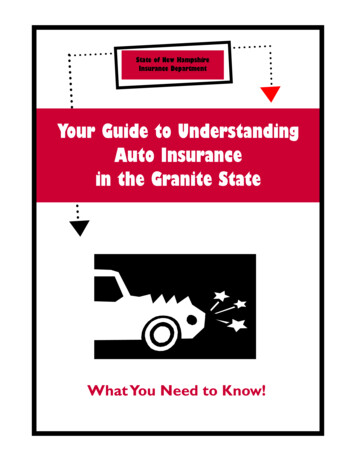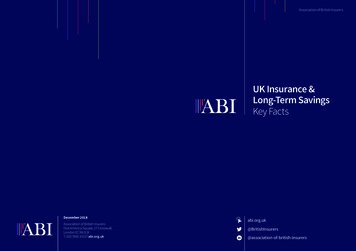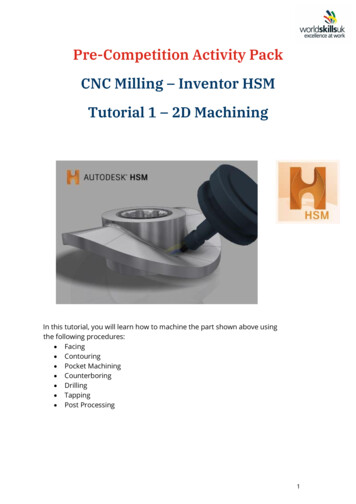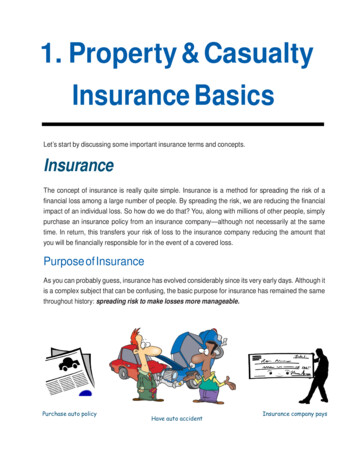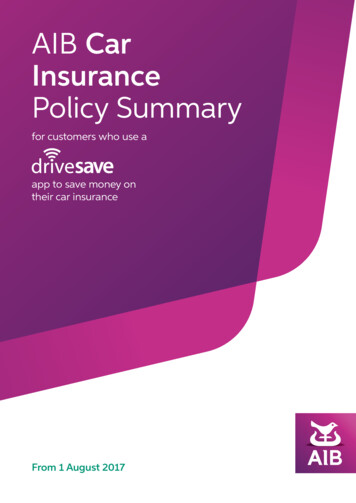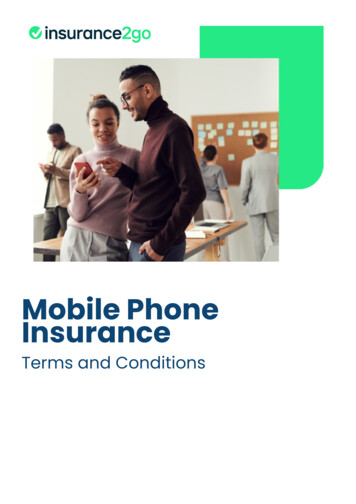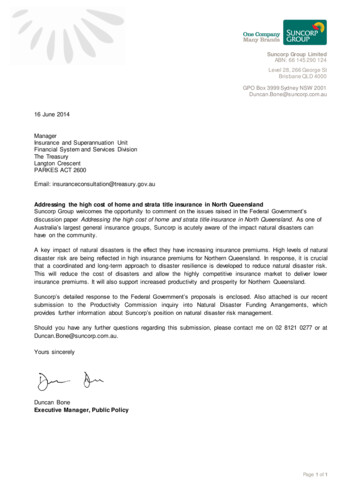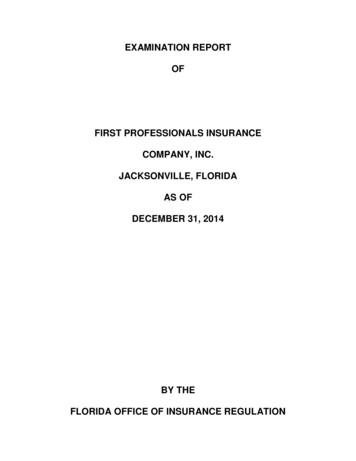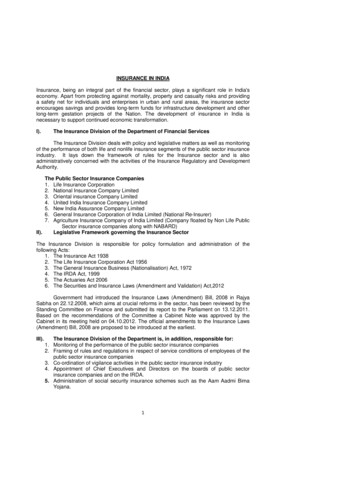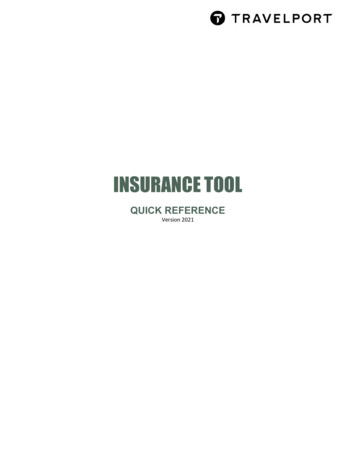
Transcription
INSURANCE TOOLQUICK REFERENCEVersion 2021
TravelportContentsINSURANCE TOOL-General Information. 2INSURANCE TOOL-Overview and Advantages . 2INSURANCE TOOL-Access . 3INSURANCE TOOL-How to book an Insurance . 4INSURANCE TOOL-View/cancel Insurance . 9INSURANCE TOOL Quick ReferencePage 1
TravelportINSURANCE TOOL-General InformationWith the INSURANCE TOOL you can book or cancel travel insurances (via the CETS interface). A contractwith an insurance company is required and your Terminal-ID must be configured to work with the INSURANCETOOL by Travelport Switzerland.INSURANCE TOOL-Overview and AdvantagesInsurance (cancellation, travel protection, etc.) can be conveniently booked with selected providers using theINSURANCE TOOL integrated in Smartpoint. No separate log-in Booking Data such as travel period and passenger names are transferred into the INSURANCE TOOL Insurance data is transferred from the INSURANCE TOOL back into the Galileo Booking File CETS MIR transmission possible Not necessary to change the system to book a travel insurance Customer-friendly Insurance Policy – Logo and insurance-text of the insurance provider is displayed –Link to the insurance conditions, link to Viewtrip.com and printing-, mailing- and PDF-functionalities areintegrated DI.Remarks (Document Remarks) will be created to be transferred into your in-house system RI.Remarks (Segment related itinerary remarks) will be created to be displayed in the travel plan A TUR segment is created for presentation in the travel planINSURANCE TOOL Quick ReferencePage 2
TravelportINSURANCE TOOL-AccessEnter #INSU to open the INSURANCE TOOL:A completed Galileo Booking File (including Filed Fare) must be present. If this is not the case, the followingmessage appears in Travelport Smartpoint:If a completed Galileo Booking File is present without a Filed Fare the following message appears in TravelportSmartpoint:In this case, the insurance amount can be entered manually in the Insuranced Amount field.INSURANCE TOOL Quick ReferencePage 3
TravelportINSURANCE TOOL-How to book an InsuranceAll passenger names and their corresponding fares, as well as the travel dates are automatically transferredinto the INSURANCE TOOL. In the case of booked children, the age is automatically calculated using thename remark specified in the Booking File (*20MAY2010, *P-C06, *P-U08).You can manually edit the following data if needed: Start Date/End Date/Title/ Birthdate/AgeYou can select the persons to be insured by clicking the checkbox under Include.You can choose between Flight Price with Taxes or Flight Price without Taxes.You can click Show Insurances to display the Insurance List, only showing insurances correspondingwith the selected person(s), the travel period and the booked destination.You can click Show All Insurances to display the Insurance List, showing all insurances.INSURANCE TOOL Quick ReferencePage 4
TravelportYou can change the insurance amounts directly in the Insurance List if needed. For some insurances theinsurance amount must be added manually (e.g. luggage protection, annual travel protection, etc.).A framed insurance amount is showing the amount that is covered.An unframed insurance amount is showing the price of the insurance.You can click Select to display this information: Logo and insurance text of the insurance provider Link to the general terms and conditions of the insurance provider Date Travel agent identificationYou can click Back to go back into the Insurance List.INSURANCE TOOL Quick ReferencePage 5
TravelportYou can click Book to book an insurance. The policy number is displayed.The following additional functions are available on the insurance policy: Clickto cancel the insurance policy Clickto create the PDF of the insurance policy Clickto print the insurance policy Clickto close the insurance policy Clickto send the policy as PDF (link) by mail. Standard mail text and subject arecreated automaticallyINSURANCE TOOL Quick ReferencePage 6
TravelportThe following fields are automatically created in the Booking File after an insurance policy is booked. DI.Remarks (Document Remarks) will be created to be transferred into your in-house system RI.Remarks (Segment related itinerary remarks) will be created to be displayed in the travel plan A TUR segment is created for presentation in the travel planTravel plan on the viewtrip.com homepage:INSURANCE TOOL Quick ReferencePage 7
TravelportTUR Segment explanationZZVendor Code (always ZZ)AK1Segment Status and Number of services (always AK1)ZRH3-Letter-Code (Default ZRH)15JANCommencement date of the insurance29JANEnd date of the insuranceINSService Type insurance (always INS)SPSupplier CodeITInsurance TypeNMName of the principal insuredUPTotal price of the insuranceTKPolicy numberDocument Itinerary Remark X* explanationINSGroup Code in your inhouse-system (always INS)SPSupplier CodePRProduct Code (always INSU)ITInsurance TypeQTNumber of insured personsUPTotal price of the insuranceTKPolicy number (must be entered under TK – otherwise it will not be transferred into yourinhouse-system)CFConfirmation Number (Default 1)STStatuscodeDocument Itinerary Remark FREE TEXT explanationINSGroup Code in your inhouse-system (always INS)SPSupplier Code (Default 30016213)PRProduct Code (always INSU)ITInsurance Type (Default Y)QTNumber of insured personsUPTotal price of the insuranceCUCurrency Default (CHF for Swiss Francs)TKPolicy number (must be entered under TK – otherwise it will not be transferred into yourinhouse-system)CFConfirmation Number (Default 1001)STStatuscodeINSURANCE TOOL Quick ReferencePage 8
TravelportINSURANCE TOOL-View/cancel Insurance Retrieve your Booking File in Travelport Smartpoint Enter #INSU to open the INSURANCE TOOL Click the Show button Click the Cancel Booking button to cancel the insurance policyThe insurance policy will be cancelled if allowed by the cancellation policyINSURANCE TOOL Quick ReferencePage 9
TravelportInformation:The TUR-Segment and the RI-Remarks (Segment related itinerary remarks) are automatically deleted fromthe Booking File. The DI.Remarks (Document Remarks) are extended by additional ones with the insurancestatus XX. This ensures that the status is correctly specified in the list of all policies.DI.Remark (Document Remark) after booking an insurance policy:DI.Remarks (Document Remarks) after cancellation of an insurance policy:INSURANCE TOOL Quick ReferencePage 10
TravelportAlternatively, the insurance policy can also be displayed and/or cancelled in the CETS application.INSURANCE TOOL Quick ReferencePage 11
TravelportCopyright 2021 Travelport and/or its subsidiaries. All rights reserved.Travelport provides this document for information purposes only and does not promise that the information contained in thisdocument is accurate, current or complete. This document is subject to change without notice. No part of this document maybe reproduced, stored in a retrieval system, or transmitted in any form or any means electronic or mechanical, includingphotocopying and recording for any purpose other than the licensee’s personal use without the prior written permission ofTravelport and/or its subsidiaries.INSURANCE TOOL Quick ReferencePage 12
Travelport INSURANCE TOOL Quick Reference Page 2 INSURANCE TOOL-General Information With the INSURANCE TOOL you can book or cancel travel insurances (via the CETS interface). A contract with an insurance company is required and your Terminal-ID must be configured to work with the INSURANCE TOOL by Travelport Switzerland. INSURANCE TOOL-Overview and Advantages