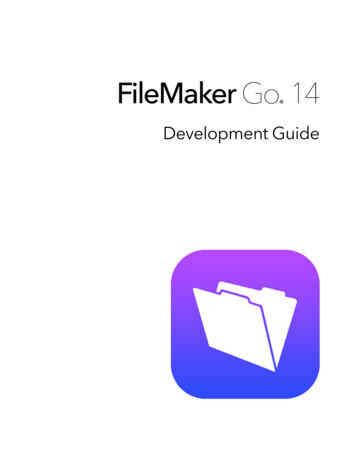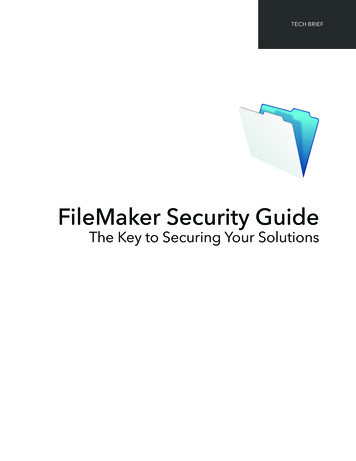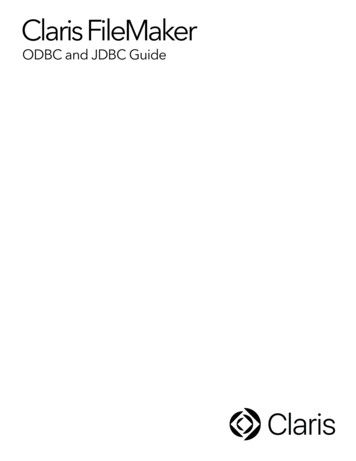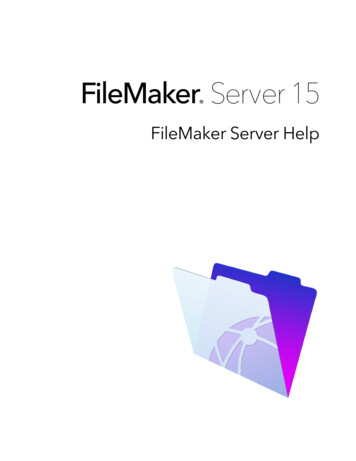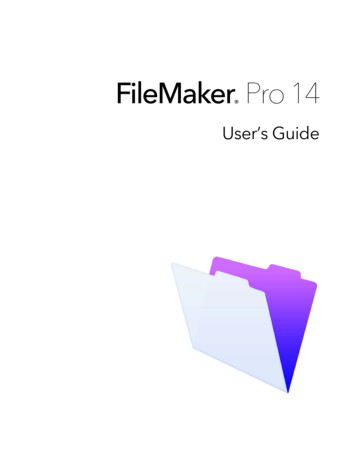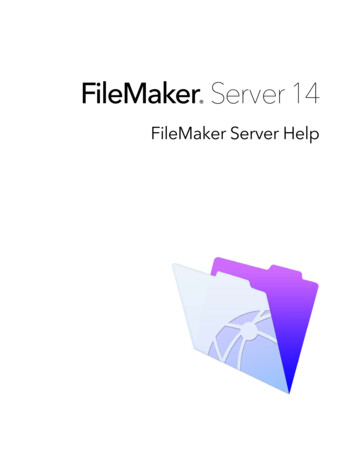Transcription
iiFileMaker Pro 10 In DepthFileMaker Pro 10 In DepthCopyright 2009 by Pearson Education, Inc.All rights reserved. No part of this book shall be reproduced, stored in aretrieval system, or transmitted by any means, electronic, mechanical,photocopying, recording, or otherwise, without written permission fromthe publisher. No patent liability is assumed with respect to the use of theinformation contained herein. Although every precaution has been takenin the preparation of this book, the publisher and author assume noresponsibility for errors or omissions. Nor is any liability assumed fordamages resulting from the use of the information contained herein.ISBN-13: 978-0-7897-3946-9ISBN-10: 0-7897-3946-1Library of Congress Cataloging-in-Publication Data:Feiler, Jesse.FileMaker Pro 10 in depth / Jesse Feiler. -- 1st ed.p. cm.Acquisitions EditorLoretta YatesDevelopment EditorKevin HowardManaging EditorPatrick KanouseProject EditorMandie FrankCopy EditorChuck HutchinsonIndexerTim WrightProofreaderKathy RuizIncludes index.ISBN 978-0-7897-3946-91. FileMaker (Computer file) 2. Database management. I. Title.Technical EditorAndrew KnasinskiPublishing CoordinatorCindy TeetersQA76.9.D3F443 2009005.75'65--dc222008054413Printed in the United States of AmericaFirst Printing: January 2009TrademarksAll terms mentioned in this book that are known to be trademarks orservice marks have been appropriately capitalized. Que Publishing cannot attest to the accuracy of this information. Use of a term in this bookshould not be regarded as affecting the validity of any trademark orservice mark.Warning and DisclaimerEvery effort has been made to make this book as complete and as accurate as possible, but no warranty or fitness is implied. The informationprovided is on an “as is” basis. The author and the publisher shall haveneither liability nor responsibility to any person or entity with respect toany loss or damages arising from the information contained in this book.Bulk SalesQue Publishing offers excellent discounts on this book when ordered inquantity for bulk purchases or special sales. For more information,please contactU.S. Corporate and Government or sales outside of the U.S., please contactInternational Salesinternational@pearson.comAssociate PublisherGreg WiegandDesignerAnne JonesCompositorTnT Design, Inc.
INTRODUCTIONWelcome to FileMaker Pro 10Best of Three WorldsWelcome to the world of FileMaker Pro 10. By simply browsing through this book, you’resure to have seen the word database. We cover what databases are in the rest of this book,but one of the first things you need to understand about FileMaker Pro 10 is that it is farmore than just a database application.FileMaker Pro 10 is nearly unique in the world of software. It is a powerful database systemthat can manage and store a wide range of information—it’s an application for end users(like Microsoft Excel or Intuit’s Quicken), and it’s also a robust rapid application softwaredevelopment platform.When you hear people speak about FileMaker, keep in mind they might be viewing it fromany one of these different perspectives. An IT professional likely sees FileMaker as a database engine that fits into a larger security and network infrastructure. An end user is probably thinking about a specific solution built in FileMaker Pro and how it helps make herwork more efficient. A software developer might see FileMaker as one of many tools heemploys in building a wide range of applications.This book was written with an eye toward the FileMaker developer community. If you’remostly interested in learning how to use the essential features of the FileMaker application,though, this book might not be for you. Although we’ve included some introductory chapters to be as comprehensive as possible, we’ve chosen to focus on an audience that weassume is largely familiar with the essential operations of FileMaker already and is interestedmostly in topics for the beginning to advanced developer.How This Book Is OrganizedFileMaker Pro 10 In Depth is divided into five parts, organized into something like a tree. Part I,“Getting Started with FileMaker 10,” and Part II, “Developing Solutions with FileMaker,” constitute the “trunk” of the tree; they cover fundamental material that we recommend everyoneread.
2IntroductionSubsequent parts branch out from this base. Part III, “Developer Techniques,” focuses on usingFileMaker’s features to develop complete, robust database applications. Part IV, “Data Integrationand Publishing,” covers getting data into and out of FileMaker. And Part V, “Deploying aFileMaker Solution,” covers options for making a FileMaker solution accessible to others.The following sections describe the five parts of FileMaker Pro 10 In Depth and the topics theycover.Part I: Getting Started with FileMaker 10The chapters in Part I introduce you to FileMaker and its uses and features, and get youstarted with the basics of defining databases. Chapter 1, “FileMaker Overview,” situates FileMaker Pro within the wider world of database and productivity software. It provides an overview of the new FileMaker 10 productline and mentions the most important new features in FileMaker 10. This chapter isappropriate both for those who are new to FileMaker Pro and for those who have usedprevious versions and want a quick tour of the major innovations. Chapter 2, “Using FileMaker Pro,” is intended as an introduction to the software fromthe perspective of a database user rather than a database developer. We introduce themajor components and functions of the FileMaker interface, such as the status area, layouts, FileMaker’s modes, and the basics of record creation, editing, and deletion. Chapter 3, “Defining and Working with Fields and Tables,” provides a thoroughoverview of all of FileMaker’s field types and field options, including lookups, validation,storage types, and indexing. This chapter is intended to help lay the groundwork for talking about database development and to serve as a thorough reference on FileMaker fieldtypes and options. Chapter 4, “Working with Layouts,” covers all of FileMaker’s layout-building options indetail. We cover all aspects of layout building and offer guidelines for quicker and moreefficient layout work.Part II: Developing Solutions with FileMakerPart II is intended to introduce you to the fundamental techniques of database application development using FileMaker Pro and FileMaker Pro Advanced. Chapters 5 through 7 cover the theory and practice of designing and building database systems with multiple data tables. Chapters 8through 10 introduce you to foundational concepts in application and reporting logic. Chapter 5, “Relational Database Design,” introduces you to relational database designconcepts. We proceed by working on paper, without specific reference to FileMaker, andintroduce you to the fundamental vocabulary and techniques of relational database design(keys and relationships). Chapter 6, “Working with Multiple Tables,” begins the task of translating the genericdatabase design concepts of Chapter 5 into specific FileMaker techniques. We show howto translate a paper diagram into an actual FileMaker table structure. We show how tomodel different relationship types in FileMaker using multiple data tables and how tocreate fields that function effectively as relational keys.
How This Book Is Organized Chapter 7, “Working with Relationships,” builds on the concepts of Chapter 6. Ratherthan focusing on FileMaker’s relationships from the standpoint of database design, wefocus on their practical implementation in FileMaker programming. We look in detail atthe new capabilities of FileMaker 10 and discuss nonequality join conditions, file references, and some strategies for organizing a multitable system. Chapter 8, “Getting Started with Calculations,” introduces FileMaker’s calculationengine. The chapter delves into the major types of FileMaker calculations. We cover anumber of the most important functions and discuss general strategies and techniquesfor writing calculations. Chapter 9, “Getting Started with Scripting,” introduces FileMaker’s scripting engine.Like the preceding chapter, this one covers the fundamentals of an important skill forFileMaker developers. We cover some common scripting techniques and show how touse event-driven scripts to add interactivity to a user interface. Chapter 10, “Getting Started with Reporting,” illustrates the fundamental techniques ofFileMaker Pro reporting, such as list views and subsummary reports, as well as somemore advanced subsummary techniques, and some design techniques for improving thelook and usability of your reporting layouts.Part III: Developer TechniquesThe chapters in Part III delve deeper into individual topics in advanced FileMaker applicationdevelopment. We build on earlier chapters by exploring more complex uses of portals, calculations, and scripts. We also offer chapters that help you ready your FileMaker solutions for multiuser deployment, and we examine the still-important issue of conversion from previous versions. Chapter 11, “Developing for Multiuser Deployment,” explores the issues and challenges ofdesigning FileMaker systems that will be used by several people at once. We discuss howFileMaker handles concurrent access to data and discuss the concept of user sessions. Chapter 12, “Implementing Security,” is a thorough overview of the FileMaker 10 security model. We cover the role-based accounts feature, extended privileges, and many ofthe complexities of server-based external authentication against Windows or Mac OS Xuser directories, for example. Chapter 13, “Using the Web Viewer,” explores one of the interesting recent features ofFileMaker Pro. You can incorporate live web pages into your FileMaker layouts, and youcan use data from the FileMaker database to construct the URLs that are displayed. Chapter 14, “Advanced Interface Techniques,” provides detailed explanations of a number of more complex, applied techniques for working with layouts and data presentationin a FileMaker application. Chapter 15, “Advanced Calculation Techniques,” looks closely at some of the moreadvanced or specialized types of FileMaker calculations, as well as the functions for textformatting and for list manipulation. Chapter 16, “Advanced Scripting Techniques,” like the preceding chapter, is full of information specific to features of FileMaker 10 scripting. Here, we cover programming with scriptparameters, the significant feature of script variables, programming in a multiwindow system, and the complexities of scripted navigation among multiple tables and recordsets.3
4Introduction Chapter 17, “Working with FileMaker Triggers,” examines one of the most importantnew features of FileMaker Pro 10. Triggers let you set up automatic behaviors thatoccur whenever certain events happen. They let you exercise more control over the userinterface with less programming in many cases. Chapter 18, “Advanced FileMaker Solution Architecture,” is the last of the chapters inthe Advanced series. It presents a variety of features and solutions that integrate andexpand some of the techniques in the previous chapters. You will find information onwindow management, multiwindow interfaces, and selection portals, among other topics. Chapter 19, “Debugging and Troubleshooting,” is a broad look at how to find, diagnose, and cure trouble in FileMaker systems—but also how to prevent it. We look atsome software engineering principles that can help make systems more robust, and canreduce the incidence and severity of errors. The chapter also includes detailed discussions of how to troubleshoot difficulties in various areas, from multiuser record lockissues to performance difficulties over large networks. Chapter 20, “Converting Systems from Previous Versions of FileMaker Pro,” exploresthe complex issues involved in moving to FileMaker 10 from versions prior toFileMaker 7. We then discuss the mechanics of conversion in detail, and discuss some ofthe more significant pitfalls to be aware of.Part IV: Data Integration and PublishingPart IV covers technologies and capabilities that allow FileMaker to share data, either byexchanging data with other applications, or by exporting and publishing data, for example,via ODBC, JDBC, and the Web. Chapter 21, “Connecting to External SQL Data Sources,” explores FileMaker’sODBC/JDBC interface as well as the exciting features that let you add SQL tables to yourRelationships Graph. This means that you can now use SQL tables very much as if theywere native FileMaker tables. You can use them in layouts along with FileMaker tables,you can use them in reports, and you can even expand them by adding your own variablesto the FileMaker database that are merged with the external SQL data as you use it. Chapter 22, “Importing Data into FileMaker Pro,” looks at almost all the means bywhich you can import data into FileMaker. It covers how to import data from flat files,how to batch imports of images and text, and how to import images from a digital camera. (XML importing is covered in Chapter 24.) It also shows you how to import datafrom Bento on Mac OS X. Chapter 23, “Exporting Data from FileMaker,” is in some respects the inverse ofChapter 22. It covers almost all the ways by which you can extract or publish data fromFileMaker. Chapter 24, “Instant Web Publishing,” looks at the features of the FileMaker 10 InstantWeb Publishing model. Anyone interested in making FileMaker data available over theWeb should begin with this chapter. Chapter 25, “Custom Web Publishing with XML/XSLT,” covers the first set ofFileMaker 10’s Custom Web publishing technologies. It introduces you to FileMaker’s
How This Book Is OrganizedXML capabilities and describes XML and its companion technology XSLT as theyrelate to FileMaker’s XML import and export capabilities. You will see how to configurethe FileMaker Web Publishing Engine (WPE), and how to write XSLT stylesheets thatexploit the WPE’s capabilities to build FileMaker-backed web applications. With XMLand XSLT transformations, you can publish FileMaker data not only onto a website butalso into other formats. You will see how to use the XML/XSLT Site Assistant to easilybuild Custom Web Publishing sites. Chapter 26, “Custom Web Publishing with PHP,” shows you how to use FileMaker’snewest web publishing tools to build a PHP-based site. For many people, PHP sites areeasier to develop and integrate into existing websites than XML/XSLT sites.Part V: Deploying a FileMaker SolutionPart V delves into the choices you have for how to deploy a FileMaker database, includingdeployment via FileMaker Server and via kiosk or runtime mode using FileMaker Developer. Chapter 27, “Deploying and Extending FileMaker,” provides an overview of the waysyou can deploy a FileMaker database to one or more users, reviews plug-ins, andexplores means of distributing standalone databases. Read this chapter for a quick orientation toward your different deployment choices. Chapter 28, “FileMaker Server and Server Advanced,” explores in depth setting up andworking with FileMaker Server and FileMaker Server Advanced. The chapter coverssetting up, configuring, and tuning FileMaker Server, as well as managing server-sideplug-ins and authentication. The new Server Admin Console is described in detail here.Special FeaturesThis book includes the following special features: Troubleshooting—Many chapters in the book have a section dedicated to troubleshooting specific problems related to the chapter’s topic. Cross-references to thesolutions to these problems are placed in the context of relevant text in the chapter asTroubleshooting Notes to make them easy to locate. FileMaker Extra—Many chapters end with a section containing extra information thatwill help you make the most of FileMaker Pro. In some cases, we offer expanded, fullyworked examples of tricky database design problems. In others, we offer shortcuts andmaintenance techniques gleaned from our collective experience with developing production FileMaker systems (creating custom function libraries or getting the most outof team development). And in still others, we delve all the way to the bottom of trickybut vital FileMaker features such as the process of importing records. Notes—Notes provide additional commentary or explanation that doesn’t fit neatly intothe surrounding text. You will find detailed explanations of how something works, alternative ways of performing a task, and other tidbits to get you on your way.5
6Introduction Tips—This feature identifies some tips and tricks we’ve learned over the years. Cautions—Here, we let you know when there are potential pitfalls to avoid. New in This Version icon—This icon identifies things that are new in FileMaker 10. Cross-references—Many topics are connected to other topics in various ways. Crossreferences help you link related information together, no matter where that informationappears in the book. When another section is related to one you are reading, a crossreference directs you to a specific page in the book on which you can find the relatedinformation. FileMaker Scripts—Numerous examples of scripting are provided in the book. Becauseyou can create long lines of code, they are sometimes split in order to be printed on thepage. The indicates the continuation of the previous line of code.Downloadable FilesMost of the examples in this book are based on the FileMaker Starter Solutions that areinstalled automatically for you when you install FileMaker. Thus, you already have most of thefiles. In some cases, additional files or additional code has been added to the Starter Solutionsas described in this book. These files can be downloaded from filemakerindepth.com. You canalso download them from the publisher’s website at http://www.informit.com/title/9780789739469.Who Should Use This BookLike FileMaker itself, this book has several audiences. If you work with structured data a lot(Excel spreadsheets, for example) but are new to databases, this book will provide you with asolid foundation in the world of databases, in the basics of database theory, and in the practical skills you need to become a productive database user or developer. The book’s moreintroductory chapters tell you what you need to know to get started building basic databasesfor your own use. Later chapters introduce you to the world of multiuser database designand to some of FileMaker’s more advanced application design features.If you’ve worked with other database systems—either server-side relational database enginesbased on SQL or desktop development environments such as Access—this book will helpyou see how FileMaker Pro fits into the universe of database software. Refer to the “HowThis Book Is Organized” section earlier in this Introduction to get a sense of which chapterswill get you started quickly with FileMaker.And in case you’re an old hand with FileMaker, we’ve provided a good bit of in-depth discussion of advanced techniques and have called out new FileMaker 10 features throughoutthe book.
CHAPTER3Defining and Working with Fieldsand TablesWorking Under the HoodFields and tables are the heart of any database. By storing information in properly categorized fields within well-organized tables, you impart both function and meaning to whatwould otherwise be an incomprehensible pile of raw data.This chapter describes what kinds of fields exist in FileMaker Pro, how they store information, and how to ensure proper data integrity in your database solutions. We also discussnaming conventions for fields and tables—techniques that you can use to make yourFileMaker Pro databases meaningful to yourself and others for the long period of time thatthey may be in use.If you’re new to development in FileMaker Pro, this chapter is a good place to start.Establishing a solid foundation in field definition is a vital part of becoming a practiceddeveloper.New Databases Begin with Field DefinitionsTo create a new database, simply launch FileMaker Pro and then choose File, NewDatabase. The Quick Start screen appears, and you can choose the Create Database view toget started. At that point, you can choose to create an empty database or to create a databasefrom a Starter Solution.In FileMaker Pro 10, the Quick Start screen also lets you choose to create a database froman Excel workbook, a tab-delimited text file, a comma-separated values text file, a mergefile, or a Bento source.Using the Manage Database DialogWhen you choose to start a new, empty database, FileMaker Pro creates a file for you,stores it in a location you specify, and automatically opens the Manage Database, dialogshown in Figure 3.1. As a developer, you’ll spend a good bit of time in the three tabs in this
76Chapter 3 Defining and Working with Fields and Tablesdialog. FileMaker Pro’s Manage Database dialog allows you to create the fields, tables, andrelationships you need to form your database. It also enables you to modify a wide range ofattributes associated with fields, such as auto-entry functions, validation, storage, and calculation formulas. These elements compose a database’s structure or schema. It is here that youform your database behind the scenes.Figure 3.1The three tabs allowyou to switch amongdefining tables, fields,and relationships.3If you are creating a new database from a Starter Solution or an existing file such as anExcel workbook or a text file, FileMaker Pro automatically creates the necessary schema andopens the new database without going through the Manage Database dialog. While you areworking with a database, you can open the Manage Database dialog at any time to modifythe schema.FileMaker Pro will have already created a default table for you, named the same as the fileitself. Notice the Table pop-up menu on the Fields tab of the dialog in Figure 3.1. Anyfields you create will be created in that table. For some basic information on tables, see “Understanding Tables,” p. 30.For a detailed discussion of multiple-table solutions, see Chapter 6, “Working with Multiple Tables,”p. 159.Notice the third tab in the Manage Database dialog: Relationships. We don’t cover relational databases in this chapter, but it is on that tab that you would create the relationalassociations among tables in your solution. For information on relational data modeling, see Chapter 5, “Relational Database Design,” p. 143.
Working with Tables77Working with TablesAs you saw in the preceding chapter, your database consists of tables, each of which is madeup of rows or records with columns or fields that contain the data. A database can consist ofa single table or a number of tables.By default, when you create a new database, a single table is created that has the same nameas the database. That actually might not be what is best. You might want to rename thatdefault table so that it fits into the naming convention of all the tables in your database.Table Naming ConventionsThe Manage Database dialog lets you create and name (and rename) fields and tables. It is agood idea from the start to enforce some naming conventions on both fields and tables.FileMaker Pro’s flexibility with regard to things such as legal characters in names and thelength of names for tables and fields can be too much of a good thing. You can use up to 100characters in a name, but chances are you will need far fewer for your actual names.Here are some suggestions based on conventions used by various FileMaker developers.There is more information in the Support area of the FileMaker website; in addition,FileMaker’s TechNet membership gives you access to still more information and guidelines.Pick what are the most useful conventions, but stick with them.Stick with them, that is, within a single database or even a project. One problem with implementing design conventions is that the world is a large place, and it is likely that your naming conventions will need to interact with naming conventions of other systems anddatabases. Being internally consistent keeps your own house in order. That is the most thatyou can hope for, unless you volunteer to serve on a committee that drafts conventions foryour organization, industry, or other group.Naming tables is simultaneously simple and almost irrelevant. The reason is that as soon asyou have a database with more than one table in it, you will most likely be using theRelationships graph (described in Chapter 7, “Working with Relationships”). TheRelationships graph initially shows each table with the name that you assign to it. However,you will create additional instances of your tables in the Relationships graph, and you willname each of them. In practice, you will usually be working not with the base table, but withthe additional instances.For example, you might have a table called Personnel. In the Relationships graph, you mighthave instances of this table called PersonnelByID, PersonnelByName,PersonnelByDepartment, and so forth. Practically, you could name the base table Table 1, and,as long as the other names appear in the Relationships graph (and in your code), everythingwould be clear (but this is presented only as a hypothetical example, not a good practice).When you create a database, by default you will wind up with a database, a single table, andan instance in the Relationships graph all with the same name. Many people begin byrenaming that first table right away. Here are some of the suggested standards:3
783Chapter 3 Defining and Working with Fields and Tables Use only the characters 0–9 and a–z (both uppercase and lowercase). If table names contain several words, separate them with underscores or with intermediate capitalization (as in personnelSalaryInfo or personnel salary info). Be consistent in capitalization and number (that is, use table names such as Contacts orContact, contacts or contact). Do not use special characters or reserved words in table names. Reserved words includeFileMaker reserved words as well as words that might be reserved in SQL or other languages you can use to access the tables. Select is not a good table name because,although it might be useful for storing selection values for records in your database, it isan SQL reserved word.In addition, consider whether you want to place any descriptive information in the tablename. If you do so, the usual convention is to place it at the end following an underscore.This approach is particularly useful if you separate words within the table name using intermediate capitalization. For example, inventorySuppliers pub and inventory Quantities priare reasonable names for inventory tables that, respectively, contain the publicly availablenames and addresses of suppliers and the private quantities of inventory items on hand. Youcan enforce access to these tables with your security accounts and privileges, but it can beuseful to indicate not only what is in the tables but also the sensitivity of the data.Creating New TablesTo create a table, go to the Manage Database dialog (File, Manage Database). Click theTables tab to show the view shown in Figures 3.2 and 3.3. Note that this is one of the placesin which FileMaker Pro and FileMaker Pro Advanced differ.Figure 3.2Use the Tables tab inManage Database tocreate, change, anddelete tables inFileMaker Pro.
Working with Fields79Figure 3.3Use the Tables tab inManage Database tocreate, change, anddelete tables inFileMaker ProAdvanced.3To create a new table, enter a name for the table at the bottom. Click Create, and your tablewill be created in the list of tables. An instance of the table will also be created automaticallyin the Relationships graph. To rename a table, highlight its name in the list of tables in theTables tab, type in the new name at the bottom, and click Change.To delete a table, highlight its name and click Delete. If you want to print out the fields inone or more tables, highlight it (or them) and click Print.N OTEThe Manage Database dialog in FileMaker Pro Advanced has three additional buttons inthe lower-right corner, as shown in Figure 3.3. You can copy a table and paste it intoyour database (thereby duplicating it), or copy and paste it into another database. Youcan also import a table definition, not the data, from another FileMaker Pro database. Inaddition, you can import data along with the table definition, but that is done with theImport command, described in Chapter 22, “Importing Data into FileMaker Pro.”Working with FieldsThe heart of the database is the data within it, data that is stored in fields. This section provides some basics about working with fields.Field Naming ConventionsThe naming conventions for tables with regard to spaces, characters, capitalization, and soforth apply also to fields. There are some additional considerations when it comes to naming fields. Specifically, they have to do with the identification of field types and the namingof internally used fields.
80Chapter 3 Defining and Working with Fields and TablesMany developers use abbreviations for data types in field names. Often it’s handy to knowthe data type of a given field when working with it without having to refer to the ManageDatabase dialog. Here we’ve used “t” for text, “n” for number, and “c” for calculation: ProductName t Price n TaxRate n Tax cSome developers also note whether a field is indexed (“x” for indexed, “n” for unindexed):3 Location Name tx Location Desc tn Location Size nnSome naming conventions also break out a division between data fields and what are commonly referred to as developer fields—those fields that you need only to make your FileMakerPro solution work. If you ever went to import your database wholesale into another system,you would probably leave behind the developer fields. Here, we have two abbreviations: “k”for key (or match field) and “zz” (so that it sorts to
FileMaker Pro 10 is nearly unique in the world of software. It is a powerful database system . Chapter 14, “Advanced Interface Techniques,” provides detailed explanations of a num-ber of more complex, applied