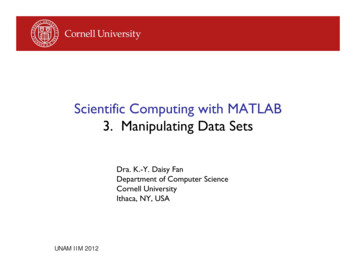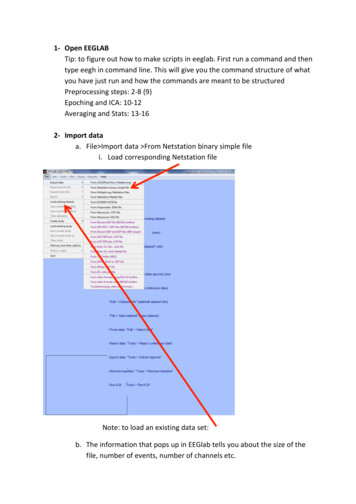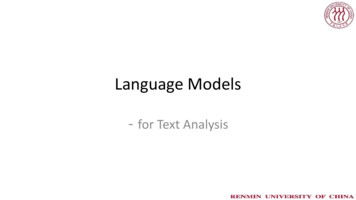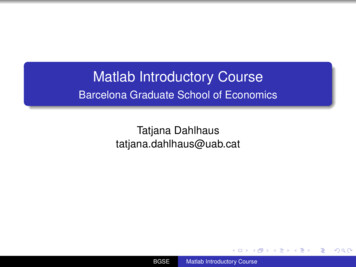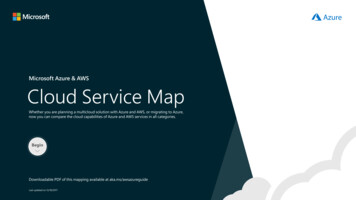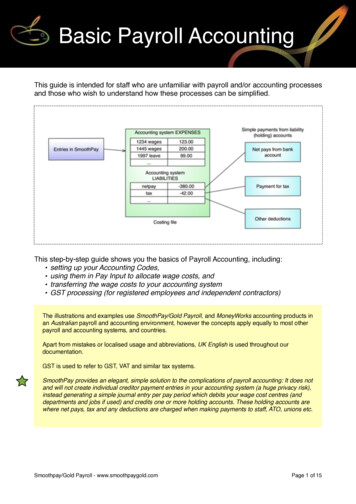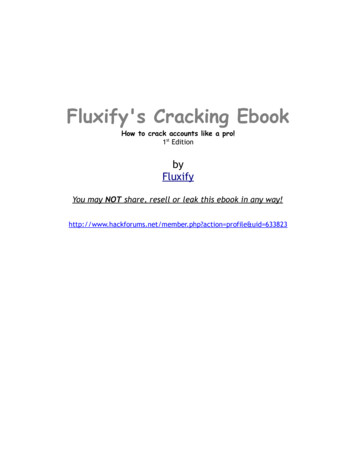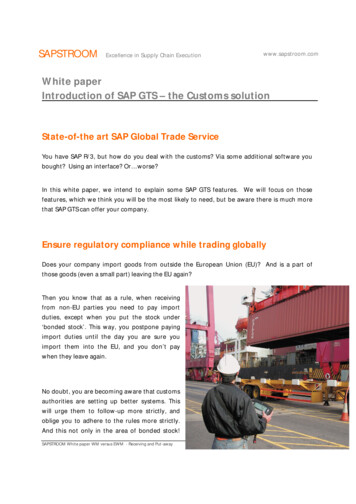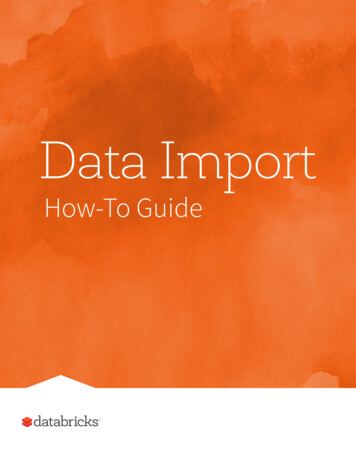
Transcription
Data ImportHow-To Guide
Databricks: Data ImportDatabricks Data ImportHow-To GuideDatabricks is an integrated workspace that lets you go from ingestto production, using a variety of data sources. Databricks is poweredby Apache Spark , which can read from Amazon S3, MySQL, HDFS,Cassandra, etc. In this How-To Guide, we are focusing on S3, since it is veryeasy to work with. For more information about Amazon S3, please refer toAmazon Simple Storage Service (S3).Loading data into S3In this section, we describe two common methods to upload your files toS3. You can also reference the AWS documentation Uploading Objects intoAmazon S3 or the AWS CLI s3 Reference.Loading data using the AWS UIFor the details behind Amazon S3, including terminology and core concepts,please refer to the document What is Amazon S3. Below is a quick primer onhow to upload data and presumes that you have already created your ownAmazon AWS account.1. Within your AWS Console, click on the S3 icon toaccess the S3 User Interface (it is under the Storage &Content Delivery section)2
Databricks: Data Import2. Click on the Create Bucket button to create a new bucket to storeyour data. Choose a unique name for your bucket and choose yourregion. If you have already created your Databricks account, ensurethis bucket’s region matches the region of your Databricks account.EC2 instances and S3 buckets should be in the same region toimprove query performance and prevent any cross-region transfercosts.3. Click on the bucket you have just created. For the demonstrationpurposes, the name of my bucket is “my-data-for-databricks”.From here, click on the Upload button.3
Databricks: Data Import4. In the Upload – Select Files and Folders dialog, you will be able toadd your files into S3.5. Click on Add Files and you will be able to upload your data into S3.Below is the dialog to choose sample web logs from my local box.Click Choose when you have selected your file(s) and then click StartUpload.6. Once your files have been uploaded, the Upload dialog will showthe files that have been uploaded into your bucket (in the left pane),as well as the transfer process (in the right pane).4
Databricks: Data ImportNow that you have uploaded data into Amazon S3, you are ready to use yourDatabricks account. Additional information: H ow to upload data using alternate methods, continue reading thisdocument. H ow to connect your Databricks account to the data you just uploaded,please skip ahead to “Connecting to Databricks” on page 9. To learn more about Amazon S3, please refer to What is Amazon S3.5
Databricks: Data ImportLoading data using the AWS CLIIf you are a fan of using a command line interface (CLI), you can quickly uploaddata into S3 using the AWS CLI. For more information including the referenceguide and deep dive installation instructions, please refer to the AWS CommandLine Interface page. These next few steps provide a high level overview of how towork with the AWS CLI.Note, if you have already installed the AWS CLI and know your securitycredentials, you can skip to Step #3.1. Install AWS CLIa) For Windows, please install the 64-bit or 32-bit Windows Installer(for most new systems, you would choose the 64-bit option).b) For Mac or Linux systems, ensure you are running Python 2.6.5 orhigher (for most new systems, you would already have Python 2.7.2installed) and install using pip.pip install awscli2. Obtain your AWS security credentialsTo obtain your security credentials, log onto your AWSconsole and click on Identity & Access Management underthe Administration & Security section. Then, Click on Users6
Databricks: Data Import F ind your own user name whom you will be using the usercredentials Scroll down the menu to Security Credentials Access Keys A t this point, you can either Create Access Key or use anexisting key if you already have one.For more information, please refer to AWS security credentials.3. Configure your AWS CLI security credentialsaws configureThis command allows you to set your AWS security credentials (clickfor more information). When configuring your credentials, the resultingoutput should look something similar to the screenshot below.7
Databricks: Data ImportNote, the default region name is us-west-2 for the purpose of this demo.Based on your geography, your default region name may be different.You can get the full listing of S3 region-specific end points at Region andEnd Points Amazon Simple Storage Service (S3).4. Copy your files to S3Create a bucket for your files (for this demo, the bucket being created is“my-data-for-databricks”) using the make bucket (mb) command.aws s3 mb s3://my-data-for-databricks/Then, you can copy your files up to S3 using the copy (cp) command.aws s3 cp . s3://my-data-for-databricks/ --recursiveIf you would like to use the sample logs that are used in this technicalnote, you can download the log files from http://bit.ly/1MuGbJy.The output of from a successful copy command should be similar theone below.upload: ./ex20111215.log to s3://my-data-fordatabricks/ex20111215.logupload: ./ex20111214.log to s3://my-data-fordatabricks/ex20111214.log8
Databricks: Data ImportConnecting to DatabricksIn the previous section, we covered the steps required to upload your datainto S3. In this section, we will cover how you can access this data withinDatabricks. This section presumes the following Y ou have completed the previous section and/or have AWScredentials to access data. Y ou have a Databricks account; if you need one, please go toDatabricks Account for more information. You have a running Databricks cluster.For more information, please refer to: Introduction to Databricks video Welcome to Databricks notebook in the Databricks Guide (topitem under Workspace when you log into your Databricks account).9
Databricks: Data ImportAccessing your Data from S3For this section, we will be connecting to S3 using Python referencing theDatabricks Guide notebook 03 Accessing Data 2 AWS S3 – py. If you wantto run these commands in Scala, please reference the 03 Accessing Data 2AWS S3 – scala notebook.1. C reate a new notebook by opening the main menu, clickon down arrow on the right side of Workspace, and chooseCreate Notebook2. M ount your S3 bucket to the Databricks File System (DBFS).This allows you to avoid entering AWS keys every time you connectto S3 to access your data (i.e. you only have to enter the keys once).A DBFS mount is a pointer to S3 and allows you to access the dataas if your files were stored locally.import urllibACCESS KEY "REPLACE WITH YOUR ACCESS KEY"SECRET KEY "REPLACE WITH YOUR SECRET KEY"ENCODED SECRET KEY urllib.quote(SECRET KEY, "")AWS BUCKET NAME "REPLACE WITH YOUR S3 BUCKET"MOUNT NAME "REPLACE WITH YOUR MOUNT NAME"dbutils.fs.mount("s3n://%s:%s@%s" % (ACCESS KEY, ENCODEDSECRET KEY, AWS BUCKET NAME), "/mnt/%s" % MOUNT NAME)10
Databricks: Data ImportRemember to replace the "REPLACE WITH " statements prior toexecuting the command.Once you have mounted the bucket, deletethe above cell so others do not have access to those keys.3. O nce you’ve mounted your S3 bucket to DBFS, you can access itby using the command below. It is accessing dbutils, available inScala and Python, so you can run file operations command fromyour te: in the previous command, the "REPLACE WITH YOURMOUNT NAME" statement with the value "my-data" hence thefolder name is /mnt/my-data.Below is example output for running these commands within a Pythonnotebook.11
Databricks: Data ImportQuerying Data from the DBFS mountIn the previous section, you had created a DBFS mount point allowing youto connect to your S3 location as if it were a local drive without the need tore-enter your S3 credentials.Querying from Python RDDFrom the same notebook, you can now run the commands below to do asimple count against your web logs.myApacheLogs e output from this command should be similar to the output below. myApacheLogs.count()Out[18]: 4468Command took 0.98sQuery tables via SQLWhile you can read these weblogs using a Python RDD, we can quicklyconvert this to DataFrame accessible by Python and SQL. The followingcommands convert the myApacheLogs RDD into a DataFrame.12
Databricks: Data Import# sc is an existing SparkContext.from pyspark.sql import SQLContext, Row# Load the space-delimited web logs (text files)parts myApacheLogs.map(lambda l: l.split(" "))apachelogs parts.map(lambda p: Row(ipaddress p[0],clientidentd p[1], userid p[2], datetime p[3], tmz p[4],method p[5], endpoint p[6], protocol p[7], responseCode p[8],contentSize p[9]))# Infer the schema, and register the DataFrame as a table.schemaWebLogs s.registerTempTable("apachelogs")After running these commands successfully from your Databricks pythonnotebook, you can run SQL commands over your apachelogs DataFramesthat has been registered as a table. The output should be similar to the onebelow.sqlContext.sql("select ipaddress, endpoint from apachelogs").take(10)Out[23]:[Row(ipaddress u’10.0.0.127’,Row(ipaddress u’10.0.0.104’,Row(ipaddress u’10.0.0.108’,Row(ipaddress u’10.0.0.213’,Row(ipaddress u’10.0.0.203’,Row(ipaddress u’10.0.0.104’,Row(ipaddress u’10.0.0.206’,Row(ipaddress u’10.0.0.213’,Row(ipaddress u’10.0.0.212’,Row(ipaddress u’10.0.0.114’,endpoint u’/index.html’),endpoint u’/Cascades/rss.xml’),endpoint u’/Olympics/rss.xml’),endpoint u’/Hurricane Ridge/rss.xml’),endpoint u’/index.html’),endpoint u’/Cascades/rss.xml’),endpoint u’/index.html’),endpoint u’/Olympics/rss.xml’),endpoint u’/index.html’),endpoint u’/index.html’)]13
Databricks: Data ImportBecause you had registered the weblog DataFrame, you can also access thisdirectly from a Databricks SQL notebook. For example, below is screenshotof running the SQL commandselect ipaddress, endpoint from weblogs limit 10;With the query below, you can start working with the notebook graphs.select ipaddress, count(1) as events from apachelogsgroup by ipaddress order by events desc;14
Databricks: Data ImportSummaryThis How-To Guide has provided a quick jump start on how to import your datainto AWS S3 as well as into Databricks.For next steps, please continue with: Continue the Introduction sections of the Databricks Guide Review the Log Analysis Example: How-to Guide. Watch a Databricks Webinar including Building a Turbo-fast Data Warehousing Platform with Databricks Apache Spark DataFrames: Simple and Fast Analysis of Structured Data.15
Databricks: Data ImportAdditional ResouresIf you’d like to analyze your Apache access logs with Databricks, you canevaluate Databricks with a trial account now. You can also find the sourcecode on Github.Other Databricks how-tos can be found at:The Easiest Way to Run Spark JobsEvaluate Databricks with a trial account now:databricks.com/try-databricks Databricks 2016. All rights reserved. Apache Spark and the Apache Spark Logo are trademarks of the Apache Software Foundation.16
Databricks Data Import How-To Guide Databricks is an integrated workspace that lets you go from ingest to production, using a variety of data sources. Databricks is powered by Apache Spark , which can read from Amazon S3, MySQL, HDFS, Cassandra, etc. In t
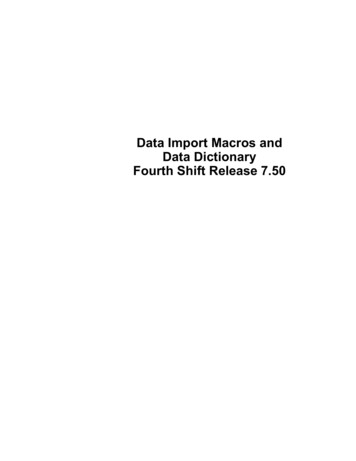
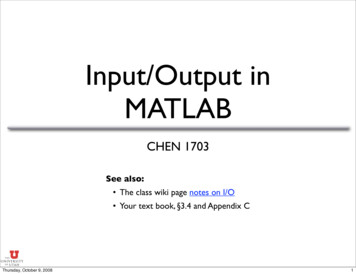
![Lab 006-007 - [NEW] Matlab Data Analysis and Toolbox](/img/25/lab-006-007-new-matlab-data-analysis-and-toolbox-simulink.jpg)